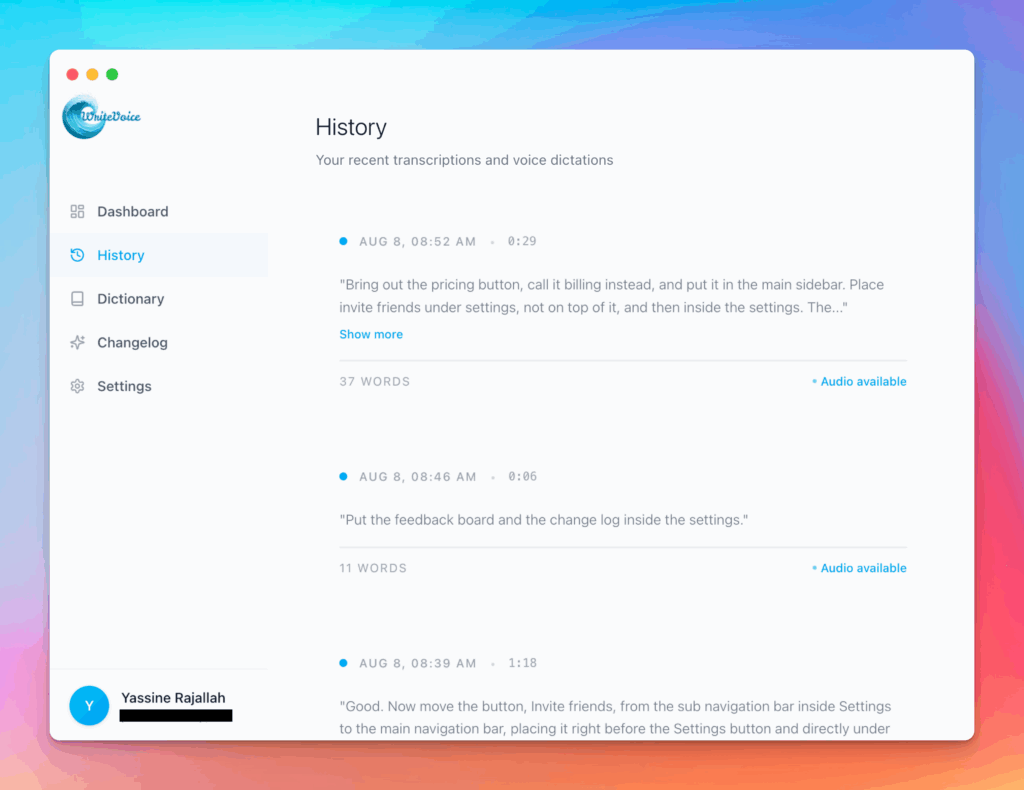How to Enable Voice Typing Guide
How to enable voice typing depends on your device, but we’ll guide you through everything. From Windows to Mac, Android to iOS, plus our universal browser solution that works when native options don’t.
How the How to Enable Voice Typing Guide works
Follow platform-specific instructions to enable voice typing on your device. Windows: Windows+H shortcut or Settings > Accessibility. Mac: System Preferences > Keyboard > Dictation. Mobile: Keyboard settings > Voice input. Can’t enable native voice typing? Use our browser-based tool instantly, no setup required. Works on any device with a microphone and internet.
How to Enable Voice Typing empowers users across all platforms. Each operating system hides voice typing differently, frustrating users who just want to dictate text. This comprehensive guide covers every platform while providing an instant alternative that always works.
Meet the fastest voice-to-text for professionals
WriteVoice turns your voice into clean, punctuated text that works in any app. Create and ship faster without typing. Your first step was How to Enable Voice Typing Guide; your next step is instant dictation with WriteVoice.
A blazing-fast voice dictation
Press a hotkey and talk. WriteVoice inserts accurate, formatted text into any app, no context switching
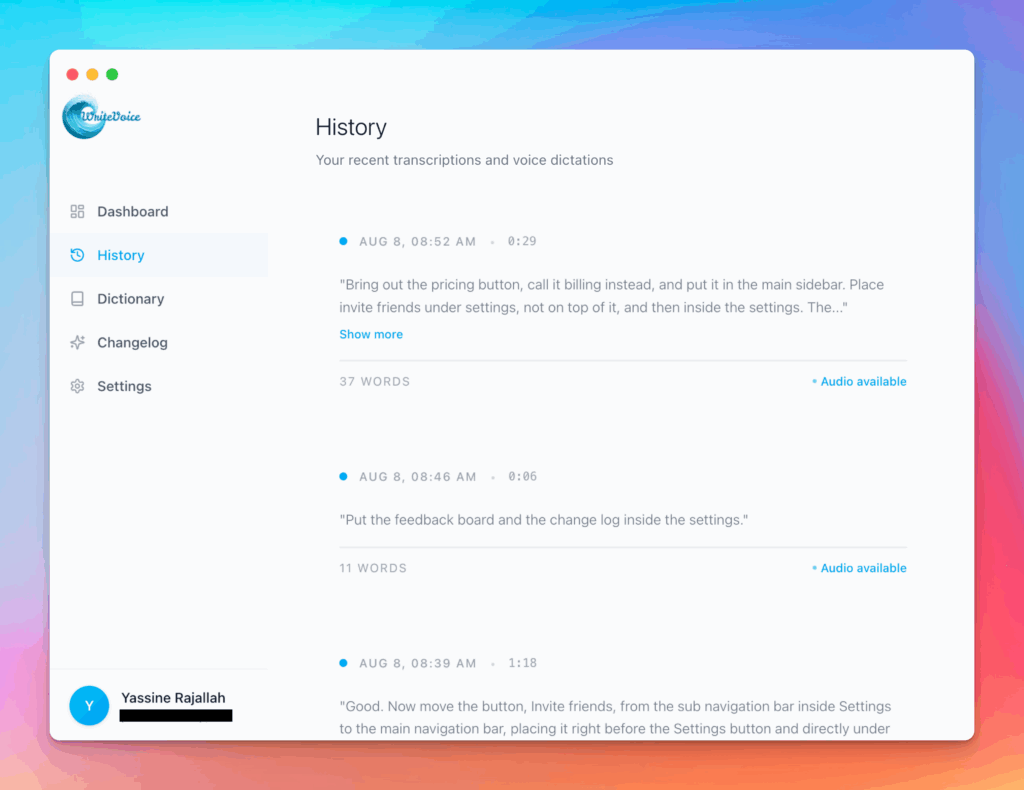
Works in any app
Press one hotkey and speak; your words appear as clean, punctuated text in Slack, Gmail, Docs, Jira, Notion, and VS Code—no context switching, just speed with writevoice
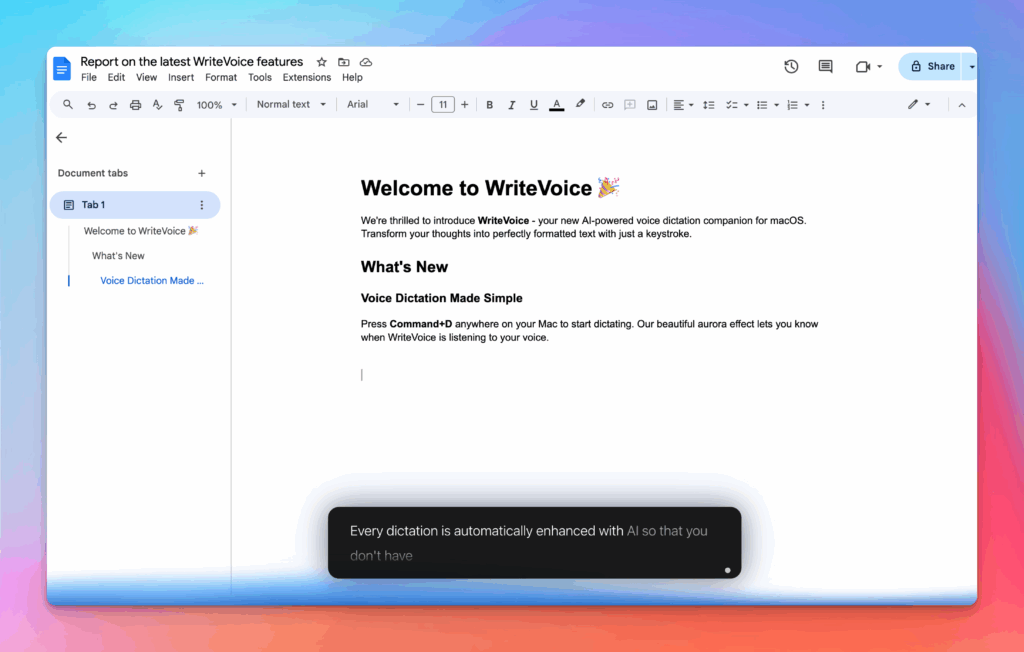
Accurate, multilingual, and smart
97%+ recognition, smart punctuation, and 99+ languages so your ideas land first try, built for teams and pros.
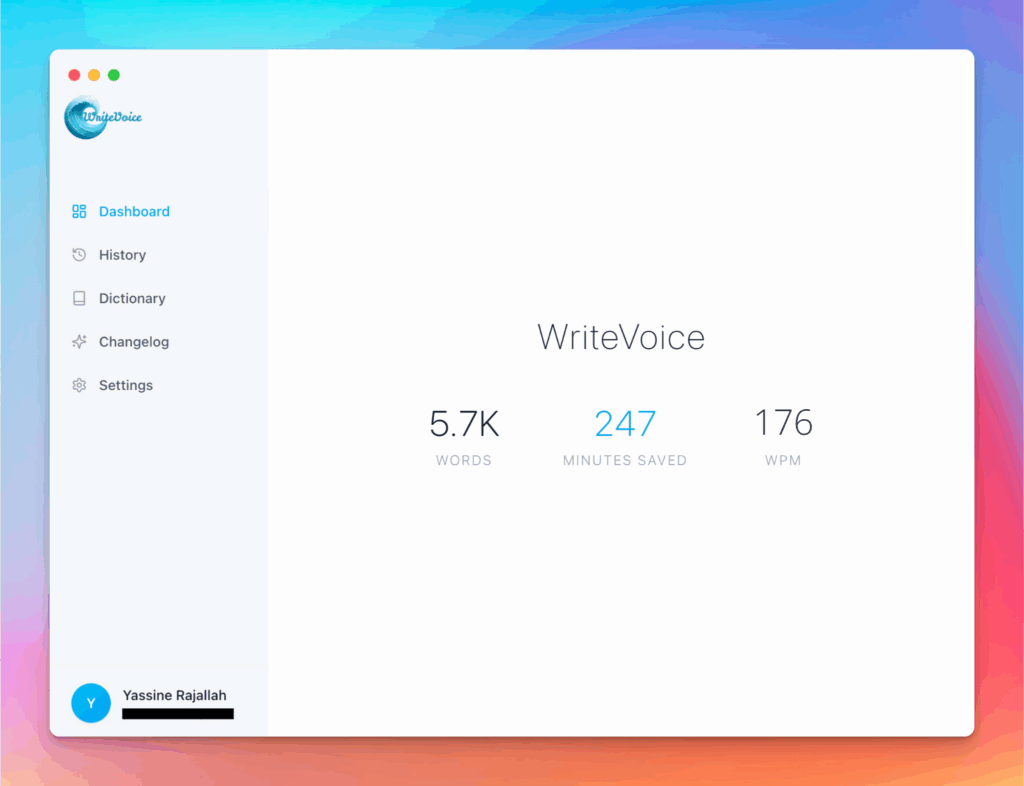
Private by default
Zero retention, audio and text are discarded instantly, with on-device controls so you can dictate sensitive work confidently.