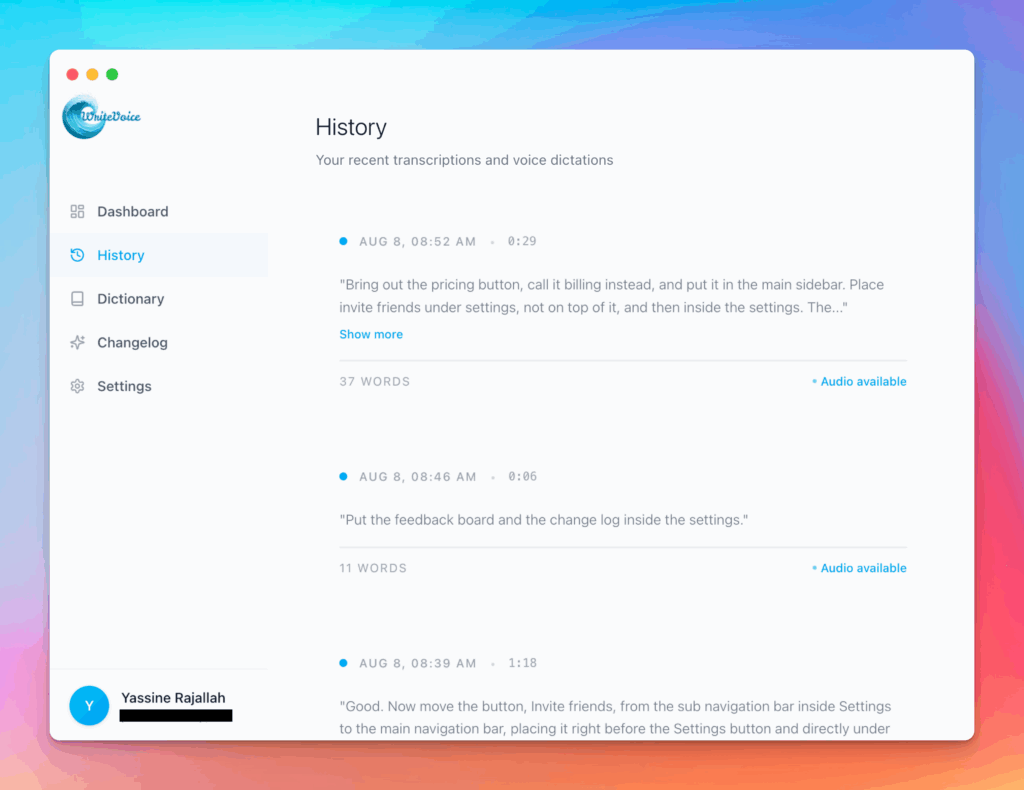How Do You Calculate ROI in Excel
Excel ROI mastery for business analysis. Learn formulas, functions, and modeling techniques used by professionals.
How the How Do You Calculate ROI in Excel works
Master Excel ROI calculation: basic formulas, NPV, IRR, XIRR functions. Build financial models with sensitivity tables and scenario analysis.
Excel skills differentiate professionals. This calculator teaches advanced ROI techniques, upgrading your financial modeling capabilities.
How it works
Tutorial
Excel is the universal language of business finance, and ROI calculation is the most fundamental spreadsheet skill. From analysts building investment models to entrepreneurs evaluating projects, Excel ROI formulas appear in every financial decision. Understanding functions like NPV, IRR, and XIRR separates spreadsheet users from spreadsheet professionals. These tools transform static data into decision frameworks that account for time value of money, risk, and complexity—critical for any serious financial analysis.
Learning Excel ROI calculation upgrades your professional capabilities permanently. You’ll build financial models for project evaluation, create sensitivity analyses showing how variables impact returns, and present data-driven recommendations that win approvals. Whether analyzing rental properties, marketing campaigns, or business investments, Excel formulas provide the rigor and repeatability that gut-feel decisions lack. This tutorial teaches professional techniques used by investment bankers, CFOs, and business analysts worldwide.
The Basic Formula
| Function | Excel Formula | Use Case |
|---|---|---|
| Simple ROI | =(Gain-Cost)/Cost | Basic return percentage |
| NPV | =NPV(rate, cash_flows) + initial_investment | Present value of future cash |
| IRR | =IRR(cash_flows) | Effective annual return rate |
| XIRR | =XIRR(cash_flows, dates) | Irregular timing cash flows |
Step-by-Step Calculation
Example: Marketing campaign investment: $50,000 upfront, generates $15,000 in month 3, $22,000 in month 6, $18,000 in month 9, $25,000 in month 12; required return 12%
Step 1: Setup Data in Excel
| Cell | Content | Value |
|---|---|---|
| A1 | Month | Label |
| A2:A6 | Months | 0, 3, 6, 9, 12 |
| B1 | Cash Flow | Label |
| B2 | Initial Investment | -50000 |
| B3 | Month 3 Return | 15000 |
| B4 | Month 6 Return | 22000 |
| B5 | Month 9 Return | 18000 |
| B6 | Month 12 Return | 25000 |
Step 2: Calculate Simple ROI
| Cell | Formula | Result |
|---|---|---|
| D2 | =SUM(B3:B6) | $80,000 (Total Returns) |
| D3 | =B2 | -$50,000 (Investment) |
| D4 | =D2-ABS(D3) | $30,000 (Net Gain) |
| D5 | =D4/ABS(D3) | 0.60 or 60% |
| D6 | =”Simple ROI: “&TEXT(D5,”0%”) | Simple ROI: 60% |
Step 3: Calculate Time-Adjusted Returns (NPV and IRR)
| Metric | Excel Formula | Result | Interpretation |
|---|---|---|---|
| Discount Rate | 12% annual = 1% monthly | 0.01 | Required return |
| NPV | =NPV(0.01,B3:B6)+B2 | $24,163 | Present value of returns |
| IRR (Annual) | =IRR(B2:B6)*12 | 79.2% | Effective annual return |
| Payback Period | Manual: Sum cash flows until positive | 6.7 months | Break-even timing |
| ROI (Time-Adjusted) | =NPV/ABS(B2) | 48.3% | NPV return rate |
Step 4: Build Sensitivity Table
| Returns Scenario | Total Returns | NPV | IRR |
|---|---|---|---|
| Conservative (-20%) | $64,000 | $11,730 | 47.8% |
| Base Case | $80,000 | $24,163 | 79.2% |
| Optimistic (+20%) | $96,000 | $36,596 | 115.8% |
| Formula: Use Data Table feature with B3:B6 as variables | |||
What This Means
This marketing campaign shows 60% simple ROI but 48.3% time-adjusted ROI—the difference reflects time value of money. The $80,000 in returns spread over 12 months is worth less than $80,000 today. The NPV of $24,163 means if you could invest $50,000 elsewhere at 12% annual return, this campaign creates $24,163 more value—a strong positive. The 79.2% IRR indicates the campaign effectively earns 79% annually when accounting for cash flow timing.
The sensitivity table reveals risk: even if returns drop 20% (to $64K total), you still achieve 47.8% IRR and $11,730 NPV—both excellent. This downside protection makes the investment attractive. In Excel, you’d use Data Tables (Data → What-If Analysis → Data Table) to automate sensitivity analysis. The payback period of 6.7 months means you recover your investment before year-end, reducing risk. Professional investors demand NPV and IRR because simple ROI ignores timing—$80K returns over 12 months is vastly superior to $80K over 5 years, but simple ROI shows both as 60%.
Meet the fastest voice-to-text for professionals
WriteVoice turns your voice into clean, punctuated text that works in any app. Create and ship faster without typing. Your first step was How Do You Calculate ROI in Excel; your next step is instant dictation with WriteVoice.
A blazing-fast voice dictation
Press a hotkey and talk. WriteVoice inserts accurate, formatted text into any app, no context switching
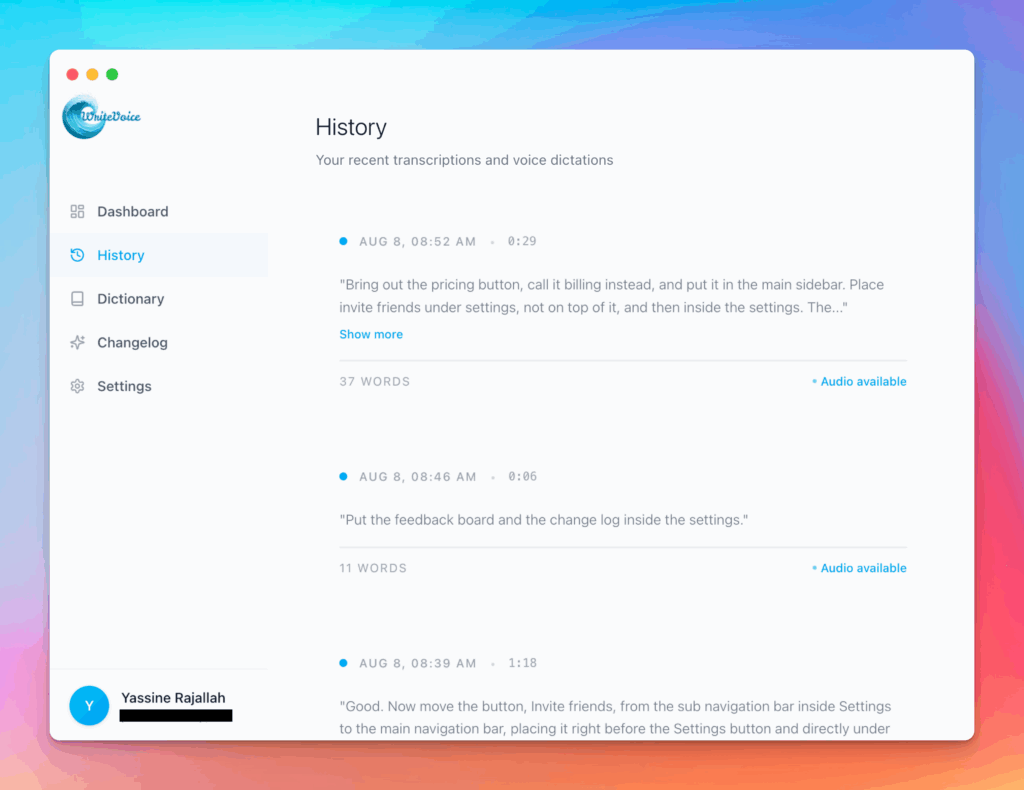
Works in any app
Press one hotkey and speak; your words appear as clean, punctuated text in Slack, Gmail, Docs, Jira, Notion, and VS Code—no context switching, just speed with writevoice
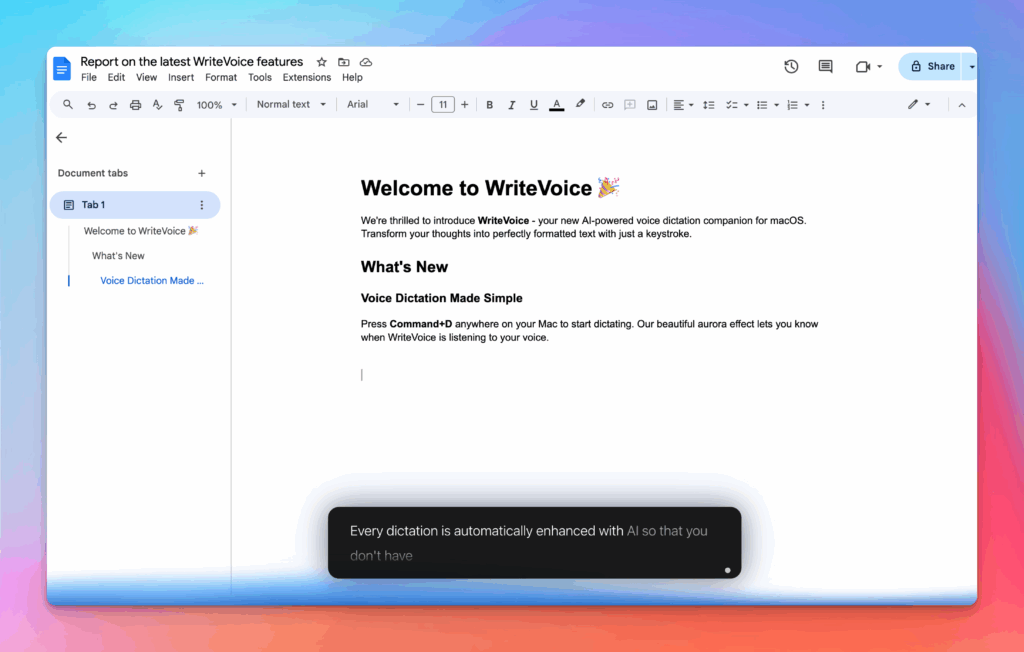
Accurate, multilingual, and smart
97%+ recognition, smart punctuation, and 99+ languages so your ideas land first try, built for teams and pros.
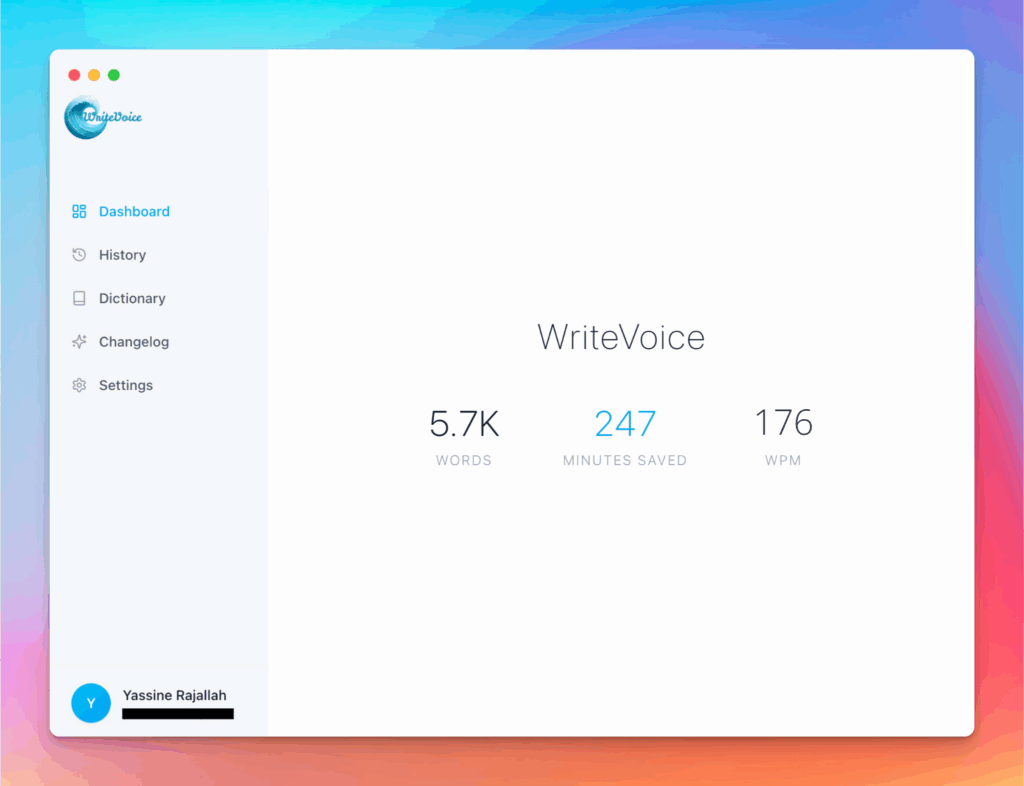
Private by default
Zero retention, audio and text are discarded instantly, with on-device controls so you can dictate sensitive work confidently.