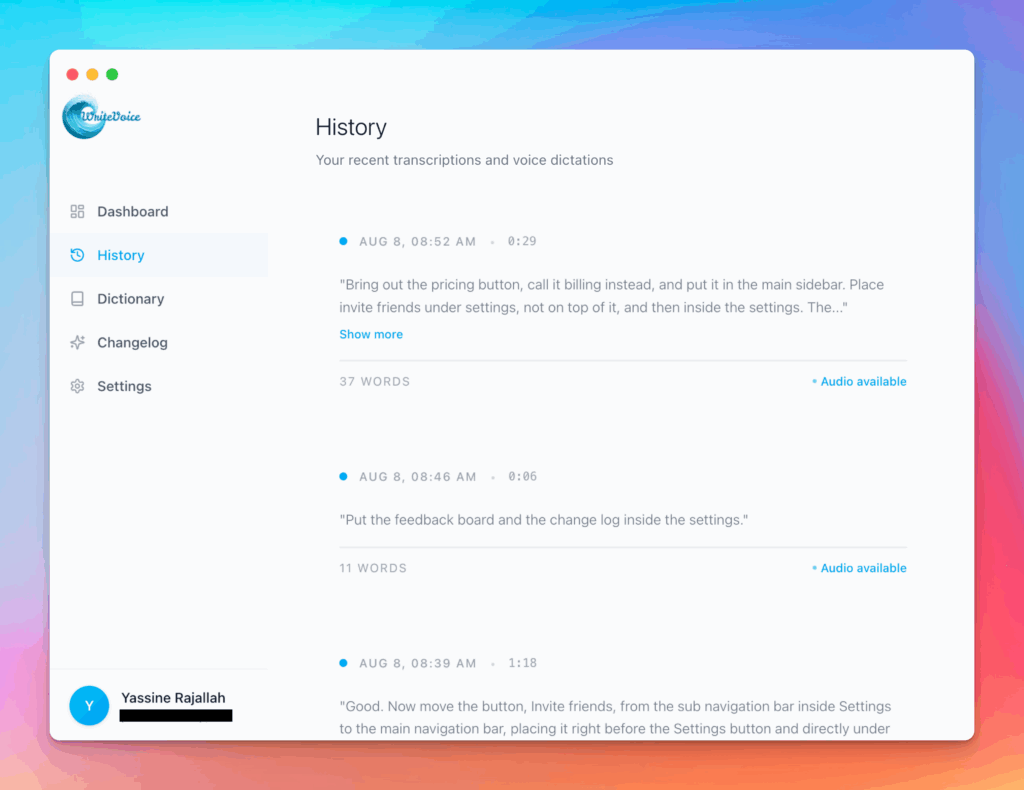Calculate Business Days in Excel
Excel date calculations for project management. Master NETWORKDAYS and WORKDAY functions for business scheduling.
How the Calculate Business Days in Excel works
Learn Excel formulas for business day calculations. Use NETWORKDAYS for counting, WORKDAY for deadlines, and create custom holiday calendars for accurate scheduling.
Business planning requires working day calculations. This tool teaches Excel’s date functions, improving your project management and deadline tracking capabilities.
How it works
Tutorial
Excel’s date functions handle business day calculations automatically, accounting for weekends and holidays. Mastering NETWORKDAYS and WORKDAY functions improves project scheduling, deadline tracking, and timeline accuracy for business planning.
You have two options: use the calculator above for instant business day calculations, or follow this guide to learn Excel’s date formulas.
The Formula
| Excel Function | Purpose | Syntax |
|---|---|---|
| NETWORKDAYS | Count working days between dates | =NETWORKDAYS(start_date, end_date, [holidays]) |
| WORKDAY | Calculate future business day | =WORKDAY(start_date, days, [holidays]) |
| NETWORKDAYS.INTL | Custom weekend definition | =NETWORKDAYS.INTL(start, end, weekend, holidays) |
Step-by-Step Calculation
Let’s learn Excel business day calculations.
Step 1: Count Business Days Between Dates
Use NETWORKDAYS to calculate project duration:
| Cell | Label | Value/Formula | Result |
|---|---|---|---|
| A1 | Start Date | 1/15/2024 | 1/15/2024 |
| A2 | End Date | 2/15/2024 | 2/15/2024 |
| A3 | Business Days | =NETWORKDAYS(A1,A2) | 23 days |
Calculation: =NETWORKDAYS(1/15/2024, 2/15/2024) = 23 business days
Step 2: Calculate Future Business Day
Use WORKDAY to find deadline dates:
| Cell | Label | Value/Formula | Result |
|---|---|---|---|
| B1 | Start Date | 1/15/2024 | 1/15/2024 |
| B2 | Business Days to Add | 30 | 30 |
| B3 | Deadline Date | =WORKDAY(B1,B2) | 2/26/2024 |
Calculation: =WORKDAY(1/15/2024, 30) = 2/26/2024
Step 3: Account for Holidays
Add holiday list to exclude non-working days:
| Cell | Formula | Result |
|---|---|---|
| E1:E3 | Holiday List | 1/1/2024, 7/4/2024, 12/25/2024 |
| C3 | =NETWORKDAYS(A1,A2,E1:E3) | 23 days |
| D3 | =WORKDAY(B1,B2,E1:E3) | 2/27/2024 |
Final Answer: With holidays, 30 business days = 2/27/2024
What This Means
Excel automatically skips weekends and holidays when calculating business days. Create a holiday range once per year, then reference it in all your NETWORKDAYS and WORKDAY formulas for accurate project scheduling.
Meet the fastest voice-to-text for professionals
WriteVoice turns your voice into clean, punctuated text that works in any app. Create and ship faster without typing. Your first step was Calculate Business Days in Excel; your next step is instant dictation with WriteVoice.
A blazing-fast voice dictation
Press a hotkey and talk. WriteVoice inserts accurate, formatted text into any app, no context switching
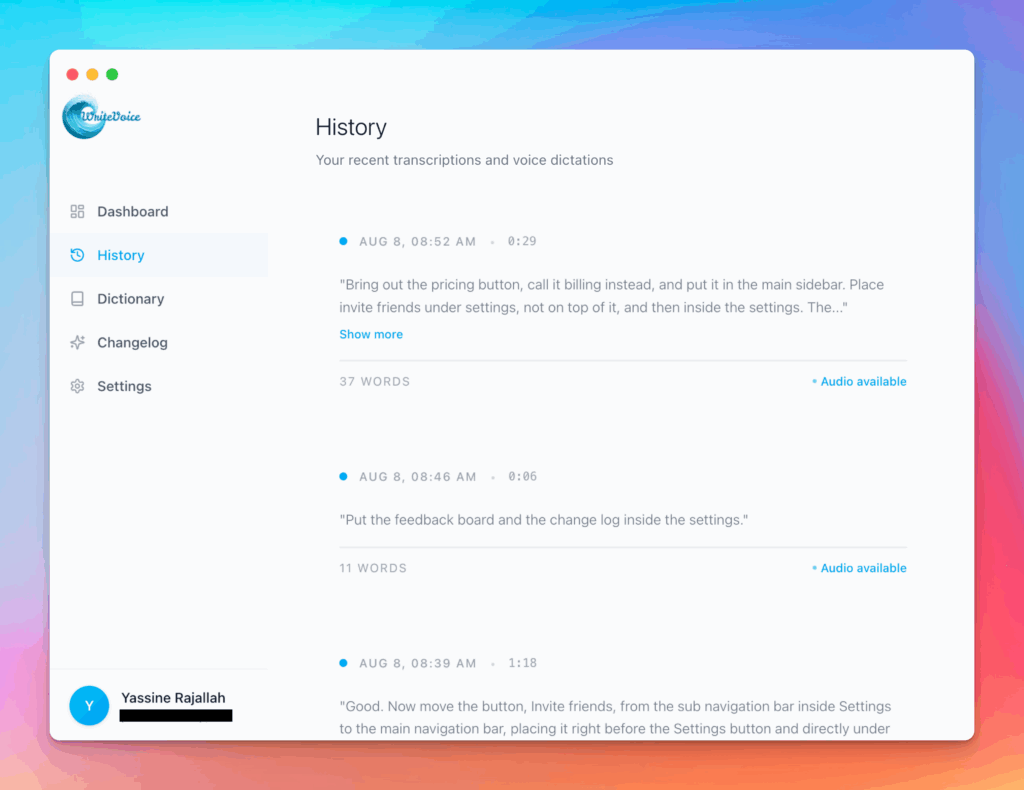
Works in any app
Press one hotkey and speak; your words appear as clean, punctuated text in Slack, Gmail, Docs, Jira, Notion, and VS Code—no context switching, just speed with writevoice
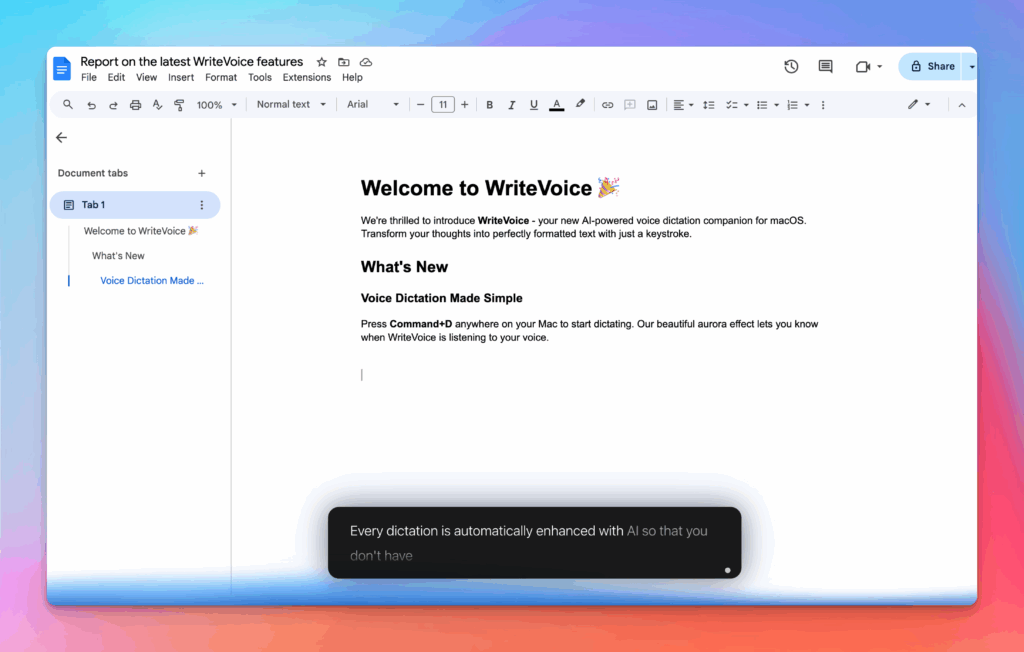
Accurate, multilingual, and smart
97%+ recognition, smart punctuation, and 99+ languages so your ideas land first try, built for teams and pros.
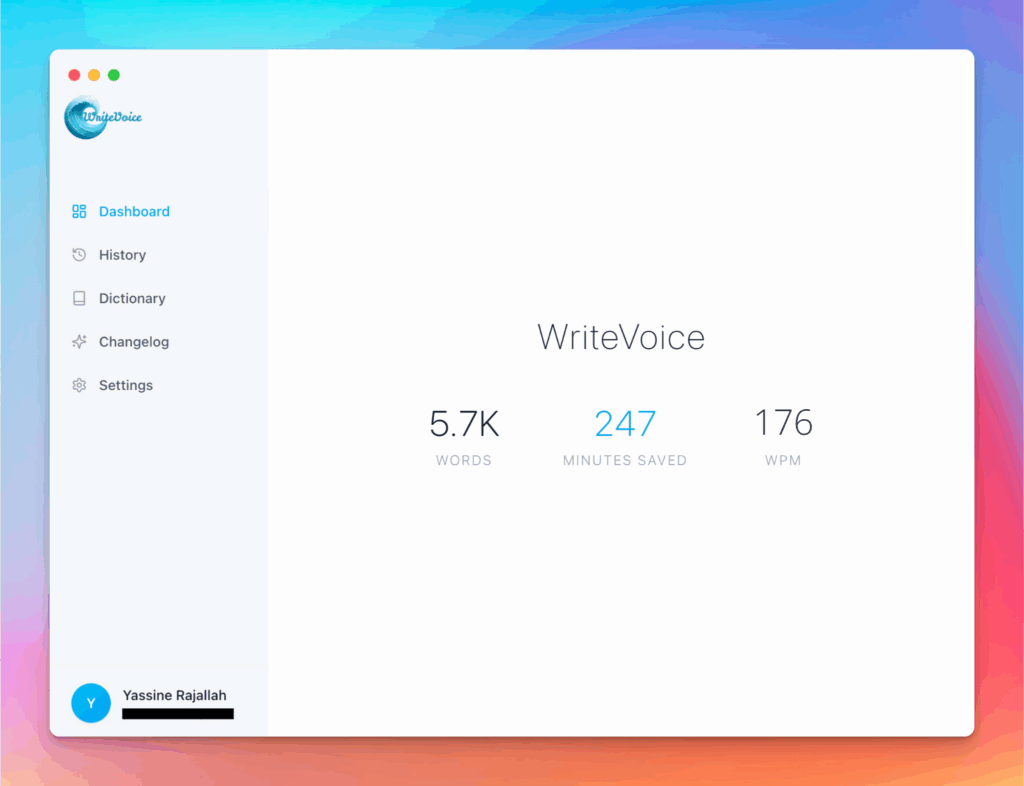
Private by default
Zero retention, audio and text are discarded instantly, with on-device controls so you can dictate sensitive work confidently.