Do you have ideas in your head that you want to write down? What if you could just say them out loud and they showed up on your computer screen? That's what voice typing on your Mac does. It's like magic! Your Mac listens to you and types everything you say.
It’s super easy and makes using your computer more fun.
Why Talking to Your Mac Is Awesome
Talking to your computer isn't just a silly trick. It can really help you get things done. Sometimes it's easier to talk about an idea than to type it. Talking is natural. It helps get your thoughts out fast before you forget them.
It's like having a little helper who writes down every word for you. This one small change can help you finish your work much faster.
Get Your Work Done Super Fast
Voice typing is a great way to improve work productivity and have more time to play. Most of us can talk way faster than we can type. When you can speak your thoughts right onto the page, you can write emails, stories, or school papers in less time.
It’s like racing a car against someone walking. Your voice is the car!
Give Your Hands a Break
Typing all day can make your hands and fingers tired. Voice typing lets them take a nap. You don't have to click and tap on the keyboard all the time. It’s a big help if your hands get sore or if you just want a comfier way to write.
Turning your work into a chat with your computer saves time. It also feels more like playing and less like work. This helps your best ideas come out without you having to stop and type.
The idea of talking to our gadgets isn't from a sci-fi movie anymore. It's real life! By the end of 2024, there were 8.4 billion voice helpers like Siri being used. That's more than one for every person on Earth! This shows that we all love using our voices to get things done.
How to Turn On Voice Typing on Your Mac
Ready to let your fingers relax? Your Mac has a cool voice typing tool, but you have to turn it on first. It’s like finding a secret button.
Apple calls this tool Dictation. Once it's on, you can talk instead of type in almost any app. Let's get it ready!
Finding the Right Settings
First, you need to open your System Settings. The fastest way is to click the Apple picture in the top-left corner of your screen. Then, choose "System Settings…" from the list.
When the settings window pops up, look for "Keyboard" on the left side and click it. You will see all the keyboard options. Look for the "Dictation" part.
This picture shows you exactly where to find the Dictation button in your Mac's Keyboard settings.
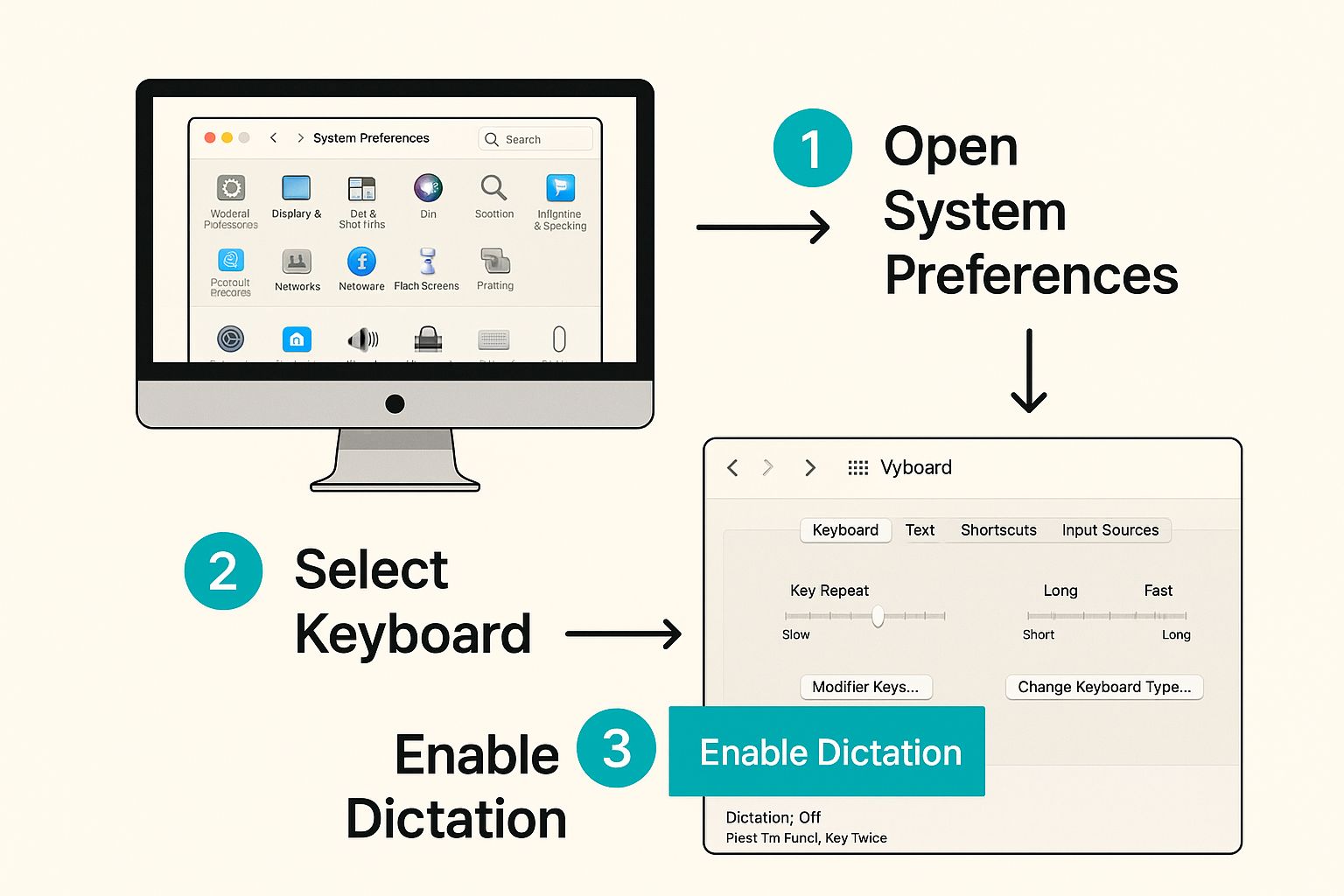
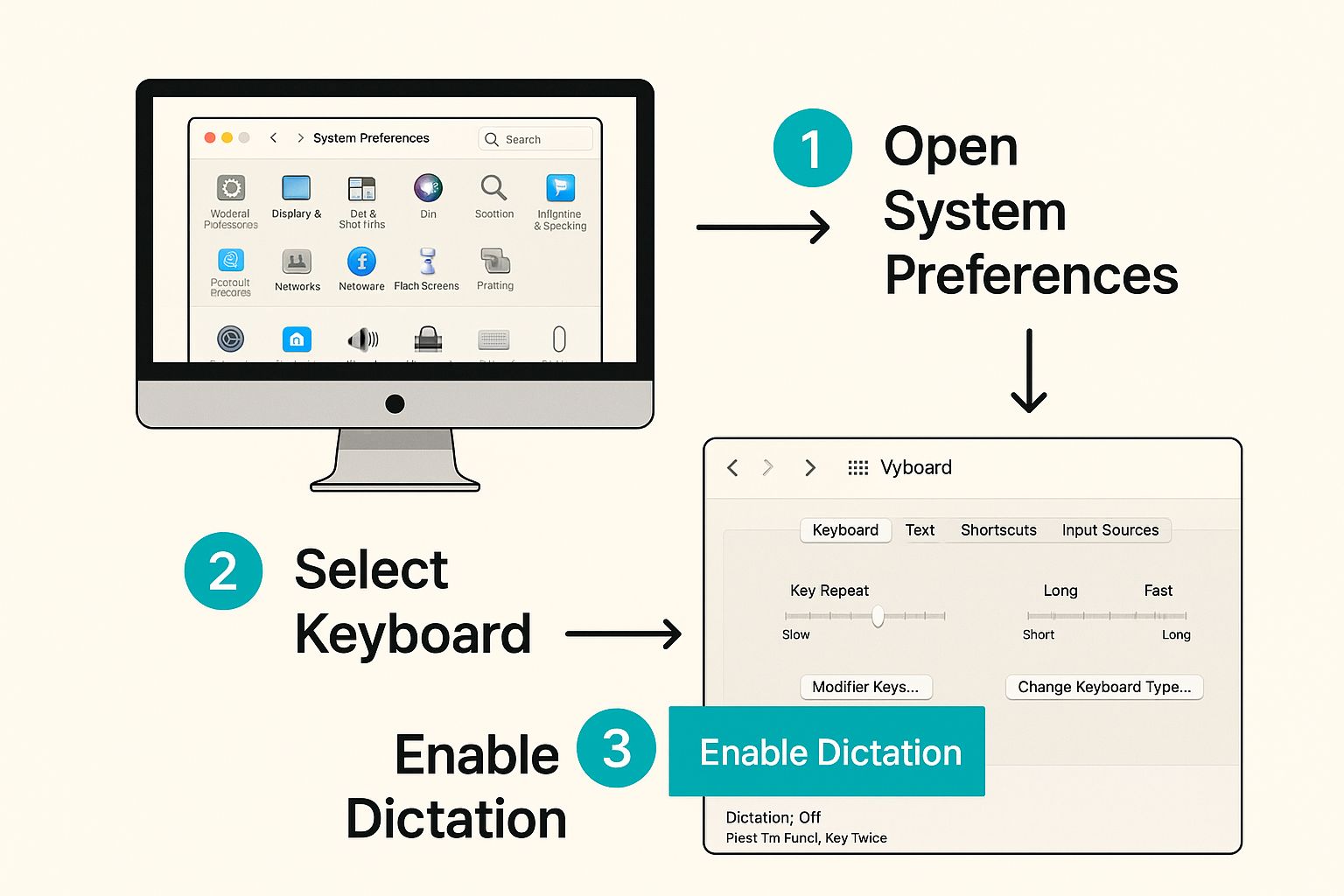
Turning On Dictation
You found it! Now, just flip the switch to turn Dictation on. Your Mac might ask if it's okay to turn it on. Just say yes. This helps Apple make the tool even better.
You'll also see a "Shortcut" option. This is the secret button you'll press to start and stop voice typing.
Cool Tip: The shortcut is usually pressing the Microphone key or tapping the Control key two times fast. Tapping the Control key twice is super easy. But you can pick whatever button you like best.
Before you close the window, check two more things:
- Language: Do you speak more than one language? You can add them here. This helps your Mac understand you better.
- Microphone Source: Your Mac has a built-in microphone that works great. If you have a special microphone you plug in, you can choose it here to make your voice extra clear.
And you're done! With just a few clicks, you have a new superpower. You're ready to speak your mind instead of typing it.
Tell Your Mac How to Write Your Words


Okay, you turned on voice typing on your Mac. Now the real fun begins. You can tell your words what to do without touching the keyboard. It's like being the director of a movie, but with words!
Instead of typing a dot at the end of a sentence, you just say "period." Your Mac knows you're giving a command, not just saying a word. It adds the punctuation for you. It's a simple trick that works like a charm.
Making Sentences and New Lines
Using punctuation is easy. You just say the name of the punctuation mark you want. You say these commands right after you say your words.
Imagine you're telling a friend about your day. You could say:
"I went to the store today comma I bought apples and bananas period It was so much fun exclamation mark"
And your Mac types it out perfectly:
"I went to the store today, I bought apples and bananas. It was so much fun!"
See? You just say the punctuation. And when you want to start a new idea, there's a command for that, too.
Saying "new paragraph" is a very helpful command. It’s like hitting the Enter key twice. It adds a space between your thoughts so your writing is easy to read.
I use this all the time. It helps you organize your ideas while you're talking, whether you're writing a big report or a quick note.
Simple Commands for Every Day
You don't need to learn a lot of hard commands. Just a few will work for almost everything you need.
Here are the most important ones I use all the time:
- Period: To end a sentence.
- Comma: For a little pause.
- Question mark: When you ask a question.
- Exclamation mark: When you're excited!
- New line: This is like hitting Enter once. Good for lists or poems.
- New paragraph: To start a new block of text.
These six commands will help you do about 90% of your writing. Once you get used to saying them, you won't even have to think about it.
Tips for Talking to Your Mac
Your Mac is smart, but it can't read your mind. How you talk makes a big difference. You don't have to talk like a robot, but a few little changes will help a lot.
Try to talk at a normal speed, not too fast and not too slow. Pretend you're talking to a friend on the phone. When you say a command like "comma," say it clearly. Say your sentence, pause for a tiny second, say the command, and then keep talking. That little pause helps your Mac know it's a command and not just another word.
Using Voice Typing in Your Favorite Apps
Once you know the basic commands, you can use voice typing almost anywhere you can type on your Mac. It’s a tool that follows you to any app you use.
This means you can write a story in Pages, an email in Mail, or a message to a friend, all without the keyboard. The same easy shortcut works everywhere.
Writing School Papers and Emails
Let's say you have to write a big paper. Just open Pages, press your secret shortcut (like tapping the Control key twice), and start talking. When you see a little microphone picture, your Mac is listening.
Speak like you normally would. Remember to say things like "period" or "new paragraph" out loud to organize your writing. This works in Google Docs, Microsoft Word, and even the Notes app. It turns a boring typing job into a quick chat.
Searching the Web and Sending Messages
Are you tired of typing long questions into Google? Voice typing is perfect for this.
- In Safari: Click on the search bar at the top.
- Start Dictation: Press your keyboard shortcut.
- Speak Your Search: Say something like, "how to bake a chocolate cake," and it will pop right up.
It’s that easy. This also makes sending messages super fast. Click where you type your message, start dictation, and say what you want to say. It saves a lot of time, especially when you have a lot on your mind.
The best part about Mac’s dictation is that it works almost everywhere. You can use it to fill out forms online or to write a comment on a website. If you can type in a box, you can probably talk to it.
This is how people like to use computers now. A new study shows that 7 out of 10 people would rather use their voice than type to search for things. Young people especially love using their voice to tell their devices what to do.
If you have long recordings of people talking that you need to turn into text, special tools can help even more. You can learn about them in our guide to the best transcription software for Mac.
Surprising Places to Use Voice Typing
The more you use it, the more clever uses you'll find. Need to change a file's name? Click the name, press your shortcut, and say the new name. Filling out a long, boring form online? Just talk your way through it. These little time-savers make your whole day easier.
Fixing Problems with Voice Typing
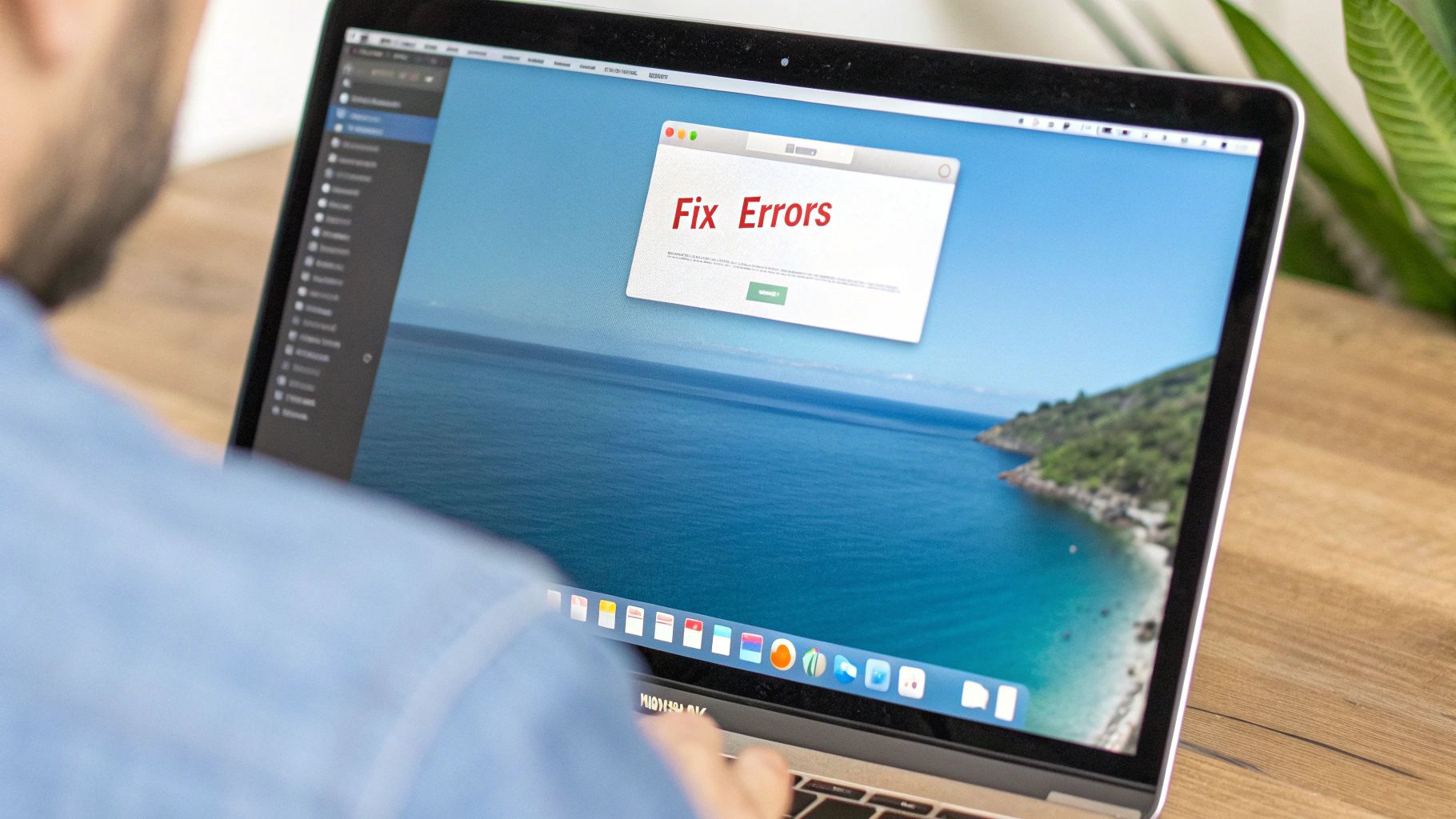
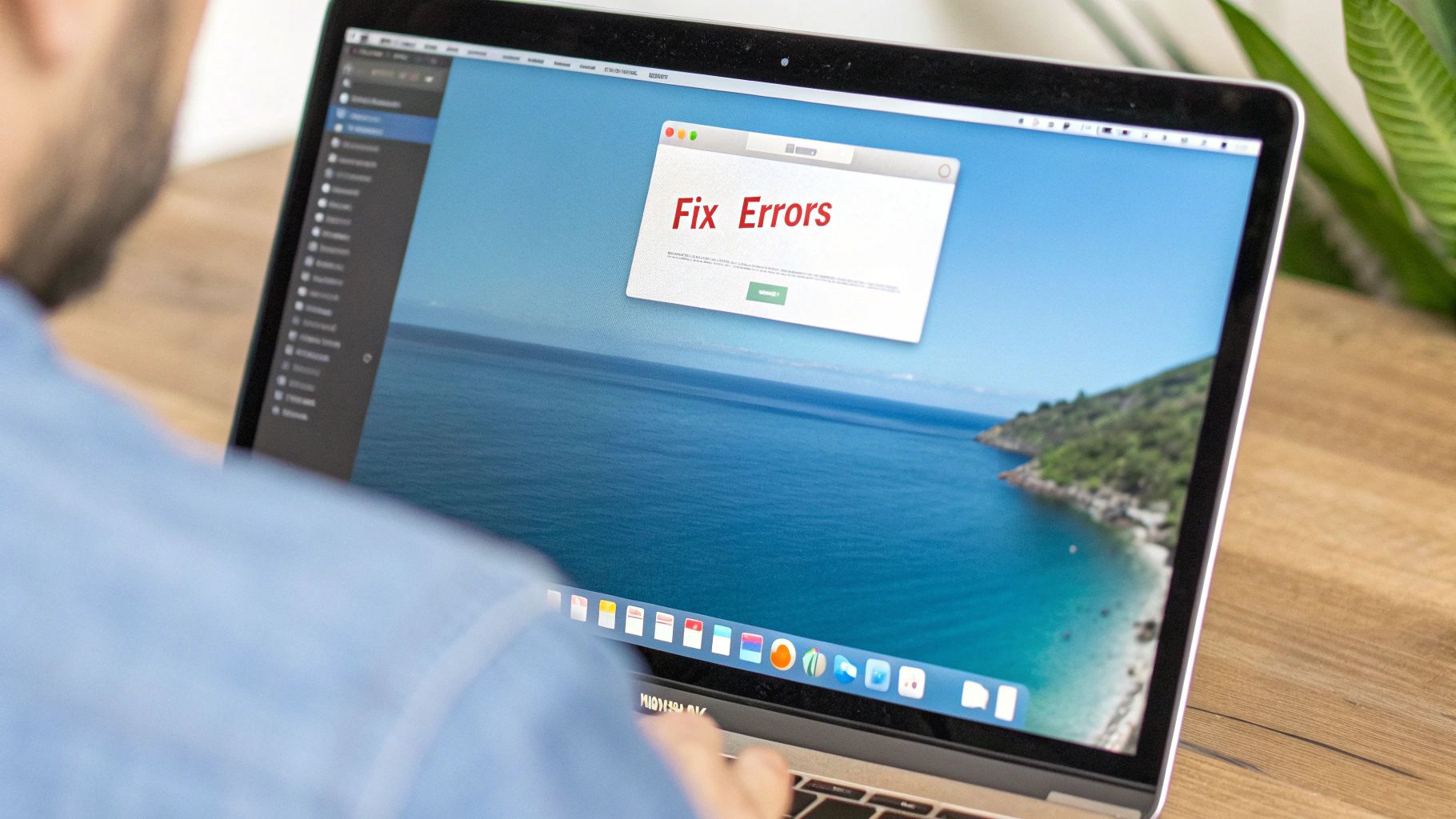
Even the best tools have bad days. Sometimes, your Mac might hear the wrong word or stop listening. Don't worry! These little problems are usually very easy to fix.
It's like when you're playing a game. You might mess up, but you can always try again. Most problems with Mac voice typing can be fixed in just a minute.
When Your Mac Hears the Wrong Words
It's silly when your Mac types “send witch” instead of “sandwich.” But you don't need to use your mouse to fix it. Just say “correct that,” and your Mac will highlight the last thing you said and show you other words it might have been.
If that doesn't work, you can be more specific. Try saying “correct send witch,” and it will focus on just those words. This is a fast way to fix mistakes without stopping to type.
Also, the easiest fix is to just speak more clearly. Loud noises like a TV or other people talking can confuse your Mac. Moving to a quiet place can help a lot.
If Voice Typing Won't Start
What if you press your shortcut and nothing happens? The microphone picture might not show up. This is almost always a simple microphone problem.
First, let's make sure your Mac is listening with the right ears.
- Go back to System Settings > Keyboard > Dictation.
- Find the Microphone Source list.
- Make sure the right microphone is picked, especially if you have one you plug in.
A common problem people forget about is the microphone volume. In System Settings > Sound > Input, you'll see a volume bar. Talk into your microphone. If you see the little lines light up, your Mac can hear you. If not, just slide the volume bar up.
This one small change fixes the problem most of the time. Sometimes, the problem is with bigger sound settings. The same tricks for resolving audio issues on Mac screen recordings can help here too, because they are all about making sure your Mac can hear you clearly.
And if nothing else works, the old trick of "turning it off and on again" is a great idea. Restarting your Mac can fix little computer bugs that might be causing the problem.
Common Questions About Mac Voice Typing
If you're new to voice typing, you might have some questions. That's okay! Let's go over the most common questions so you can feel like an expert.
Is Voice Typing on a Mac Free?
Yes, it is! The tool, which Apple calls Dictation, comes with your Mac and is 100% free. You don't have to pay for it or download anything extra.
Every Mac has a microphone built in, so you can turn it on and start talking right away. It's a helpful tool Apple gives everyone for free.
Do I Need the Internet to Use It?
That's a good question! For most Macs, yes, you need to be connected to the internet.
When you talk, your Mac sends your voice over the internet to Apple's big computers. Those computers figure out what you said and send the text back to your screen very fast.
But, many new Macs can do this all by themselves without the internet. This is called "On-Device Dictation." You can see if your Mac has it by going to System Settings > Keyboard > Dictation.
If your Mac can do this, you can write anywhere, like on an airplane or in a car. It's very useful!
Can I Use It in Other Languages?
Of course! Your Mac can speak many languages. This is great if you speak another language at home or have friends in other countries.
When you first set up Dictation, you can pick more than one language. It's easy to switch between them. So, you can write an email in Spanish, do homework in French, or send a message in German.
This is helpful for:
- Learning a new language: You can practice speaking and writing.
- Talking to family: You can easily write to relatives in their own language.
- School projects: You can work with kids from all over the world.
How Is Dictation Different from Siri?
It's easy to mix these two up because they both listen to your voice. But they do very different jobs.
Here’s an easy way to remember:
- Dictation is for writing. Its only job is to turn your voice into words on the screen.
- Siri is for doing things. Siri is your helper. You can ask Siri to do things like, "Set a timer for 5 minutes," or ask questions like, "What is the weather today?"
So, when you want to write a story, use Dictation. When you want to know if it will rain, ask Siri. They are two different tools that work together to help you.
Ready to take your productivity to the next level? WriteVoice turns your spoken words into clean, formatted text in any app, letting you write up to four times faster than typing. With over 99% accuracy and a commitment to your privacy, it's the perfect tool for busy professionals. Reclaim your time and try it for free today.
