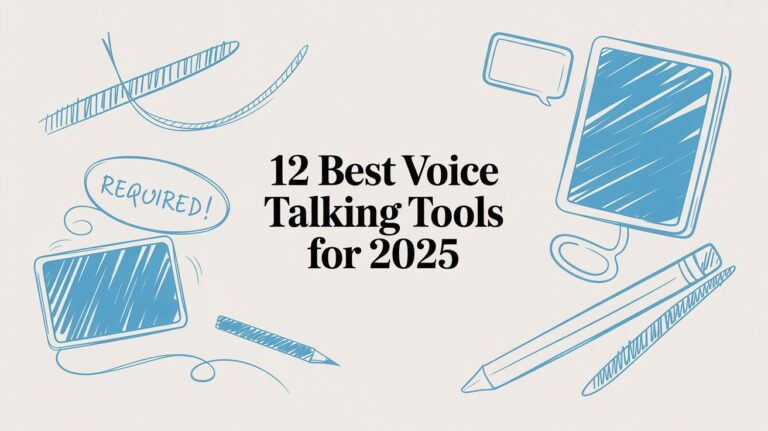A Kid’s Easy Guide to Voice to Text on Your iPhone
Do your fingers get tired from typing? Your iPhone has a cool trick! It can type for you. You just talk, and it writes down your words. It's like having a little helper in your phone.
Turn Your Talking Into Typing
Imagine you're riding in a car and want to send a text. Or maybe your hands are sticky from cooking and you need to add milk to the shopping list. Using your voice is a super helpful tool that makes your iPhone easier to use.
Lots of people talk to their phones now. Soon, there will be about 162.7 million people in the U.S. who use voice helpers. Almost everyone who tries it—93% of people—loves how well it works. This shows that talking to our phones is the new cool way to get things done.
Why Talking is Sometimes Better Than Typing
Let's be real. Tapping on a small screen can be slow. Talking is often a much better choice.
Here are some reasons why talking to your phone is great.
| Why You Should Use Your Voice | What This Means |
|---|---|
| It’s Way Faster | You can talk a lot faster than you can type. This saves you time! |
| Your Hands Stay Free | You can make a note while holding your toys or a snack. |
| It Helps Everyone | It's great if typing is hard for you or if your hands are busy doing other things. |
Talking instead of typing is easy and helps you do two things at once.
Getting it ready is super simple. In the next steps, I'll show you how to turn on the voice helper in your iPhone's settings. You'll also learn how to find the little microphone button on your keyboard. It only takes a minute!
And for big talking jobs, like turning a long story into words, there are even stronger tools. You can convert audio to text online for free when you have something longer than a quick text.
After reading this guide, you will be a pro at making your iPhone listen and type for you. It's a simple trick that makes your phone even more awesome.
Find and Tap the Microphone Button
Ready to stop typing and start talking? First, you need to find the microphone button on your iPhone's keyboard. It looks like a little microphone and usually sits right next to the big space bar. You'll see it when you open Messages, Notes, or any app where you can type.
If you don't see the microphone button, it just means it's turned off. It's easy to fix. If you need help, this guide shows you how to enable voice to text and get it working.
Here is a picture showing you where the microphone button is.
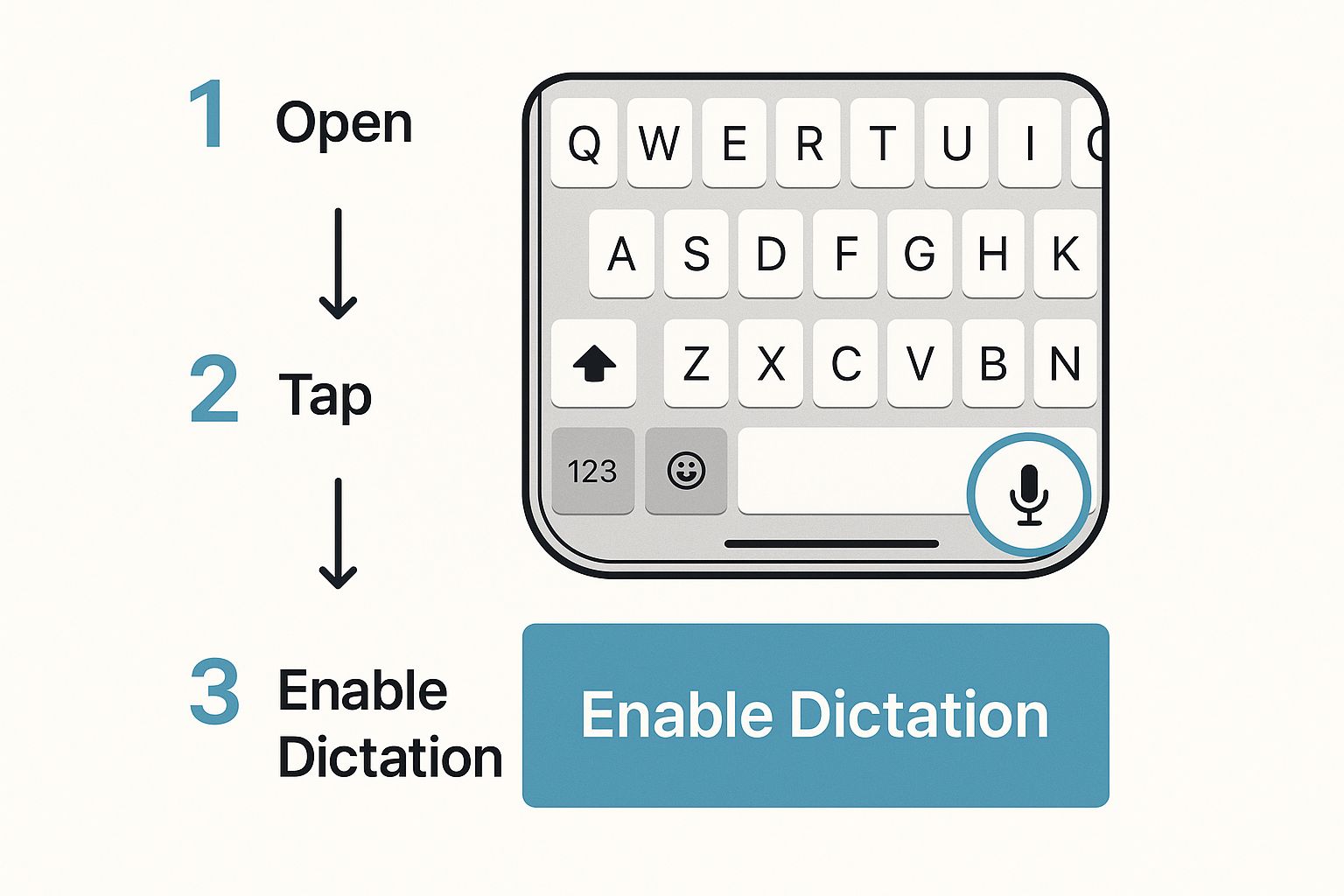
Tapping this button is how you turn your spoken words into written text.
Let's Try It!
Let's give it a try. Open the Notes app and tap the microphone button. Now, just start talking like you normally would. Try saying this: "My dog barked in his sleep last night period I think he was chasing squirrels exclamation point"
Did you see what happened? When you said the words "period" and "exclamation point," your iPhone added the punctuation marks for you. This is the best trick for using voice to text on iPhone.
The secret to voice to text is saying your punctuation out loud. It feels a little weird at first, but it makes writing super fast.
Now, let's try making a list. Tap the microphone again and say this out loud:
- Chocolate chip cookie dough
- New line
- Strawberry swirl
- New line
- Mint chocolate chip
By saying "new line," you tell the phone to start a new line. This is perfect for making lists or starting a new thought. Your phone does all the work for you, right away.
Who Uses Voice to Text? (And Why?)
You might be surprised who talks to their phone. Voice to text is not just for fun messages. It's a real tool that helps lots of people every day.
Think about a busy mom or dad driving a car. They need to send a quick "I'm on my way!" text but can't take their hands off the steering wheel. Talking the message is not just easy; it's safe. That's when this tool is a true hero.
A Big Help for Everyone
For some people, talking to their phone is more than just easy—it's necessary. A person who can't see well might find it easier to speak a message than to find the tiny keys. The same is true for people who have trouble moving their hands to type.
In these cases, voice to text makes an iPhone a tool anyone can use. But it helps others, too. Think of a scientist walking to a meeting who has a sudden great idea. It's much faster to speak the idea into a note than to stop and type it. From busy grown-ups to grandparents telling stories, it makes phones easier for everybody.
Technology is best when it helps everyone. Voice to text is a perfect example, making iPhones great for all kinds of people.
This isn't just a small trick anymore. The numbers show how popular it is. Did you know 72% of people who own a smart speaker have used it to talk to their gadgets? And 74% of them like to use it at home, where they feel cozy talking to their devices.
If you like numbers, you can explore more about these trends and see how many people are starting to talk to their electronics.
Using voice to text on an iPhone is a helpful tool that solves real problems, whether you're busy doing other things or just need an easier way to write.
Teach Your iPhone to Listen Better
Did you know you can teach your iPhone to understand you better? It's not as hard as it sounds. The more you use the talking feature, the more your phone learns your voice. This makes voice to text on iPhone work better and better over time.
One of the best tricks is to teach your phone tricky names. Does it always spell your friend's name wrong, like turning "Kaylee" into "Kay-Lee"? The easiest fix is to add your friend's name to your Contacts list. Your phone uses your contacts like a little dictionary, so it will learn to spell the name right.
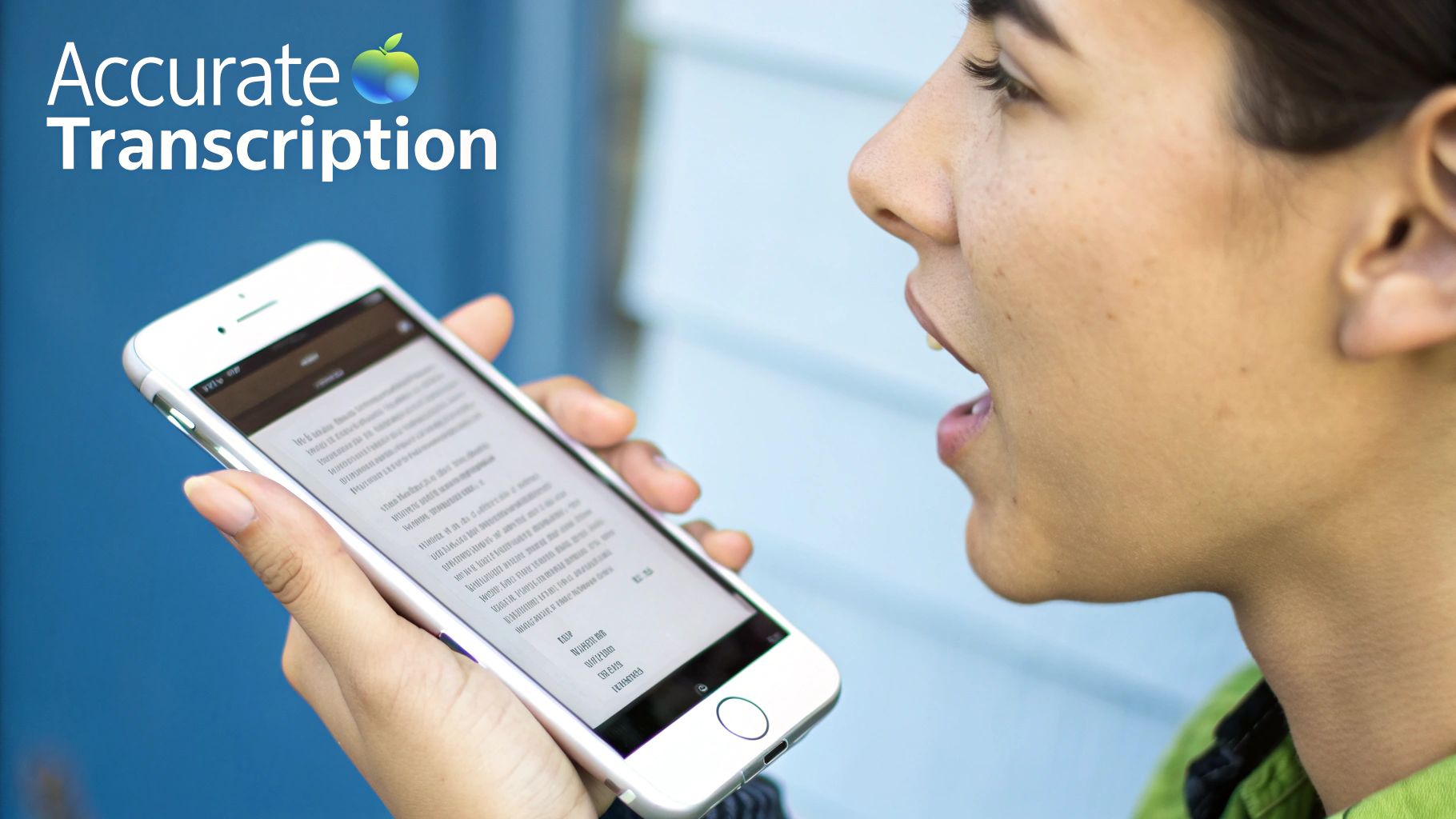
Speak Clearly, Not Like a Robot
How you talk matters a lot. You don't have to talk like a robot, saying each sound very slowly. Just speak at a normal, steady speed. A good idea is to talk like you're on the phone with a friend—not too fast and not too slow.
It also helps to be in a quiet place. If a TV is on or a dog is barking, the microphone might get confused. It might hear "go dark" when you really said "go park." That's not very helpful!
Think of the microphone as an ear that's trying hard to listen. If you give it clear sounds in a quiet room, you make its job easier and your texts will be right.
These little changes might seem small, but they help a lot.
- Add Special Words to Contacts: If you use a special word a lot, like a game character's name or a funny nickname, make a new contact for it. Your iPhone will learn how to spell it.
- Fix Mistakes When You See Them: When your phone gets a word wrong, don't just delete it. Tap on the wrong word. Your phone will show you other words it thinks you said. Pick the right one. This is like being a teacher for your phone!
Tips for Being Understood by Your iPhone
Here are a few easy tricks to make your phone type what you say.
| What to Do | Why It Helps |
|---|---|
| Say punctuation words. | Saying "period" or "question mark" is faster than finding the buttons. |
| Pause a little before and after names. | This gives the iPhone a second to look in your contacts for the right spelling. |
| Find a quiet spot. | Loud noises are the biggest problem for getting your words right. |
| Fix mistakes by tapping on them. | This teaches your phone your favorite words. |
Using these tips will make talking to your phone work much better.
For times when you need to write down a long school lecture or a whole meeting, you might need something more powerful. A special transcription app for iPhone can turn long recordings into text and is often more accurate.
Fixing Silly Voice-to-Text Mistakes
Let's be honest. Sometimes your iPhone hears "ice cream" when you really said "I scream." It happens to everyone! The good news is that fixing these little mix-ups is super easy.
When a word is wrong and has a blue line under it, don't use the backspace button. Instead, just tap on the word. A little box will pop up with other words your phone thinks you might have said. Just tap the right one, and you're done. If the word you want isn't there, you can type it in yourself.
When you fix these mistakes, you're not just fixing one word. You're teaching your phone. Every time you make a correction, you help improve the speech-to-text accuracy for next time. This makes talking to your phone get easier and easier.
What if the Microphone Button Goes Away?
Have you ever wanted to talk to your phone, but the microphone button was gone? This happens sometimes, but it's usually easy to fix. Most of the time, the talking feature was just turned off by accident.
Here’s how to get it back:
- Open the Settings app on your iPhone.
- Go to General and then tap on Keyboard.
- Scroll down until you see "Enable Dictation." Make sure the little switch next to it is turned on (it should be green).
That’s it! The microphone button should show up on your keyboard again.
Knowing how to fix these small problems—like a wrong word or a missing button—makes talking to your phone simple and fun.
Another thing you might see is the microphone stopping while you're still talking. If the little wavy line goes flat, it just means it took a short break. No problem. Just tap the microphone button again to wake it up and keep talking.
The Future of Talking to Our Gadgets
Talking to our phones is just the start. Soon, we might live in a world where we can talk to our toys, our refrigerators, and even our houses. Smart people are working hard every day to teach computers how to understand us better.
This new technology is getting popular because it's so useful. It helps someone find a video on YouTube in just a few seconds. It also helps people who can't use their hands to type. When you use voice to text on iPhone, you are using a piece of the future, today.
Getting Ready for What's Next
The idea of talking to things is becoming a huge deal. The amount of money spent on voice to text for phones is expected to jump from $22.2 billion to an amazing $183.5 billion by the year 2035. This is happening because almost everyone has a smartphone and the technology is getting much better at understanding us.
By learning to talk to your phone today, you're learning a skill that will be even more important later. You're getting a head start on a new way to use technology. For a fun look at what's coming, you can see how AI can handle your phone calls for you. This shows how smart our gadgets can get when they really listen.
By learning to talk to your iPhone now, you're practicing for a future where you can talk to almost anything.
It might sound like a movie, but imagine telling your oven to get hot or asking your backpack where you left your keys. These aren't just pretend ideas anymore. People are building this future right now, and it all starts with talking to your phone.
Questions Kids Ask About Voice to Text
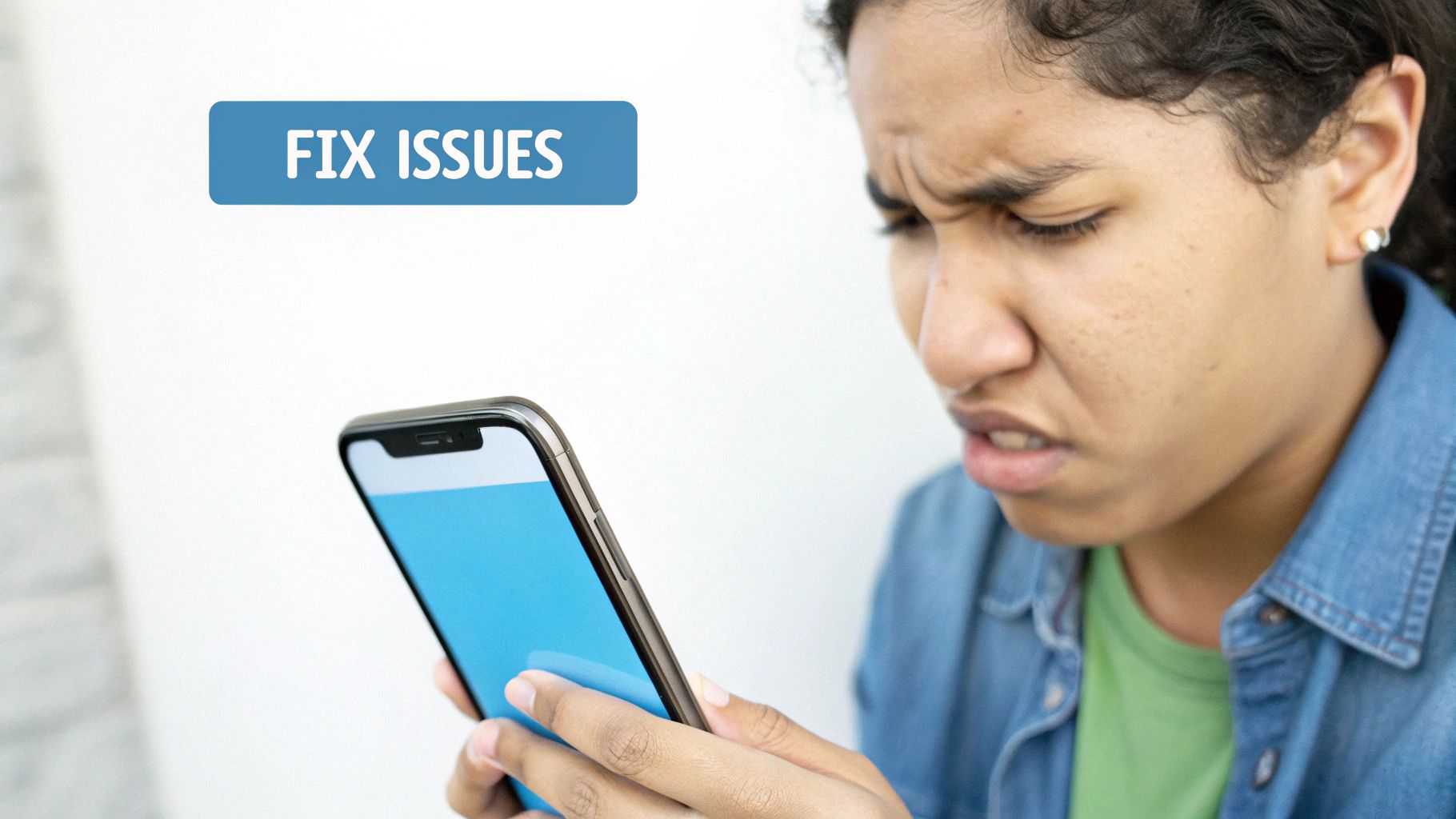
If you're a kid who just found out you can talk to your iPhone and make it type, you might have some questions. It's a pretty cool trick! Here are simple answers to things you might be wondering.
Does It Cost Money?
Good news! Using your voice to type on an iPhone is totally free. It's a normal part of the phone, so you and your parents don't have to worry about paying extra money for it, no matter how much you use it.
Can I Use It Without Wi-Fi?
Yes, you can! Most of the newer iPhones are smart enough to understand your voice even when you're not connected to the internet. This is great if you want to make a note while you're in the car or playing outside where there is no Wi-Fi.
What if I Say a Funny Word?
Your iPhone will try its best! If you say a silly, made-up word like "zoodle-wump," it will probably try to spell it just like it sounds.
It's a fun game to see what your phone writes when you say silly things. Sometimes it guesses a real word that sounds like your funny word, and that can be really funny!
Think of it this way: your phone is always learning your voice. The more you talk to it, the better it gets at understanding you—even when you’re just being silly.
When you need your spoken words to become perfect text, WriteVoice is a great tool. It can turn what you say into polished text in any app, and it works up to four times faster than typing. You can learn more about it at https://www.writevoice.io.