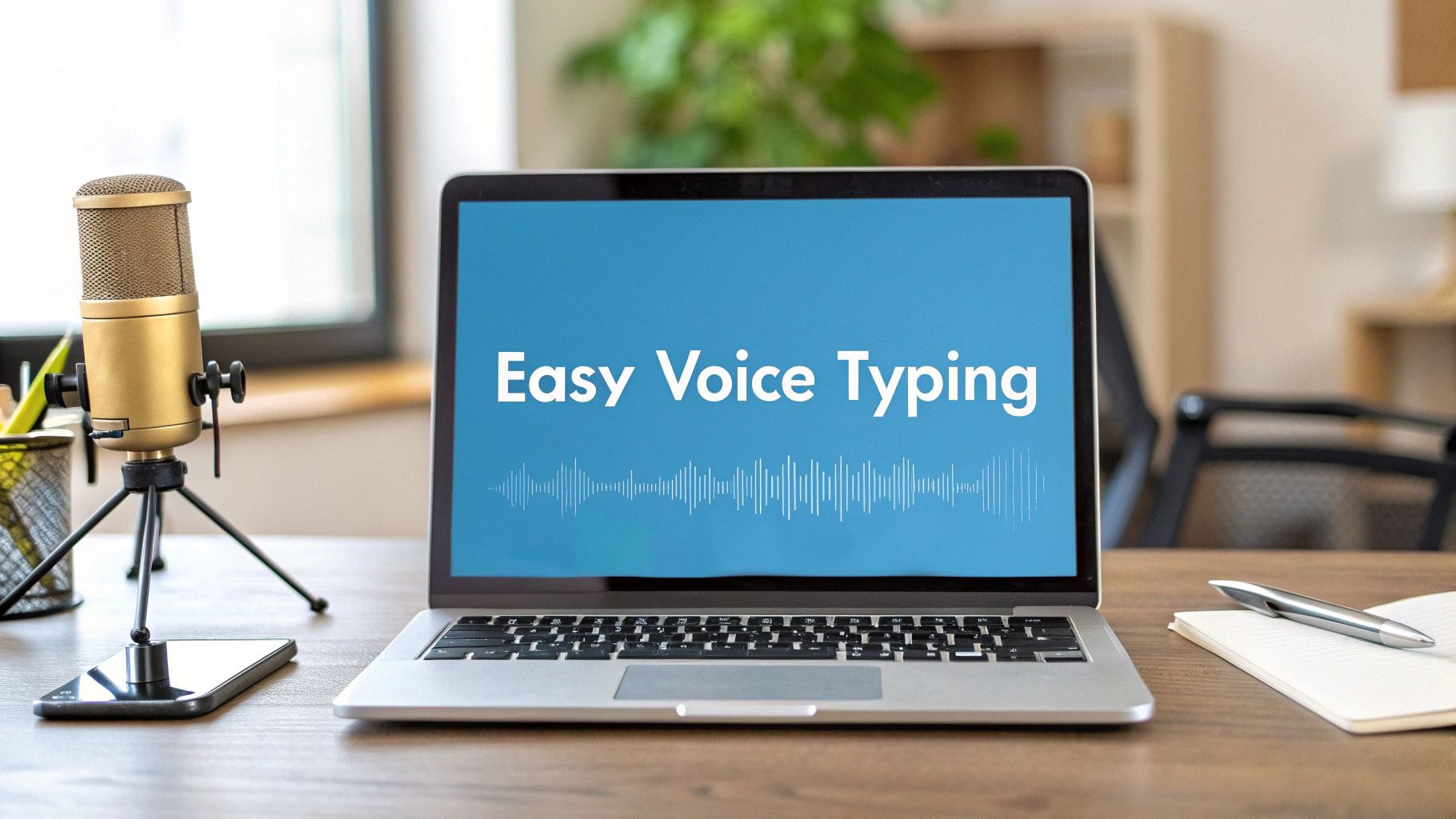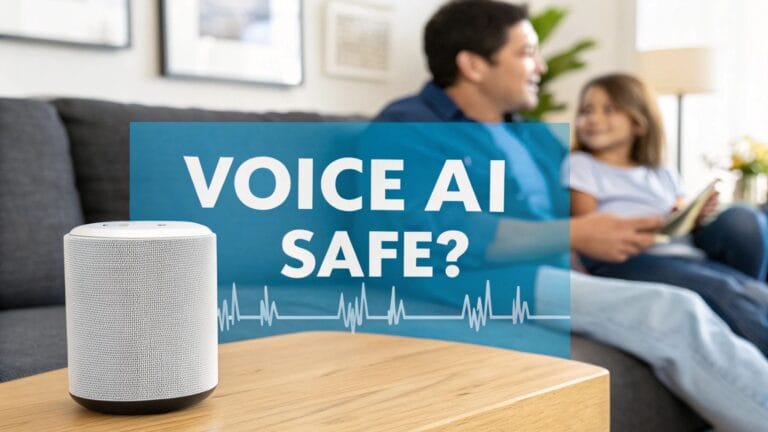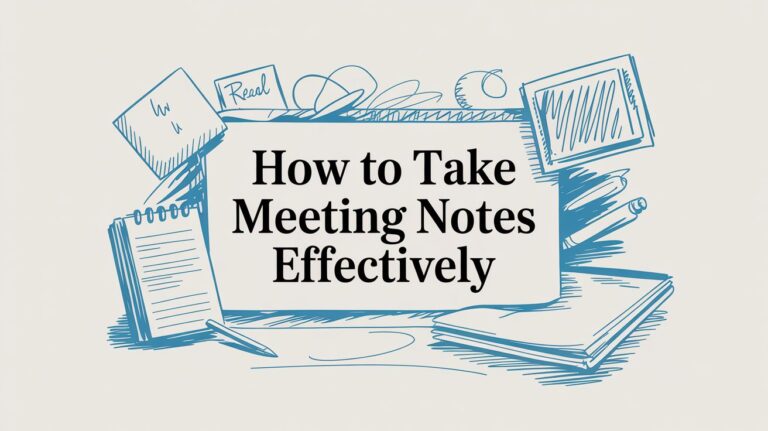A Guide to Speech to Text on Mac OS: Easy Voice Typing Tips
Do you wish you could talk and have your Mac type for you? It sounds like magic, but it’s real! Your Mac has a tool called Dictation. It lets you turn your words into text on the screen. It is great for writing a fast email or giving your hands a rest.
Your Mac Can Type For You
You don’t need fancy new software. Your Mac can turn your voice into words in almost any app. You can use it in Notes, Messages, or even Microsoft Word.
Lots of people are starting to talk to their computers. By 2027, people will spend over $3 billion on tools like this. You can learn more from these recent industry findings. This shows that voice typing is very helpful.
It’s Easy to Start
Turning on Dictation is simple. You can find the on/off button in your Mac’s Keyboard settings.
Here is what the button looks like:

Just one click turns it on. Then, your Mac is ready to listen to you.
How to Turn On Mac Dictation
Getting your Mac’s voice typing ready is fast. Once it’s on, you can talk instead of type in almost any app, like your web browser. It takes less than a minute.
The First Step
First, you need to go to System Settings. This is where you control your Mac. Once you are there, find and click on Keyboard. This is where the voice typing button is.
Inside the Keyboard settings, look for Dictation. Click the button to turn it on. Your Mac might ask if you are sure. Say yes, and you are ready to go!
This picture shows you the steps.
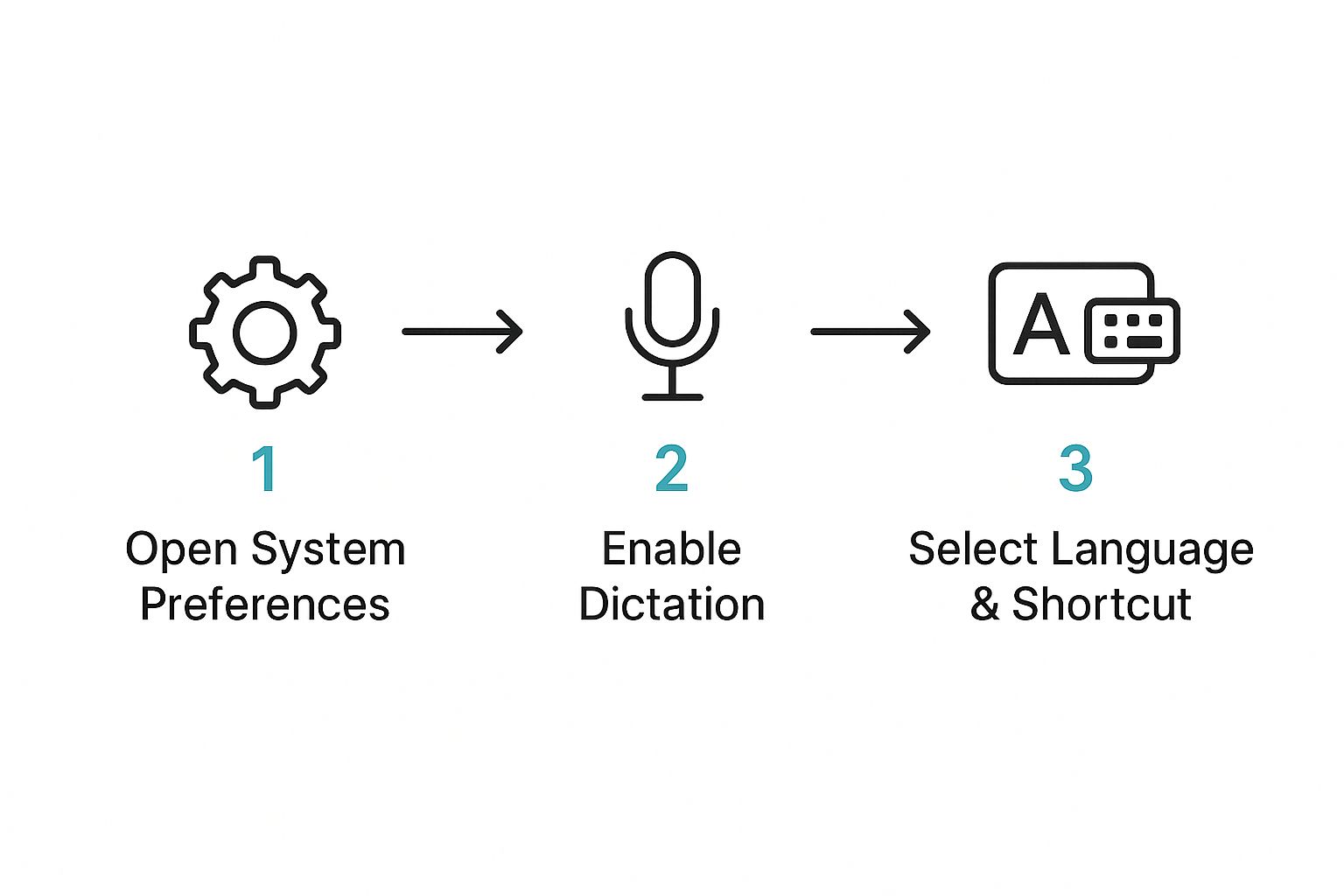
As you can see, you just need to find the right setting and flip a switch.
To make it even easier, here is a quick list.
Easy Steps to Turn On Dictation
Use this list to turn on speech to text on your Mac.
| What to Do | Where to Find It |
|---|---|
| Open System Settings | Click the Apple picture at the top-left of your screen. |
| Pick Keyboard | Look for the keyboard picture on the left side. |
| Find Dictation | Look down in the main Keyboard settings area. |
| Turn it On | Click the button next to “Dictation” to turn it on. |
After you do these easy things, you can start talking to your Mac.
Making It Work Better for You
Before you start, you can change a few things to make it work better.
Right under the on/off button, you can change:
- Language: Your Mac knows many languages. It will probably use the main one you picked. But if you speak another language, you can add it here.
- Shortcut: This is a very helpful tip. The Mac usually asks you to press the microphone key (F5). But a cool trick is to set it to a key you don’t use much, like tapping the right-side Command key twice. This makes starting voice typing feel super fast.
Cool Tip: Making your own shortcut is a small change that helps a lot. It makes voice typing feel like a real part of using your computer.
This kind of tool is getting very popular. The market for speech-to-text tools was worth $5 billion in 2024. It is expected to grow to $21 billion by 2034. New computer brains, called AI, are making voice tools smarter than ever. You can see the numbers in a new Allied Market Research report.
Using Your Voice for Punctuation
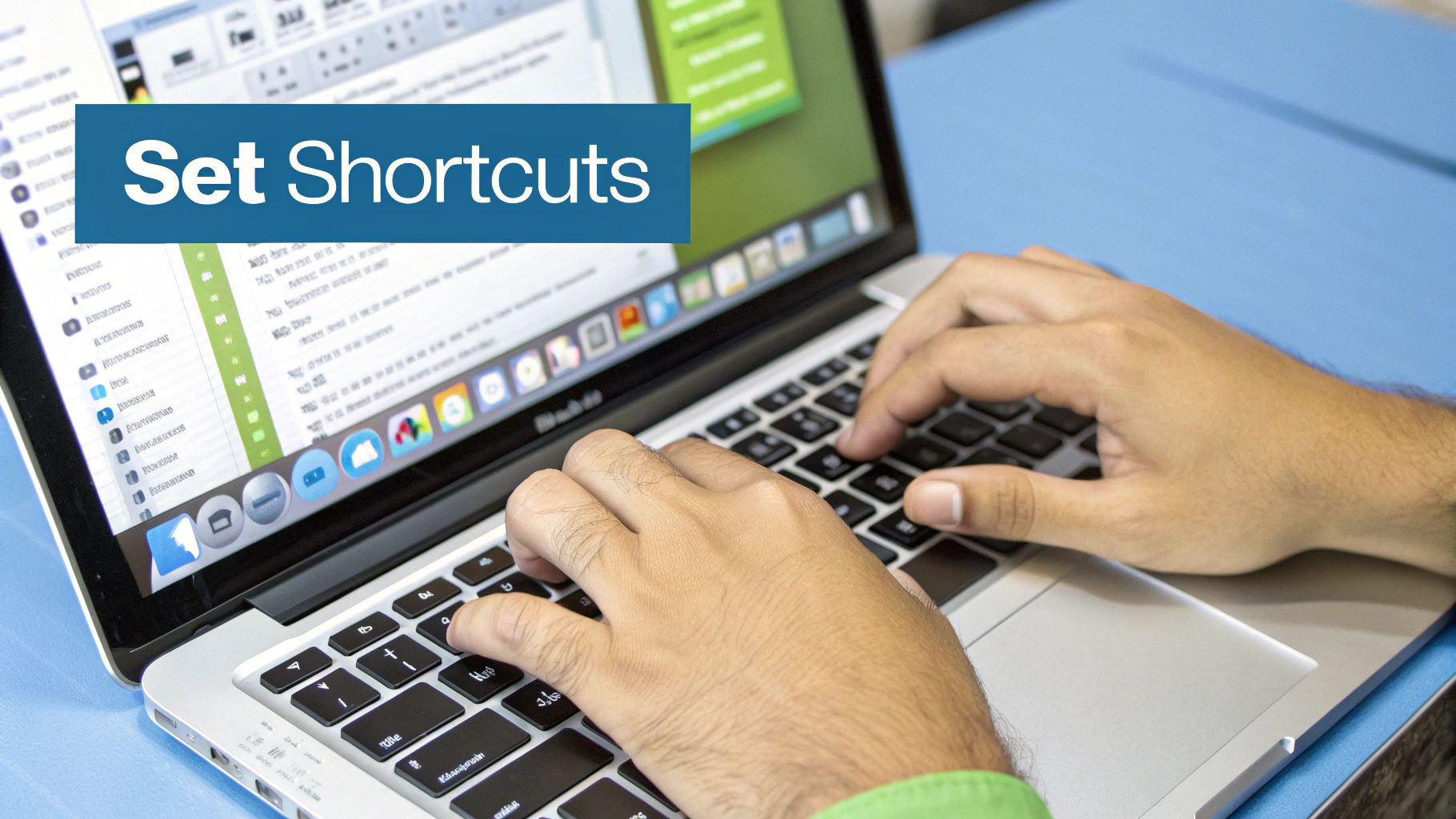
Now your Mac is listening! This is the fun part. You can tell your computer how to write, not just what to write. This helps your typed words sound like you.
Pretend you are a movie director. You say the words, but you also say how to write them. When you finish an idea, just say “period” out loud. If you need a small pause, say “comma.” It feels a little weird at first, but you’ll learn fast.
This turns the simple speech to text Mac OS tool into a powerful helper. You are not just putting words on a page. You are building your sentences with your voice.
Make Your Words Look Good
You can also change how your words look. This is a neat trick many people don’t know about. For example, if you want a word to be dark and thick, say “bold that” right after you say the word.
Let’s say you are talking to write an email. You could say: “I will bring the snacks comma and you can bring the games period bold that.” Your Mac will type: “I will bring the snacks, and you can bring the games.” It’s a small command that looks nice and is easy to do.
Words You Can Use a Lot
It’s easy to learn the most important commands. Here are some that I use all the time:
- “New paragraph”: This is like hitting the Enter key with your voice. Use it to start a new idea.
- “Question mark”: You will need this for asking questions in emails or messages.
- “Exclamation point”: Good for showing you are excited or in a hurry.
- “All caps”: Say this before a word to make it all capital letters, like “FUN”.
Cool Tip: Say the command like it is part of your sentence. Your Mac is smart and knows when you want it to type a word and when you want it to do something.
The science behind this is very smart. In 2023, the world spent about $17 billion on voice tools. This shows how much we use them now. You can learn more about the growth of voice recognition technology. By learning a few voice commands, you are using a very smart tool that is already on your Mac.
Quick Fixes When Your Mac Gets It Wrong
https://www.youtube.com/embed/JK1cWkyrw50
Sometimes your Mac might hear you wrong. Maybe you said “two” and it typed “to.” It happens! Fixing these little mistakes is very fast.
You don’t have to delete the whole sentence. Just use your mouse to select the wrong word. Then, press your voice typing shortcut key again and just say the right word. Your Mac will change it for you.
Help Your Mac Hear You Better
The best way to fix mistakes is to stop them from happening. A few small changes can make your Mac understand you much better. It’s like talking to a friend—you need to be clear.
Think about where you are. If you are in a loud place with a TV on, your Mac will have a hard time hearing you.
Cool Tip: A quiet room is the secret to good voice typing. A fan, an open window, or other people talking can mix up the computer. Finding a quiet spot helps a lot.
How you talk is also important. Try to talk at a normal speed. You don’t need to talk like a robot. But if you talk too fast or too quietly, your Mac might get confused. Just speak clearly.
Easy Tips for Fewer Mistakes
Still having trouble? Here are some other things to check:
- Check Your Microphone: Are you talking toward the little holes for the microphone on your Mac? If you plugged in a different microphone, make sure it is picked in the Dictation settings under Keyboard.
- Say Punctuation Clearly: When you say “period” or “comma,” say it clearly. This helps the Mac know it’s a command, not a word to type.
- Stay Online: Your Mac uses the internet to understand your voice. If your internet is slow, the voice typing might not work as well.
If you need your voice typing to be almost perfect for work, you might want to look at special apps. You can learn about advanced features available in specialized voice-to-text apps. They often have extra tools, like learning special words you use.
Better Speech-to-Text Tools for Mac

Your Mac’s Dictation tool is great for small jobs. Writing an email or a fast note is easy.
But what if you have a big job? What if you need to type out a long talk or a meeting? That’s when you might see that the simple speech to text Mac OS tool isn’t enough. For big jobs, special apps are better.
Think of it this way: your Mac’s tool is like a good hammer. But a special app is like a full box of power tools. It’s made for big projects that need to be just right.
When to Get a Special App
If you have a long audio file to type out, a special app is best. These tools are made to handle long recordings. Some can even tell who is talking and put their name next to their words.
Here are times when a special tool is better:
- Long Recordings: Typing out a one-hour talk is a big job for the simple tool.
- Many People Talking: Special apps can tell different voices apart. This is great for meetings.
- Fewer Mistakes: Many of these tools use smart computer brains that learn your voice. This means they make fewer mistakes.
Cool Tip: If your recording is longer than five minutes or has more than one person talking, it is probably time for a special tool.
Finding the Right Tool for You
You don’t always need to download a big program. Some of the best tools work in your web browser.
This makes them easy to try. For example, you can try a voice to text Chrome extension to see if you like it. These tools can work with the websites you already use.
Answering Your Top Questions About Voice Typing on Mac
When you first use voice typing on a Mac, you might have some questions. It’s a great tool, and it’s normal to be curious. Let’s answer some common questions.
Is Speech to Text on a Mac Free?
Yes, the voice typing tool that comes with your Mac is 100% free. It’s a tool called Dictation, and it is part of your Mac. You do not have to buy or download anything to start.
This makes it easy for anyone to try the speech to text Mac OS has.
Does Mac Dictation Work Without the Internet?
Most of the time, you need to be online. When you talk, your Mac sends the sound to Apple’s smart computers to figure out the words. This helps it get the words right.
Cool Tip: Think of it like your Mac is calling a smart helper. It needs the internet to get the right words. Without it, the normal Dictation tool can’t work.
Some very old Macs had a way to use it offline, but new Macs need the internet to make Dictation work well.
Can I Talk in Other Languages?
Yes! Your Mac knows more than just English. You can add languages like Spanish, French, German, or Japanese. You can add them in the same Keyboard settings where you turned on Dictation.
After you add a new language, it is easy to switch between them. This is a big help for people who speak more than one language.
How Do I Add a Period or Comma?
Adding these is very easy—you just say the word. When you want to end a sentence, just say the word “period” out loud. If you need a pause, just say “comma.”
It works for other things too:
- Say “question mark” to ask a question.
- Say “exclamation point” to show you are excited.
You say the words as you talk, and your Mac does the rest. If you want to learn more cool voice commands, check out our guide on how professionals use speech to text on Mac.
For those who need next-level accuracy and control, WriteVoice can turn your spoken words into perfectly formatted text in any app, helping you work up to 4x faster. See how it works at https://www.writevoice.io.