How to Use Your Voice to Type on a Computer
Do you ever wish you could tell your computer a story and watch the words show up? That’s what voice-to-text does. It’s a helper that listens to your voice and types for you.
This guide will show you how to use WriteVoice to write emails, do homework, or write anything just by talking. For most people, talking is much faster than typing on a keyboard.
Your Guide to Typing with Your Voice
Think of voice typing like having a magic helper who writes down everything you say. It’s a great way to get your thoughts onto the page fast, especially if typing feels slow. Instead of worrying about spelling or finding the right keys, you can just think about what you want to say. This is why so many people are starting to use their voice to write.
This might seem like a new idea, but people started teaching computers to understand us a long, long time ago, back in the 1950s. The first machines could only understand a few numbers. We’ve come a long way since then!
Why Talking to Type is a Great Idea
For most of us, talking is way faster than typing. It feels more like you, too. Let’s see why it’s a good thing to try.
Here are some simple but powerful reasons to start using your voice to type.
| Good Thing | What It Means for You |
|---|---|
| Finish Faster | Write that email or school paper in way less time than it takes to type. |
| Write Like You Talk | Your writing sounds more like you are really talking to someone, which is nice for readers. |
| No More Typos | Don’t worry about spelling mistakes. The computer does the hard part so you can focus on your ideas. |
It’s a small change that can help you get more done. It might even help you learn how to type faster when you do use your keyboard.
The best part? You don’t need to be a computer expert. Tools like WriteVoice are made to be easy for everyone. If you can talk, you can use voice-to-text.
Getting Ready to Talk and Write
Before you start, it’s good to know what to look for. Most voice-to-text tools have a small microphone button to start and stop listening.
You’ve probably seen a microphone picture like this in apps you use every day.
When you click that picture, you’re telling the app you want to talk instead of type.
Our guide will show you how to set up WriteVoice, step by step. The plan is simple: talk clearly, and let the computer do the work. You’ll be turning your words into text in no time.
How to Get WriteVoice Working
Getting WriteVoice is super easy. It’s made so you can start talking and writing in just a few minutes. You don’t need to be a computer whiz. If you can download a game, you can do this.
We’ll show you how to get the app, put it on your computer, and make sure it works with all the other programs you use.
Putting the App on Your Computer
First, you need to download the WriteVoice app. After it’s downloaded, find the file (it’s probably in your “Downloads” folder) and double-click it.
A setup helper will pop up and show you what to do. You’ll mostly just click “Next” a few times. Soon, WriteVoice will be on your computer and ready to go. The whole thing usually takes less than one minute.
Using WriteVoice with Your Favorite Apps
One of the coolest things about WriteVoice is that it works almost anywhere you can type. You don’t have to do any hard setup work.
If you are writing an email, a story in Google Docs, or just taking notes, WriteVoice is ready. Just click where you want to type, click the WriteVoice microphone, and start talking. Your words will show up like magic.
This picture shows how easy it is to start.
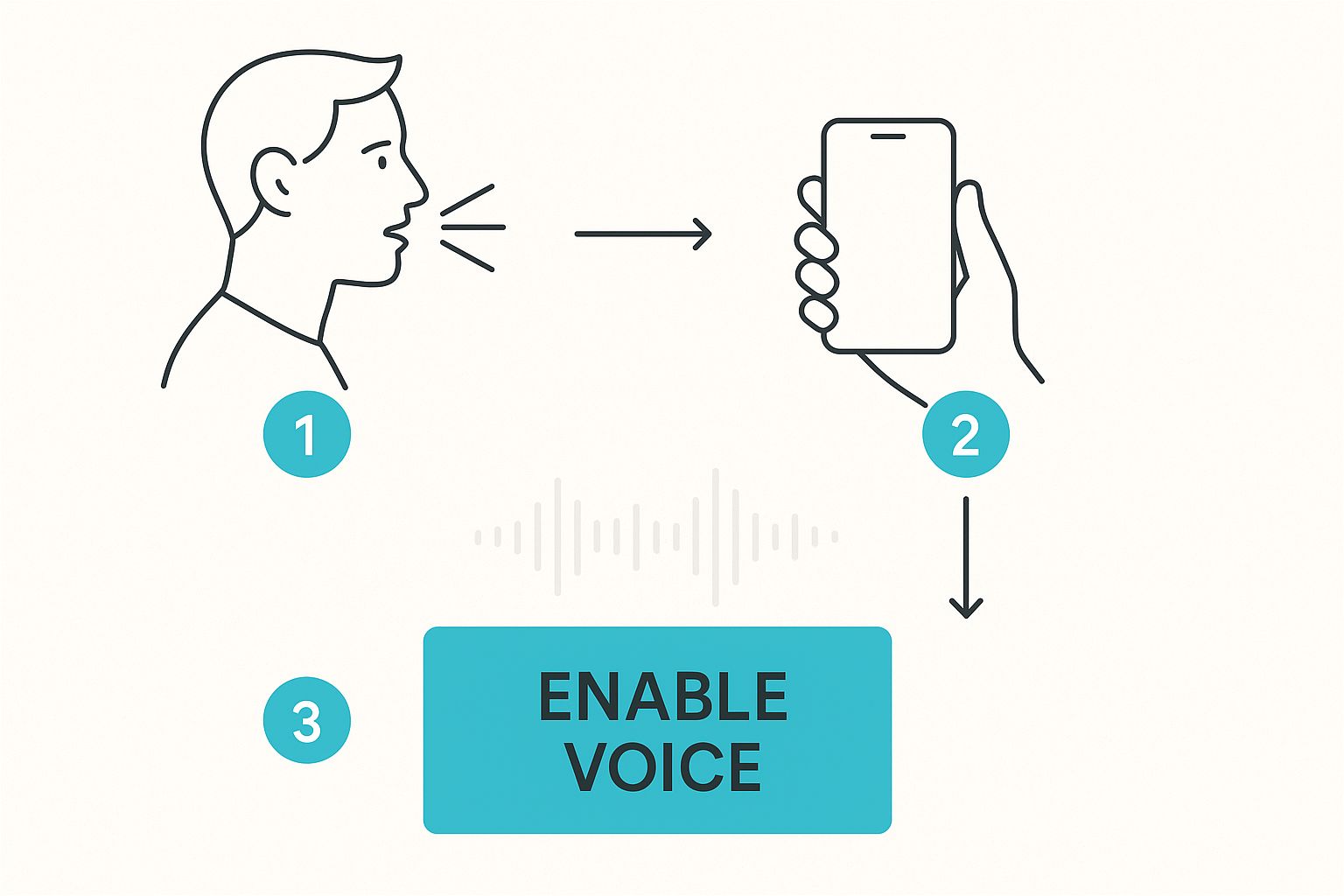
As you can see, the main step is just turning on the voice helper, which tells the app to start listening.
Making Sure Your Computer Can Hear You
For WriteVoice to write down what you say correctly, it needs to hear you clearly. This is all about your microphone. Taking a minute to check your microphone is the best thing you can do to get good results.
Here are a few tricks I’ve learned:
- Don’t Be Too Far Away. Your mouth should be close to the microphone, but not right on it. Think about how you hold a phone to talk. You don’t need to shout.
- Find a Quiet Spot. Loud noises from a TV, a dog barking, or an open window can mix up the computer. The quieter your room is, the better WriteVoice can hear just you.
- Do a Quick Test. Before you start writing a lot, open a blank page and say a sentence. If the words show up right, you’re ready to go!
If you use a Mac, there are special settings that can make it work even better. For more help, check out our guide on how to get the most out of speech to text on Mac OS.
Taking a minute to check your microphone is a small step that makes a big difference. A clear voice means clear writing, which saves you from fixing mistakes later.
Now that WriteVoice is ready and your microphone is set, let’s get to the fun part: learning how to talk so the computer writes down exactly what you mean.
Speaking So Your Computer Understands

Okay, this is where the magic happens. You talk, and your words show up on the screen. But to make it work really well, you need to talk in a way your computer can follow.
Pretend you’re talking to a friend who is across the room. You would naturally talk a little clearer and not too fast. That’s perfect for WriteVoice. You don’t need to sound like a robot. Just talk at a normal, steady speed and try not to mumble. It just takes a little practice.
The idea of computers understanding us is not new. People have been working on it for a long time. Big steps happened in the 1980s when computers learned to hear thousands of words instead of just a few. If you want to know more, you can read about the history of this amazing technology at USLegalSupport.com.
Your Secret Weapon: A Quiet Room
Here’s a tip that seems simple but helps a lot: find a quiet place. Background noise is the number one enemy of good voice typing. A TV, a fan, or even a washing machine can confuse the computer.
When you get rid of those extra sounds, WriteVoice can focus only on your voice. This one small change gets rid of a lot of mistakes. That means you spend less time fixing them later.
Telling Your Computer What to Do
Besides just saying your words, you can also tell the computer how to write them. You do this with voice commands. These are simple words that work like buttons on your keyboard.
Instead of stopping to type a period, you just say the word “period” when you finish a sentence. It feels a little weird at first, but you’ll get used to it fast.
Learning a few simple commands is the quickest way to feel like a pro. It lets you keep your thoughts going without stopping to type.
Helpful Voice Commands for WriteVoice
To help you start, here is a list of the most common commands I use. Think of them as your basic tools for writing.
| To Do This | Say This Word |
|---|---|
| End a sentence | “Period” |
| Ask a question | “Question mark” |
| Show you’re excited | “Exclamation point” |
| Add a little pause | “Comma” |
| Go to the next line | “New line” |
| Start a new big thought | “New paragraph” |
Once you learn these, you’ll be surprised how fast you can write down your ideas. Just say the punctuation as you go, and WriteVoice will do the typing.
Teaching WriteVoice Your Unique Voice
Everyone talks in their own way. You might have an accent or say some words differently. You can teach WriteVoice to understand you perfectly. This makes it feel like the app was made just for you. Taking a little time to do this means fewer mistakes later.
The app has a ‘training’ tool that helps it learn how you talk. It’s easy. You just read a few sentences out loud. As you talk, WriteVoice listens and learns your special way of speaking.
This is much better than how this technology used to be. In 2001, computers were only right about 80% of the time, and that was in a perfectly quiet room. Then, tools like Google Voice Search got much smarter by listening to millions of people. This helped them understand all kinds of voices and accents. You can learn more about this in this history of automatic speech recognition.
Making the Dictionary Your Own
One of the most helpful things in WriteVoice is adding your own words to its dictionary. A computer doesn’t know special names of people or places that you use every day.
For example, if your friend’s name is “Siobhan,” the computer might hear “Shavonne.” Or if you work on “Project Kestrel,” it might type “Project Kestral.” This can be annoying, but it’s easy to fix.
When you add these words to your own dictionary, you’re telling WriteVoice how to spell them. Once a word is in there, it will get it right every time. This is great for anyone who uses special words for work, has friends with unusual names, or just wants the computer to know their pet’s name.
Adding your own words is like giving the computer a cheat sheet for your life. It’s a small step that makes using voice-to-text feel way better.
How to Add Your Special Words
Putting your words into the dictionary is very simple. You just need to find the “Custom Vocabulary” or “Dictionary” area in the WriteVoice settings.
Here’s how to do it:
- Go to Settings: First, find the gear picture inside the WriteVoice app and click it.
- Find the Dictionary: Look for a button that says something like “Add Custom Words” or “Manage Dictionary.”
- Type Your Word: A box will show up. Type the word exactly how it should be spelled. For example, if your dog’s name is “Fido,” you’d type
Fido. - Save It: Just click “Add” or “Save,” and you’re done. The app now knows your word.
You can add as many words as you want. Taking five minutes to add your most-used special words will save you from fixing lots of mistakes later.
Solving Common Voice to Text Problems
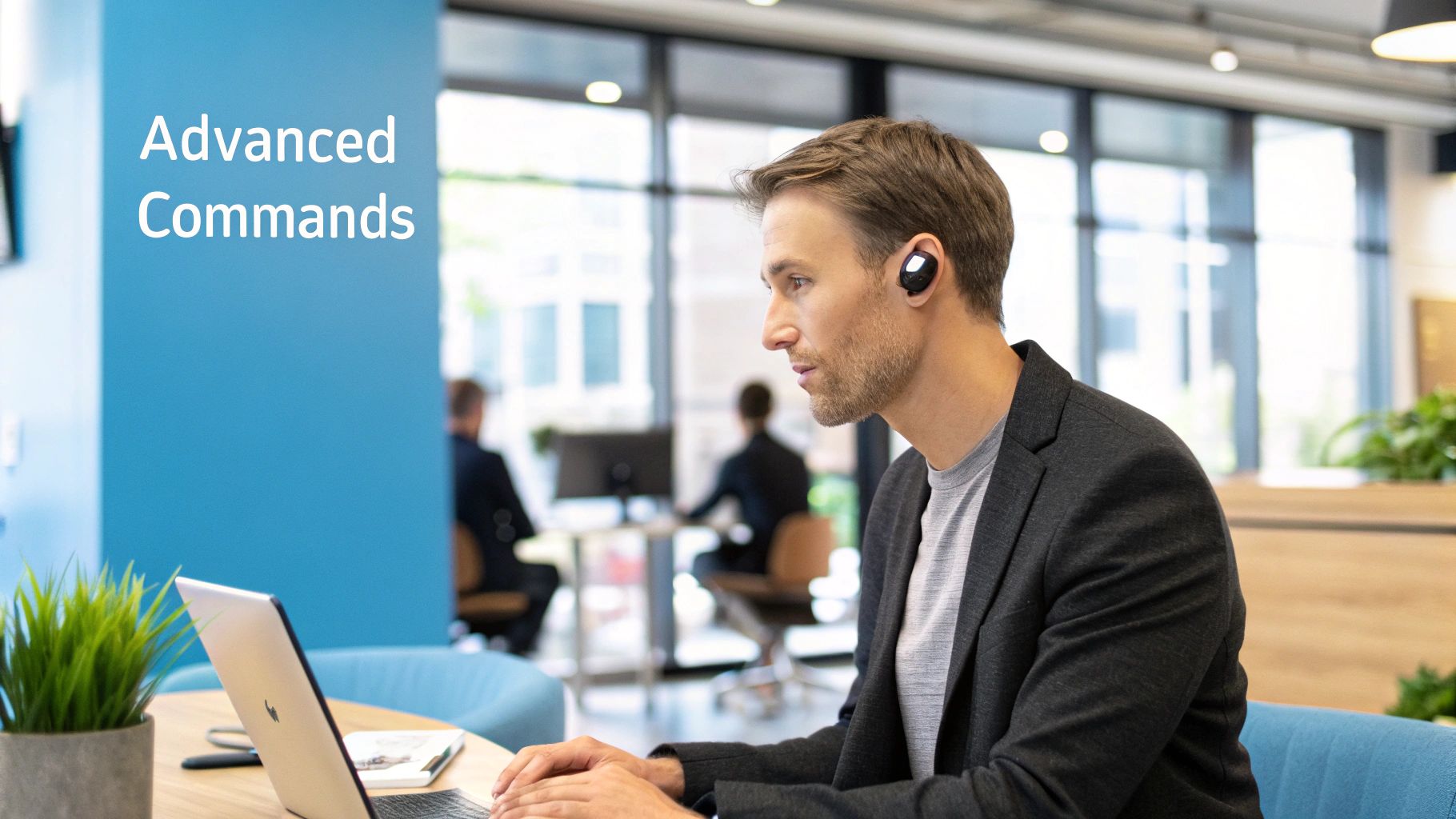
Even the best helpers have bad days. If WriteVoice gets stuck or keeps messing up what you say, don’t worry. Most of these problems have easy fixes that will get you back to talking in no time.
Think of it like this: just like a person, the computer can get confused if too much is happening at once. Let’s try a few easy tricks to help it understand you better.
When Your Words Get Mixed Up
The most common problem is when the app types something totally different from what you said. When this happens, first check your microphone. Is it too close to your mouth, making your voice sound fuzzy? Or is it too far away, making you sound quiet?
Another sneaky problem is background noise. A fan, a TV, or even cars outside can make it hard for WriteVoice to hear you. Try moving to a quieter room and see if it gets better. This simple change often works like a charm.
Voice-to-text has gotten so much better, especially since the early 2000s when it finally started getting more than 80% of words right. Big improvements, like the ones used by Google Voice Search, are why today’s tools are so good. You can even see a timeline of how voice assistants evolved and changed how we use our gadgets.
How to Fix Words That Sound the Same
Do you ever say “ate” and the computer types “eight”? These words sound the same but mean different things. They are called homonyms, and they can trick even the smartest computers.
To fix this, just talk a little more carefully. Try adding a tiny, natural pause before and after the tricky word. So instead of rushing “I ate the apple,” say it more like, “I… ate… the apple.” That little extra space often helps the computer pick the right spelling.
You don’t need to talk like a robot. Just talk with a little more care, like you’re explaining something important. This small change helps the computer make a smarter choice.
Easy Fixes for Common Problems
Sometimes, the app might just freeze or stop listening. Before you get upset, try these quick fixes that usually solve the problem.
- Restart the App: This is the oldest trick in the book because it works! Closing WriteVoice completely and opening it again can fix small glitches.
- Check for Updates: Do you have the newest version? People who make the app are always fixing problems and making it better. Make sure your app is up to date.
- Check Your Microphone Again: Sometimes your computer can switch to a different microphone without you knowing. Go into your sound settings and make sure WriteVoice is listening to the right one.
Think of these as your first-aid steps. By trying these simple things first, you can solve most problems and keep your words flowing from your mouth to the page.
Common Questions About Voice Typing
It’s normal to have questions when you try something new. Let’s answer some of the most common ones about using your voice to type. This should help you feel ready to start.
Will Voice Typing Work on My Phone Too?
Yes, it will! One of the best things about a tool like WriteVoice is that it’s made for how we work today—on all our devices. You can start writing on your laptop, then finish it on your phone while you’re on the bus.
It’s made to be super easy. The same helpful voice commands and good listening you get on your computer are right there on your tablet or phone.
How Can I Get Better at Talking to Type?
Like learning to ride a bike, it gets easier with practice. Here’s a secret tip: try to think of the whole sentence in your head before you say it. This helps you speak more smoothly, which means fewer mistakes for the computer.
Another great trick is to use that special dictionary we talked about. Taking a few minutes to add names, work words, or any other unique words you use a lot will make it work much better.
The secret isn’t to talk like a robot. Just talk at a normal, steady speed, like you’re talking to a friend. You’ll get the hang of it faster than you think.
Does Voice-to-Text Really Work Well?
Yes, today’s voice typing is very good. It often gets over 99% of the words right. This technology has gotten much better in the last few years. By the mid-2020s, talking to our gadgets became normal, with billions of people doing it every day. All that practice has made the computer software very smart. If you want to learn more, this short history of the voice revolution on Voicebot.ai shows how much things have changed.
What if I Have a Strong Accent?
This is something a lot of people worry about. But today’s computer helpers are trained with voices from all over the world. That means they are much better at understanding all kinds of accents than the old software was.
If you see it’s having a little trouble at first, look for a training button. Reading a few sentences out loud helps the computer learn your special way of talking. This can make it much more accurate. You can also find more setup tips in our guide on how to enable voice typing.
Ready to stop typing and start talking? WriteVoice can help you write up to four times faster in any app, getting over 99% of your words right. Try WriteVoice for free and see how much time you can save.







