Do your thumbs get tired from typing? Let's teach your iPhone to type for you! It's a tool called Dictation, and it turns what you say into words on the screen. It’s easy to turn on.
Turn On the Mike and Start Talking
Your iPhone has a helper inside called Dictation. It's like having a little robot that listens to you and writes down your words. This is great if your hands are busy, like when you're holding a snack and want to send a text. Or if you have a great idea and want to write it down fast.
The button to turn it on is hidden in your keyboard settings. Once you flip the switch, a little microphone button will show up on your keyboard.
This tool has been getting better for a long time. It started when Apple made Siri for the iPhone 4S in 2011. Back then, your phone had to send your voice to big computers far away. Now, your iPhone is so smart it can understand you all by itself. This makes it faster and keeps your words private. You can explore more about how Apple developed this feature if you're curious.
Here are the super quick steps to get it working right now.
Fast Steps to Turn On Voice Typing
Follow these two easy steps to turn on voice typing on your iPhone.
| Where to Go | What to Do |
|---|---|
| Settings > General > Keyboard | Go to the Settings app, then find General, and then tap on Keyboard. |
| Enable Dictation | Look for the words "Enable Dictation" and tap the button next to it. It will turn green. |
That’s all! Now your iPhone is ready to listen and type for you in any app.
What Happens After You Turn It On
Now that you flipped the switch, you can talk instead of type. You don't need a new app or need to pay money. This helper is already built into your phone.
Here’s what you'll see:
- A Mike on Your Keyboard: A small microphone button will be on your keyboard, next to the space bar.
- Type with Your Voice: You can write emails, send texts, and make notes just by talking.
- An Easier Way to Write: For many people, talking is faster than typing on a small screen. It saves a lot of time.
The best part is you only have to do this once. After you turn it on, the little mike will always be on your keyboard, ready for you to use.
How to Use the Keyboard Mike
Okay, now for the fun part. You’re ready to start talking your texts.
Anytime you see the keyboard, like in Messages or Notes, you will also see a small microphone button. It’s usually at the very bottom of the screen. Just tap it.
When you tap it, you will see wiggly lines that show the phone is listening. Say what you want to type. When you’re done talking, tap the button again to stop. It's that easy.
Like This…
Imagine you're walking your dog and you need to text your mom. It’s hard to type with one hand. Instead, you can open Messages, tap the mike button, and say, "Hi Mom, I am walking Sparky. Be home soon!" The words will appear on the screen as you talk.
This is what it looks like. You can talk and type at the same time!


A cool trick is that the keyboard stays open. So if your phone types the wrong word, you can just tap the word and fix it without stopping.
Watch Out! Two Mikes in iMessage
This can be tricky. In the Messages app, you might see two microphone buttons. They do different things.
- Keyboard Mike: This is the one for voice typing. It’s on the keyboard and turns your talking into written words.
- Voice Message Mike: This one is next to where you type. If you press it, you record your voice to send as an audio message, like a mini voicemail.
Make sure you tap the mike on the keyboard to type with your voice. If you tap the other one, you might send your friend a recording of your voice by accident!
If you want to talk for a really long time, like telling a whole story, the built-in mike might not be enough. A special transcription app for your iPhone might be a better choice for big jobs.
Help Your iPhone Understand You
Does your iPhone ever hear the wrong word? Maybe you say "see" and it types "sea." It happens! But you can teach it to be a better listener. You don't have to erase the whole sentence.
When your iPhone makes a mistake, just tap the wrong word. A few other word choices will pop up. When you pick the right one, you are teaching your iPhone how you talk. This helps it get smarter for next time.
This picture shows how easy it is to make your iPhone a better listener.
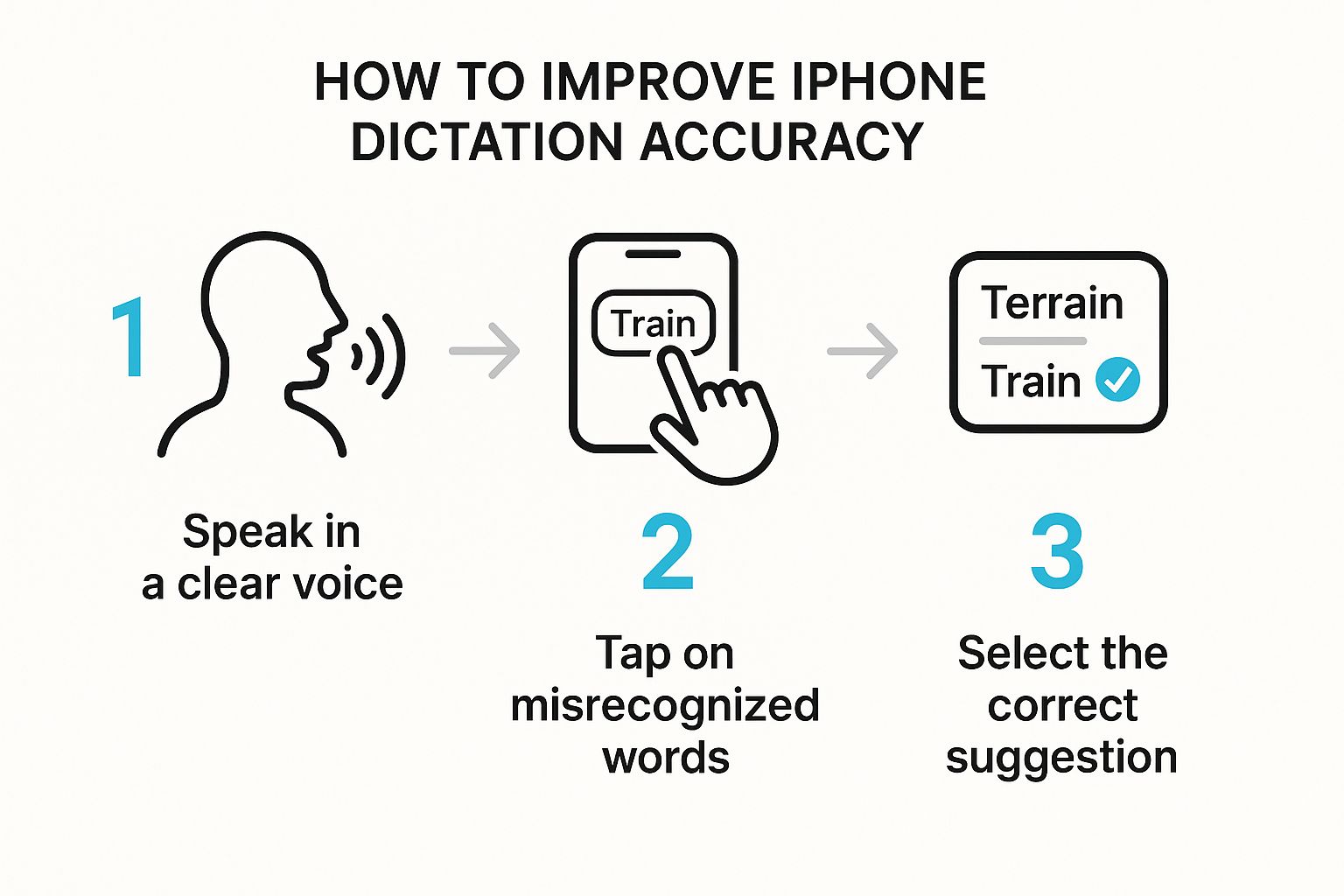
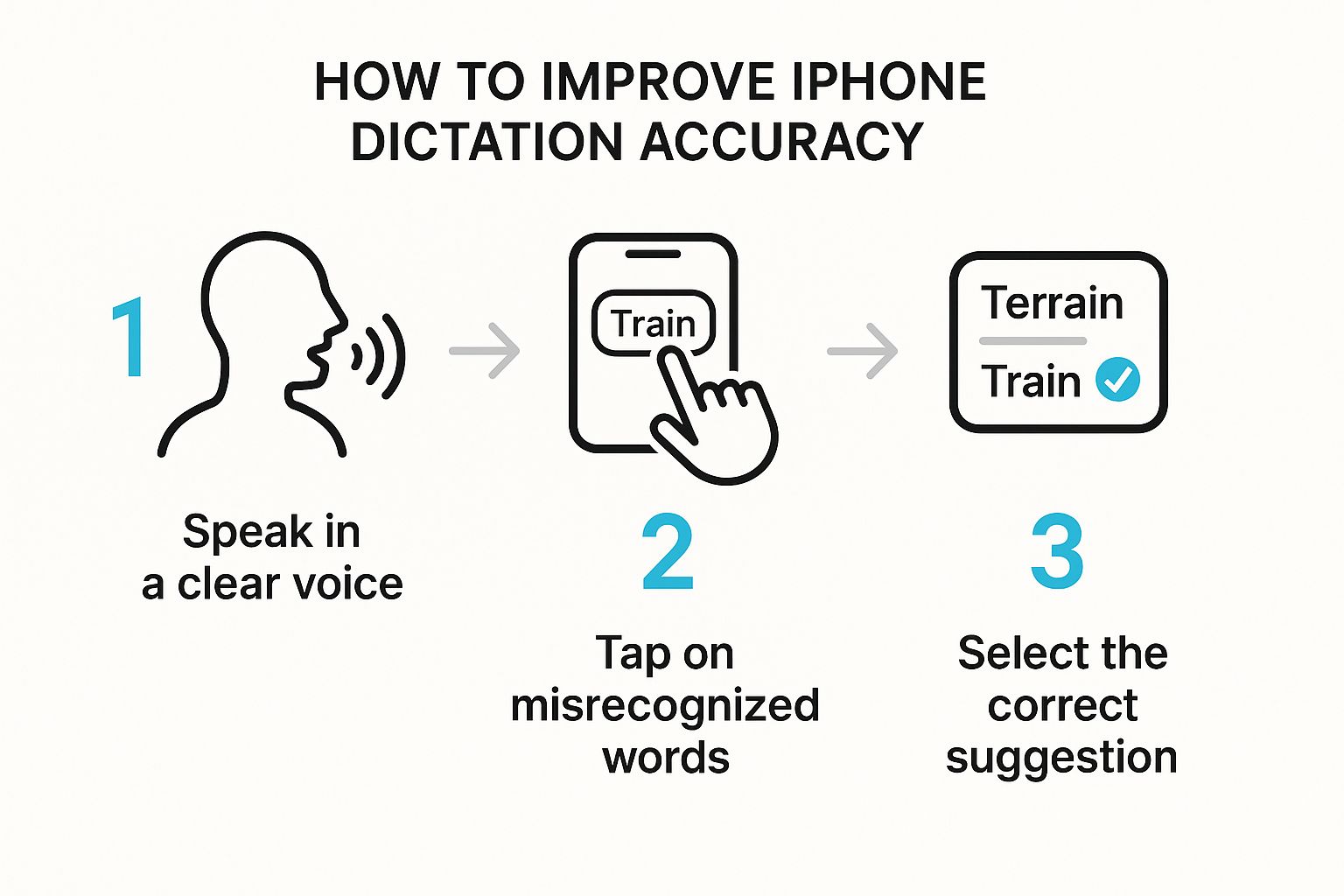
As you can see, simple things like talking clearly and fixing little mistakes will help your iPhone understand you way better.
Easy Tips for Clearer Talking
You don't need to change any fancy settings to get better results. Just help your iPhone's microphone hear you well.
- Find a Quiet Place: Your phone can get confused by loud noises, like a TV or a barking dog. If you move to a quiet room, it will understand you much better.
- Talk Like You Always Do: You don't need to shout or talk super slow. Just use your normal, clear voice, like you're talking to a friend.
- Don't Talk Too Fast: Try to speak at a nice, steady speed. This helps your iPhone catch every word you say.
Think of it this way: the better you speak to your phone, the smarter it gets. Every time you fix a word, you're giving it a little lesson. To learn more, you can read about what affects speech-to-text accuracy.
This kind of tool is getting very popular. In 2020, people used voice helpers 4.2 billion times. By 2024, that number is expected to be 8.4 billion! All that talking helps the tool learn to understand everyone better.
If you want to improve your English speaking skills, that can also help your iPhone understand you even more.
Add Periods, Question Marks, and Emojis with Your Voice
https://www.youtube.com/embed/eg22JaZWAgs
So, you know how to talk your text. But what about adding a period or a happy face? The real magic is learning to do all of this without touching the screen. This makes your message look neat instead of like one giant word.
Instead of tapping the period button, just say the word “period” at the end of a sentence. Want to ask a question? Say “question mark.” Your iPhone knows these words and will add the right punctuation for you.
This is a game-changer for writing emails or long texts. You can keep your thoughts flowing without stopping to hunt for little buttons on the keyboard.
More Than Just Dots and Lines
It’s not just about periods. You can build your whole message with your voice. To start a new thought on the line below, just say “new line.” To start a whole new section, say “new paragraph.” This is great for keeping your ideas organized.
Want to feel like a voice-typing expert? Here are more commands I use all the time:
- "all caps": Say this before a word to make it look like you are SHOUTING.
- "quote" and "end quote": This puts " " around words.
- "smiley face emoji": Yes, you can even add emojis! Try saying "heart emoji" or "thumbs up emoji" and see what happens.
Learning these commands is how you go from just saying words to really writing with your voice.
Helpful Voice Commands
Here is a small chart with some of the best commands. Keep it in mind, and you’ll be a pro in no time.
| If You Say This | This Is What You Get |
|---|---|
| "Period" | . |
| "Comma" | , |
| "Question mark" | ? |
| "Exclamation point" | ! |
| "New line" | Moves to the next line |
| "New paragraph" | Starts a new paragraph |
| "All caps [word]" | WORD |
| "Quote" and "end quote" | "…" |
| "Winking face emoji" | 😉 |
This is not a full list, but it has the ones you’ll use most. Have fun and try out different commands!
What to Do If the Mike Button Disappears
Did your little microphone button go away? It's a common problem, but the fix is usually very easy. Most of the time, a setting was just turned off by mistake.
The first place to check is where we started. Go to Settings > General > Keyboard and make sure the Enable Dictation button is still green. Sometimes, a phone update can turn it off.


If that button is already on, the next thing to check is Siri. The voice typing tool and Siri are connected. Go to Settings > Siri & Search and make sure Siri is on. If it was turned off, turning it back on will usually make the microphone button come back.
Other Easy Fixes
Sometimes, another app is using the microphone. For example, if you are on a video call or have a voice recording app open, the keyboard mike can't work. Close any other apps that might be using the microphone.
When you're not sure what's wrong, try turning your iPhone off and then on again. It sounds silly, but restarting your phone fixes a lot of small problems.
One more tip: Make sure you're connected to the internet. New iPhones can understand you without it, but older phones sometimes need the internet to work their best. A weak Wi-Fi signal can cause problems.
To help make voice typing better, Apple sometimes looks at how people use it. But they keep it private by not connecting it to your name. You can read about Apple's approach to Siri and Dictation privacy on their website.
Common Questions About Voice Typing
Do you still have some questions? Let's answer the most common ones.
Can I Talk in Other Languages?
Yes, you can! Your iPhone can understand many languages. But you have to tell it which one you're going to speak.
To do this, you need to add a new keyboard. Go to Settings > General > Keyboard, then tap "Keyboards," and "Add New Keyboard." For example, if you add a Spanish keyboard, you can tap the little globe button on your keyboard to switch to it. Then, the microphone will be ready to understand Spanish.
Does Voice Typing Use My Internet Data?
It depends on your phone. Newer iPhones are smart enough to understand you without the internet. This is called on-device processing.
Older iPhones might need to send your voice to Apple's computers over the internet to figure out what you said. So, while it can work without internet, having a good connection helps it work better, especially on older phones.
What to remember: On a new iPhone, you usually don't need internet for simple voice typing. But being online always helps your phone be its most accurate.
How Do I Turn Voice Typing Off?
Turning it off is just as easy as turning it on. You just go back to the same place in your Settings.
- Open the Settings app.
- Go to General, then tap on Keyboard.
- Find the Enable Dictation button and tap it to turn it off.
The button will turn from green to gray. The little microphone on your keyboard will go away. If you ever want more powerful tools, you can look for special voice to text software.
Ready to transform your productivity? Try WriteVoice today and experience dictation that's up to four times faster than typing. Start your free trial at https://www.writevoice.io.
