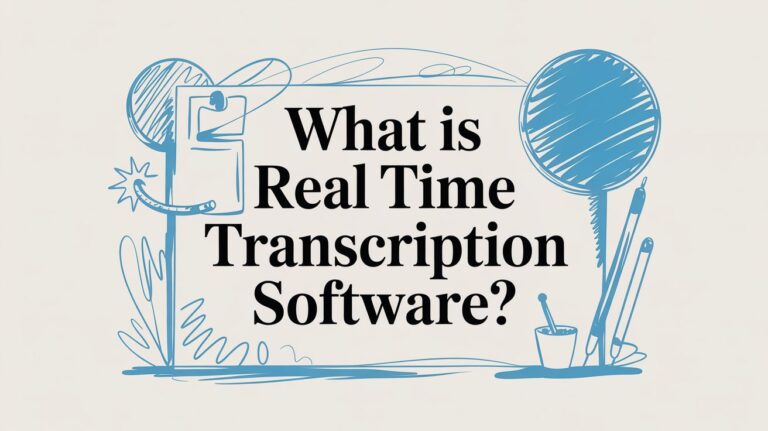How to Turn On Voice to Text on Any Device
Do you want to type a message but your hands are full? Or have a great idea and need to write it down fast? That's what voice-to-text is for! It's a helper on your phone or computer that listens to you and types what you say.
To start, you just need to tap the little microphone button on your keyboard or turn on a switch in your settings. This switch often says "Enable Dictation."
Why Talking Is the New Typing
Think of voice-to-text as your own writer. It's great for when you can't use your hands. Instead of tapping on a small screen, you just talk. The words show up super fast.
This makes it easy to send a quick email, write a long story, or just make a list for the store. It’s fast. It’s easy.
From Hard to Easy
Long ago, making a computer understand talking was like something from a movie. You needed big, clunky programs and had to be very patient.
What changed? Computers got much better at understanding how people talk. Now, phones put that smart power right in our hands. It's so good that most people who try it love it because it gets the words right almost all the time.
More Than Just Sending Texts
Voice-to-text is for more than just messages. I use it all the time to make my day easier.
- Writing Long Notes: When I have a good idea, I open my notes app and start talking. It’s much faster than trying to type a big thought.
- Searching for Things: Don't type long questions into Google. Just ask your phone what you want to know.
- Telling Your Device What to Do: You can also tell your phone to open an app, make a call, or set a timer. This hands-free help is what makes it so useful.
Voice-to-text makes talking to our gadgets feel more like talking to a friend, not using a machine.
This makes technology easier for everyone to use. If you want to learn more about this, you can read about The Rise Of Voice Activated Interfaces.
And if you want to know how it all works, our guide explains what speech-to-text is in easy words.
Where You Can Use Voice to Text
Want to know where you can talk instead of type? Here are some common places.
| Device or App | What You Can Do | Is It Easy to Turn On? |
|---|---|---|
| Phones (iPhone/Android) | Send texts, write emails, search online, take notes. | Yes, it's on the keyboard. Just tap the mic button. |
| Computers (Mac/Windows) | Write in documents, control your computer, fill out forms. | Yes, you turn it on in the settings. |
| Smart Speakers | Set timers, make shopping lists, ask questions. | It's always on! Just say the wake word (like "Hey Google"). |
| Writing Apps | Write whole papers or stories without your hands. | Yes, look for a "Dictate" or "Voice" button. |
As you can see, voice-to-text is almost everywhere. Once you use it, you'll love it!
Enable Dictation on Your iPhone and iPad
If you have an iPhone or iPad, you already have a great voice-to-text tool. It’s built right in, so you don't have to download anything. Turning it on is as easy as flipping a switch.
First, go to your Settings app. It's the gray picture with gears. Inside, scroll down and tap on General.
Next, look for Keyboard. Tap on that. You will see a list of keyboard settings. Find the switch next to Enable Dictation and tap it. When it turns green, you’re ready to go. You have turned on voice-to-text.
Finding the Magic Microphone Button
Now that it's on, you will see something new on your keyboard. When you open an app to type, like Messages or Notes, a small microphone picture will be there. It’s usually next to the space bar.
This little microphone is how you start typing with your voice.
Just tap it, wait for the little sound, and start talking. You'll see your words show up on the screen right away.
This picture shows you exactly where to find that microphone button after you turn it on.
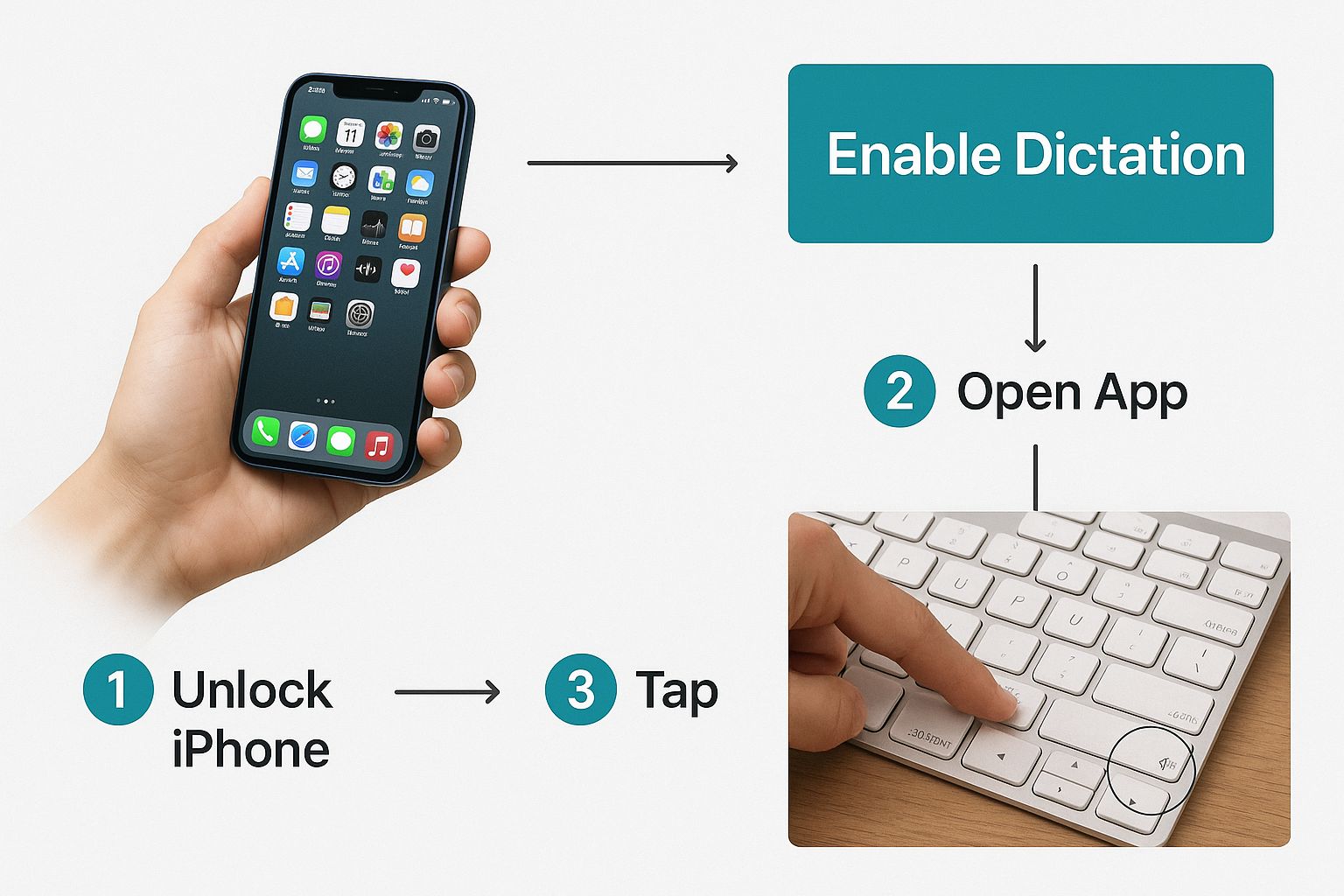
As you can see, it’s simple: turn it on in your settings, and the microphone button will always be on your keyboard for you.
Speaking More Than One Language
Here’s a cool trick many people don't know. If you speak more than one language, you can teach your iPhone or iPad to understand all of them. This is great if your family speaks different languages.
Your phone is smart. If you set up more than one language, you can switch from English to Spanish without touching anything. Your phone just knows.
To do this, you just add keyboards for your other languages. It’s fast and easy:
- Go back to Settings > General > Keyboard.
- This time, tap on Keyboards at the very top.
- Choose Add New Keyboard… and pick the language you want to add.
After you add another language, your device will know which one you are speaking when you use voice-to-text. You don't have to switch. Just tap the microphone and talk.
Getting Voice Typing Running on Your Android Device
If you use a phone or tablet like a Samsung Galaxy or Google Pixel, you have a very strong voice-to-text tool already. Google built it right in, and it's usually ready to use. But it's always good to check.
You can find the setting under Language & Input in your phone's main settings. Look for your keyboard settings and make sure Google Voice Typing is turned on. You only have to check this once.
Where's the Mic Icon?
When it's on, you’ll see a small microphone picture on your keyboard. It might be in the top-right corner or right next to the spacebar.
Tapping that little mic starts it. The keyboard will change to show it's listening. Then you can just start talking. Your words will show up right away.
This is a great way to send texts, write emails, or save ideas in a notes app. It is one of the easiest ways to get your thoughts onto the screen. The built-in tool is great, but if you need more help, there are other apps. We made a list of the 12 best apps for voice typing you can look at.
A Pro Tip: Take Your Dictation Offline
Here’s a cool trick I use all the time. What if you're on a plane or somewhere with no internet? Voice typing usually needs the internet to work.
But you can download languages to your phone to use it offline. This is a big deal! It means you can write notes or messages even when you have no signal.
A cool thing about offline typing is it's faster and more private. Your voice isn't sent to a computer far away, so the words can show up almost right away.
Setting this up is easy. Go back to your Google Voice Typing settings and look for "Offline speech recognition." You'll see a list of languages you can download.
- Go to your keyboard settings and tap Google Voice Typing.
- Choose the Offline speech recognition option.
- Find the languages you speak and tap to download them. English is usually already there.
And that's it. Now your phone can type what you say even with no Wi-Fi. You can be anywhere and still write down every word.
Use Voice Dictation on a Windows PC
Your Windows computer can do more than just work and play. It has a tool that can write down what you say. This is great when you are writing a long paper and want to rest your fingers. The fastest way to start is with a keyboard shortcut.
Just press the Windows logo key + H at the same time. A small dictation bar will pop up on your screen. This tells you your computer is listening.
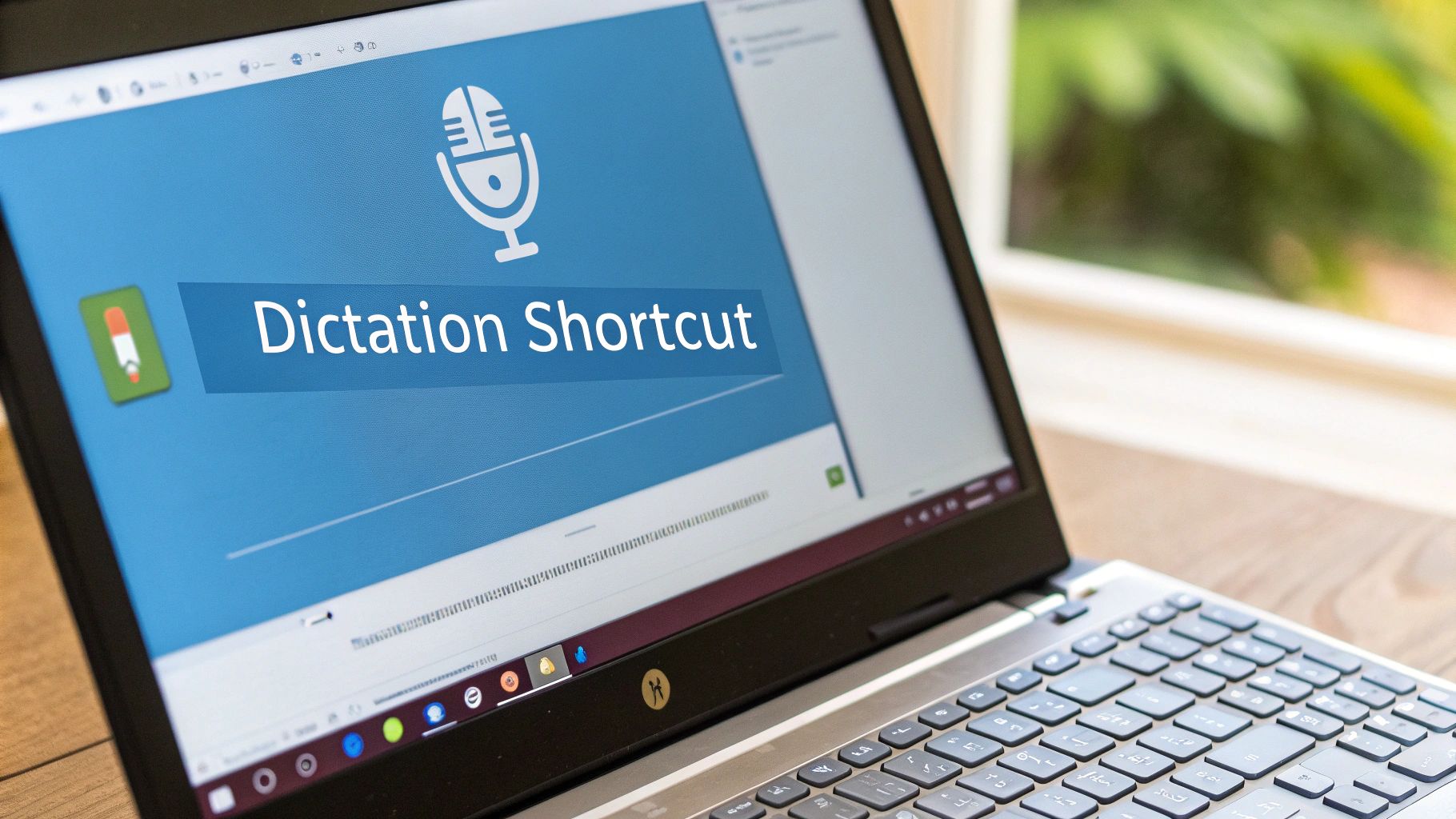
This little bar is your helper for hands-free typing. Just click where you want to type, like in an email or a Word document. Then press Windows + H and start talking. Your words will appear like magic.
Making Sure Your PC Can Hear You
If you talk and nothing happens, don't worry. It's usually because your microphone isn't set up right. This is easy to fix.
Checking your microphone settings can make voice typing work much better. Here’s how to do a quick sound check:
- Go to your computer's Settings.
- Click on System, then pick Sound.
- Under the Input part, make sure your microphone is picked from the list.
You’ll know it’s working when you see the blue bar move as you talk. A good microphone setup is key to good voice typing.
A great tip I've learned is to speak clearly toward your microphone. Think of it like talking to a person. If you face them, they hear you better. It's the same with your computer. It helps it hear your words and not other noises.
Talk Like a Boss with Voice Commands
Now for the fun part. Voice typing is not just for words. You can also fix things and change the writing with your voice. This can help you work much faster.
Instead of using your keyboard to fix a mistake, you can just say a command. For example, if you say the wrong thing, just say "delete that," and the last thing you said will disappear.
Need to start a new paragraph? Just say "new line." It’s very easy to learn. Here are a few important commands to start with:
- "Delete that": Erases the last thing you said.
- "New line": Moves your writing down to start a new line.
- "Stop dictation": Makes the microphone stop listening until you are ready.
Learning these commands makes voice typing a really powerful tool. The built-in Windows tool is great, but special software can do even more. To see what else is out there, look at our list of the best dictation software for Windows.
Turn On Dictation on Your Mac Computer
If you use a Mac computer, like a MacBook or an iMac, you have a strong voice-to-text tool already. It's called Dictation, and it's easy to turn on.
First, you need to open your System Settings. Once you're in, find the Keyboard section.
Inside the Keyboard settings, you'll see a switch for Dictation. Just click that to turn it on, and you're ready. Your Mac can now turn your words into text.
Create a Quick-Start Shortcut
To make talking-to-type feel easy, you should set up a keyboard shortcut. This lets you start Dictation right away.
A good shortcut is pressing the Control key two times. It's like a quick double-tap to get your Mac's attention. With this set up, you can start talking in any app to write down your ideas.
The Best Mac Dictation Secret: Enhanced Dictation
Here’s a great tip that many Mac users miss. In the Dictation settings, there is a choice called Enhanced Dictation. You should turn this on.
When you turn it on, your Mac will download language files to your computer. It might take a few minutes, but it is worth it.
Enhanced Dictation works on your computer instead of sending your voice to Apple. This means it works offline, is faster, and keeps your words private.
This feature is a real game-changer. You could write a whole report on a plane with no Wi-Fi. To turn it on, just click the box right under the main Dictation switch in your Keyboard settings.
Here’s a quick look at why it’s so great:
- Works Offline: Talk-to-type anywhere, with or without internet.
- Faster Response: Your words show up on the screen right away.
- Gets Better: The computer learns your voice over time and makes fewer mistakes.
- More Private: Your voice stays on your Mac.
Flipping this one switch makes your Mac a much better writing helper.
9 Simple Tips for Better Voice Typing
Okay, you turned on voice-to-text. Now, let's make it work well for you. This way, you will spend less time fixing mistakes and more time writing your thoughts.
Getting good results is not magic. You just need to change how you speak and where you are. Think about it: if you mumble to a person in a noisy room, they won't hear you well. Your phone is the same.
The biggest help is to find a quiet place. Your phone's microphone is trying to hear you. It can get mixed up by a TV, a fan, or people talking nearby.
Speak Clearly, Not Robotically
A common mistake is talking too slowly or too clearly, like a robot. This usually doesn't help. You don't need to sound like a robot.
Just talk at a normal, steady speed. If you talk too fast, it might miss words. If you talk too slowly, it might add dots and commas where you don't want them.
Also, think about where your microphone is. If you’re on your phone, hold it close to your mouth, but not too close. For a computer, sit near the microphone or use a headset. This helps it hear your voice best.
The goal is to make it easy for the computer to hear you. When your voice is clear and the room is quiet, it can get over 95% of your words right. That means fewer things for you to fix later.
Learn to Punctuate with Your Voice
This is the tip that helps the most. Did you know you don't have to add commas and periods with the keyboard? You can say them with your voice.
This small trick turns your writing from one big block of words into a nice-looking paper from the start.
Here are the most common commands you'll use. Once you learn them, they become easy to remember.
| Say This Word | To Get This Symbol | Example Sentence You Would Say |
|---|---|---|
| period | . | I'm going to the store period |
| comma | , | I need milk comma bread comma and eggs period |
| question mark | ? | What time is the party question mark |
| exclamation point | ! | That's great news exclamation point |
| new line | (starts a new line) | The first idea is this period new line The second idea is that period |
| new paragraph | (starts a new paragraph) | I am done with this part period new paragraph Now I will start the next part period |
It might feel funny to say "comma" or "period" out loud at first. But trust me, it saves a lot of time. You’ll get used to it, and your writing will look much cleaner.
A Few Common Voice-to-Text Questions
When you first use voice-to-text, you might have some questions. Don't worry, the answers are usually easy. Here are some common questions and the quick ways to fix them.
Where Did the Microphone Button Go?
This happens a lot. You want to talk-to-type, but the microphone button is gone from your keyboard. This usually means the setting was turned off by accident.
The fix is simple. Just go back to your device's Keyboard settings on your iPhone, Android, or Mac. Look for a switch that says ‘Enable Dictation’ or ‘Voice Typing’. Make sure it's turned on. If that doesn't work, restarting your device can often make it come back.
Can I Dictate in Other Languages?
Yes, you can. Today's phones and computers are very good with different languages. Go into your Keyboard or Dictation settings. You should find a 'Languages' menu. There, you can add any language you need, like Spanish, French, or German.
Once you add them, your device is usually smart enough to know which language you're speaking.
Here's a pro tip I use: add all the languages you speak often. That way, you can just tap the mic and talk in either language. You won't have to change any settings. It's super easy.
Is Voice-to-Text Free to Use?
Yes, most of the time it is free. The voice-to-text tools built into Apple, Android, Windows, and Mac devices don't cost anything.
They might use a tiny bit of your internet data to understand what you say. And if you turn on the offline modes we talked about, it won't use any data at all.
Ready to make your writing faster and easier on every app you use? WriteVoice turns your spoken words into polished text in less than a second. Try it now and see how much time you can save.