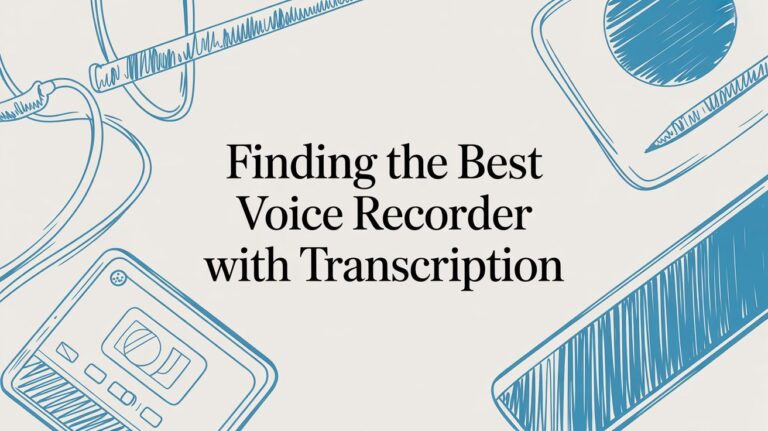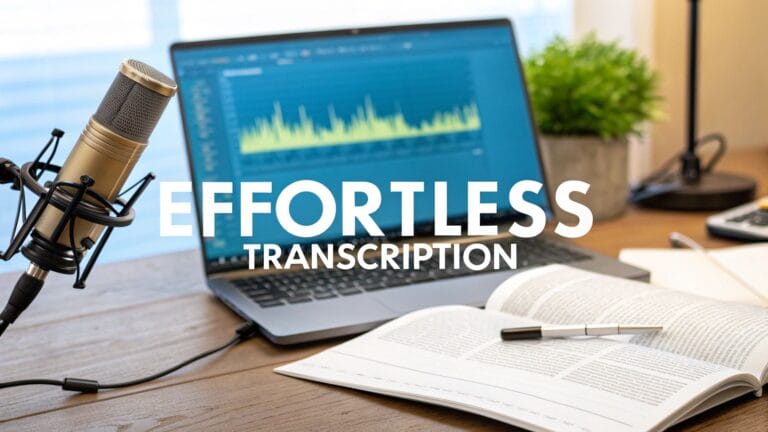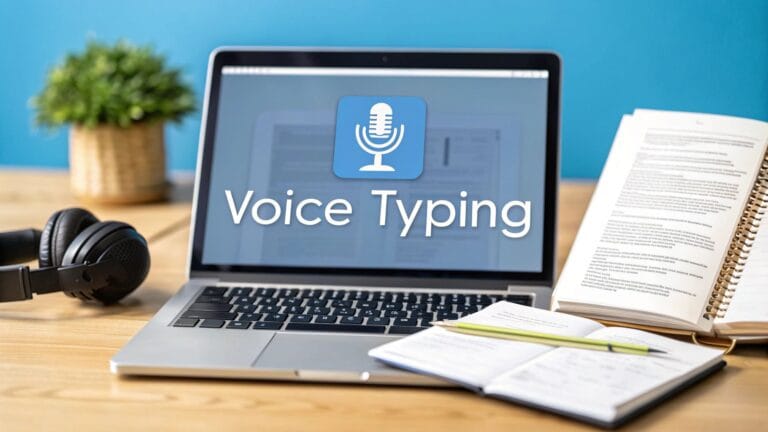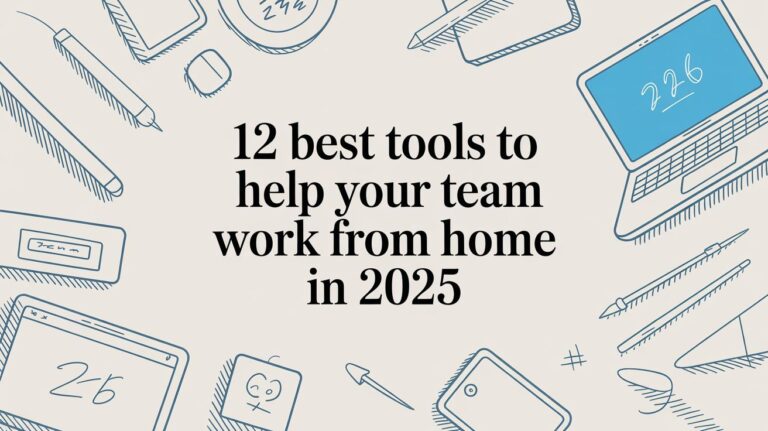A Simple Guide to Talking to Word
Are you tired of typing? Microsoft Word has a cool tool that turns your talking into words on the page. Just find the blue microphone button on the Home part of your screen, click it, and start talking. It's a super easy way to write stories, emails, or reports without using the keyboard.
From Your Voice to Your Page
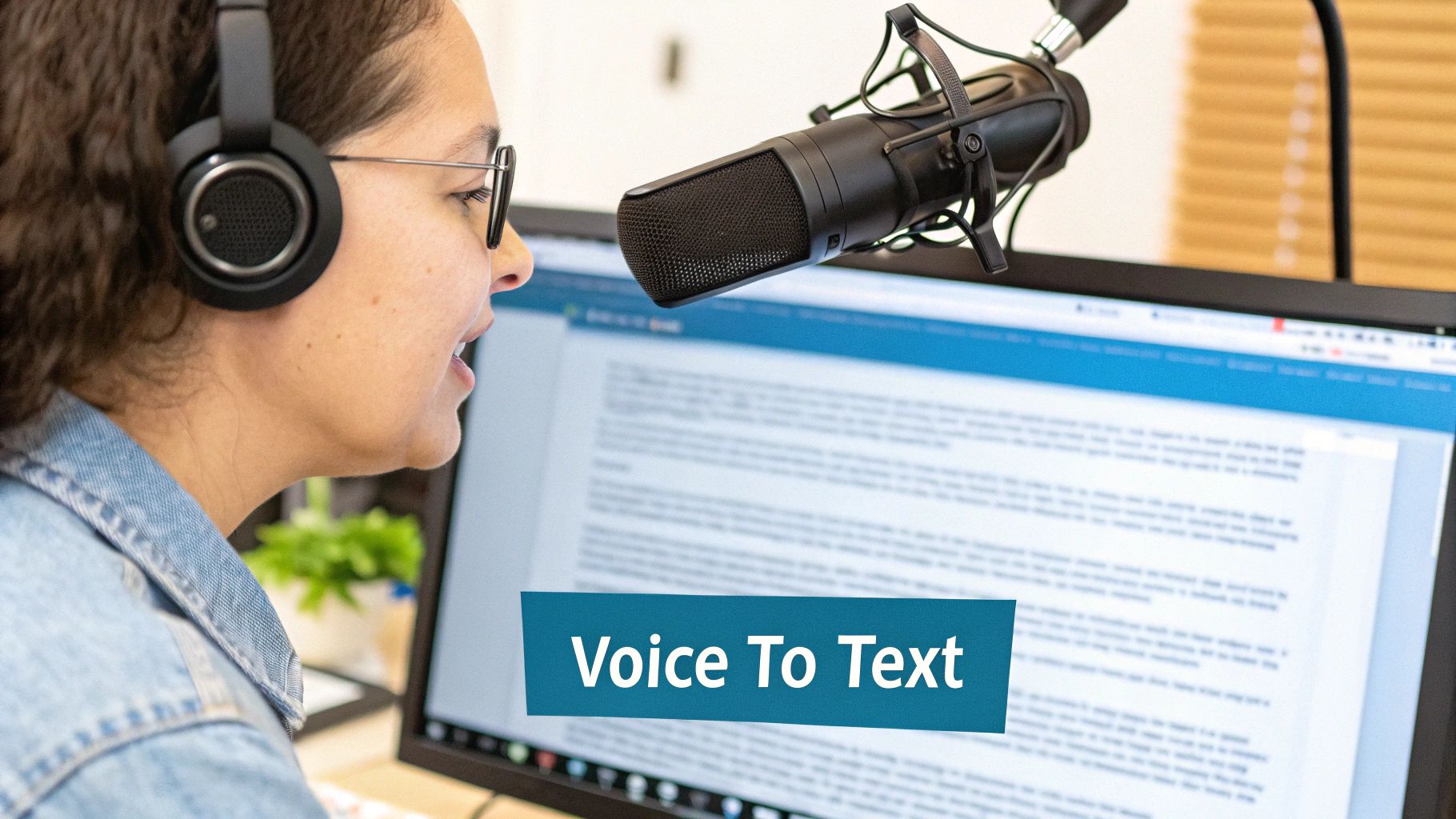
Have you ever had a great idea but forgot it before you could type it out? That's what talking to Word helps with. It’s like having a helper who types as fast as you can talk.
This tool is already inside Microsoft Word if you have a Microsoft 365 plan. You don't need to add anything new. It's really good at understanding your words. If you are a student writing a big school paper or a grown-up making a plan for work, this is a big help. You can let your ideas come out fast without worrying about how fast you can type.
Why You Should Talk to Word
Here are the best reasons to use the talking tool in Microsoft Word.
| Reason | What it Means for You |
|---|---|
| It’s Super Fast | Most people talk at about 150 words a minute. That's way faster than most people can type. You can finish your writing much quicker. |
| It’s Easy to Use | You just click one button and start talking. It's a simple way to make your paper come to life. |
| It Gives Your Hands a Break | Typing a lot can make your hands and wrists tired. Talking lets them rest. You can lean back and just think. |
| Your Ideas Flow Better | Talking feels more natural than typing for many people. This helps you get your thoughts down just as you think them. |
This isn't just a simple voice tool. The talk tool in Microsoft 365 is pretty smart. It knows when you say "period" or "new line" to add dots or start a new line. It also knows a lot of different languages.
The best thing about talking to Word is that you can forget about typing. You can just focus on your ideas and let them be the boss.
If you want to get more done, learning about speech to text software can show you new ways to work. Word's talking tool is a great place to start.
How to Start Talking to Word
Ready to turn your voice into words? It's easier than you think. Getting started with talking to Word is as simple as finding one button.
First, open a new page in Word. Look at the menu at the very top—the one with words like "File" and "Insert." Make sure you are on the Home part. On the right side, you'll see a blue microphone picture with the word "Dictate" next to it. That's where you start.
Finding the Magic Button
Once you find the blue microphone, just click it. You’ll know it’s on when the picture lights up or a small talking box appears. This means Word is listening and ready for you to talk.
Before you start, check your microphone. If you're on a laptop, the microphone that's built-in is usually okay if you're in a quiet room. But for even better sound, a simple headset with a microphone can help a lot by blocking out noise around you.
The picture below shows the three easy steps to get started.
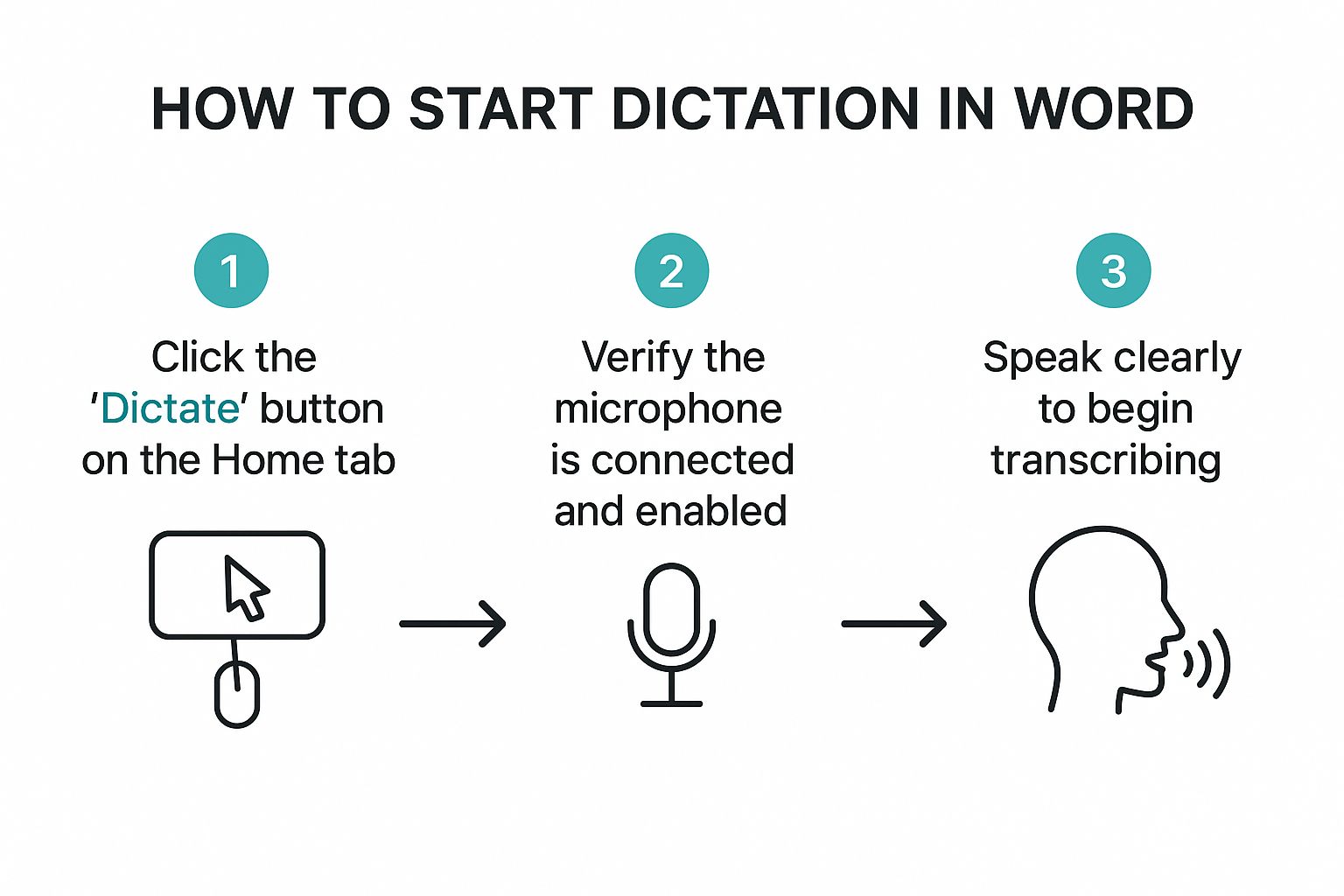
As you can see, it's very simple: click the button, check your microphone, and start talking. There are no hard menus to figure out.
Your First Practice Try
Let's try a simple, real thing to help you get used to it. Imagine you need to make a list of things to buy at the store. Instead of typing, just talk like you normally would.
For example, try saying this: "Shopping list new paragraph milk comma apples comma bread period."
Word will type out:
Shopping list
milk, apples, bread.
See how that works? You just say what you're thinking, including the punctuation like "comma" and "period," and the words pop up on the screen. It feels like you're having a chat with your paper.
Another good way to practice is to talk out a short email to a friend. You don't have to make it perfect. The goal is to get used to talking instead of typing.
Try saying something like this:
"Hi Sam new line I was thinking about our fun trip yesterday period Let's do it again soon exclamation mark"
This little exercise shows how talking to Word can help with everyday things, making writing feel more like fun and less like work. The trick is to start with small things and get more comfortable. Soon, you'll be talking out whole reports and stories with no problem.
Using Your Voice to Change Your Page
That little box is how you use the power of talking in Word, and it does more than just type your words.
Getting your words on the page is cool. But the real magic of talking to Word is when you use your voice to fix and change your paper without using the keyboard. It's like you're not just talking, but you're telling the paper what to do.
You can add punctuation as you talk. Instead of stopping to find a key, just say "period" or "comma" when you need one. It even works for "question mark" and "smiley face," which is a fun way to keep your writing friendly.
Making Changes with Your Voice
Let's say you're writing about your class pet, a hamster named Fuzzy. You just said that Fuzzy is a "nice" hamster, but you want a better word. You don't have to grab the mouse.
Just say, "Bold the last word," and nice will turn into nice. It’s that easy.
You can do all kinds of fixes this way. If you don't like the last sentence you said, just say "Delete the last sentence" and it's gone. These voice commands save a lot of time once you get used to them.
Here are a few voice commands I use all the time:
- "New line" is like hitting the Enter key.
- "New paragraph" gives you a fresh start for a new idea.
- "Italicize [word]" lets you make a word stand out, like making that word special.
- "Underline the last sentence" is good for showing something important.
The goal is to make writing feel as easy as talking. When you can fix and change things as you go, you stay in your creative zone instead of getting stuck on typing and clicking.
Putting Commands to Work
Let's try a real example. Imagine you need to take notes for a school project. You could say:
"Project notes for our planet poster new paragraph Team members colon Kim comma Leo comma Maria new paragraph First idea colon we should draw a big picture of Earth period"
Word will turn that into perfectly neat notes. This is a game-changer for anyone who writes a lot. That's why talking to computers is so popular now, making work faster and easier for everyone.
Once you are good at these commands, you can do even bigger things, like writing a whole book report just with your voice, or even a fancy letter like in this guide to Mastering the Australian Business Letter Format. Learning to command your page turns Word's talking tool from a neat trick into a powerful writing helper.
Fixing Common Talking Problems
Even people who talk to Word all the time have problems sometimes. It’s annoying when you’re full of ideas and Word isn't listening right. But don't give up! Most problems are easy to fix, and you’ll be back to writing with your voice in no time.
One of the most common problems is when Word hears the wrong word. You say "two," but it types "to." The quickest fix is to talk a little slower and clearer, especially with tricky words. It feels a bit silly at first, but it really helps Word understand you better.
When Your Words Get Mixed Up
If Word is getting a lot of things wrong—like whole sentences are messy—the problem is usually the noise around you or your microphone. Trying to talk to Word in a loud place with the TV on is not a good idea.
Find a quiet spot. It's the best thing you can do to make it work better. Also, check where your microphone is. If you're using the one in your laptop, leaning a bit closer can help it hear you better. A bad internet connection can also cause problems, because Word sometimes uses the internet to understand what you're saying.
I tell people this a lot: most talking mistakes are not the computer's fault. They happen because it can't hear you well. A quiet room and a good microphone will fix almost all your problems.
For the best results, I always suggest a headset with a microphone that sticks out. Your laptop's microphone is made to hear everything, like you typing or the fan running. But a good headset only listens to your voice. It gives Word's talking tool a clear sound to work with. It's a small thing to buy that helps a lot.
Where Did the Button Go?
So, what if you can't even start? Sometimes the "Dictate" button is gray and won't click, or it's gone completely. This is almost always a simple settings problem, not a broken computer.
Here are the first things I check when this happens:
- Microsoft 365 Plan: First, be sure you are logged into a working Microsoft 365 account. The best talking tool is a special feature for people with this plan.
- Microphone On?: Your computer might be protecting you by blocking the microphone. You'll need to go into your computer's settings and give Word permission to use your microphone.
- Language Settings: Check that you are talking in a language that the tool understands, and that it's picked in Word's talking tool settings.
Checking these things usually makes the button come back. For more help getting set up, our guide on how to use voice-to-text is a great place to look. Getting these things right at the start makes talking to Word easy and fun.
Pro Tips for Clearer Talking

Getting words on the page is one thing, but getting the right words is what really saves time. Getting better at talking to Word isn't about tricky settings. It’s about a few easy habits that make a big difference.
One of the simplest tricks is to talk in whole thoughts or sentences, not just one word at a time. This gives the computer clues. If you say just one word, Word is just guessing. But if you say, "I want to go to the park," the other words make it clear you don't mean "two" or "too."
Better Sound for Better Words
Your laptop's microphone is made to hear everything, like the fan, your typing, and a dog barking. All that extra noise makes it harder for the talking tool to understand you, which causes mistakes.
Using a headset with a microphone is the best thing you can buy to make it work better. It puts the microphone right by your mouth, so it hears your voice clearly and blocks out other sounds. This clean sound gives Word the best chance to get it right. You don't need a fancy one; even a simple headset will help a lot.
Don’t just talk; tell your page what to do. Your goal is to make the computer’s job as easy as you can. When you give it clear sound and say whole thoughts, you will spend less time fixing mistakes and more time writing.
Change Your Talking Settings
Word has a few tools that can make talking to it even better. A great one to try is auto-punctuation. If you turn this on, Word will listen for how you pause and add periods and commas for you. It's a huge help that lets you talk naturally without having to say "period" all the time.
Here are a few more tips that have helped me:
- Fix Mistakes Right Away: It's easier to fix a mistake right after it happens. If Word types the wrong thing, just say, "Correct that," or "Correct [the wrong word]," and it will show you other choices.
- Talk at a Steady Speed: You don't have to talk like a robot, but talking at a steady, clear speed helps. Talking too fast or pausing for too long can confuse the computer.
- Add Your Own Words: If you use special words a lot, like a character's name in a story or a science word, you can add them to a special dictionary. This can really improve speech-to-text accuracy.
It's not surprising that lots of people are using this. Grown-ups in jobs like doctors and lawyers use it a lot. People think that by the year 2025, tools for talking to computers will be a business worth over $3 billion!
In fact, some jobs now use special tools like specialized AI medical scribe tools that are made to understand very specific words. By making these small changes to how you talk to Word, you can get it to type almost perfectly every time.
Got Questions? We’ve Got Answers.
Starting to talk to Word can bring up a few questions. That's okay. Let's go over some of the most common questions so you can start talking to your computer with confidence.
A big question is about the internet. For Word's talking tool to work its best, you should be online. It uses smart computers on the internet to understand you clearly. It sends your voice away to be figured out and then sends the words right back to your page.
Will This Work on My Computer?
Another key question is if it will work on your computer. The cool, built-in talking tool we've been learning about is part of a Microsoft 365 subscription. If you have an older version of Word, you probably won't see that microphone button.
The good news is that it works for everyone with that plan—on Windows computers, Mac computers, and even on the Word website. It works about the same on all of them, so you can switch from your big computer to your laptop easily.
Here are a few other quick questions people ask a lot:
- Do I need a fancy microphone? Nope. Your computer's own microphone is fine, especially if you're in a quiet place. But for super clear talking, even a simple headset with a microphone helps a lot.
- What if I talk differently? Microsoft did a great job with this. The tool has learned from people all over the world, so it understands many different ways of talking very well.
- Is Microsoft saving what I say? They say they use your voice to make the tool work but don't keep it forever. Still, it's always a good idea to be careful when you are talking about secret things.
Is Talking Really Faster Than Typing?
This is the most important question, right? For almost everyone, the answer is a big yes.
Think about it: most people talk at about 150 words a minute, but most people only type about 40 words a minute. Even if you are a super-fast typer at 80 words a minute, you can still talk almost two times faster.
The best part isn't just about being fast. It's about how you work. Talking to your page frees you from the stop-and-go of typing and fixing mistakes. It lets you get your ideas down in a smooth, natural way.
Yes, it takes a little time to get used to it. You have to learn to say things like "comma" and "new paragraph." But once you get the hang of it, you will save so much time. Writing a long email or the first try of a report can be done much, much faster than before.
Ready to get more done? WriteVoice works super fast and adds smart formatting to anything on your computer. Stop typing, start talking, and get your time back. Try it for free at writevoice.io.