Have you ever had a great idea, but your fingers can't type fast enough to get it down? What if you could just talk, and the words would show up on the screen? That's what tools like WriteVoice can do for you. It's a smart program that lets you talk instead of type.
Imagine writing a paper for school just by speaking your thoughts. It's not a movie trick. It's real with today's convert speech to text software. These tools listen to you and write down what you say right away.
Talk, Don't Type
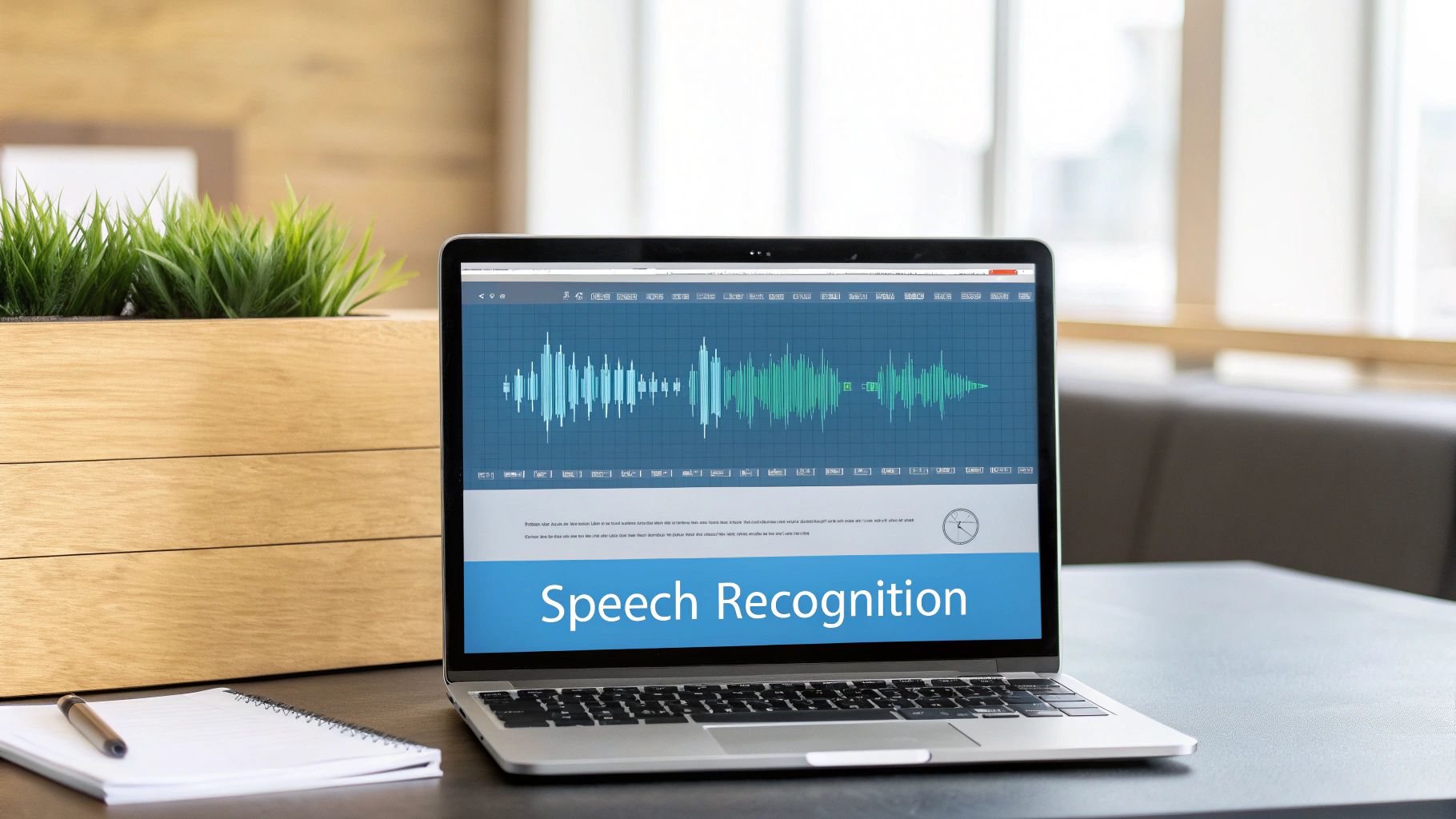
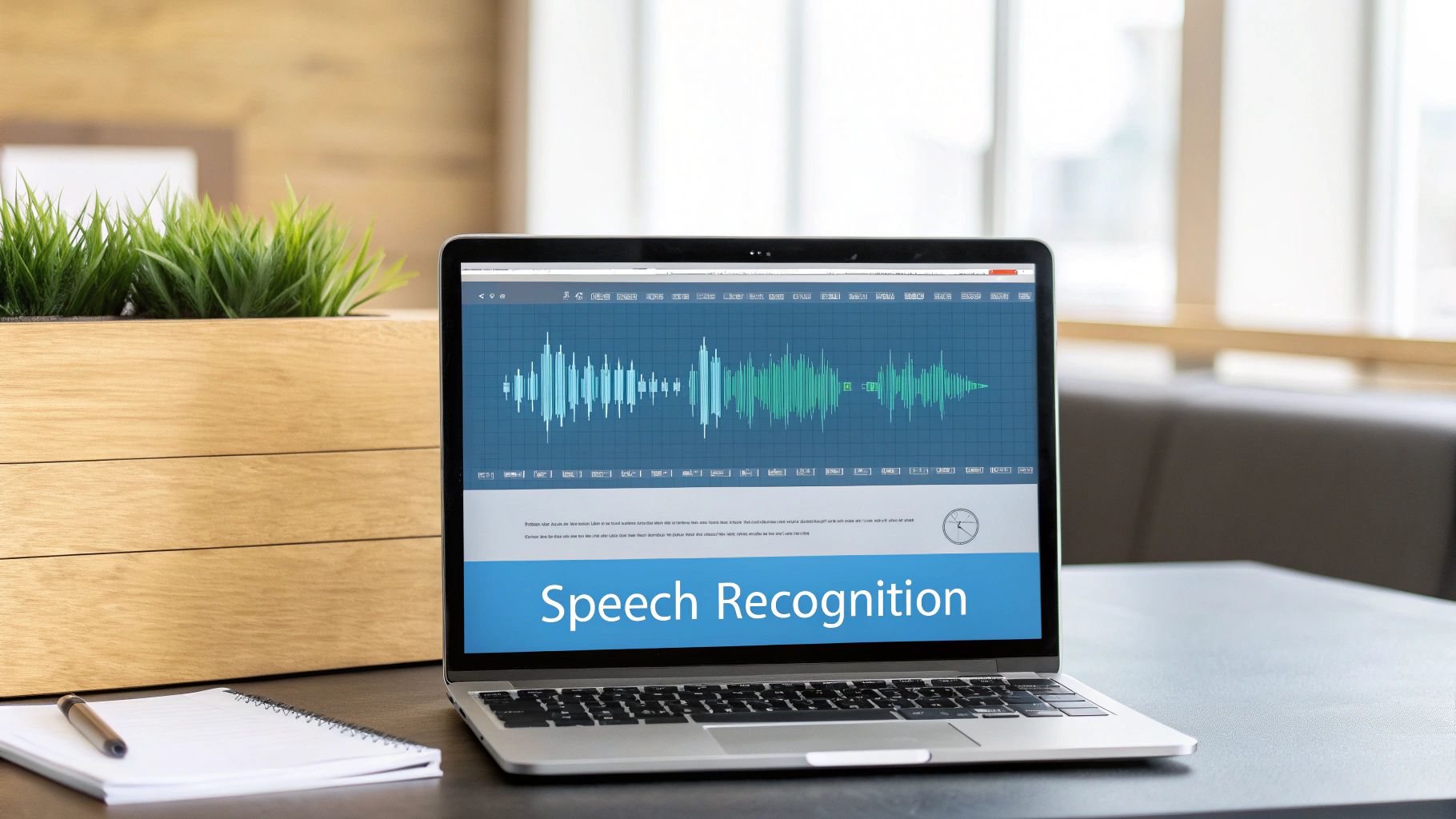
This guide will show you how to use WriteVoice in apps you use all the time. We'll show you how to talk to programs like Google Docs or Microsoft Word without using your hands. It's not just for big projects. It helps with all the small typing you do every day.
Why Talking Is Often Better Than Typing
Using your voice instead of your fingers can make computer work feel more like talking to a friend. It's a big help for everyone, from kids doing homework to grown-ups writing lots of emails for their job.
More and more people are using this kind of tool. The business for speech-to-text software was worth about $5.28 billion in 2025 and is expected to grow to $20.20 billion by 2033. A report from Archive Market Research says this is because of things like smart speakers and because the tools are getting much better at understanding us.
Here's a secret: most people can talk about four times faster than they can type. Think about that! You could finish your writing in a quarter of the time.
It’s also great if your hands get tired from typing or if you think better when you walk around. You just talk, and the words show up. To learn about other ways to use your voice, check out our guide on how to convert audio to text online for free. It might give you more ideas for turning spoken words into writing.
Let's see how you can use your voice for everyday typing jobs.
Everyday Jobs You Can Do With Your Voice
| What You Usually Type | How Your Voice Can Do It Instead |
|---|---|
| Writing a long email to a friend | Just say the whole email, including words like "comma" and "new paragraph." |
| Taking notes when you have an idea | Speak your ideas as you think of them. The computer will write them down so you don't forget. |
| Writing a story or a blog post | Tell the story out loud to get your first draft written down without stopping. |
| Answering messages on a phone | Quickly reply to your friends by speaking instead of typing on a tiny keyboard. |
As you can see, talking instead of typing can save you a lot of time and work every day.
Getting WriteVoice Ready on Your Computer
Setting up WriteVoice is easy. You don't need to be a computer expert, and it only takes a few minutes. We'll show you how to put it on your computer so you can start talking to type right away.
First, you need to get the file to install the program. The steps for most convert speech to text software are a lot alike. To see how it usually works, you can download the whispertranscribe software and follow the steps it gives you.
After the file is downloaded, find it and double-click it. Your computer might ask if you are sure you want to run it. Just click "Yes" or "Continue," and the installer will do the rest.
A First Look at the App
When it's done, you'll see a new WriteVoice picture on your screen. Double-click it to open the app.
You will see a simple screen with a big microphone button. This is what you'll use most. Tapping this button starts listening, and tapping it again stops. It's that easy.
Programs like this are made to make your life easier by saving you a lot of time.
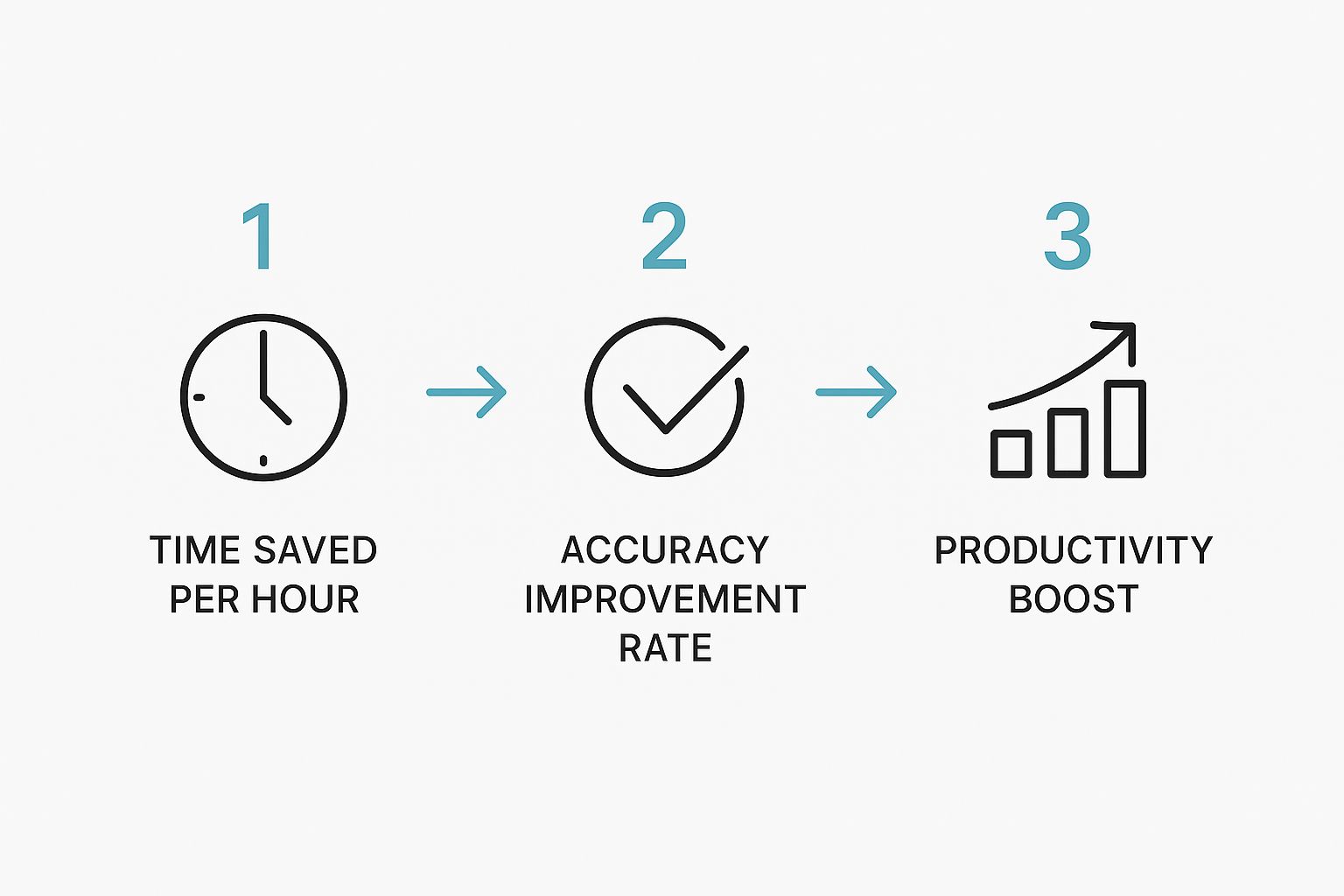
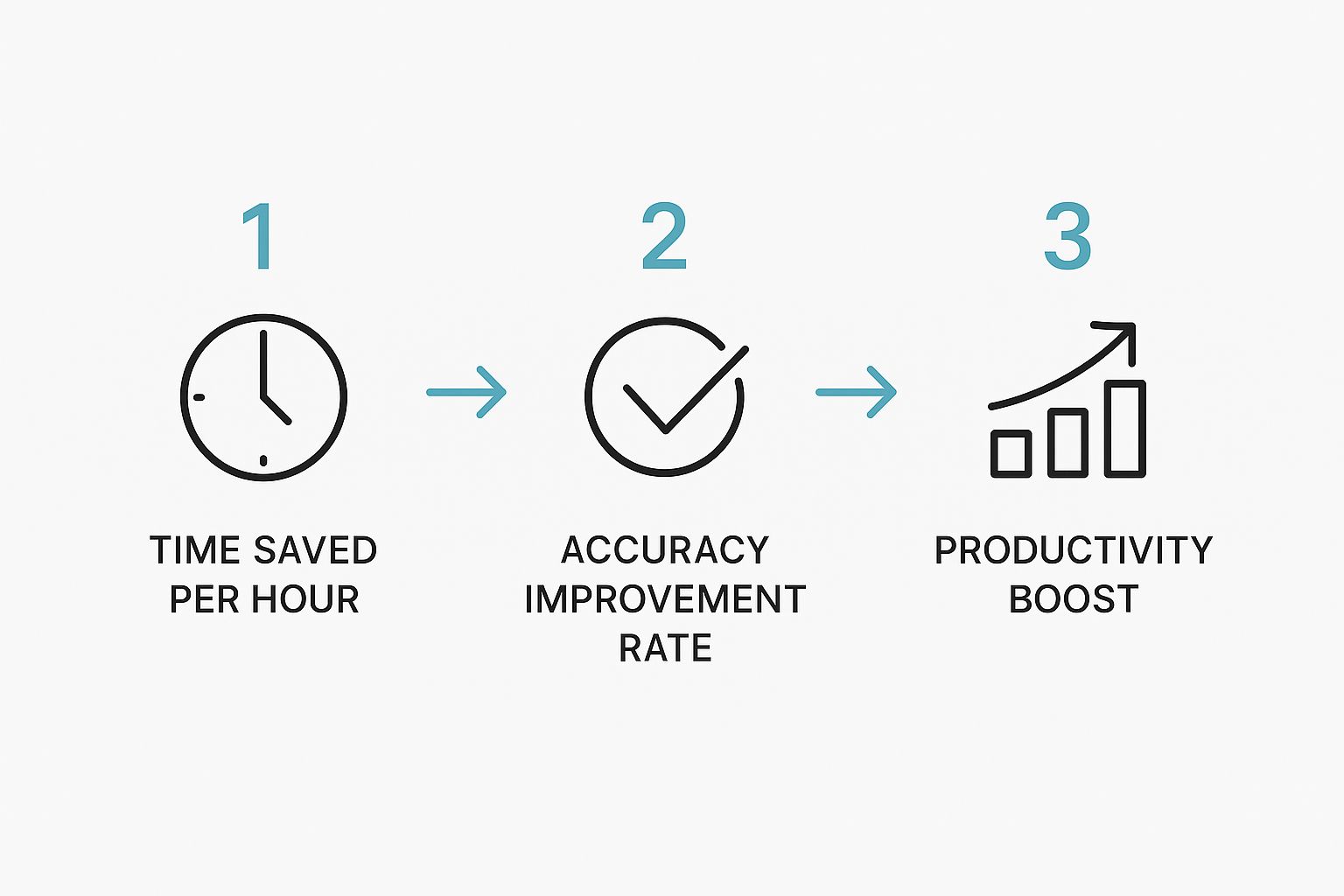
As you can see, saving time is not the only good thing. A good tool makes fewer mistakes, which means you spend less time fixing them. This helps you get more done.
Hooking Up Your Microphone
Of course, WriteVoice needs a microphone to hear you. Most laptops have a good microphone already built in. The first time you open the app, your computer will probably ask for permission to use your microphone.
It's very important to click "Allow" or "OK". This tells your computer that it's okay for WriteVoice to listen. If you click no by mistake, don't worry. You can always go into your computer's settings later to give permission.
A lot of people think you need a fancy, expensive microphone. That’s not true! For everyday things like writing emails or notes, the microphone on your computer or headset works just fine.
Once you have given the microphone permission, you are all done with the setup. You have installed the convert speech to text software, and it's ready to type for you. Now, let's learn the fun part: using it with your favorite apps.
Talking to Your Favorite Apps
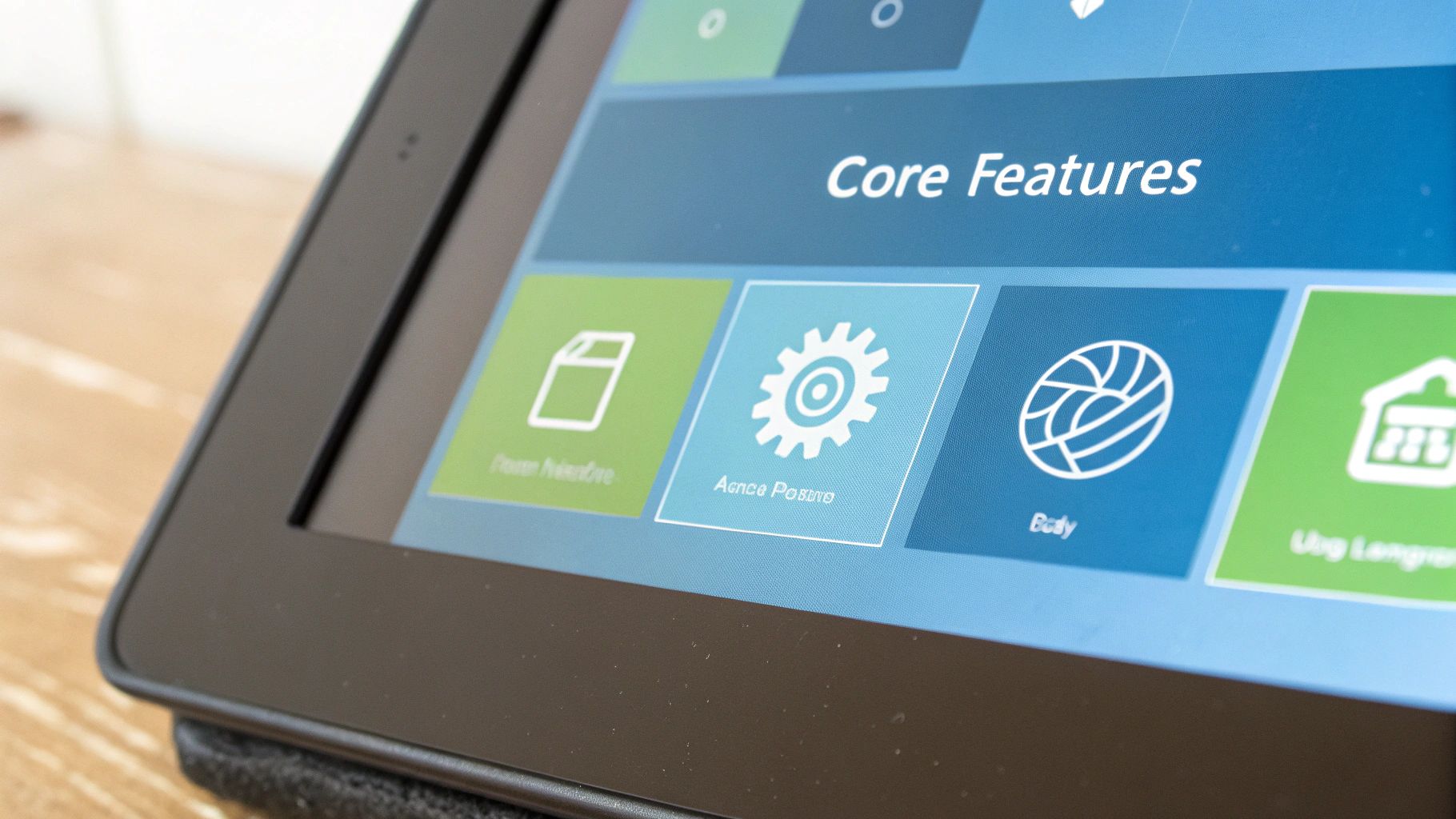
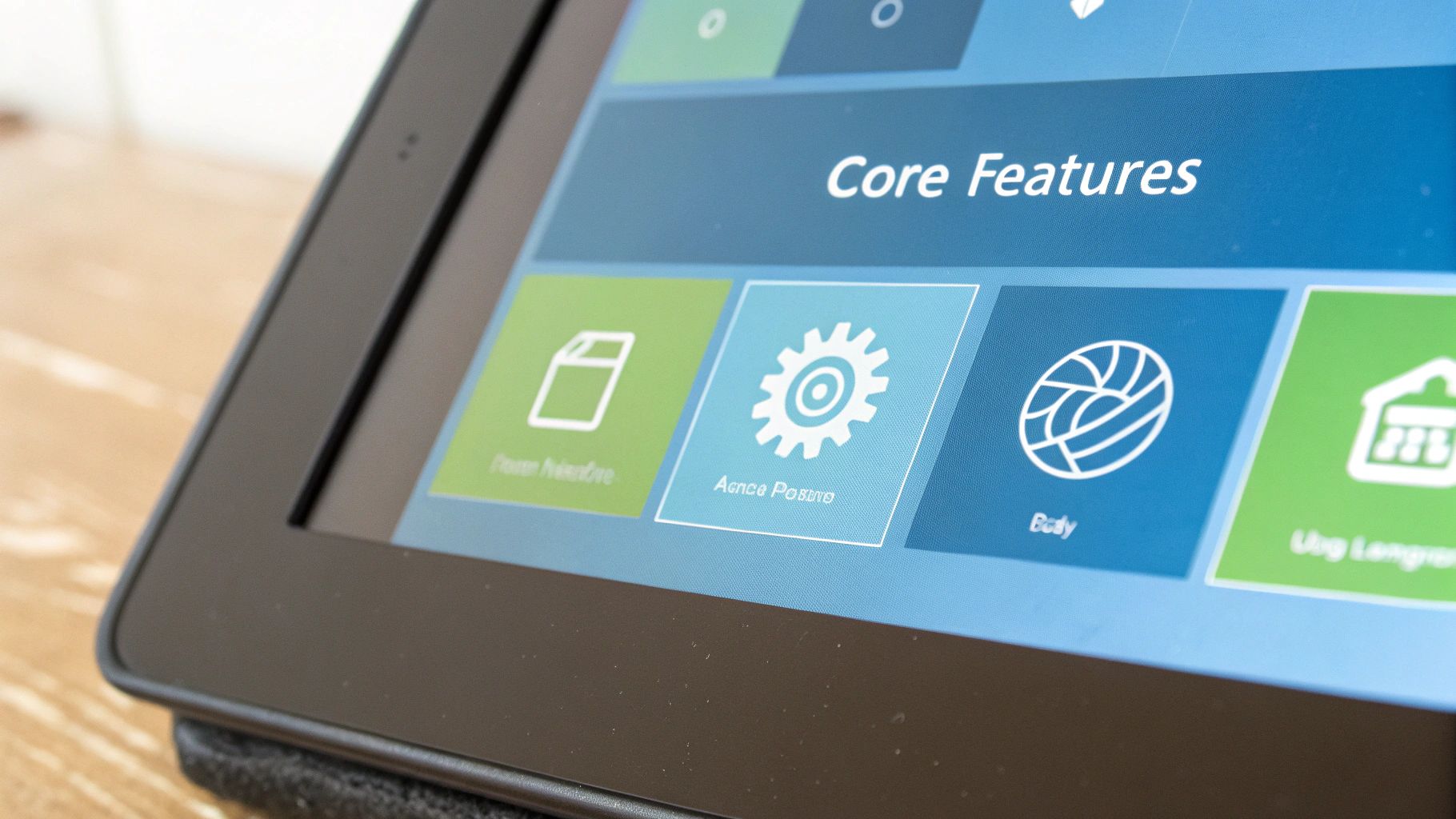
Okay, this is where the fun starts. We are going to use WriteVoice in the apps you use every day. Think of it like a helper who types for you anywhere on your computer. It's great for big school papers, but it's also great for all the little typing you do.
The idea is very simple. Instead of clicking in a box and typing, you just turn on the WriteVoice microphone and talk. Your words will show up on the screen where you want them.
Let's try it with a few examples.
Writing a Thank You Email in Gmail
Let's say a friend gave you a nice birthday gift, and you want to send a thank you email. Typing it can feel like work, but talking it feels more like you, and it's much faster.
First, open Gmail and click "Compose." Click in the big white box where you would type your email. Now, instead of typing, click the WriteVoice microphone to turn it on.
Then, just talk like you normally would.
"Hi Sarah comma new paragraph I wanted to thank you so much for the amazing book you got me for my birthday period I can't wait to start reading it period new paragraph Let's get together soon exclamation point new paragraph Thanks again comma new paragraph Your friend comma new paragraph Alex"
When you're done, click the microphone again to turn it off. And just like that, your email is written. You just used convert speech to text software to do it in seconds.
This kind of tool is getting very popular. The number of people using voice tools grew from $10.46 billion in 2018 and is expected to reach $31.8 billion by 2025. You can learn more about this at Grand View Research.
Writing a Story in Google Docs
Now for something fun. Imagine you have an idea for a story about a brave squirrel. You don't want slow typing to get in the way of your great idea. Talking is the best way to let your story come out.
Open a new document in Google Docs. Before you start, click the WriteVoice microphone to get it ready.
Now, just start telling your story.
- Start with the first line: "Once upon a time, in a big oak tree, lived a squirrel named Squeaky."
- Add some action: "One day, a big storm came, and the wind blew very hard. Squeaky had to hold on to his branch with all his might."
- Describe what you see: "The leaves were flying everywhere, and the rain was pouring down."
Don't worry about spelling right now. Just focus on getting the story from your head onto the page. When you want a new paragraph, just say "new paragraph." This is a great way to write a first draft without getting stuck.
Making a Shopping List in Microsoft Word
Last, let's do a simple job: making a shopping list. This is a great way to see how talking can help with quick, small tasks.
Open a new page in Microsoft Word. Click the WriteVoice microphone and start saying what you need from the store. You can even make a neat list with bullet points by talking.
- Say "Apples new line"
- Then say "Bread new line"
- Keep going with "Milk new line"
- And finish with "Cereal new line"
Every time you say "new line," the computer starts a new line for you, making a perfect list. It's so much faster than typing each item. This shows how convert speech to text software can help with jobs big and small.
How to Get the Best Typing from Your Talking
To get the computer to type what you say correctly, you need to talk in a way it can understand. Think of it like talking to someone who is learning your voice. You would speak very clearly so they hear every word.
Your computer is a good listener, but it needs your help to be a perfect typist. A few small changes in how you talk can make a big difference.
Find Your "Just Right" Speed
Talking too fast can mix up the words. But talking too slowly with long pauses might make the computer think you are done talking.
The best speed is a normal, talking speed, like you are reading a book out loud. If you're not sure, try reading a page from a book. See how you slow down for commas and stop for periods? That's the perfect speed for your computer to follow.
Punctuation Marks Are Your Friend
How do you add a period or a question mark without typing? You just say it! This is a very helpful trick. It feels a little weird at first, but you'll get used to it fast. These are called voice commands.
Here are a few words to say to get you started:
- End a sentence by saying “period”.
- Add a pause with “comma”.
- Ask a question by saying “question mark”.
- Show you're excited by saying “exclamation point”.
- Start a new idea with “new paragraph”.
Saying these words as you talk keeps your writing neat. It saves you from having to go back and add them in later.
Find a Quiet Spot
Have you ever tried to talk to a friend in a loud place? It's hard. Your computer's microphone has the same problem. Noise from a TV, other people talking, or a dog barking can mix it up.
To get the clearest typing, find a quiet place. Just closing the door is often enough to block out noises and help the computer hear only your voice.
A quiet room means the convert speech to text software has only one job: to listen to you. If you want to know more about how this works, you can learn about how well computers can hear us. Making these small changes will help you get great results when you talk to type.
Fixing Common Problems When Talking to Type


Let's be honest—even the best convert speech to text software makes mistakes sometimes. One minute it's perfect, and the next it types the wrong word or stops listening. This can be annoying, but don't worry. These problems are usually small and easy to fix.
You don't need to be a computer expert to fix them. Most of the time, the answer is very simple. Let's go over a few common problems and how to fix them.
Also, giving your hands a rest is good for your body. Using your voice more is a great way to prevent repetitive stress injuries that can come from typing too much.
Is This Thing On?
First, check your microphone. It’s like asking, "Is it plugged in?" If you are using a headset, check if the mute button is on. It's an easy mistake that we all make!
Next, look in your computer's settings to make sure WriteVoice is allowed to use your microphone. Sometimes, your computer might block it for safety. A quick check in your "Privacy & Security" settings will let you give it permission.
An old trick that still works is to just restart the app. Closing WriteVoice all the way and opening it again can often fix a small computer glitch.
Fixing Words Without a Keyboard
What happens when the computer hears "I scream" but you said "ice cream"? You don't have to stop talking to grab the mouse. You can fix it with your voice.
Many programs, like ours, understand commands like "correct that" or "select last word". This will highlight the wrong word. Then you can just say the right word to fix it.
This is a great way to fix mistakes as you go without losing your train of thought. Our full guide on https://www.writevoice.io/blog/how-to-use-voice-to-text/ has more tips for fixing words without your hands.
This kind of helpful tool is being used by more and more people. As the tools get better, they are helping people of all ages and abilities to write and share their ideas.
Common Questions About Talking to Type
It's normal to have questions when you first start talking to your computer. That's a good thing! It means you're thinking about how to use it well.
We have heard lots of questions over the years. Here are the ones people ask the most, with simple answers to help you feel ready.
Can I Talk to Type on My Phone?
Yes, you can! Your smartphone most likely has a talk-to-type button on its keyboard. Look for a little microphone picture next to the spacebar when you write a text message.
This guide is about using WriteVoice on your computer, but your phone's tool is great for sending quick messages or writing down an idea when you are not at home. The idea is the same: you talk, it types.
Does the Software Understand Different Ways of Talking?
That's a great question. New tools like WriteVoice have been taught with many different voices from all over the world. Because of this, they are very good at understanding how different people talk.
It might make a few mistakes at first, but the program learns your voice the more you use it. A good tip for everyone is to speak clearly and not too fast. This helps the computer get it right every time.
One of the coolest things about these tools is that they get smarter. The more you use it, the better it understands you. It's like a friend who learns more about you each time you talk.
Is It Safe to Say Private Things?
It's always a good idea to be careful with private information. When you talk to the software, your voice is usually sent to a safe computer to be turned into text. Good companies have rules to keep your words private.
But, a good rule is to not say secret things like passwords or credit card numbers. For most things you do—like emails, homework, and stories—it is perfectly safe. The software is not listening when you are not using it.
This way, you can enjoy typing with your voice without worrying about your private information.
Ready to turn your voice into text and type up to four times faster? Try WriteVoice today and see how easy it is to dictate into any app on your computer. Get started for free at writevoice.io.
