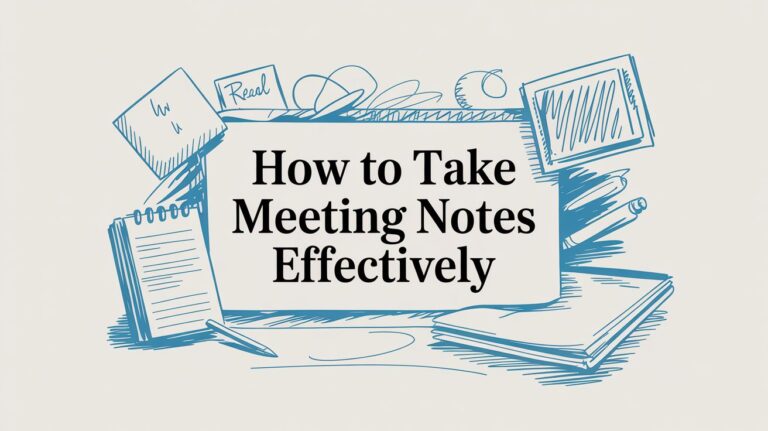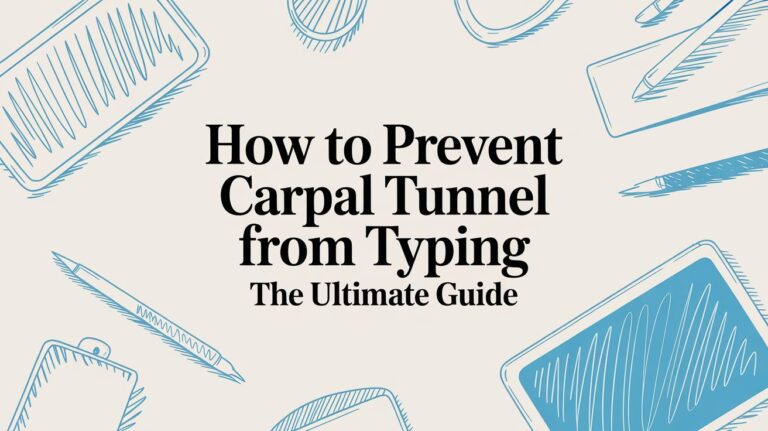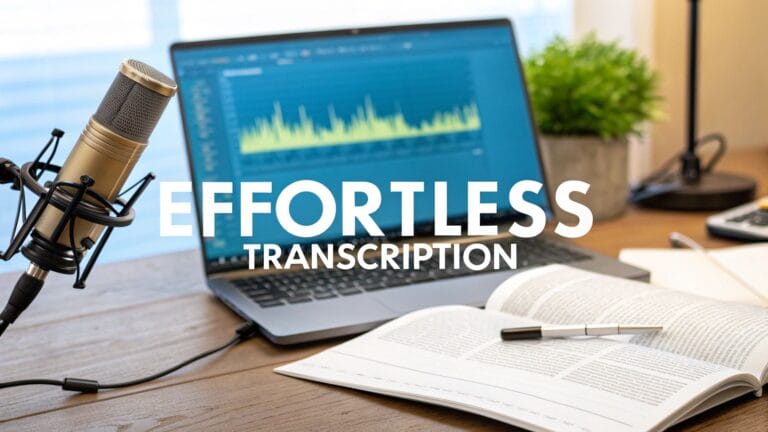Turn Your Talk into Words Online Easy!
When you turn your talk into words online, you just talk to your computer or phone, and a smart tool types for you. It's like having a helper who can write down every word you say, super fast.
Why Turning Your Voice Into Words is So Helpful
Do you ever get a good idea when you are busy? Or maybe you just don't feel like typing a long school paper. That's when using your voice to write is a big help.
Instead of slowly typing on a keyboard, you can just say what you're thinking. Your ideas can come out fast, like when you talk to a friend. You could finish your homework in way less time. This helps lots of people with all kinds of projects.
The Best Parts of Talking Instead of Typing
Let's be real, we can all talk faster than we can type. People can usually say 150 words in a minute, but they can only type about 40 words in a minute. That's a big deal! It means you can get your ideas down and get back to having fun.
It also helps you get started when you don't know what to write. Sometimes, just talking makes the words come out easier and feels more fun.
The best thing is you can save your ideas right when you think of them, like when you're walking outside. It saves a lot of time sitting at a computer.
Talking to write helps in many ways. It's a big part of broader content creation methods, especially for big school projects where you need to be quick.
Here are some real ways people use it:
- Kids in School: Can take notes in class without looking down from the teacher.
- Writers: Can quickly write the first part of a story.
- Busy Parents: Can make a food list while cooking dinner.
- Grown-ups at Work: Can send a quick email without using a keyboard.
This cool trick makes writing easier and faster for everyone.
Getting Good Sound for Better Words

Before a computer can turn your voice into words, it has to hear you well. It's like talking on the phone with a friend. If the TV is on loud, your friend can't hear you. The same thing is true when you convert speech to text online.
The good news is you don't need a fancy microphone. The one in your laptop or your headphones is good enough. The most important thing is to give the computer clean sound that's easy to understand.
Making Your Voice Easy to Hear
The number one thing to do is find a quiet spot. A room with the door closed is much better than a noisy kitchen. This one step gets rid of most of the sounds that can mix up the computer.
Also, try to be close to your microphone. This makes your voice the most important sound. Here’s a secret trick I learned: put something soft like a pillow on your desk. It stops your voice from bouncing off the hard desk, which can make the sound messy.
Little changes to your room can make a big difference. A quiet room and talking clearly are the best tools you have.
Why These Small Changes Matter
Think of it like this: good sound makes for good words. The tools that listen to us have gotten very smart. Long ago, a machine called 'Audrey' could only understand numbers from one person. You can learn more about the history of AI transcription on imerit.net. Today’s tools are much better, but they still need good sound to work.
Every small thing you do to make the sound better means the computer will make fewer mistakes. If you want to learn more tricks, check out our guide on improving speech-to-text accuracy. These easy steps help make sure the computer types what you want it to say.
How to Use WriteVoice
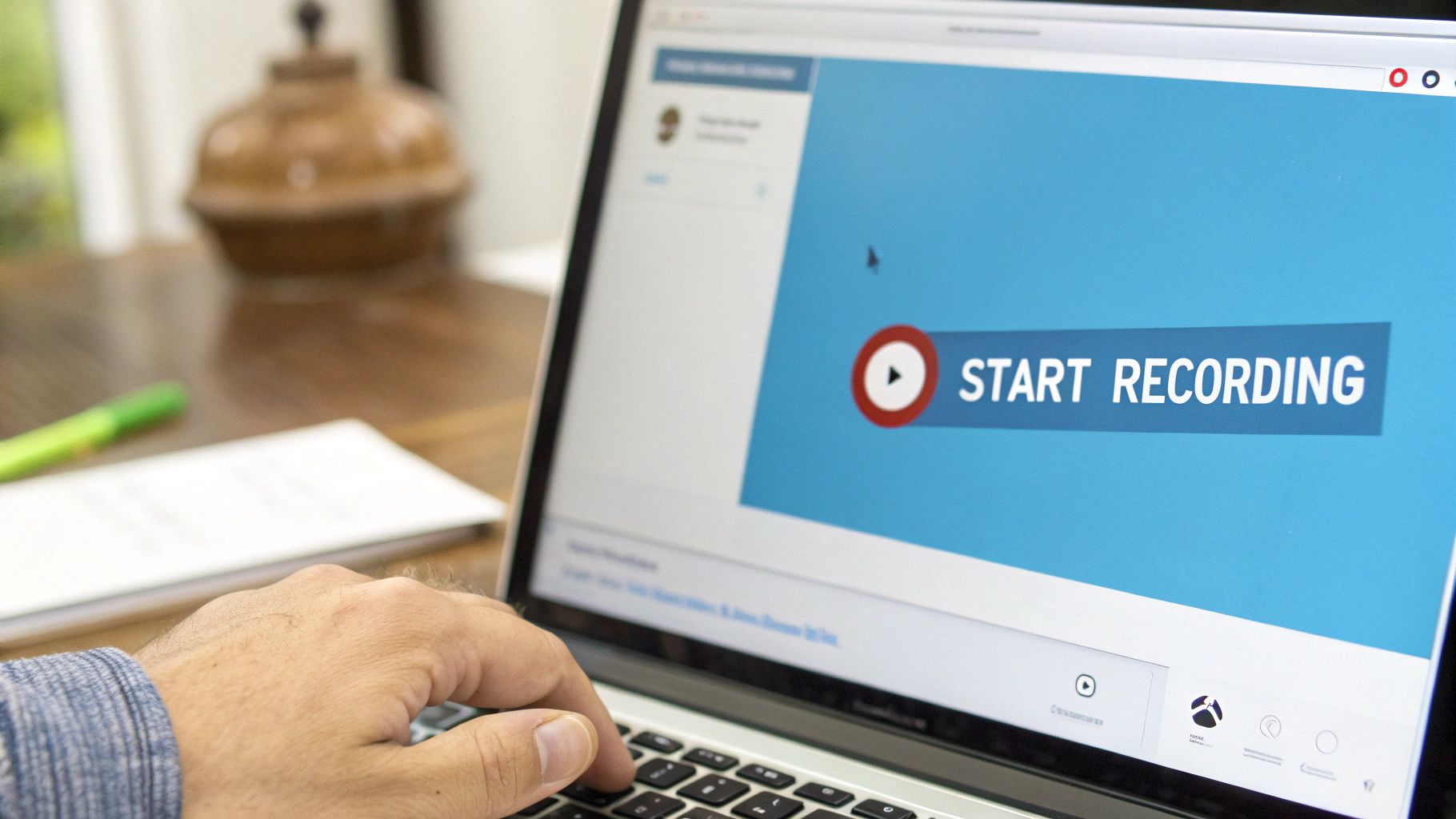
Okay, let's learn how to turn your voice into words. Using a tool like WriteVoice is very easy. I will show you how to convert speech to text online with just a few clicks.
When you go to the website, it’s easy to see what to do. You have two choices: use a sound file you already have, or talk right into the computer.
How to Start: Use a File or Talk Now?
You have two easy choices. Which one you pick just depends on what you need to do.
Use a File: This is best if you already recorded something. Maybe you recorded your teacher in class or a talk with your friends. Just find the file and put it on the website. WriteVoice will turn the sound into words for you.
Talk Now: Do you have an idea you need to save right now? Pick this one. Just push the record button and start talking. It's great for thinking of new ideas or writing down your thoughts before you forget.
When you push the record button, you will see your words show up on the screen right away. It's fun to watch!
My best tip? Just talk like you always do. You don't need to talk extra slow or like a robot. The computer is smart and can understand normal talking.
When you're done, just click the stop button. All your spoken words will be in a text box, ready for you to copy and use. It’s that simple.
Tips for Getting Your Words Right
Even the best tools can sometimes hear us wrong. If you want your words to be right when you convert speech to text online, changing how you talk a little bit can help a lot. The main thing is to be clear.
Think like you're leaving a good voicemail for someone. Talk at a normal speed—not too fast and not too slow. This gives the tool time to hear each word.
Talking Like a Pro
One thing that makes typed words messy is using "um" or "like." We all say these words when we talk. They are normal for people, but for a computer, they are just extra noise it will try to type.
The fix is easy: it’s okay to be quiet. If you need to think, just take a short, quiet break. Taking a quiet breath instead of saying "um" will make your final words much cleaner.
Another great trick is to say the punctuation marks out loud as you talk. This means you don't have to add commas and periods later.
A very cool thing you can do is say "period" or "comma" out loud. It feels like you're telling the computer what to do with your voice and saves a lot of time.
For example, when you finish a sentence, just say "period." The computer knows what that means. You can do this for all the common marks to make your text look good from the start.
Voice Words for Punctuation
Say these words out loud to add marks to your text.
| What You Say | What You Get |
|---|---|
| "I'm going to the store period" | "I'm going to the store." |
| "Are we there yet question mark" | "Are we there yet?" |
| "We need milk comma butter comma and cheese period" | "We need milk, butter, and cheese." |
| "Wow exclamation point" | "Wow!" |
| "She said open quote let's go close quote" | "She said, "let's go"" |
Learning to say these words might feel funny at first, but you'll get used to it fast. Once you do, you’ll see it saves a lot of time.
How to Use Your New Words Anywhere

Okay, you talked and now you have a bunch of words on your screen. What's next? This is where copy and paste is your best friend.
Think of your new words like a digital sticker. With a few clicks, you can grab all of them and copy them. Your computer will hold onto them for you.
Then, you can put them almost anywhere you want. Put them in a Google Doc for a school paper, an email, or even a text to a friend. Your words are ready to go wherever you need them.
Making Your Words Do Cool Things
After you convert speech to text online, you can do more than just make papers. There are lots of fun things you can do.
If you have a video, you can get the words from it and learn how to add subtitles to videos. This helps more people understand your video. If you need to write an email but are busy, just say what you want to write, get the words, and paste them. We have a guide on using dictation for Gmail that shows you how easy it is.
The best part is how fast you can take an idea in your head and turn it into something real. You don't have to get stuck typing everything.
This speed is possible because the tools are so good now. A few years ago, these tools got so good they made fewer mistakes than a person typing.
This means the words you get are very good and ready to use for anything you can think of.
Answering Your Top Voice-to-Text Questions
If you are new to turning your talk into words, you might have some questions. That’s okay! People always ask me a few things when they start. Let's answer them.
The biggest question is about privacy. People worry and ask, "Is a person listening to me talk?" With a good tool like WriteVoice, the answer is no. A smart computer listens to your voice, not a person, and your words are not saved. What you say is kept private.
Another question is about money. Is it expensive? Some tools that turn voice to text cost money, but many great ones online are free. This lets you try it out and see if you like it without paying anything.
But Will It Understand My Voice?
This is a very important question. Everyone talks a little differently. So, you might wonder, "Will it understand me?" The answer is yes, and it gets smarter every day.
Here is a helpful tip: The more you use a good tool, the better it gets at understanding you. It learns how you talk and makes fewer mistakes over time.
So, you might see a wrong word at first, but don't give up. The trick is to talk clearly at a normal speed. You will be surprised at how fast the computer learns your voice. These tools are made to understand all kinds of voices from all over the world.
Ready to use your voice instead of your keyboard? See how easy it is with WriteVoice. You can save your ideas faster and change the way you get things done. Give it a try at https://www.writevoice.io.