It is easy to change your spoken words into written words. You can use a tool on the internet to convert audio to text online free. A tool called WriteVoice can do this. You give it your sound file, and its computer brain writes everything down for you. It only takes a few minutes.
It is a very fast way to get notes from a class or turn a spoken story into words you can read and share.
Why You Should Turn Sound into Words
Have you ever wished you could just talk and see your words show up on a screen? That is what turning audio to text does. Think about telling a story to your phone and getting it back as a written story. Or you can record a long meeting and get all the words written down to read later. You don't have to listen to a long recording. You can just read the notes. This is a big time-saver.
This guide will show you how to use free tools online, like WriteVoice, to do this without paying money. It is like having a helper who listens and types for you.
Who Is This For?
This is helpful for many people. For example:
- Students: Turn long school talks into notes you can search.
- Writers: Get story ideas down by just saying them out loud.
- Workers: Record your thoughts and turn them into to-do lists.
The best part? You do not need to be a computer expert. If you can click a button on a website, you can do this. It makes your information easy to find, share, and use.
Here is a quick look at why turning your talking into typing is great.
Why You Should Turn Sound into Words
| Your Sound | What It Becomes | Why It Helps |
|---|---|---|
| A teacher's talk | Notes you can search | Find important words fast. |
| A story idea you spoke | A first draft you can change | Start writing without typing. |
| A voice note of jobs to do | A neat to-do list | Copy and paste it where you need it. |
| An important phone call | A summary of what was said | Share what happened with your team. |
This one small step can help you work, study, or create things much faster.
Lots of people are using these tools. More than 7 out of 10 companies use them to turn spoken words into useful notes. This shows how helpful it is to know how to do this.
One of the best things is making your sound searchable. Instead of listening to a long recording to find one little part, you can just search for a word in the text and find it right away.
You can learn more about the benefits of audio transcription to text in our other guide. Learning this simple skill can really help you get more done.
Get Your Sound Ready for Good Results


Before you click the "start" button, getting your sound file ready helps a lot. Think of it like this: if you put in messy sound, you get back messy words. Clean sound gives you clean words.
I learned this the hard way. A little work at the start saves a lot of fixing later. This is the most important part.
Find a Quiet Place
Loud sounds in the background are the biggest enemy. A computer can get confused by a noisy fan, a dog barking, or cars outside. It will try to write down those sounds, and your text will be a mess.
Your job is to find the quietest spot you can. A closet full of clothes works really well. The clothes soak up sounds and echoes. A great trick is to go inside your car while it's parked. It's built to keep outside noise out!
Here is a secret tip I use: record 10 seconds of just quiet. Then listen with headphones. If you hear a buzzing sound, the computer will hear it too. Just moving to a different spot can fix it.
Use Your Mic the Right Way
You do not need a fancy microphone. The mic on your phone or your headphones can work great if you use it right. The trick is to keep it close to your mouth. Hold it about the length of a new crayon away from your face.
Then, just talk like you normally do. You don't have to talk like a robot. But try not to talk too fast or mumble. Speaking clearly helps the computer understand you and write down the right words.
A Simple Guide: Changing Sound to Words with a Free Tool
Okay, let's try it and see how easy it is to convert audio to text online for free. We will use a simple tool called WriteVoice for our example. What I like is that you don't even have to sign up to start.
From Sound to Words
When you go to the website, you will see a big, easy-to-find spot to put your file. This is where you start.
Just click the upload button. Then, find your sound file on your computer, like "My_Story_Idea.mp3," and pick it. The website will take a few seconds to get the file ready.
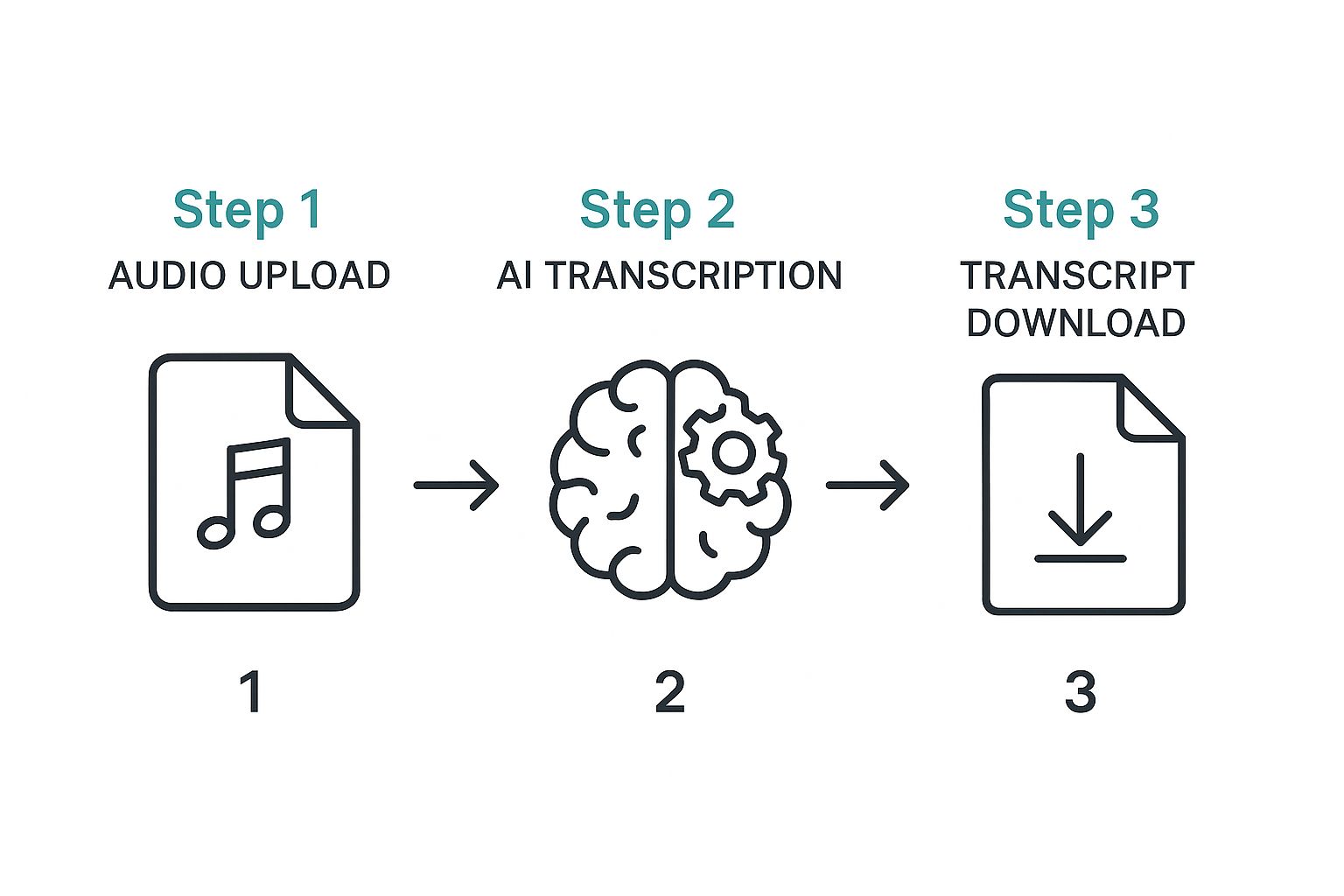
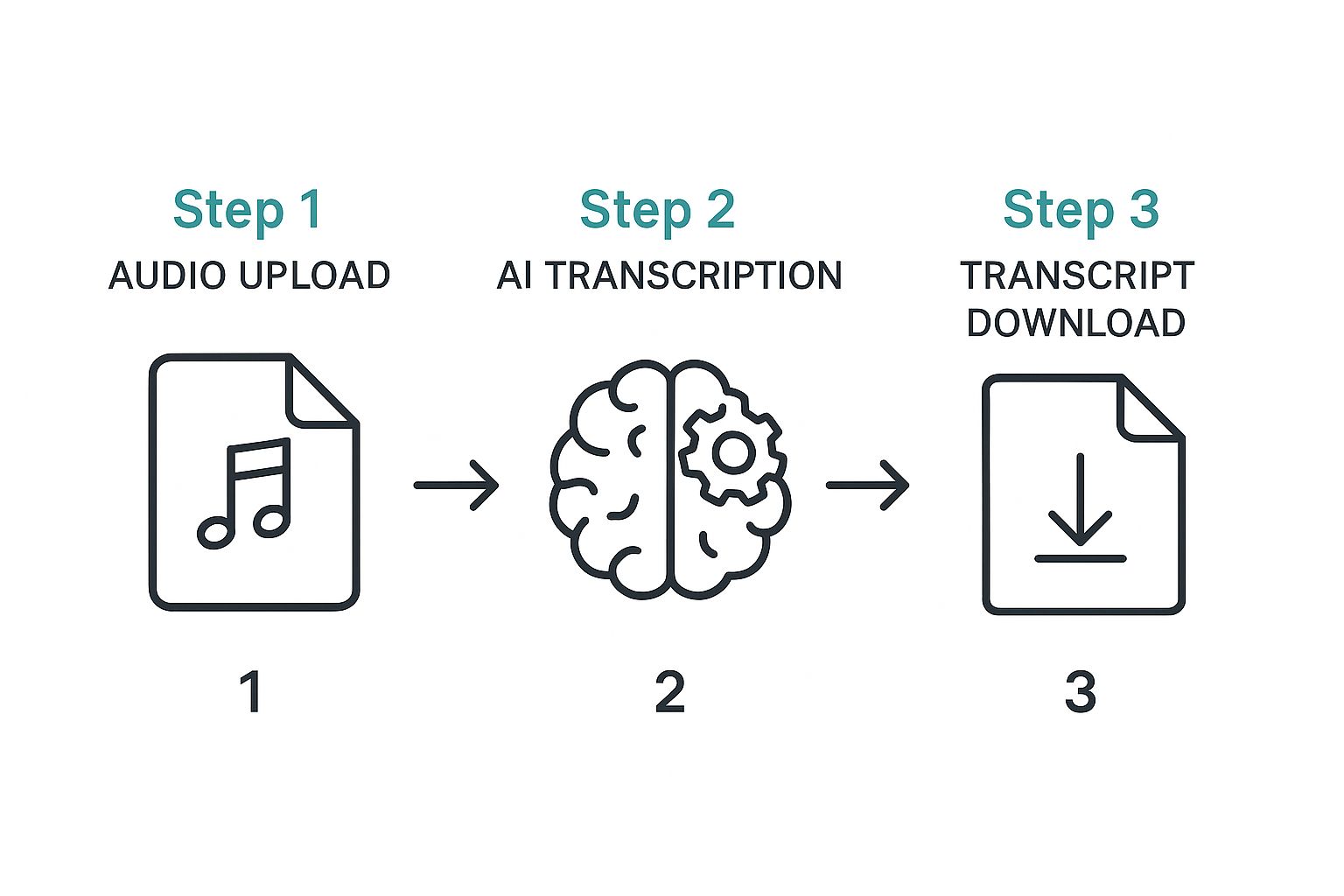
The next step is very important. You have to tell the tool what language you are speaking. You will see a list of languages. Do not skip this. If you pick the wrong one, the words will make no sense.
I have learned that picking the right language is the most important step. Even if a tool says it knows the language, I always pick it myself. It is a small step that stops big problems later.
After you pick your language, click the "Transcribe" button. The computer starts to work. In just a short time, you will see your spoken words show up on the screen as text. That is all you have to do.
The best free tools are very simple. They show you exactly what to do, from putting in your file to getting your words. This makes them easy for everyone to use.
Making Your Text Look Great


Okay, the hard work is done. The tool gave you some words, but even the best computer is not perfect. Now it is your turn to be the boss and make the text clean and easy to read.
From what I have seen, the best way to check the words is to listen to your sound and read the text at the same time. It sounds simple, but your ears will catch mistakes that your eyes might miss.
This is where you will find funny mistakes the computer made. It might write "I scream" when you said "ice cream." These are usually fast and easy to fix, but they make the final text much better.
Making It Easy to Read
Now that the words are right, it is time to make the text easy to read. This is like adding street signs so people know where to go.
First, add punctuation marks. This will break up long strings of words.
- Add a period (.) at the end of a thought.
- Use a question mark (?) to show you asked a question.
- Put in commas (,) to add small pauses in your sentences.
These little marks help people understand what you wrote.
The goal is to make the words sound like someone is really talking. When you read it out loud, it should sound natural, not like a robot.
If more than one person was talking, you need to show who said what. This is easy. Just add their names like this:
- Sarah: "I think that's a great idea."
- Mark: "I agree. Let's start tomorrow."
Taking a few minutes to do this last check makes your text look much more professional. It means your text is not just right, but also really useful.
Simple Tricks for Better Words
Getting good text is not just about the tool you use. How good your sound is makes a big difference. Think of it this way: if a person can't understand you, a computer can't either. Bad sound in means bad words out.
So, what can you do?
Talk Clearly and Use Small Pieces
First, think about how you talk. You don't have to talk like a robot, but talking at a normal speed helps a lot. If you talk too fast or too quiet, the computer might get the words wrong. This small change makes a big difference.
Another great tip is for long recordings. If you have a one-hour talk, don't put the whole thing in at once. It can be too much for a free tool. Instead, cut it into smaller pieces, like 10 or 15 minutes each. This makes the job faster and usually gives you better words.
Your Mic Is More Important Than You Think
You don't need to buy a fancy microphone. The little mic on your headphones is often much better than the one built into your laptop.
Why? It puts the microphone closer to your mouth. This helps it hear your voice better and blocks out other sounds in the room. It is a simple trick that costs no money and works great.
The idea is simple: the easier it is for the computer to "hear" you, the better it will be at writing what you said. Clean sound is the secret for getting it right.
The tool that can convert audio to text online free is built to understand how people talk. It is pretty good at figuring out different ways of speaking, but it works best when it gets a clear sound.
Taking a few minutes to make your sound better will save you a lot of time fixing words later. For more ideas, check out our guide on improving speech-to-text accuracy.
Finding the Best Free Tool for You
WriteVoice is a great free choice, but it is smart to see what other tools are out there. Different tools are good at different things. Some are very good at understanding people who talk with an accent. Others might let you upload bigger files for longer recordings.
You can also find tools that know when a new person starts talking. This is a big help for writing down interviews. Think of it like picking the right tool for a job. One might be fast, and another might be better in a noisy room.
The only way to know which is best is to try them. Since you can convert audio to text online free, it costs nothing to play around and find the one you like most.
A Quick Test You Can Do
Here is a simple test you can try. Take the same small sound file and put it into two or three different free websites. You will quickly see which one gives you the best words with the fewest mistakes to fix.
These computer tools have gotten very good. Fancy services like Otter.ai and NoteGPT now get almost everything right in many languages. This shows how much better they have become. You can learn about some of the top transcription services on notegpt.io.
This little test will show you which tool works best for your voice and your sound quality. To learn more about how it works, look at our guide on how to use voice to text.
Common Questions About Free Sound-to-Text Tools
When you first use free sound-to-text tools, you might have some questions. It is smart to be curious! Let's answer the most common questions so you can feel good about starting.
Are These Online Tools Really Free?
Yes, many online tools are really free. They are great for students who need to get notes from a class. They are also good for anyone who wants to turn a quick voice note into a to-do list. You can get the job done without using a credit card.
Of course, free tools sometimes have rules. A free tool might only let you change 10 minutes of sound at a time. Or it might limit how many times you can use it in one day. But for most simple jobs, the free tools are all you need.
The best part? You can try them out with no risk. If one tool does not work well for you, you can just try another one. It is a great way to find the best fit without spending any money.
How Good Are the Free Tools?
You will probably be surprised. If your sound is clear with no noise in the background, the words you get back can be almost perfect. When the sound is clean, the tool is a very good listener.
But, things can get messy if the sound is not good.
- Lots of noise: Sounds like cars, music, or other people talking can confuse the computer.
- Strong accents: Some tools are better than others at understanding how different people talk.
- People talking over each other: If many people talk at once, the computer will have a hard time writing down their words.
Because of this, it is always a good idea to read the final text to fix any funny mistakes.
What Kinds of Sound Files Can I Use?
This is one thing you do not have to worry about. Most free online tools can use all the common sound files. This means files that end in MP3, WAV, and M4A will almost always work.
Your phone or computer probably makes these kinds of files when you record sound. So, you can usually use your file right away without having to change it.
Ready to stop typing and start talking? See how WriteVoice can turn your spoken words into text instantly, making your work faster and easier. Try it for free today at https://www.writevoice.io.
