12 Best Apps to Type With Your Voice in 2025 (Talk, Don’t Type!)
What if you could write a story or an email four times faster, without even touching the keyboard? Voice typing apps let you do this. They listen to what you say and write it down for you. This is a big help for people who need to write down ideas fast. Doctors can talk about their patients' notes. Lawyers can talk to write down their ideas. And bosses can talk to plan their next big project. But there are so many apps. It can be hard to find the best voice typing app for you.
This guide will help you choose. We will look at 12 of the best apps that turn your voice into words. For each app, we'll see how well it hears you, where you can use it, what cool things it can do, and how much it costs. You will see pictures and links to check them out. We will see which app is good for talking on your phone and which is best for big jobs on a computer.
Voice typing is a smart way to get more done. To see other smart tools, check out the best AI productivity tools you can use. Now, let's find the best app to turn your talking into writing.
1. WriteVoice: The Best Voice Typing App for Working Everywhere
WriteVoice is the best voice typing app for people who need to be fast and use many programs. It doesn't just work in one app. It adds a talking button to your whole computer. This means you can talk to write an email, a message on Slack, or even notes in a special doctor's program.
The best thing about WriteVoice is that it hears you really well, almost perfectly. It learns how you talk, so it gets better over time. You can also teach it special words, like a company's name or a person's last name. This is great for doctors, lawyers, or writers who use special words a lot.
Key Benefit: The best part is that it works everywhere on your computer. You don't have to copy words from one app to another. You just talk, and the words show up where you need them. This saves a lot of time and stops you from clicking between windows.
Another important thing is that it keeps your words private. WriteVoice listens to you live but does not keep your voice or your words. This means your private thoughts stay safe.
Key Features & Use Cases:
- Works in Any App: Talk to type in any box on your computer.
- Add Your Own Words: Teach it special names or hard words so it always gets them right.
- Hears You Well: It gets over 99 out of 100 words right and learns to hear you even better.
- Voice Commands: Say simple things like "new paragraph" or "comma" to fix your writing.
Pricing & Access:
- Free Trial: You can try it for free to see how it works, but you can only say so many words.
- Paid Plans: To talk as much as you want and get all the cool tools, you need to pay for a plan.
Limitations:
The free version has a word limit, which might not be enough if you talk a lot. The app also works best when it's quiet. Loud noises can make it hard for the app to hear you.
Visit WriteVoice
2. Gboard
Gboard is Google’s keyboard. It's on most Android phones already. It's a great best voice typing app because the talking button is always there. No matter what app you're in, you can tap the microphone and start talking to write an email, a text, or a note.
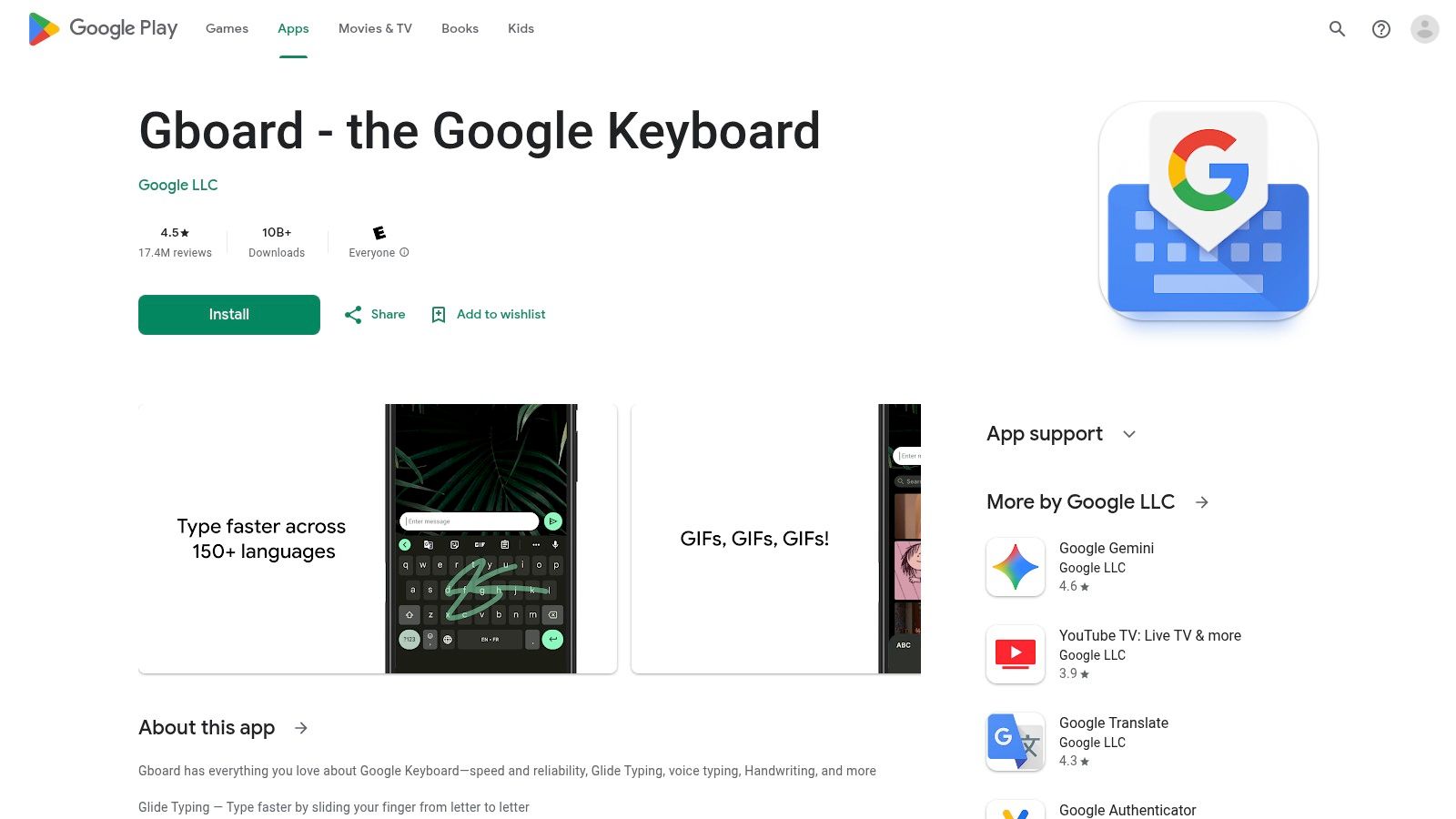
This is great for people who need to write down notes fast. A doctor can talk to update a patient's chart. A boss can talk to write down ideas. Gboard is ready right away and saves time. It is very good at hearing what you say and adding dots and commas for you.
Key Features & User Experience
Gboard is easy to use and hears you very well for day-to-day talking. On new Google Pixel phones, you can say things like "delete" or "send" with your voice.
- Platform: Android, iOS
- Best For: Talking to write every day, fast notes, and sending messages without your hands in any app.
- Pricing: It's free. It is already on many Android phones.
- Pros: It's free and ready to use, hears you very well for a phone app, and works without the internet for many languages.
- Cons: The special voice commands only work on some Pixel phones.
For the best results, talk clearly. You can also download languages to use the app when you have no internet.
Get Gboard: Google Play Store
3. Microsoft SwiftKey
Microsoft SwiftKey is a smart keyboard that learns how you write. It also has a simple best voice typing app feature. Like other keyboards, it puts a microphone button on the screen. This lets you switch from typing to talking in any app. It is great for when your hands are busy, but you need to send a message.
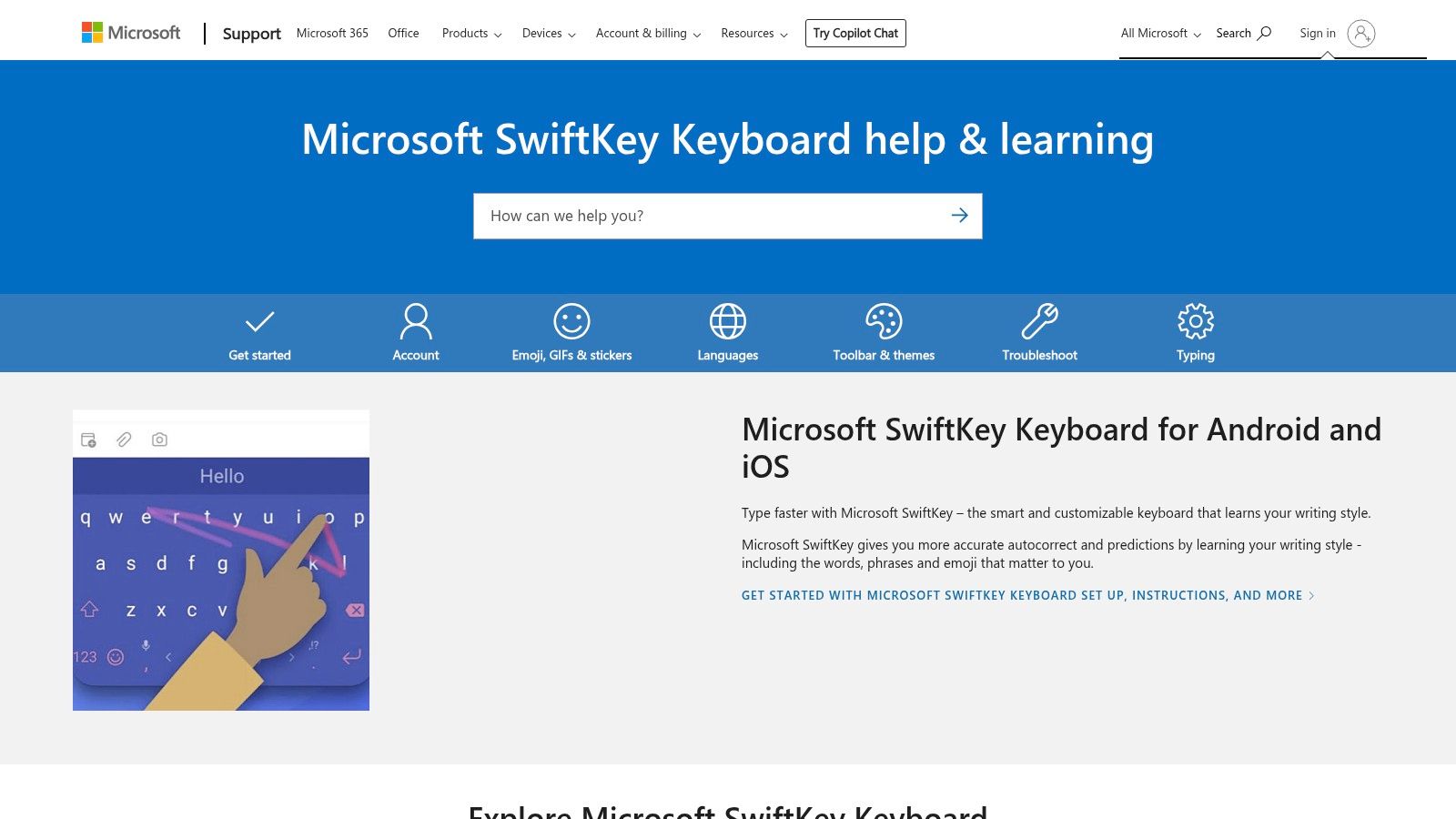
It’s good for people who switch between typing and talking. You can type out some notes and then talk to write a quick email without changing apps. SwiftKey is special because it remembers your words on all your devices. So it gets better at guessing what you will say or type next. How well it hears you depends on your phone's own talking tools, which is good to know when you think about speech-to-text accuracy.
Key Features & User Experience
SwiftKey is great because it mixes talking with guessing your next word. You can talk to write a sentence, then tap its smart guesses to finish faster than just typing. It's easy to use the microphone and it knows over 700 languages.
- Platform: Android, iOS
- Best For: People who speak many languages and want a keyboard that learns their own special words.
- Pricing: It's free.
- Pros: It remembers your words on all your devices, guesses your next word very well, and is easy to use.
- Cons: How well it hears your voice depends on your phone, and that can be different for everyone.
To make SwiftKey work great, let it learn how you write. The more you use it for typing and talking, the better it will guess your words.
Get Microsoft SwiftKey: Google Play Store | Apple App Store
4. Dragon Anywhere Mobile
Dragon Anywhere Mobile is a special talking tool for work. It's a best voice typing app because you can talk for as long as you want. There are no time limits. This is great for making long papers just by talking. You can talk to write reports or notes on your phone, and it will hear you just as well as the computer version.
This app is for people who need to get words right when they are not at a desk. A lawyer can talk to write down notes between meetings. A worker in the field can send in a long report from a job site. You can teach it special words for your job and even make easy-to-fill forms. This saves a lot of time.
Key Features & User Experience
Dragon Anywhere brings the power of a computer to your phone. It remembers your special words and quick-text tools on your computer and phone. This means you have a great talking tool everywhere you go.
- Platform: Android, iOS
- Best For: Workers who need to talk to write long papers, reports from the field, and notes with special job words.
- Pricing: You pay for it each month or year. You can try it for free first.
- Pros: Hears you very well for work, you can talk for as long as you want, and it has tools to help you work faster.
- Cons: You need to be on the internet for it to work. It costs more than other apps.
For the best results, teach the app the special words and short names you use a lot. This helps the app learn to hear your words better over time.
Get Dragon Anywhere Mobile: Official Website
5. Dragon Professional Anywhere
Dragon Professional Anywhere is a strong tool for big companies. It's a top best voice typing app because it lets people talk to write papers and it hears them very well. It does not use a lot of computer power. This makes it great for big groups with many people.
This tool is for jobs like being a doctor or a lawyer. They talk to write long, hard reports every day. One cool thing it does is let you talk into one window while you work in another. This is great if you need to do two things at once. If you need to write down what everyone says in a meeting, you might want to look at other best meeting transcription software options made for that.
Key Features & User Experience
Dragon is made for getting work done at a big company. Because it works in the cloud, it runs well even on older computers. The IT team at a company can set it up for everyone easily.
- Platform: Windows
- Best For: Big companies in healthcare, law, and money who need safe and good talking tools.
- Pricing: You have to pay for it, and it's sold to teams at companies.
- Pros: Hears you better than almost any other app, is very safe, and works well for big companies.
- Cons: It costs a lot and is for companies, not single people. It only works on Windows computers.
For the best results, use a good microphone. Let the software listen to your voice for a minute to help it learn how you talk.
Get Dragon Professional Anywhere: Nuance Website
6. Otter.ai
Otter.ai is more than a voice typing app. It's a smart helper for meetings. It turns talking from meetings into written words as it happens. This is great for teams that need to remember who said what. It can even tell who is talking.
People in meetings or students in class will love it. Think about your video call being written down for you right away. Important parts can be marked. Otter.ai makes a smart, searchable list of your talks so you don't miss anything. It's a strong tool to convert your audio to text and keep it tidy.
Key Features & User Experience
Otter.ai is great for groups working together. It's easy to see the words as they are written, mark parts, or give tasks to friends. Its smart brain can make a short summary, so you don't have to read the whole thing.
- Platform: Web, Android, iOS
- Best For: Writing down what is said in meetings, working with a team, and making notes you can search from talks.
- Pricing: Free plan available. Paid plans start around $10 a month for more tools.
- Pros: It's good at knowing who is talking, works with meeting apps, and has smart summary tools.
- Cons: The free plan limits how many minutes you can write down. It is not the best for just one person talking.
To get the most from Otter.ai, link it to your calendar. It can then join and write down your video meetings all by itself.
Get Otter.ai: Otter.ai Website
7. Notta.ai
Notta.ai is more than a simple talking tool. It's a strong service for writing down meetings and long recordings. It works as a best voice typing app, but it's best at turning spoken words from meetings into a neat, searchable paper. You can record live and see the words pop up with times and who said them.
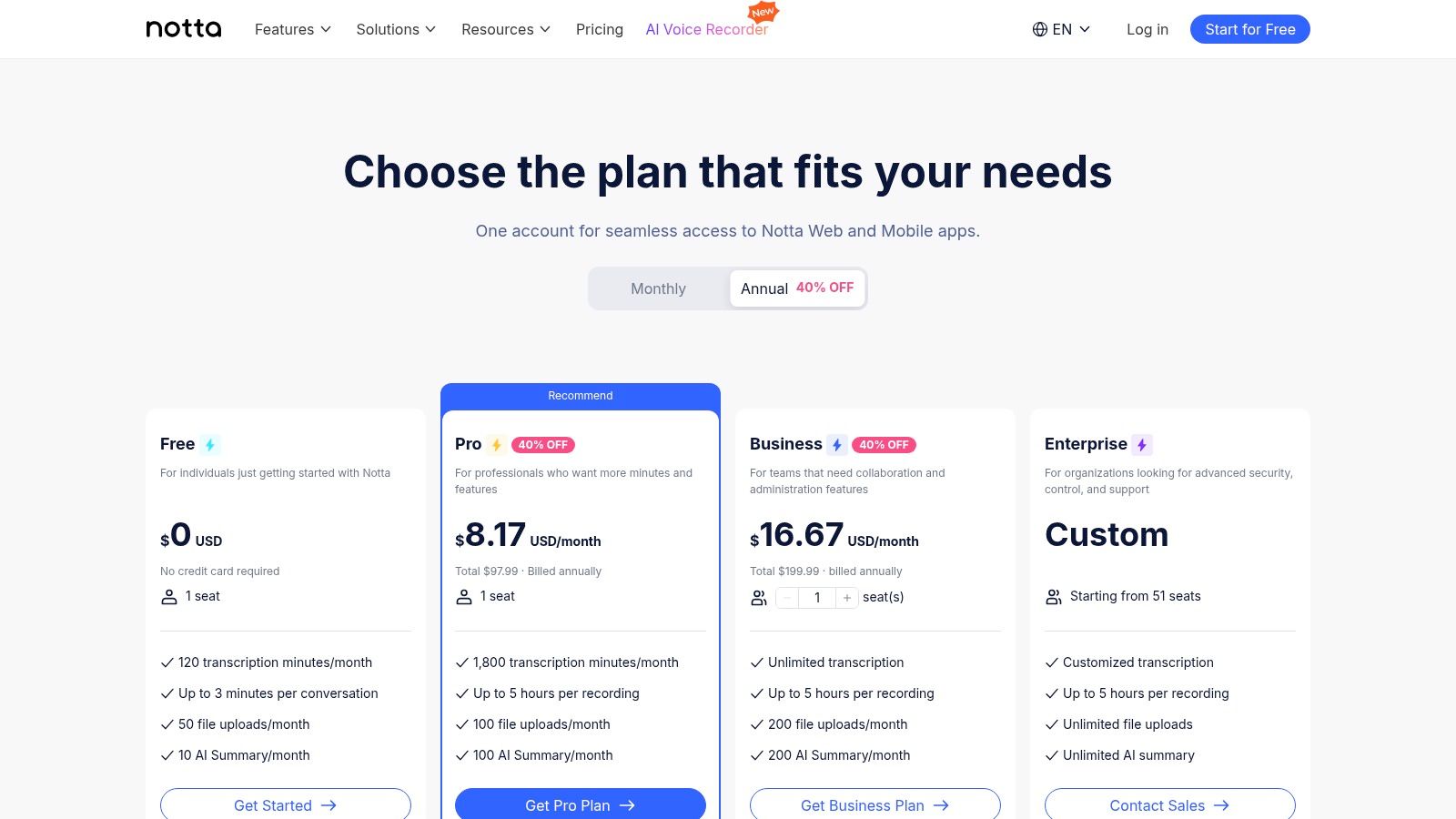
This is great for people who need to write down what was said. A project manager can save meeting notes. A news reporter can record an interview. Instead of typing fast, you can listen to the talk. Notta.ai will make a full record for you. It even has robots that can join your Zoom or Google Meet calls to write them down.
Key Features & User Experience
Notta.ai is made for big writing jobs with tools that are more than just voice-to-text. You can add your own words to help it learn special names or job words to hear you better.
- Platform: Web, iOS, Android, Chrome Extension
- Best For: Writing down meetings, interviews, and long talks.
- Pricing: A free plan is here but has limits. Paid plans give you more writing time, starting from $13.99 a month.
- Pros: Great for live writing with who is talking, paid plans have a lot of minutes, and you can save the text in many ways.
- Cons: Voice typing only works inside its own app, not in other apps like a keyboard.
For the best results, use the "custom vocabulary" tool to teach Notta.ai special names or hard words you say a lot.
Get Notta.ai: https://www.notta.ai/en
8. Google Docs Voice Typing
Google Docs has a tool that lets you type with your voice. This makes it a great best voice typing app for anyone who writes long papers. You don't need a new program. Just open a paper on your computer, go to "Tools," and click "Voice typing." A microphone button will pop up, and you can start talking.
This is great for writers, students, or lawyers writing long reports right where they will be saved. You can say your words and even use voice commands like "new paragraph" or "select last word" to fix things without the keyboard. It helps you get ideas down fast.
Key Features & User Experience
Google Docs Voice Typing is easy because it's already in a tool many people use. You don't have to put in anything new. It hears you well, but it works best with a good microphone in a quiet room.
- Platform: Works in Google Docs on computer web browsers (like Chrome).
- Best For: Writing long things like stories, reports, and school papers right in Google Docs.
- Pricing: It's free with a Google account.
- Pros: It’s free and already there, great for making papers, and you can use your voice to fix your writing.
- Cons: Only works on computers, not on the phone app. How well it hears you depends on your microphone.
For best results, talk clearly and check the words as you go. You can learn how to use Google Docs Voice Typing to make your work go faster.
Get Google Docs Voice Typing: docs.google.com
9. Microsoft 365 Dictation
Microsoft 365 Dictation is a strong tool right inside the apps many people already use for work, like Word and Outlook. This makes it a top best voice typing app because you don't need to add anything. You just click the "Dictate" button and start talking to write emails or papers.
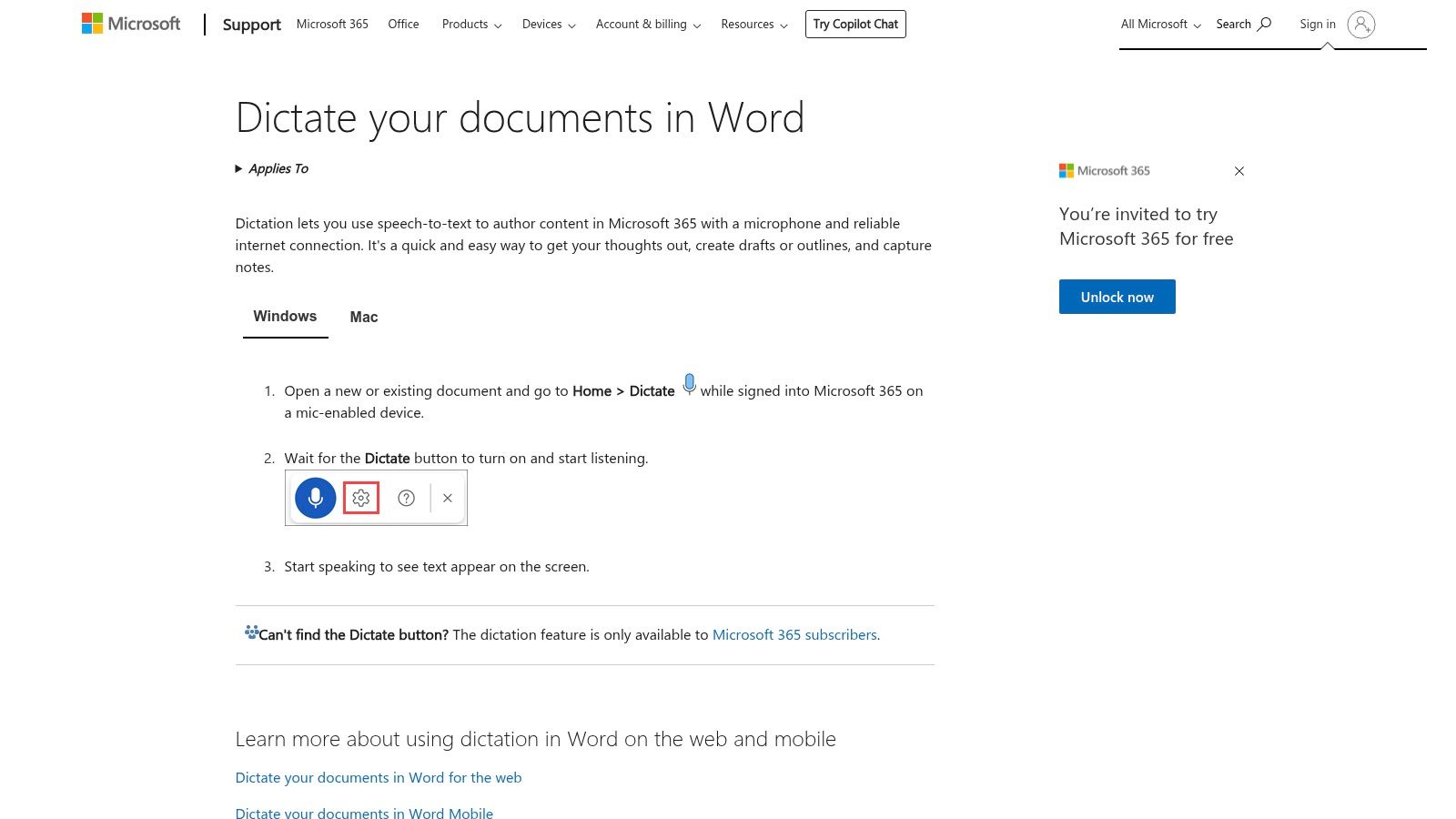
This is perfect for people who work in these apps all day. A lawyer can write a paper in Word. A manager can answer an email in Outlook without using the keyboard. It adds dots and commas for you. You can just talk like you normally do, and it will fix the writing, saving you time.
Key Features & User Experience
Using the talking tool is simple. There is a clear button on the top bar in the apps. You can also use voice commands like "new line" or "bold that" to change your writing as you go. It hears you well because of Microsoft's smart brain, so it's good for important work.
- Platform: Windows, macOS, Web, iOS, Android (inside Microsoft 365 apps)
- Best For: Workers, students, and anyone who writes a lot in Microsoft Office.
- Pricing: You need to have a Microsoft 365 plan (starts at $6.99 a month for one person).
- Pros: It's right inside Word and Outlook, very safe, and private.
- Cons: It's not its own app and you have to pay for it. Old versions of Office might not have it.
For the best results, use a good microphone and talk clearly. You can change between many languages right from the talking bar.
Learn about Microsoft 365 Dictation: Microsoft Support
10. Apple Dictation
Apple Dictation is built right into iPhones, iPads, and Macs, so you don't need to download anything. It’s a powerful best voice typing app because the microphone button shows up on the keyboard in any app. This lets you talk instead of type. Just tap the microphone and your words turn into text in an email, a note, or a message.
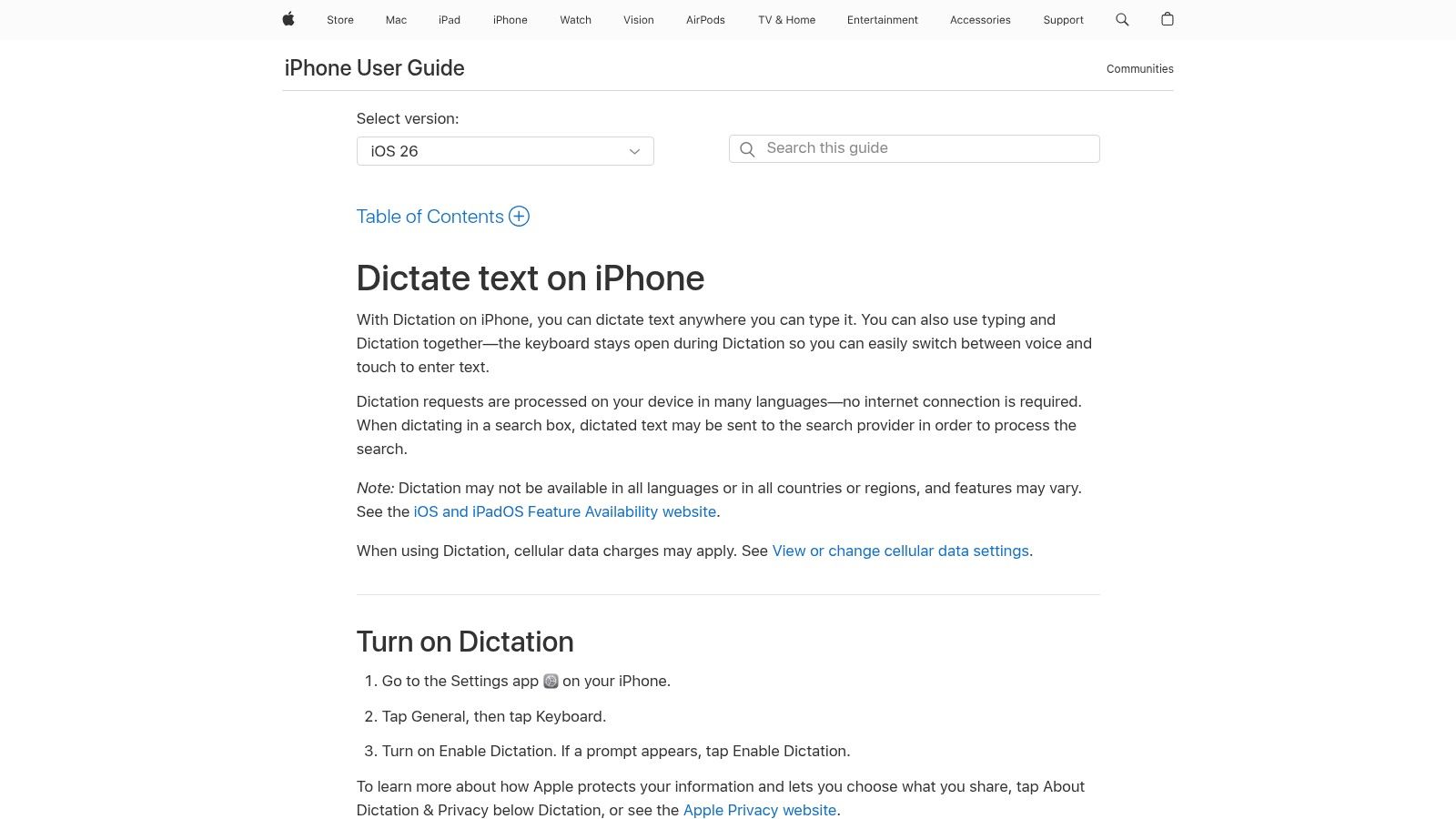
This is perfect for people who want something easy and private. A lawyer can talk about secret client notes knowing the sound is kept on the device, not sent to a server. It automatically adds dots and commas as you speak. You can even say "winking face emoji" to add 😉.
Key Features & User Experience
Apple Dictation is very easy to use and doesn't get in your way. You can switch between talking and typing in the same text box without stopping. This makes it feel very natural to fix small mistakes or add details.
- Platform: iOS, iPadOS, macOS
- Best For: Apple users who need fast, private, and easy talking in any app.
- Pricing: It's free. It comes with all new Apple devices.
- Pros: It’s free and part of the system, very private because it works on your device, and works without the internet.
- Cons: It might not work as well in all languages, and you can't change it as much as other apps.
For best results, turn on Dictation in your device's keyboard settings. Talking in a normal way lets the system add dots and commas for you.
Learn more about Apple Dictation: Apple Support Guide
11. Speechnotes
Speechnotes is a simple and fast web tool. It's like an online notepad for your voice. It's a great best voice typing app because you just open the website and click a microphone to start talking. You don't need to put in any big software. This makes it great for quick talking on almost any computer.
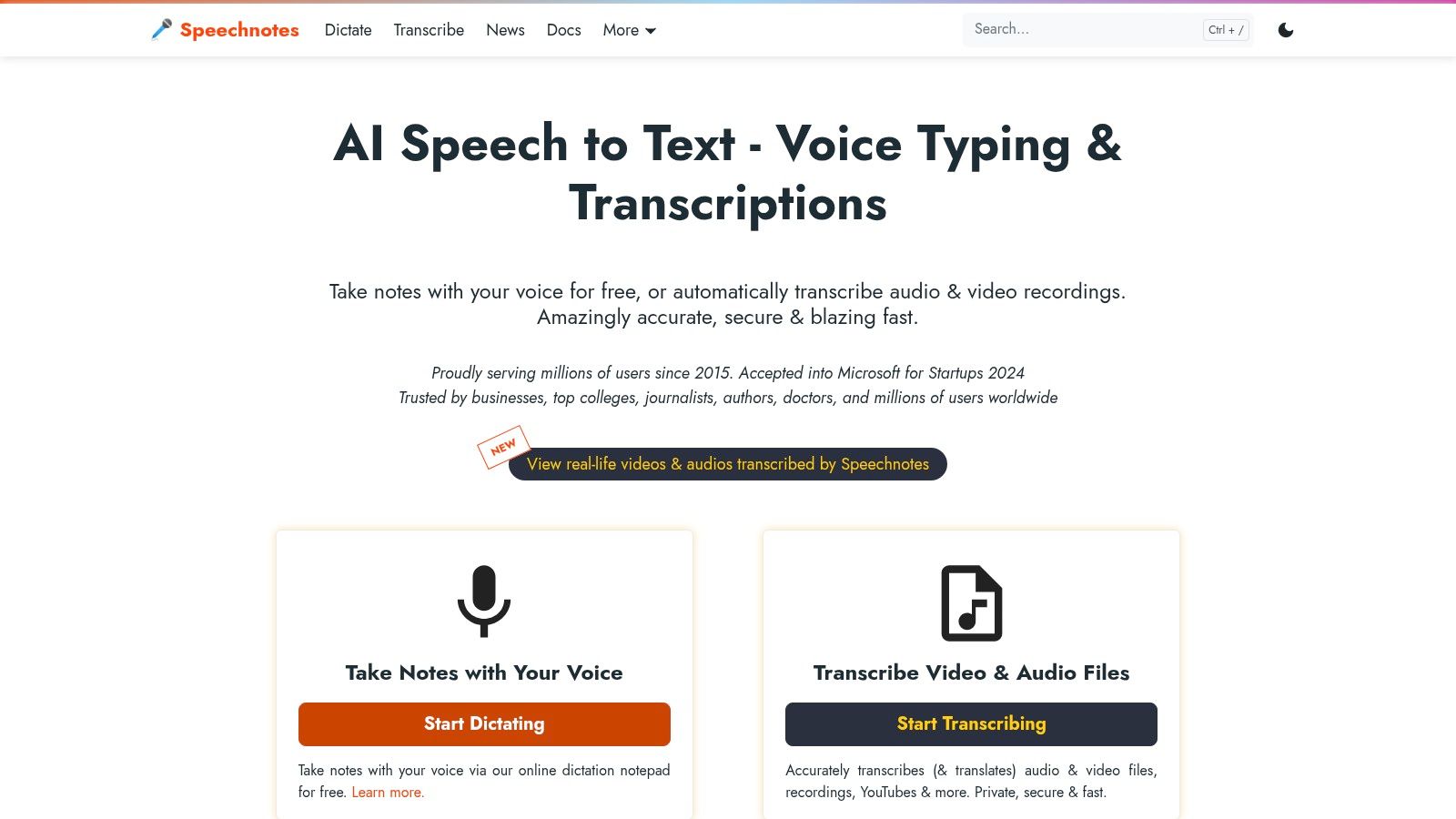
This is good for people who need a place to write long things. A writer can make a first try of a story. A student can take notes in class. When you're done, you can easily save your text or even use it for video words. It’s a simple choice when you just need to get your thoughts down fast.
Key Features & User Experience
Speechnotes is made to be simple. The main page is a clean notepad, so you can just focus on talking. If you want to use it more, its Chrome tool lets you talk to type in boxes on different websites.
- Platform: Web (works on most browsers, especially Chrome)
- Best For: Writing papers, taking long notes, and quick talking without putting in software.
- Pricing: The web notepad is free with ads. Paid plans start at $9.99/month to take away ads and add more tools.
- Pros: Starts right away with one click, works on almost any computer, and lets you save your text in different ways.
- Cons: How well it hears you can change based on your microphone and browser. It works best in its own window.
For the best results, use a good microphone and a quiet place. The free version is good enough for most people.
Get Speechnotes: https://speechnotes.co/
12. Windows 11 Voice Access
Windows 11 Voice Access is a tool inside Windows 11. You can write text and run your whole computer by talking. It works on your device, so your words stay private and you don't need the internet.
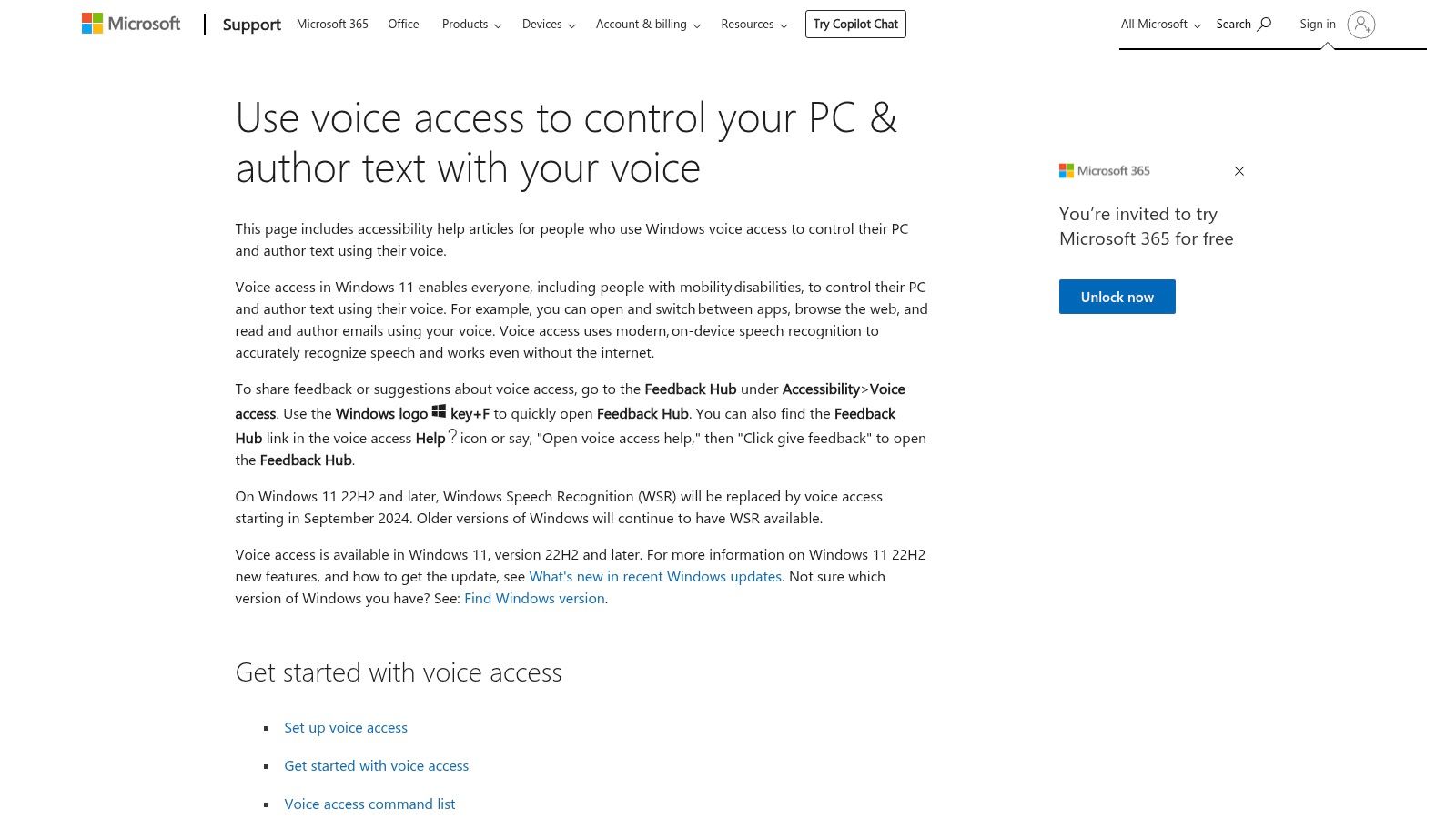
This is great for people who need to type without hands. A doctor can update patient notes. A lawyer can write papers. A boss can get ideas down fast without a keyboard.
Key Features & User Experience
| What It Does | How It Helps |
|---|---|
| Works in any app | Talk to type in any box on your PC |
| Many commands | Pick words, add dots, change writing |
| Works offline | No internet needed, keeps words private |
| Easy guide | Helps you learn how to use it step by step |
Platform: Windows 11
Best For: People at work, doctors, lawyers, and bosses
Pricing: Free with a Windows 11 update
Pros: Free, works offline, part of Windows, very private
Cons: Only for Windows, not many languages, hard to learn all the commands
To start, go to Settings > Accessibility > Voice Access. Say commands clearly and use the help sheet to learn more things you can say.
Get Windows 11 Voice Access: https://support.microsoft.com/en-us/topic/use-voice-access-to-control-your-pc-author-text-with-your-voice-4dcd23ee-f1b9-4fd1-bacc-862ab611f55d
Top 12 Voice Typing Apps Feature Comparison
| Product | Core Features | Accuracy & Speed | Integration & Platforms | Privacy & Security | Price & Plans | Target Audience |
|---|---|---|---|---|---|---|
| WriteVoice | Voice-to-text, advanced AI, custom vocabularies | 99%+ accuracy, up to 4x faster | Integrates with Slack, Gmail, Jira, Notion, cross-platform | No storage of audio/text, strong privacy | Free trial, flexible paid plans | Professionals (healthcare, law, business) |
| Gboard | One-tap mic, Assistant Voice Typing | High accuracy, fast punctuation | Android/iOS keyboard, offline support | Standard Google privacy practices | Free | General smartphone users |
| Microsoft SwiftKey | Voice toggle, multilingual, cloud sync | Good accuracy, prediction support | Android/iOS keyboard | Uses platform voice engines | Free | Casual and multilingual users |
| Dragon Anywhere Mobile | Unlimited dictation, custom vocab, cloud sync | Professional-grade accuracy | Mobile app, sync with desktop Dragon | Standard enterprise security | Subscription-based | Business professionals |
| Dragon Professional Anywhere | Cloud-hosted, admin controls, multi-window dictation | Enterprise accuracy | Windows only | Enterprise security | Higher cost, enterprise-focused | Enterprise & virtual desktop users |
| Otter.ai | Live transcription, speaker ID, AI summaries | Good for meetings, transcription focused | Integrations: Zoom, Teams, Meet | Enterprise-grade privacy | Free to enterprise plans | Teams, meeting transcription |
| Notta.ai | Live dictation, timestamps, translation | Reliable for heavy dictation | Cross-platform, Chrome extension | Data protection standard | Free and paid plans | Heavy dictation users |
| Google Docs Voice Typing | Voice commands, hands-free editing | Moderate accuracy, desktop only | Google Docs in browsers | Google account privacy | Free | Google Docs users |
| Microsoft 365 Dictation | Multi-app integration, auto-punctuate | Enterprise privacy and security | MS 365 apps (Word, Outlook, etc.) | Enterprise-grade security | Requires MS 365 subscription | Office users and enterprises |
| Apple Dictation | On-device processing, voice commands | Good offline accuracy | iPhone, iPad, Mac | Apple privacy controls | Free | Apple ecosystem users |
| Speechnotes | Web-based, export formats, Chrome extension | Varies with browser engine | Web, Chrome extension | Standard web privacy | Free with premium upgrades | Casual, budget users |
| Windows 11 Voice Access | System-wide control, on-device speech | Good accuracy, offline | Windows 11 only | Microsoft security | Free with Windows 11 | Windows users, accessibility focus |
So, Which Voice Typing App is Your Winner?
We looked at a lot of tools that turn your talking into writing. We learned one big thing: there is no single best voice typing app for everyone. The best app is the one that is right for your job and how you work. Finding the right one is about knowing what you need to do each day.
Think of it like picking a car. You wouldn't use a race car to get food from the store. And you wouldn't use a big van in a race. It's the same for these apps. Your phone's keyboard, like Gboard or Apple Dictation, is like a family car. It's great for quick, daily things like sending texts or emails. They are simple, easy, and you already have them.
Making the Right Choice for Your Needs
For special jobs, you need a special tool. Ask yourself three questions to pick the right one:
- Where do you work? Are you on your phone most of the time? Or do you sit at a computer all day? Apps for phones like Dragon Anywhere are great for people who move around. Tools for computers like Windows Voice Access or WriteVoice are made for office work.
- What kind of work do you do? A doctor who writes in patient files has different needs than a student writing a paper. Doctors and lawyers might like the safe, special words in Dragon Professional. Writers might love how easy Google Docs Voice Typing is.
- How much control do you need? Do you just want to turn talking into words? Or do you want to run your whole computer with your voice? Simple talking tools write down words. But bigger apps like WriteVoice or Dragon Professional let you run programs, fix papers, and make your own commands to work without your hands.
From Simple Notes to Full Control
If you just want to save ideas or write down meetings, a tool like Otter.ai or Notta.ai is a great choice. These tools are great at turning sound into words with who said them. They can save you hours of work.
But if you are a worker who spends hours typing reports and emails, you need more. You need a real helper. This is where tools that fit into your workday really shine. A strong computer app can change how you use your computer. It can free up your hands and help you do more than a simple phone app ever could. The best thing to do is try one that fits your work and see how much faster you can get things done.
Ready to stop typing and start talking? If you need a powerful, private, and system-wide dictation tool that works across all your desktop applications, WriteVoice is built for you. See why it’s the top choice for professionals who demand speed and accuracy.







