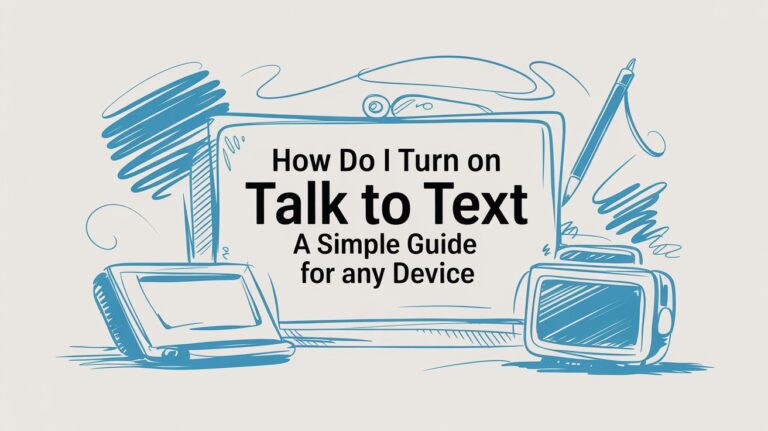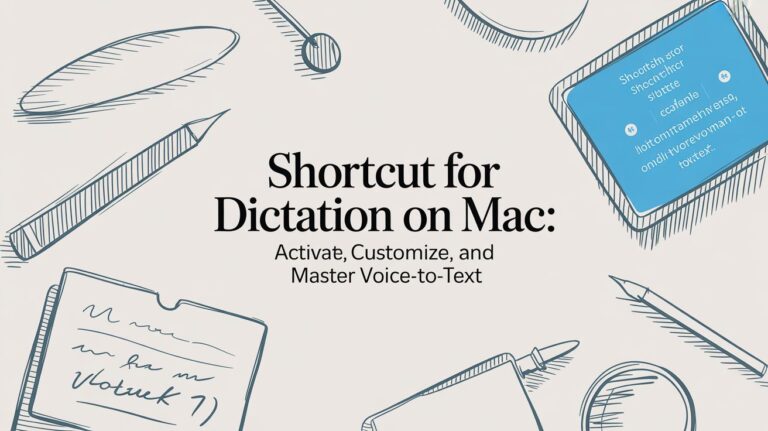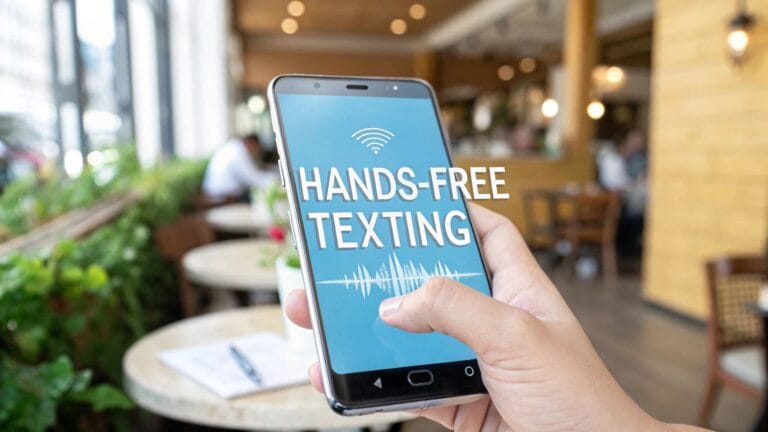Turning Your Voice into Words is Easy
Did you ever wish you could talk and have the words show up on paper? That's what turning audio into text is all about. It's when a machine takes a recording of someone talking and turns it into a written story. With a helper like WriteVoice, this job is now super simple.
Why Turning Talking into Writing is a Big Deal
Think about a recording you have of a grandparent telling a story. By turning it into text, you can make that talking into a real book you can keep and share. But it's not just for stories. It helps you get things done faster. Instead of listening to a long recording to find one little part, you can just read the words and find it in a snap.
A long time ago, this was a slow job. You had to type everything yourself, stopping and starting the recording over and over. Or you had to pay someone a lot of money to do it. Now, helpers like WriteVoice do the hard work for you. They use smart computers that listen to the words and type them out very fast.
Making School and Work Easier
Imagine a student in a big classroom. It's hard to write down everything the teacher says. If the student records the class, they can turn it into text later. Then they have all the notes, word for word. They can look for important words like "test review" to know what to study.
This helps at work, too. A doctor can record what a patient says instead of trying to listen and type at the same time. This lets the doctor look at the patient, not the computer. They know they will have a perfect copy of the words to look at later. It helps them focus and get things right.
Here are a few good things it does:
- Saves Lots of Time: You can read much faster than you can listen. You can read the words from a 1-hour meeting in just 15-20 minutes.
- Find Words Fast: Need to find something someone said? You can use the search tool on your computer to find any word in a second.
- Share Easily: Sending a page of words in an email is much easier than sending a big sound file.
- Helps Everyone: Written words make sure that people who are deaf or have trouble hearing can get the information too.
Turning your voice into text is like making your spoken words into something you can hold and search. It lets a computer do the boring work so you can do the important stuff.
It's Not Just for Big Things
You don't need a big meeting to use this. It's great for little things too. Have you ever had a great idea when you were on a walk? You can just record your idea on your phone. Later, you can turn it into text. Now your idea is written down, ready for you to work on.
This is very helpful if you don't like to type. Instead of fighting with the keyboard, you can just talk. WriteVoice can catch your words and put them in an email or a paper for you. It's like having a helper who types as fast as you can think. This can make writing feel more like talking and less like a chore.
Getting Started: How to Get Super Clear Writing
Think about a painter getting ready to paint. They have to get the canvas ready first. It's the same for getting a great audio transcription to text. Making a few small changes in WriteVoice before you start can make a big difference. It saves you from having to fix a lot of mistakes later.
This isn't hard. You don't have to look through lots of confusing menus. It's just about telling the tool what it's going to hear. Taking a minute to do this helps the computer "listen" better to your recording. That way, you get the right words from the very start.
Tell WriteVoice What It's Hearing
Let's say you recorded a meeting in a noisy coffee shop. All the sounds of cups and people talking can confuse the computer. If you pick a choice like 'noisy place' in WriteVoice, you are giving it a heads-up. The computer then knows to listen for the voices and ignore the other sounds.
But if you have a very clear recording of one person, like a voice note you made in a quiet room, you can pick a 'one person, clear sound' setting. This lets the tool work even better. These little changes are like focusing a camera. They help the computer "hear" just right for your recording.
This first step is a small thing that helps a lot, stopping many mistakes before they happen.
Why Every Little Step Helps
Taking a minute to set things up isn't just a nice idea—it's how you get a really good result. Every choice you make helps the words come out right.
Here's why getting ready is so important:
| Why Setting Up WriteVoice Is a Good Idea |
| :— | :— | :— |
| What You Do | What It Does for the Computer | How It Helps You |
| Pick the Kind of Sound | Tells the computer if there is noise, more than one person, or clear sound. | Stops mistakes from background noise or when people talk at the same time. |
| Make a Word List | Teaches the computer special names or words you use. | Stops it from spelling special words wrong, which saves you fixing time. |
As you can see, these are not just buttons to click. They are your tools to make sure the words are right from the start. A few clicks now can save you hours of fixing later.
Lots of people want these tools for a reason. Around the world, people will spend about $2.5 billion on this kind of software by 2025. And it's going to grow 15% every year until 2033. This is because people need to make their talking easy to find and use.
The picture below shows how setting things up right gives you better words—which is what everyone wants.
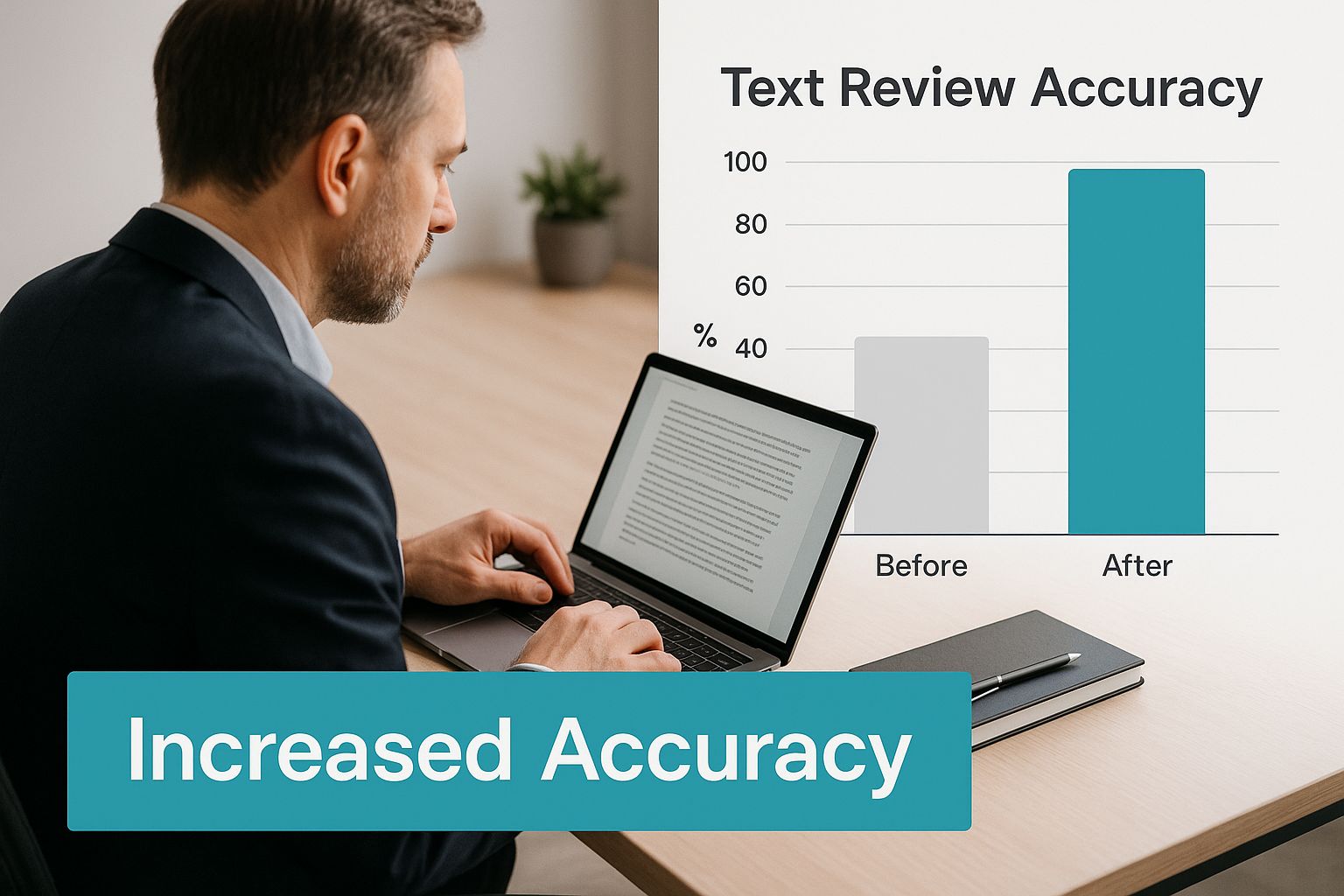
This picture proves it: a good start leads to the right words, which is the whole point.
Make a Word List for Special Words
What if your recording has words the computer has never heard before? Think about a science class with words like "photosynthesis." Or a team meeting with secret project names. A regular computer helper will probably mess those words up.
This is where WriteVoice’s special word list can be your best friend. Before you even put your sound file in, you can give the computer a "cheat sheet" with these special words.
- Doctors and Nurses: Add hard-to-spell medicine names.
- Lawyers: Add special law words or the names of people in a case.
- Students: Add words for your class, like "Pythagorean theorem" or "photosynthesis."
By making your own word list, you are teaching WriteVoice your special language. This smart step stops common mistakes before they can even be made.
Doing this little bit of work first pays off big time. You'll spend way less time fixing silly mistakes and more time using your finished words. To see how this works, look at our guide on how to use your voice to text for more tips.
Your First Time Turning Talking into Text

Okay, let's get to the fun part. This is where you'll see how great turning audio transcription to text can be. We'll try something that almost everyone has done: taking a voice note from a phone and turning it into writing for a project.
This isn't some hard computer job. It's a simple tool made to save you time. We'll go from start to finish. We'll take a recording and get back a page of words. The best way to learn is to just try it once.
Finding and Putting in Your Sound File
First, you need your sound file. Let's say you recorded a short talk with a friend on your phone's voice memo app. How do you get that into WriteVoice? It’s probably easier than you think.
Most phone apps have a "Share" button. Just tap it. You can email the file to yourself, put it on a cloud drive like Google Drive, or send it to your computer. Once the file is on your computer, getting it into WriteVoice is as easy as adding a picture to an email. You find the "Upload" button and pick your file.
You might worry about what kind of file it is, but the tool is made to handle the common ones just fine. You'll probably see one of these:
- .MP3: This is the most common kind. It makes files smaller so they are easy to send.
- .WAV: These files are bigger but have the best sound. They are great when the sound needs to be perfect.
- .M4A: If you have an Apple phone, your voice notes are probably this kind.
The point is, don't worry about the file type. WriteVoice is made to work with all of them. Just get your recording, and you're ready.
Watching WriteVoice Do Its Thing
Once your file is in, the real magic starts. You'll see a message that says WriteVoice is working on the sound and turning it into words. It's like having a super-fast typist working for you.
How long it takes depends on the sound. A clear, two-minute voice note might be ready in less than a minute. But a noisy, hour-long meeting where people talk over each other will take longer. A good guess is that a one-hour recording usually takes about 10-15 minutes.
The best part is that the tool works by itself. You can put in a long file, go get a snack, and come back to a finished page of words. It lets you do other things instead of being stuck with your headphones on.
This part saves you from hours of boring work. No more pressing pause, going back, and typing every word. You are letting the computer do all the hard work.
What Your First Page of Words Will Look Like
When it's done, you'll have a page of words ready to check. It's good to think of this as a "first try." The words will be very close to right, especially if the sound was clear. But no computer is perfect yet.
You'll probably see a few small mistakes. A name might be spelled how it sounds, or a word might be mixed up ("there" instead of "their"). This is normal for any tool that does audio transcription to text.
For example, if the person you were talking to said their name was "Ms. Ayon," the computer might hear it as "Miss I Own." Or if a door slammed, a word or two might be missed. These are the kinds of little fixes you will make when you check it, which we'll talk about next.
The amazing part is that this first try gets you 95% of the way there. All the boring listening and typing is done. Your job is just to clean it up and make it perfect.
Making Your Writing Perfect Like a Pro
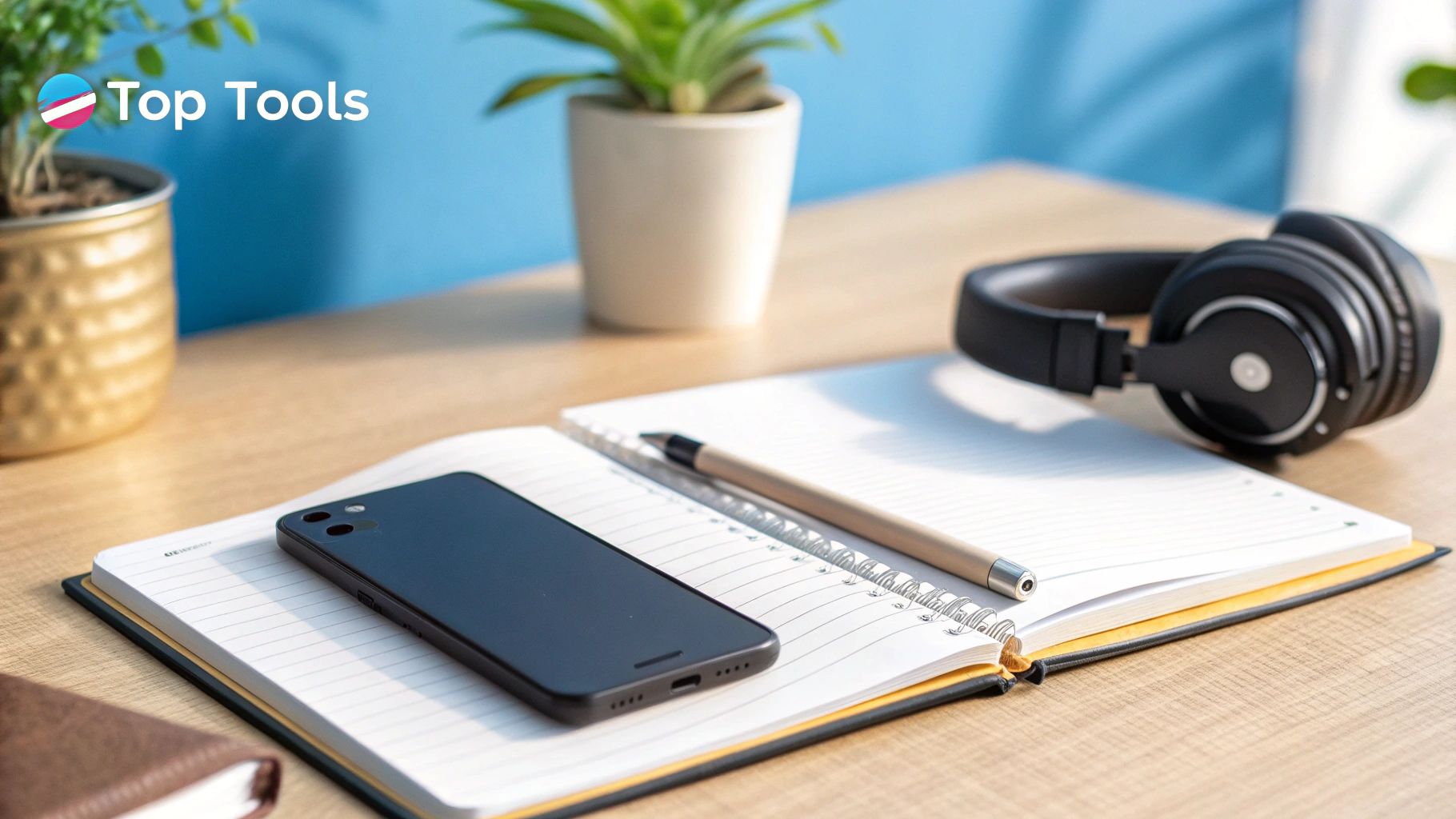
Even the smartest computer can make a mistake. It might hear "I scream" when someone really said, "ice cream." That's why having a person check the words is so important. The first page of words you get from the audio transcription to text tool saves you a lot of time. But a little bit of fixing makes it just right.
This is why WriteVoice has a tool to help you fix things. It plays the sound and shows you the words at the same time. It even lights up the word as it is being said. This is a great helper because you can see mistakes right away without stopping and starting the sound. It makes finding and fixing mistakes easy.
Simple Tricks to Make It Better
You don't have to be a special editor to make the words easier to read. A few simple changes can help a lot.
What if someone in the recording talks really fast? It's hard to hear every word. In the WriteVoice editor, just hit the "slow down" button. This makes the talking slower without making it sound funny. This gives you time to make fixes.
Another easy trick is to add who is talking. If you have a talk with more than one person, the words can get confusing.
- Before: "I think we should go left. No, right is better."
- After: "Sarah: I think we should go left. Tom: No, right is better."
That little change makes it easy to see who said what.
This fixing part is where the real magic is. It's what takes a good computer-made page of words and turns it into a perfect, person-checked paper. This mix of smart computers and people looking it over is why this is such a big business.
The need for a person to check things is huge. In America alone, people are expected to spend over $32 billion on these services by 2025. That number shows you how much people need words that are right and easy to read.
Your Final Checklist for Fixing
After you've fixed any wrong words and added who is talking, it's time for one last look. Think of it like checking your homework one last time before you turn it in.
Here’s a quick list of what I always look for:
- Periods and Question Marks: Did the computer put the right marks at the end of sentences? Sometimes you need to change a period to a question mark if someone asked a question.
- Spelling: Look for names or special words that are spelled wrong. Even if you made a word list, it's good to check them.
- New Lines: Break up big blocks of words! I like to start a new line when a different person starts talking or the topic changes. It makes the page much easier to read.
These last little fixes are the final step to making a perfect paper. To get really good at it, we made a longer guide. You can learn more about how to clean up your transcript effectively in our special article. This last check makes sure your final audio transcription to text is not just right, but also easy to read.
Secret Tips for Better Sound
Getting a great page of words starts before you even put the sound file in. The truth is, how good your words are depends almost completely on how good your sound is.
Think of it like this: the computer helper is a great listener, but just like a person, it has a hard time hearing in a noisy room. The secret to getting almost perfect words is not a fancy computer trick. It's just giving the computer the clearest sound you can.
You don't need a special room or a fancy microphone. Most of the time, the biggest improvements come from small, free changes. These easy habits can make a huge difference and save you lots of fixing time later.
Find a Quiet Place
This might sound like the most simple tip, but it's really the most important one. Background noise is the biggest enemy of clear words. The hum from a fan, the sound of cars outside, or even a dog barking can mix up your voice and confuse the computer.
Before you start recording, just stop for a second and listen. What do you hear? If you can, go to a smaller room with lots of soft things in it—like a bedroom with a rug, curtains, and a bed. These things are great at soaking up sound and stopping echoes. This simple change helps your voice stand out.
The goal is to make your voice the most important sound. Every other sound is just a distraction that can cause mistakes. By finding a quiet spot, you are telling the computer, "Hey, listen to this!"
Even small changes can help a lot. One time, a person's words got much better just by turning off their noisy air conditioner while they were recording.
Put Your Microphone in the Right Spot
You don't need fancy stuff. The microphone on your phone is probably good enough. The real trick is how you use it. If you hold it too close to your mouth, it will pick up your breathing sounds. If you hold it too far away, your voice will sound quiet. A good idea is to keep it about six to eight inches away—about the length of a new pencil.
Here’s a great tip that costs nothing: never put your phone right on a hard table when you record. The table can pick up little shakes and make a low rumbling sound in your recording.
Instead, try one of these easy ideas:
- Put your phone on something soft, like a folded towel, a book, or even your wallet. This will soak up those shakes.
- Hold the phone very still if you are moving around. Try not to let it rub against your clothes.
- Point the microphone at the person talking, not at the ceiling. This helps it catch the voice you want.
Making these small changes is very important to get the words right. To learn more about how clear sound helps, our guide on how speech to text accuracy works is a great place to look.
Talk Clearly and a Little Slower
You don't need to talk like a robot. But talking just a little bit slower and clearer than you normally would can help a lot. When we talk fast, our words can run together. This makes it hard for even a person to hear everything. The computer has the same problem.
This is very important for jobs where every word has to be right. For example, the business of making text for doctors is going to grow from $2.92 billion in 2025 to $8.41 billion by 2032. That big growth, shown in a market report by Fortune Business Insights, is because doctors need perfect records. That starts with clear sound.
By just slowing down a little, you give the audio transcription to text tool a much better chance to get every word right. This one change can save you a lot of fixing time, especially if you are talking about special or hard words.
Have Questions About Turning Talking into Text? We Have Answers
Trying something new always makes you wonder about a few things. Even though turning your voice into words is pretty easy, it helps to have answers to common questions.
Think of this as a quick way to get the answers you need to start.
How Long Does It Take to Turn Talking into Text?
This is usually the first question people ask. The short answer is: it depends on how long and clear your sound is. A clean, five-minute voice note from a quiet room might be turned into words in just a minute or two.
But a long one-hour meeting with many people talking and some noise will take longer. A good guess is that a tool like WriteVoice can turn one hour of talking into text in about 10 to 15 minutes. That saves a lot of time compared to typing it all by hand.
How Good Are the Words?
Getting the words right is the most important part. Today's tools are very good. They can be more than 99% right, especially when the sound is clear.
But a few things can change how good the words are:
- Noise in the Background: Turning talking into text from a loud coffee shop will always be harder than from a quiet room.
- Many People Talking: If people talk over each other, the computer can sometimes get mixed up.
- Different Ways of Talking: The computer is getting better every day, but some ways of talking can still be hard for it to understand.
The very best way to get the words right is to start with great sound. A clear recording almost always turns into a nearly perfect page of words. This is why we say to find a quiet place and talk clearly.
Can It Understand Different People Talking?
Yes! There is a great tool for this. It's a big word for a simple idea: the tool can tell when a new person starts talking and can put a label on their words.
Instead of one big, messy block of words, the page is broken up by who said what. You'll see "Speaker 1," "Speaker 2," and so on. This makes it very easy to follow a talk from an interview or a meeting. No more guessing.
Is My Talking Safe and Private?
Your recordings can have secret information, so you want to make sure they are safe. With a tool like WriteVoice, your privacy is the most important thing. Your sound files and the words that come from them belong only to you.
We do not keep your files. The whole audio transcription to text job is done safely, and your information is not saved after. This lets you turn anything into text, from private notes to secret business plans, knowing your information is safe.
Ready to stop typing and let your voice do the work? WriteVoice turns your talking into clean, right words in minutes, helping you work up to four times faster. Try it for free and see how great it is. Get started at https://www.writevoice.io.
Article created using Outrank