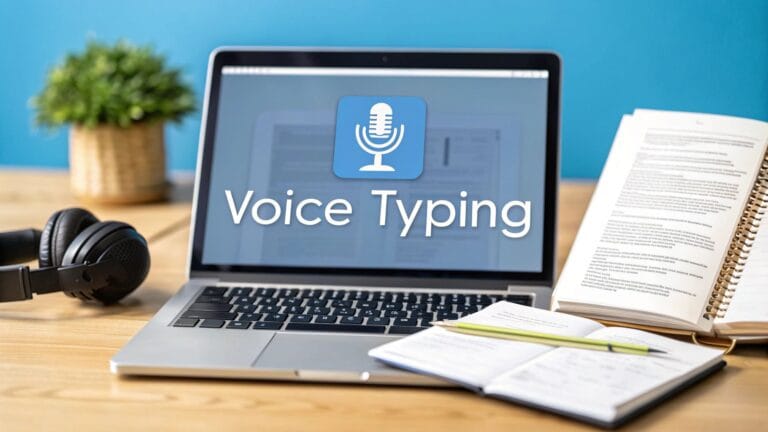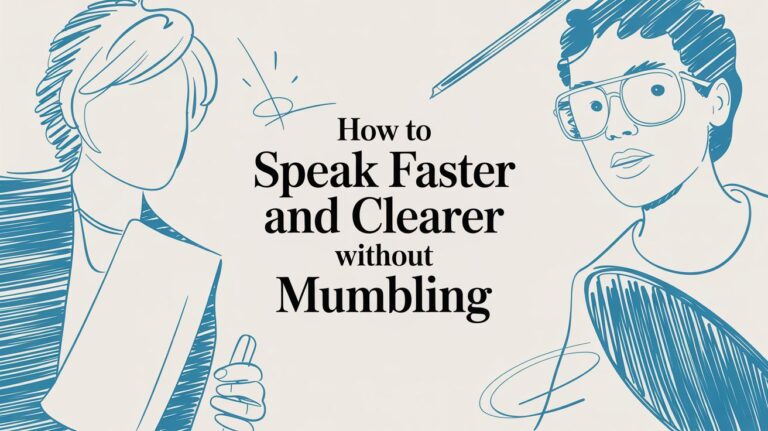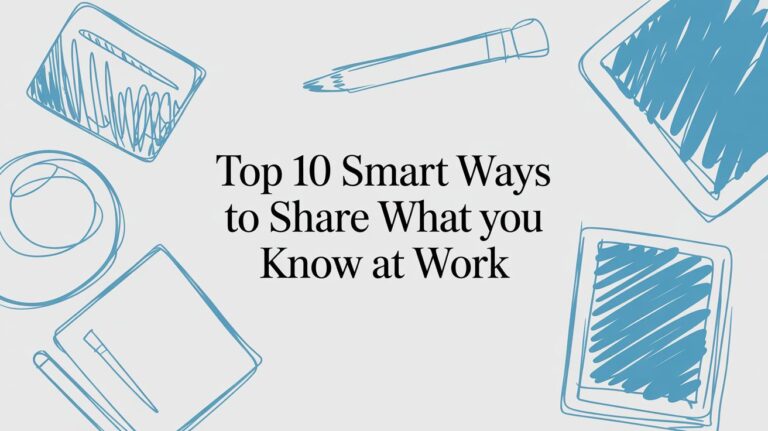A Simple Guide to Talking to Your Mac
Do you think faster than you can type? Your Mac has a cool trick called Dictation. It lets you talk, and your words pop up on the screen. It's super easy to start.
Just press the 'Fn' (Function) key two times. A little microphone will show up. Now you can talk instead of type.
How to Start Talking to Your Computer
Imagine you need to write a long email, but your hands are tired. Or maybe you have a great idea and don't want to stop to type. Mac's speech-to-text tool can help. It's like having a helper who writes down everything you say.
This tool is for everyone. It's not just for grown-ups who know a lot about computers. Kids can use it for homework. Grown-ups can use it for work. You can even use it to send a message without using your hands.

Turning On Mac Dictation
Before you can start talking to your Mac, you need to turn on the tool. You only have to do this once. It takes just a few seconds.
Go to your Mac's Keyboard settings. Look for a part called Dictation. Flip the switch to turn it on. That's all! You just made your Mac ready to listen to you.
Most Macs already have this tool. You can use it on a MacBook Air or a big iMac. Just tap the 'Fn' key twice. You can even say words like "period" or "comma" to add punctuation marks. For more info on how this works, you can read about how Mac supports speech-to-text functions on videosdk.live.
The best part is how much time you save. Instead of slowly typing long sentences, you can just say them. This lets you think about your ideas, not about typing.
Your First Time Talking to Your Mac
Now that Dictation is on, you're ready to try it. Open any app where you can type. It could be Notes, your email, or a website. Click where you want your words to go.
Now for the fun part.
Easy Ways to Start Dictation on Your Mac
Here are the buttons you can press to start talking to your Mac.
| What to Do | What to Press |
|---|---|
| Start Dictation | Press the Fn (Function) key two times. |
| Use Control Key | Press the Control key two times. |
| Make Your Own Way | Pick your own keys in the Keyboard settings. |
When you press your shortcut, a little microphone picture will pop up. This means your Mac is listening. Just start talking like you normally would.
For example, try saying this:
"This is my first time talking to my Mac comma and it is really cool period"
You will see your words show up right away. When you're done, press the 'Fn' key again or click 'Done' to stop. It's that easy. You now know how to use speech to text on your Mac. Don't worry if it's not perfect the first time. The more you use it, the better it gets. Trying it out is the best way to see how it can help you.
Making Your Mac Understand You Better
To make your Mac really good at listening, you have to teach it about you. Think of it like teaching a new pet a trick. A little practice helps a lot.
Your Mac is set to listen in one language. But what if you speak two languages? You can teach your Mac to understand both. This will make it make fewer mistakes.
Picking Your Language
Let's say you speak English and Spanish. You can tell your Mac to listen for both.
Go to your Dictation settings and find the Language button. You can pick your main language. To add another, just click "Add Language…" and pick from the list. Now your Mac is ready to understand more than one language. This will help it get your words right.
Making Your Own Shortcut
To start talking to your Mac, you usually press the Fn key twice. This works, but you can change it if you want.
You can pick a new way to start. In the Dictation settings, look for the Shortcut menu. You can change it to something you like better, like pressing the right Command key two times.
It’s like changing the buttons on a video game controller. You put the important buttons where they are easy to reach. Making your own shortcut makes talking to your Mac feel quick and easy.
This small change helps you use the tool without even thinking about it. It makes the computer work the way you want it to.
Why This Is Important
Changing these settings helps your Mac get your words right more often. When your Mac knows what language you are speaking, it makes fewer mistakes. This is a big help for people who are just starting to use their voice to type.
If you want to find more ways to get your words typed out cleanly, you can look at our guide on the best speech-to-text software.
Lots of people are starting to talk to their computers. A study showed that 77% of young grown-ups use their voice to talk to their phones. And 38% use it on their computers. This shows that talking to our gadgets is becoming normal. You can find more facts about this at Blogging Wizard.
By taking a few minutes to change the settings, you are teaching your Mac to be a better listener. This means you will spend less time fixing mistakes and more time sharing your ideas.
Using Voice Commands for Hands-Free Writing
Getting your Mac to type what you say is cool. But what if you could add periods and make new paragraphs just by talking? That's when things get really fun.
This is how you can write a whole story without touching the keyboard. Instead of just saying words, you start giving your Mac directions.
More Than Just Words
To get good at talking to your Mac, you need to learn a few commands. These are simple words that tell your Mac what to do, like where to put a comma or start a new paragraph.
Instead of stopping to find the comma key, you just say "comma." Want to end a sentence with some excitement? Just say "exclamation point." These little commands save you from having to switch between talking and typing.
Here are the most important ones to learn:
- "New paragraph" starts a new idea. It's like hitting the Enter key twice.
- "New line" is for when you just need to go down one line, like for an address or a list.
- "Period," "comma," "question mark," and "exclamation point" are for your sentences.
This picture shows how you can use these commands to turn your spoken words into a finished paper.
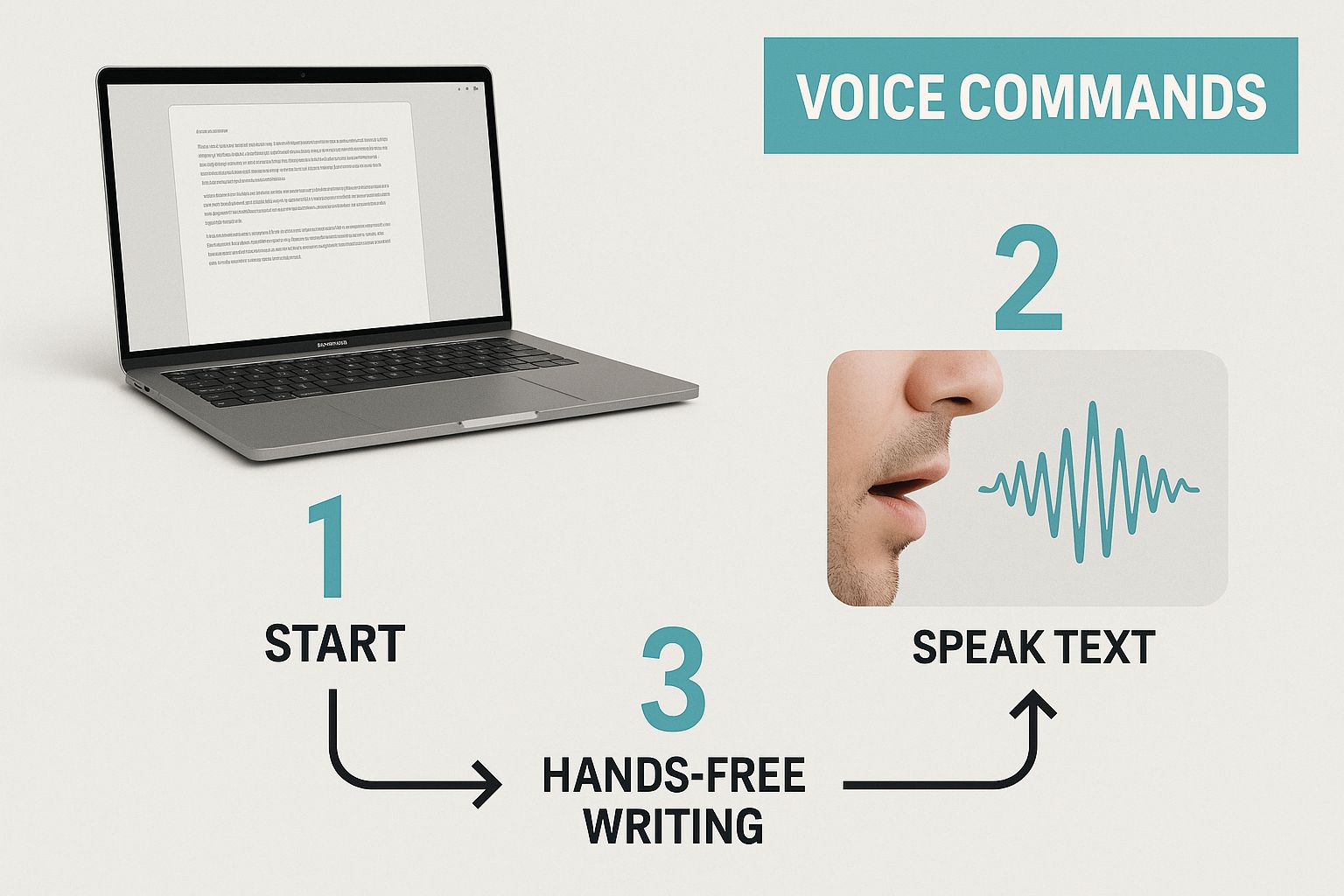
By using these simple commands while you talk, you can write a whole paper without stopping.
Let's Write a Real Email
Let's try it out. Imagine you need to send a quick email to your friends. You can do the whole thing with just your voice.
First, open your email and click where you write the subject. Start dictation and say:
"Pizza party this weekend"
Easy! Now, click into the main part of the email. Start dictation again and just talk. Add the commands as you go.
"Hi everyone comma new paragraph I am having a pizza party this weekend period I hope you can all come exclamation point new paragraph Let me know if you can make it question mark new paragraph Thanks comma new line Sarah"
Just like that, you wrote a full email with perfect punctuation. You didn't have to look for any keys. This is how talking to your Mac can make your work go much faster.
The idea is to make talking your thoughts feel as easy as typing them, but quicker. Once you learn these commands, you'll use them all the time. The computer does the boring work for you.
To help you get started, here is a list of commands I use a lot.
Voice Commands for Everyday Talking
This list will help you write, punctuate, and fix your text without using your hands.
| What You Want to Do | What You Need to Say |
|---|---|
| Add a period | "Period" |
| Add a comma | "Comma" |
| Start a new idea | "New paragraph" |
| Go to the next line | "New line" |
| Add a question mark | "Question mark" |
| Make words bold | "Bold that" |
| Make words slanted | "Italicize that" |
| Go back one step | "Undo that" |
Keep this list nearby, and you'll learn the basics in no time.
A Few More Cool Commands
Once you know the basics, you can try some other commands. These are great for longer papers where you need to change how the words look.
For example, you can pick words just by talking. Try saying "Select the last word" or "Select the last sentence." After the words are picked, you can give another command.
Try these:
- "Bold that" to make the picked words bold.
- "Underline that" to put a line under the words.
- "Delete that" to erase the picked words.
It might feel a little strange at first, but with practice, it will become easy. You'll be able to fix your papers much faster. The trick is to start with just a few commands. Once you know them well, you can learn more. Soon, you'll be writing whole stories with just your voice.
Better Listening with Special Dictation Tools
Your Mac's dictation tool is great for quick notes or emails. But what if you are writing a long school report or a big project? Sometimes, you might need a tool that listens even better.
This is where special tools like WriteVoice can help. Think of your Mac's tool like a small flashlight. It's good for finding things in the dark. A special tool is like a big, bright spotlight. It helps you see everything clearly.
These special apps are made to be very smart listeners. They learn how you talk. This means they make fewer mistakes, even if you are in a noisy room or talking fast. You get cleaner writing from the start, which saves you a lot of time fixing mistakes.
Why Your Mac Might Need a Helper
When you add a special tool, you are giving your Mac super hearing. The tool on your Mac is made to work for everyone. A special app is made to work just for you.
It learns all the little things about your voice and gets smarter as you use it. This is a big help for people who need their writing to be just right.
For people who want the best sound, it's also a good idea to look at special microphones. Using great software with something like a microphone with auto-focus for your voice can make talking to your computer even better.
Teaching Your Mac New Words
Have you ever tried to say a friend's name, but your Mac writes it wrong? Or maybe you use special words for school or work that your Mac doesn't know.
This is a common problem with simple dictation tools. They only know common words.
Special tools fix this by letting you make your own custom dictionary. You can teach the tool the special words and names you use all the time. This is great for:
- Special Names: Like "Siobhan" or a company name like "Innovatech."
- Work Words: Words like "scrum master," "histopathology," or "bullish divergence."
- Hard Words: Big words from science or medicine that are hard for computers to understand.
Once you add these words, the tool will know them every time. This small change makes the tool much more helpful. Your Mac stops guessing and starts knowing your words.
Think of it like this: Your Mac's tool has a regular dictionary. A special tool has your own personal flashcards. It's ready for any word you say.
Turning Talk into Clean Writing
The best part of using a tool like WriteVoice is watching your spoken words turn into perfect writing right away. It feels like magic.
These tools do more than just get the words right. They are smart enough to add periods and commas for you. They make clean paragraphs without you having to say "period" or "new paragraph" all the time. They are built to understand the way you talk.
If you want to see what other tools are out there, our list of the best transcription software for Mac is a great place to look.
By adding a special app, you are building a writing station powered by your voice. It’s the fastest way to get your ideas out of your head and onto the page.
Fixing Common Dictation Problems
Even the best tools have bad days. You press the button to start talking, and… nothing happens. This can be annoying, but don't worry. Most of these problems are easy to fix.
When your Mac's speech-to-text tool isn't working, it's usually for one of a few reasons. Let's go through a list to find and fix the problem.

Why Is the Microphone Not Showing Up?
You press the Fn key twice, but the little microphone picture doesn't appear. This is a common problem, and the fix is usually very simple.
First, check to make sure Dictation is turned on. Go to System Settings > Keyboard > Dictation and make sure the switch is on. Sometimes, a computer update can turn it off by mistake.
If it's on, the next thing to check is the microphone. Your Mac might be trying to listen through a different microphone that isn't plugged in. In the same Dictation settings, look for "Microphone Source" and make sure it is set to your internal microphone or the headset you are using.
Making Your Mac Hear You Better
Is your Mac hearing "I like the right" when you said "I like to write"? These kinds of mistakes are often because of noise or how you are talking.
Here are a few things that can make a big difference:
- Speak Clearly: Talk at a normal speed. Don't talk too fast or too slow. Just talk like you are having a conversation with a friend.
- Be Close to the Microphone: If you are using the microphone on your Mac, try to sit right in front of it. If you lean back too far, your voice can sound far away. A headset with a microphone works best.
- Find a Quiet Place: Your Mac can get confused by other sounds, like a fan, a TV, or other people talking. The quieter the room, the better.
A small change in how you speak can help a lot. If you mumble to a friend, they might ask you to say it again. Your Mac is the same way. It needs to hear you clearly to get the words right.
Getting your words written down perfectly is a skill. If you want to learn more, you can read about what helps speech-to-text accuracy in our detailed guide.
What to Do When Dictation Is Slow
Do you ever say a full sentence, but the words show up on the screen a few seconds later? This is usually because of a slow internet connection.
Your Mac's dictation sends your voice to Apple's computers to be turned into words. If your Wi-Fi is slow, this will take a long time. Try moving closer to your Wi-Fi router to see if that helps.
It's amazing how much we talk to our gadgets now. In the US, 41% of grown-ups use their voice to search for things every day. This shows that talking to our devices is normal. You can find more cool facts in these speech and voice recognition statistics.
By checking these simple things—your settings, how you talk, and your internet—you can fix most dictation problems. It's usually just a small fix that makes everything work well again.
Making Voice-to-Text a Daily Habit
Okay, you've set up your Mac to listen to you. Now what? The real fun begins when you start using it every day. The best way to do this is to start small and do it often.
Don't try to write a 10-page paper on your first day. That will just be frustrating. Instead, look for small things to do. Maybe talk out a quick to-do list for your day or a short reply to a message. These small wins will help you get used to it.
Remember, the more you talk to your Mac, the better it gets at understanding you. It learns your voice, which means it will make fewer mistakes over time.
I find that speaking my thoughts helps me be more creative. It gets rid of the keyboard and lets my ideas flow out more freely.
The goal is to find a tool that saves you time and makes your work feel easier. By practicing with small, daily tasks, you'll find that talking to your Mac becomes a normal part of your day. It's a great way to work smarter.
Got Questions About Mac Dictation? We've Got Answers
If you're having trouble with your Mac's speech-to-text tool, you've come to the right place. Let's answer some of the most common questions people have.
Why Does Mac Dictation Seem So Slow?
Do you ever have to wait for your words to show up on the screen? This is usually because of your internet. Your Mac sends your voice to Apple's computers to figure out what you said. If your internet is slow, this takes a while.
The best fix is to turn on Enhanced Dictation. This downloads the tool right onto your Mac.
- It Works Offline: Because the tool is on your computer, you don't need the internet to use it.
- It's Much Faster: Your words show up almost as soon as you say them.
You can turn this on in your Keyboard settings. It makes a big difference.
How Do I Get My Mac to Understand Me Better?
Is your Mac always getting your words wrong? Don't worry. The computer just needs time to learn your voice and how you talk. The more you use it, the smarter it gets.
It's like breaking in new shoes. They might feel funny at first, but soon they fit you perfectly. Dictation is the same way. Give it time and practice, and it will learn your voice.
To help it learn faster, try to speak clearly and at a normal speed. It also helps to be in a quiet room, because extra noise can mix up the computer.
Can I Really Use Dictation in Any App?
Yes! This is one of the best things about it. You can use it almost anywhere you can type.
Try it when you are writing in:
- Notes or Pages for schoolwork.
- Mail and Messages to talk to people.
- Websites like Safari or Chrome to fill out forms or search for things.
All you have to do is click where you want to type, press your dictation shortcut, and start talking. It's an easy way to use your voice for all your computer tasks.
Ready for a dictation experience with over 99% accuracy and lightning-fast processing? WriteVoice turns your spoken words into perfectly formatted text in any app, up to four times faster than typing. Start your free trial today and see the difference.