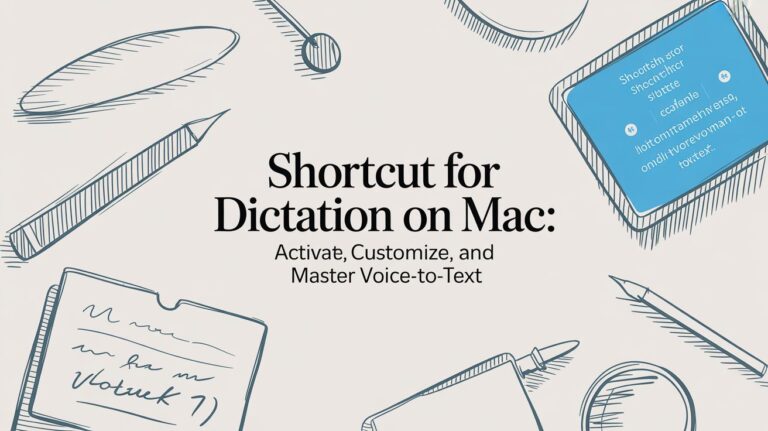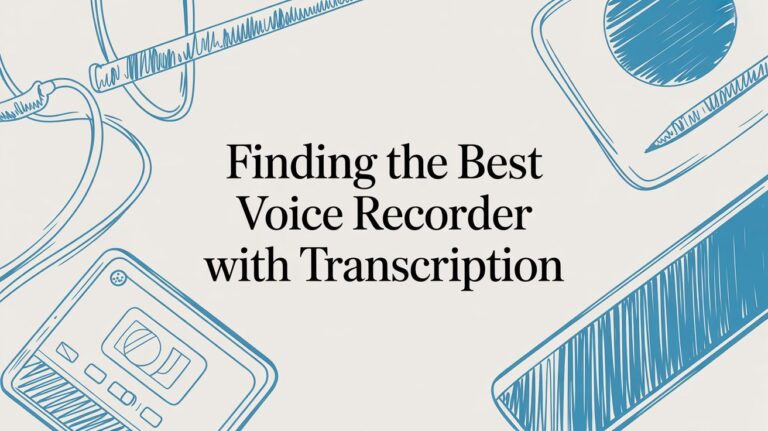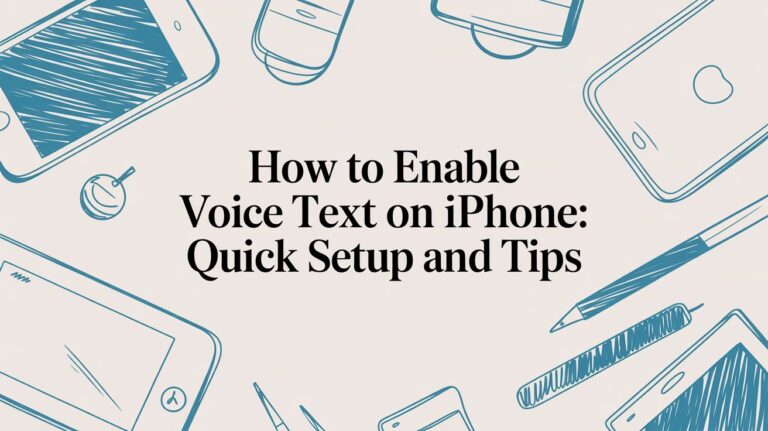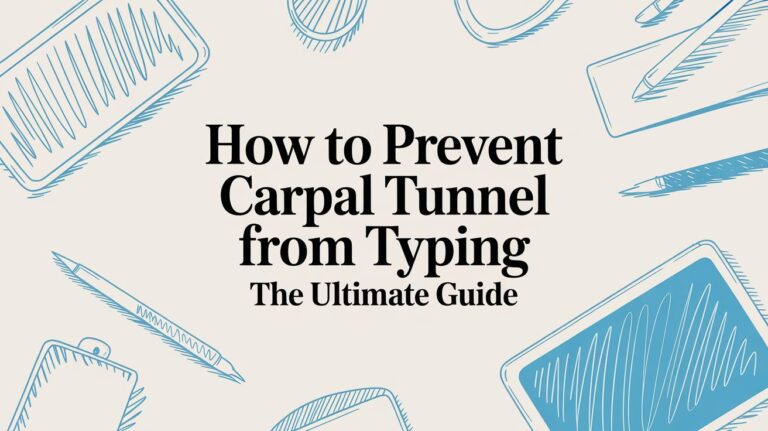A Guide to Talking to Your Mac to Type
Do your hands get tired from typing? What if you could write a long email or a school paper just by talking? With voice typing for mac, you can! Your computer listens to your voice and types the words for you. It's great for when your hands are tired or you have a good idea and need to write it down fast.
Talk to Your Mac Instead of Typing

If you have ever wished you could just tell your computer what to write, I have good news. You can, and it’s super easy. This guide will show you how to turn your voice into words on your Mac. It’s like having a helper who types as fast as you can talk.
I’ll show you the easy steps to turn this on. The best part? You don’t need to buy any new stuff. Your Mac already has a tool for this. We will also look at another tool called WriteVoice that works even better.
Why Is Talking to Type a Good Idea?
Let's be real, typing can be slow. Your brain has a great idea, but your fingers can't keep up. Voice typing helps you go much faster. It's a useful tool for lots of things.
- Writing a story: Instead of typing, you can just tell your story out loud. It's fun to see the words show up on the screen as you talk.
- Doing homework: Need to write answers for a big report? Just say what you want to write. You will finish your homework much quicker.
- Sending emails: Replying to an email is easy when you don't have to type. Just say your message, and you're done.
Talking to our gadgets is becoming normal. For many people, it feels easier than typing. For others, it’s a big help if their hands or wrists hurt from typing too much.
Using your voice to type is a new skill, like learning to ride a bike. You won't be perfect on the first day. The trick is to start small and be patient with yourself.
Getting Ready to Start
This guide will make it super easy to use voice typing on your Mac. I’ll explain everything with simple words, so you won't get confused. You’ll learn how to turn on the talking tool and use it in all your apps.
Did you know there are also apps that can turn recordings into text? Things like the best voicemail to text apps can save you a lot of time.
Are you ready to let your voice do the work? Let's start and see how much you can get done.
Turning On Your Mac's Talking Tool
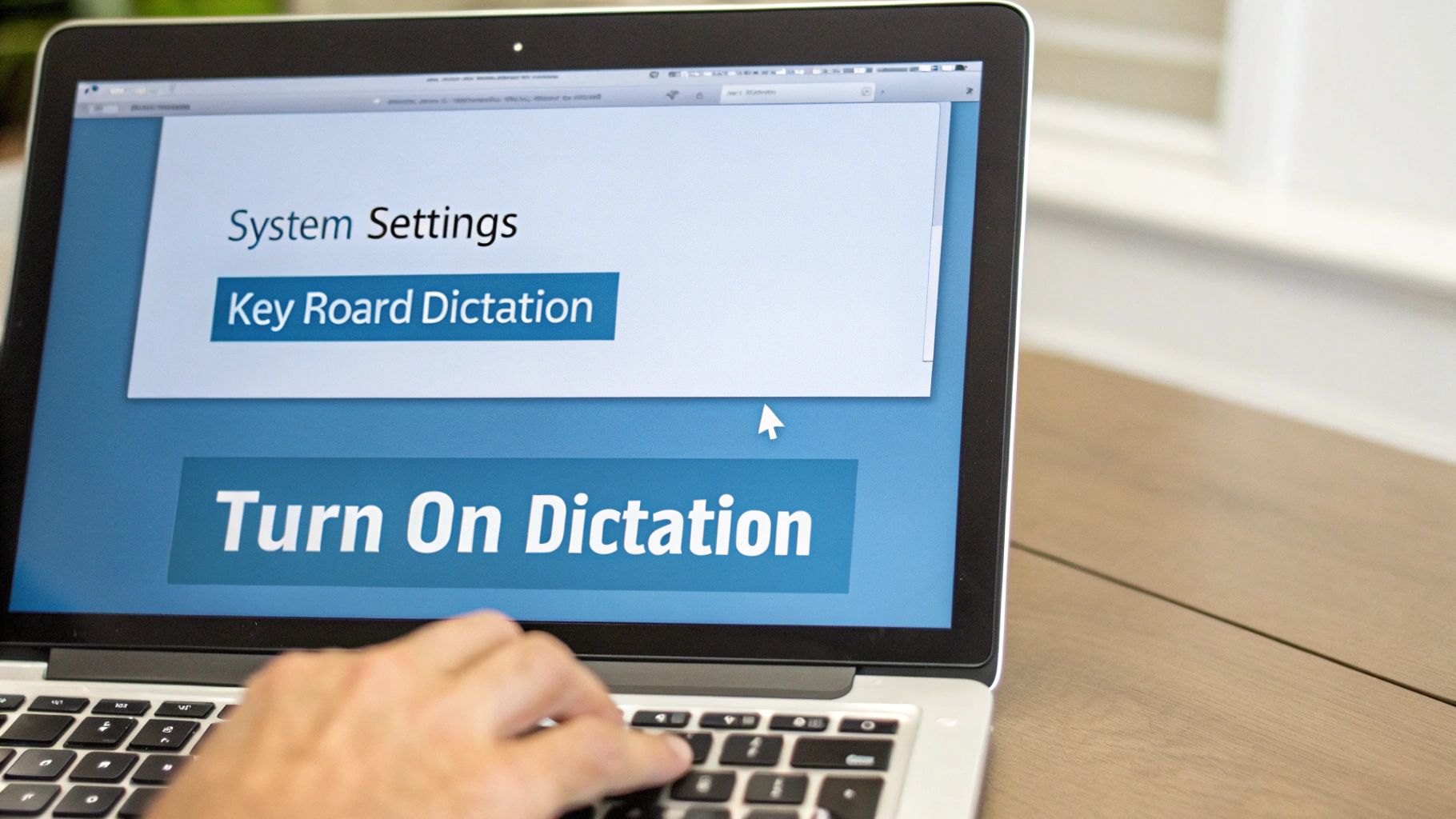
Your Mac is already a great listener. You just have to turn on its ears! The tool for voice typing is called Dictation. Turning it on is as easy as flipping a light switch. You don't have to download or buy anything. It’s already on your computer.
First, go to the Apple picture at the top left of your screen. Open System Settings. Then, find Keyboard on the side. You will see a button for Dictation. Just click it to turn it on. That’s it! Now your Mac can hear you and type for you.
How Your Mac Hears You
Now that Dictation is on, you will see a little microphone picture when you can type something. It will show up in a paper, an email, or even a search box. To start talking, press a special key. It might be a microphone key or you might have to press the "Fn" key two times. Talk like you normally would, and you’ll see your words show up.
It feels like magic at first! Talking to our computers is becoming normal. There are now about 8.4 billion gadgets in the world that can listen to us. That's more than double from just a few years ago. You can learn more in this AI voice assistant report.
Using It With or Without Internet
When you first turn on Dictation, it uses the internet to understand you. It sends your voice to Apple’s computers, and they send the words back to your screen. This works fine most of the time. But what if you’re on a plane or the Wi-Fi is bad?
That's when Enhanced Dictation is useful. Think of it like a brain for your Mac that you can download. Then, your Mac doesn't need the internet to understand you.
You can turn on Enhanced Dictation in the same settings spot. Your Mac will download a file. After that, you can talk to type even when you are not online. This is great if you want to keep your words private or need to work anywhere.
Turning on Enhanced Dictation is a smart idea. It lets you work without the internet, and it can be a little faster. It also keeps what you say on your own computer. For people who write a lot, this is a great change to make.
Using Voice Typing in Your Favorite Apps
Okay, you turned on your Mac's talking tool. So, where can you use it? The short answer is: almost anywhere you can type! This is where the fun really begins.
Think about it. You are writing an email, a note, or searching on Google. Instead of typing, just press the talking key and start talking. It works right where you are, so you don't need a special app.
Talking to Type in Your Daily Tasks
Let's say you're writing a report in Pages. Instead of getting stuck typing, you can just say your ideas. "Our team did a great job this month period new paragraph." Your Mac types it all out, even the period and the new line.
It works in lots of apps:
- Notes App: Have a cool idea? Say it right into a new note. It’s a great way to save your thoughts before you forget them.
- Google Docs: Writing long papers for school is much faster. For more tips, check out our guide on how to dictate in Google Docs.
- Messages: You can answer texts on your Mac without using your hands. It makes talking to friends and family super quick.
It's easy to see why this is so popular. A lot of people, 71%, like to use their voice to search for things instead of typing. Computers are getting better at hearing us, so talking is a fast and easy way to get things done. These voice search statistics show how many people are doing it.
Adding Dots, Commas, and More
Here’s a secret tip to get really good at this: learn to say the punctuation marks. Your Mac isn't just listening for words. It's listening for commands, too. This helps make your writing look good without having to fix it later.
For example, if you say "I am so excited exclamation point" your Mac will type: I am so excited!
It feels a little silly to say "period" or "comma" out loud at first. But you get used to it really fast. Doing this is the best way to make good sentences without stopping to type.
Here are some common commands I use all the time:
| What You Say | What Your Mac Does |
|---|---|
| "new paragraph" | Starts a new paragraph |
| "smiley face" | Makes a 🙂 |
| "all caps" | Makes the next word all capital letters |
| "period" | Makes a . |
| "question mark" | Makes a ? |
Try practicing these commands. Once you learn them, you'll be able to talk and type much faster and better.
Making Voice Typing Even Better with WriteVoice
Apple's talking tool is a great start for short notes and emails. But if you want to be a voice-typing expert, you need a special tool. That’s where WriteVoice can really help.
Think of it like giving your Mac super hearing. WriteVoice helps your Mac understand you even better. This is great if you have an accent, use special words for your job, or just get tired of fixing the same mistakes. The goal is to get it right the first time.
Why Switch to WriteVoice?
Putting WriteVoice on your Mac is easy, and it works so well you’ll forget it’s not part of the computer. Once it's on, you can talk to type in any app, like Microsoft Word or your notes app. Your words will show up with fewer mistakes. It helps you get a lot more done if you write all day.
To get good at any talking tool, you need to know the commands. This is how you tell the computer to make your words look like a real paper.
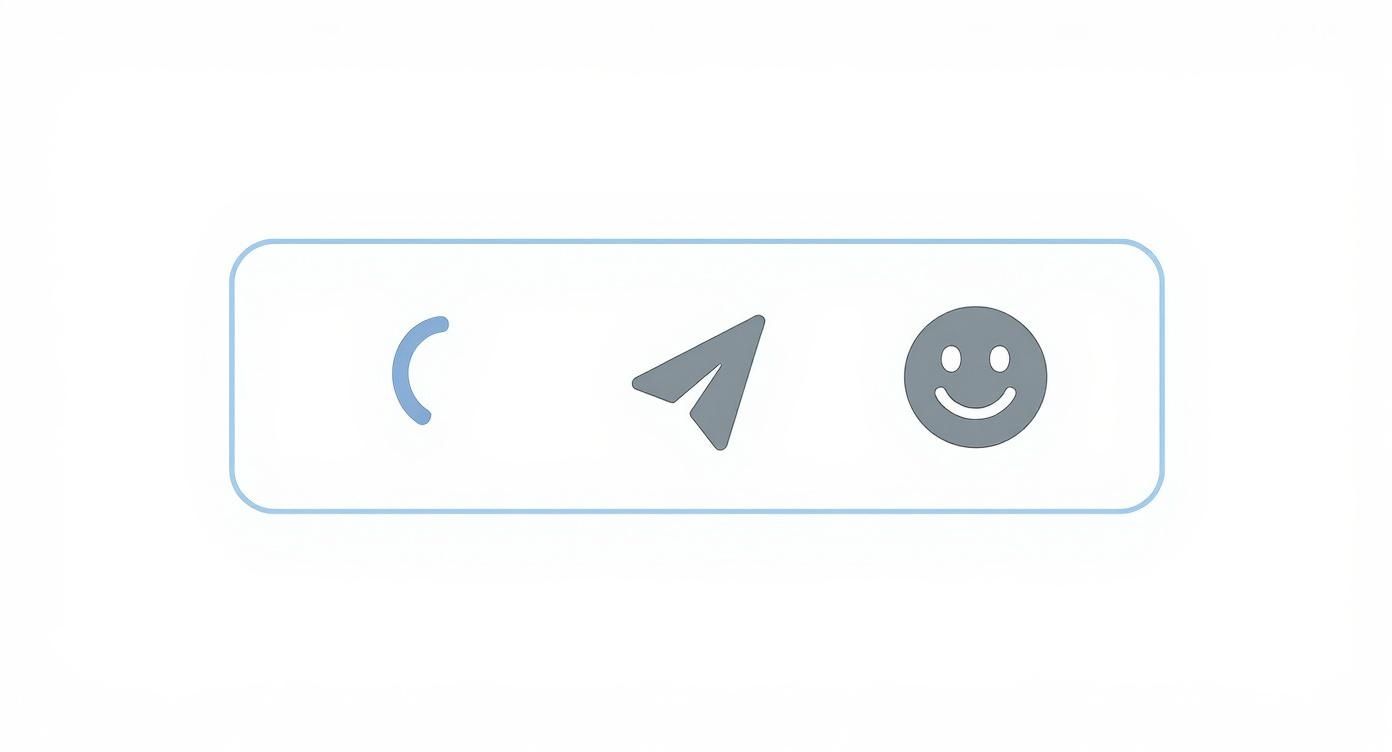
Learning these simple spoken commands will make talking to type feel easy and fun, not slow.
Voice commands are becoming easy for lots of people. 38% of young adults use their voice to type on their laptops. It shows that talking to our computers is not just for fun anymore; it’s a normal way to work.
For writers or students who type a lot, fixing fewer small mistakes saves a huge amount of time. WriteVoice helps you work faster and with less stress.
It’s like the difference between a regular bike and an electric bike. You still have to steer, but the extra power helps you get where you're going faster and with less work.
To help you see the difference, here is a simple chart.
Mac Dictation vs. WriteVoice
See how Mac’s tool and WriteVoice are different.
| Thing to Compare | Mac’s Built-in Tool | WriteVoice |
|---|---|---|
| Good For | Short notes, easy emails, and simple commands. | Long papers, special words, and getting it right. |
| How Well it Hears | Good, but can have trouble with accents. | Very good; learns your voice and tricky words. |
| Special Words | No way to add your own special words. | Yes; you can teach it new words, names, or jargon. |
| How it Works | Already part of your Mac’s computer system. | An app you add that works in all other apps. |
Mac’s tool is great because it's already there. But WriteVoice is better for people who need to talk to type for serious work.
Cool Things That Make a Difference
WriteVoice does more than just hear you a little better. It has special things built in to make writing easier. It’s made to help you talk without having to stop, repeat words, or fix mistakes with the keyboard.
Here are some things that make it special:
- Knows Hard Words: It’s great for doctors, lawyers, or scientists because it already knows a lot of special words.
- Learns Your Voice: The tool gets smarter as you use it. It learns how you talk and gets even better at understanding you over time.
- Works Everywhere: You can use it in your Mail app, in Pages, or any other app where you can type.
If you really want to be good at talking to type, it helps to see what tools are out there. Our guide on the best apps for voice typing is a great place to look for the perfect tool for you.
Pro Tips for Better Voice Typing
Getting your Mac to understand you perfectly is about how you talk, not just the computer. It’s like teaching a dog a new trick. You need a little practice to get it right. It’s not just about what you say, but also how you say it. Let’s look at some easy changes that can make a big difference.
The biggest secret to good voice typing? A good microphone. The one in your laptop is okay, but it hears everything, like your computer fan or people talking nearby. All that extra sound makes it hard for your Mac to hear your voice clearly.
Speak Clearly, Not Loudly
A simple headset with a microphone is a great fix. It puts the microphone right next to your mouth, so your voice is loud and clear. It also blocks out other noises. You don't need a fancy microphone from a music studio. Even the earbuds that came with your phone can help a lot.
Next, think about how fast you talk. If you talk too fast, the computer might mix up your words. But if you talk too slowly with long pauses, it might think you stopped talking.
The best way is to talk at a normal, friendly speed, like you're on the phone with a friend. Use a clear, steady voice. This gives the computer enough time to hear each word.
Try to pause for a moment between sentences, just like you would when you're talking. It’s a small change that will make your voice typing much better.
Be the Boss of Your Writing
It feels weird at first, but you need to say your punctuation marks out loud, like "comma," "period," or "question mark." If you don't, you'll get a big block of words that's hard to read. Then you have to fix it all with the keyboard, which takes more time.
You are in charge, so you have to tell the computer what to do. Practice saying the punctuation when you finish a thought. It might feel strange for a day or two, but it will soon feel normal.
Here are a few commands to start with:
- "new line": This is like hitting the Return key one time.
- "new paragraph": This is like hitting Return two times. It adds a space between paragraphs.
- "question mark": Just say this at the end of a question to add a "?".
Learning these commands is one of the fastest ways to get better at speech to text accuracy and make writing that is ready to use right away.
Fix Mistakes With Your Voice
Even when you get really good, the computer will still make mistakes. It might hear "I scream" when you said "ice cream." Don’t grab your mouse to fix it! You can often fix these small mistakes with your voice.
For example, you can say, "Select 'I scream'". When the words are highlighted, just say the right words: "ice cream". This easy voice command lets you fix things fast without stopping your flow. Learning to pick and change words with your voice is a great skill that saves a lot of time.
Answering Your Top Questions About Voice Typing
Do you have questions about talking to type on your Mac? You're not the only one. Let's answer some common questions to help you get started.
Is Voice Typing on a Mac Free?
Yes! The Dictation tool is part of your Mac's system, so it is 100% free. You don't have to buy anything from Apple to use it.
There are other programs you can pay for that are more powerful. But the tool Apple gives you is ready to use right now. This means you can try voice typing for mac today without spending any money. It's a great way to see if you like talking more than typing.
Can I Talk to Type on My Mac Without Internet?
Yes, you can! But you need to turn on a setting called Enhanced Dictation. When you turn this on, your Mac downloads the files it needs to understand you all by itself. No internet needed.
This is a really helpful tool if you're writing on a plane, in a cafe with bad Wi-Fi, or anywhere you don't have internet. You can keep talking to type wherever you go.
Think of it like this: normal dictation is like watching a movie online, where you need internet. Enhanced Dictation is like downloading the movie to watch anytime, anywhere.
Making this one little change gives you a lot more freedom.
Why Is My Mac Typing the Wrong Words?
This is a common problem, but it’s usually easy to fix. Most of the time, mistakes happen because of noise around you or because you are talking too fast or too slow. Your Mac needs to hear you clearly to type the right words.
Here are a few tips that have helped me:
- Talk at a normal, steady speed. If you talk too fast, you'll get mistakes. If you pause too long in the middle of a sentence, it can also get confused. Just talk like you're having a conversation.
- Find a quiet place. Your Mac has a hard time ignoring the TV, other people talking, or dogs barking. The less noise there is, the better it will hear you.
- A microphone helps a lot. You don't need a big, expensive mic. Even the simple earbuds from your phone will make a big difference in how well the computer understands you.
Try these small changes, and you will see your voice typing get much better.
Does Mac's Talking Tool Learn My Voice?
Yes, it does! The more you use it, the better it gets at knowing your voice, your accent, and the special words you use. It's like having a helper who gets better at their job the more you work together.
So, if it feels a little slow or makes mistakes at first, keep trying. It takes a little time for you and the computer to get used to each other. After a while, it will make fewer mistakes.
Ready for a voice typing tool that is even better and faster? Try WriteVoice and turn your talking into perfect text in seconds. See what you can do at https://www.writevoice.io.