How to Talk-to-Text on Your iPhone
Are you tired of typing messages with your thumbs? Good news! Your iPhone can type for you. All you have to do is talk. Just tap the little microphone picture on your keyboard and start speaking.
First, you need to turn it on. It's a switch in your settings called Enable Dictation. You only have to do this once. After that, you're ready to go.
How to Start Voice Texting on Your iPhone
Talking your texts is a big help when your hands are busy. Imagine you are walking your dog, holding grocery bags, or cooking dinner. Instead of trying to type, you can just say your message. Your iPhone does all the work.
Once you turn on dictation, the little microphone picture will always be on your keyboard. You can use it in Messages, Notes, Mail, and almost any app where you type.
Why Talking is Faster Than Tapping
Let's be real, thumbs are not very fast. Most people can type about 40 words in a minute on a phone. But when you talk, you can say about 150 words in a minute. Talking is way faster!
This is why more people are talking to their phones. The money made from this kind of tool is going to get much, much bigger. People love how easy it is. If you want to see the numbers, you can explore mobile voice technology trends.
It's as easy as one, two, three: turn it on, say your message, and send it.
This simple "turn on, talk, send" way of doing things makes voice texting super easy to learn. Your phone becomes like a helper that is always listening and ready to type for you.
Talking vs. Tapping: Which is Quicker?
How much time do you really save? Let's look at how long it takes to send messages by talking instead of tapping.
| What You're Doing | Using Your Voice | Tapping with Thumbs |
|---|---|---|
| A quick message to a friend | "Hey, I'm on my way. I'll be there in about 20 minutes." (Takes 5 seconds) | Tap… tap… oh no, a mistake… backspace… tap… (Takes 20-30 seconds) |
| Sending a shopping list | "Milk, eggs, bread, chicken, and coffee." (Takes 4 seconds) | Looking at your list, then typing each thing. (Takes 30-45 seconds) |
| Writing a work email | "Hi Sarah, please send me the new report. I need it for our 2 PM meeting." (Takes 8 seconds) | Typing slowly to avoid mistakes, then reading it over. (Takes 40-60 seconds) |
As you can see, you save a lot of time, especially with longer messages.
The best part about voice text is you can send a message right when you think of it. No keyboard needed. It’s a faster and more natural way to talk to people.
How to Add Punctuation with Your Voice

Saying your message is one thing, but making it easy to read is another. A text with no periods or commas is hard to understand. Lucky for you, your iPhone is smart. It can add punctuation for you as you talk. This makes your voice texts look just as good as if you typed them.
The trick is to just say the name of the punctuation mark you want. If you want to text, "Are you coming over later?", you just say, "Are you coming over later question mark." Your iPhone knows what you mean and puts a "?" at the end.
This is the secret to making your voice texts clear. It's a small habit that makes a big difference.
Easy Punctuation Words to Say
You don't need to learn a lot of new words. These few will help you with almost every text or email.
Here are the most important ones I use:
- Period: This is the most used one. Just say "period" to end a sentence.
- Comma: Great for making a little pause. Say "comma" to add one.
- Question Mark: When you ask something, end by saying "question mark."
- Exclamation Point: Want to show you're excited? Say "exclamation point" to get a "!".
- New Line: This is my favorite one for long ideas. It's like hitting the Enter key. It splits your text into smaller parts that are easier to read.
The real magic here is turning your spoken words into a neat, easy-to-read message. Using "new line" is the best way to not send a huge wall of words.
Add Fun Emojis with Your Voice
Did you know you can say emojis, too? Instead of looking for the right one, just say its name.
Try saying "winky face emoji," and a 😉 will pop into your message. It’s a quick and fun way to add some fun to your texts.
Things like this are why so many people love talk-to-text. Almost everyone with an iPhone (nearly 98%) has tried it. Apple keeps making it better, so it will get even smarter. You can look at more voice assistant usage statistics to see how popular this is.
How to Fix Mistakes Without Typing
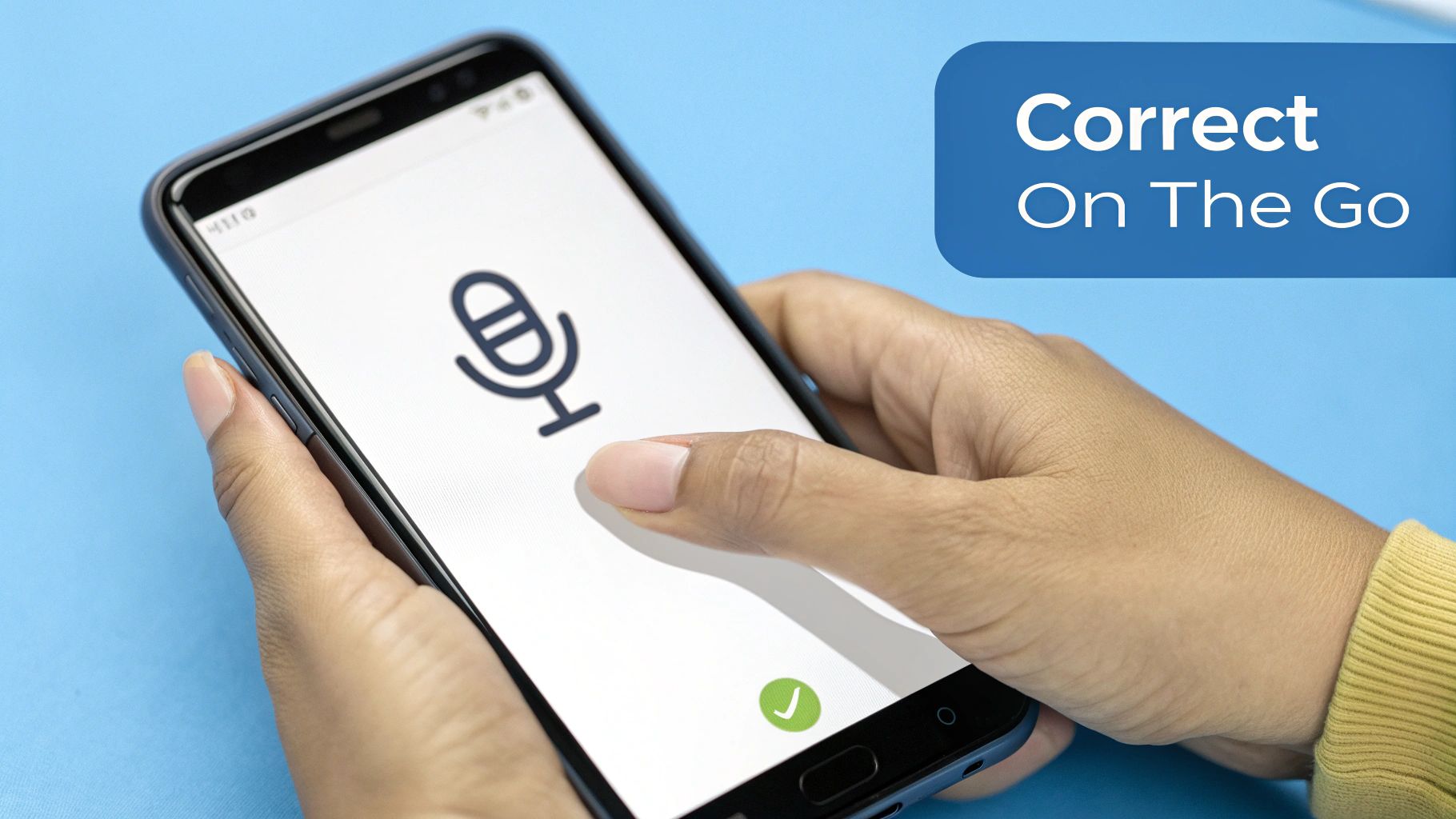
Even the best talk-to-text makes mistakes. Your iPhone might hear "sea" when you said "see," or mix up "to" and "too." When this happens, you might want to stop, delete the word, and type the right one.
But you don't have to! There's a faster way to fix it without using your hands.
The Select and Speak Trick
This is a great little trick for fixing words fast. Instead of deleting and typing, just use your finger to double-tap the word your iPhone got wrong. This will highlight the word in blue.
Once the word is highlighted, tap the microphone picture again and just say the right word. Your iPhone will replace the wrong word with the right one. Then you can go back to talking.
Let's say you said, "Let's meat up at the park." All you do is double-tap the word "meat," tap the microphone, and say "meet." It's that simple. The sentence is fixed, and you never had to type.
The best thing about talk-to-text is that it's fast. Learning to fix mistakes with your voice means you don't have to switch between talking and typing.
For example, sometimes the iPhone types "ducking" when you mean something else. Learning to quickly fix these little mistakes with a double-tap and your voice keeps things moving fast.
This simple select-and-speak trick saves a lot of time. It's a pro tip that really helps once you start using it.
Go All the Way Hands-Free with Siri
The microphone button is great, but you still have to tap it. What if you can't touch your phone at all? That's when Siri can help you.
You can make and send a whole text message without even touching your iPhone. This is amazing when your hands are full.
Think about it: you're making cookies, and your hands are covered in flour. Instead of stopping to wash them, you can just say, "Hey Siri, text Mom I'll be there in 15 minutes." Siri will wake up, write the message, and even read it back to you to make sure it's right.
How Siri Sends Your Texts for You
After you tell Siri your message and who to send it to, she will ask if it's ready to send. A simple "Yes" or "Send it" is all you need to say. This totally hands-free way of texting is not just easy, it's also safer.
Here are a few times this is super helpful:
- When you're driving: You can send an important message without taking your eyes off the road.
- When you're exercising: No need to stop running just to send a quick text.
- When you're busy at home: Juggling groceries or kids? Let Siri send your texts for you.
Learning to use Siri this way makes things so much easier. For more steps, you can find our full guide on how to text by voice on an iPhone.
The real magic of Siri is that she does everything for you—from waking up the phone to sending the message—so you don't have to do a thing.
Texting is still the top thing 83% of people do on their phones. So anything that makes it faster is great. It's no surprise that 41% of adults in the U.S. now use their voice to control things every day. Sometimes talking is just easier than typing. You can see more facts on the rise of voice input for messaging.
What to Do When Voice Text Won't Work

It can be really annoying. You tap the microphone picture, ready to talk, and… nothing happens. The little wavy line doesn't show up, or the microphone picture is gray. If your iPhone's talk-to-text stops working, don't worry.
Most of the time, the fix is super easy and takes less than a minute. Before you get upset, let's check the most common problems.
Is Your Internet Working?
Here's a secret that many people don't know: your iPhone's talk-to-text needs the internet to work. It sends your voice to Apple's computers, which turn it into text and send it back to your screen.
If you are not on Wi-Fi or don't have a good cell signal, the microphone picture might disappear or not work. Just check to make sure you're connected to the internet. This is the number one reason voice text stops working.
Check Your Dictation Switch
Sometimes, a phone update can turn the switch off in your settings. It's not common, but it does happen. It's very easy to check and fix.
- Open your Settings app.
- Go to General, then tap on Keyboard.
- Scroll down until you see Enable Dictation and make sure the switch is green.
If you see it's off, just turn it back on. If it was already on, try turning it off, wait a few seconds, and turn it back on. This simple reset often fixes the problem.
Most of the time, it's not a real "bug." It's usually a setting that got turned off or a bad internet connection. Always check these two things first.
Clean Your Phone's Microphone
Your iPhone goes everywhere with you. Dust and lint from your pocket can get stuck in the tiny microphone hole at the bottom of your phone. If it's blocked, your phone can't hear you very well.
This can cause a lot of mistakes or make talk-to-text not work at all. A secret trick is to gently clean the microphone hole with a soft, dry toothbrush. Never use canned air or poke anything sharp in there, like a paperclip. You could break it for good. A gentle cleaning can make a big difference.
For more tips on using this tool, check out our full guide on how to voice to text on an iPhone.
Your Top Voice Text Questions Answered
When you first start using talk-to-text on your iPhone, you might have some questions. Let's answer them so you can start talking instead of typing.
First, does it cost money? No, it's free. Talk-to-text is a normal part of your iPhone. It does need the internet, so it uses a tiny bit of your data if you're not on Wi-Fi. But it uses so little you probably won't even notice.
Can I Use It in Other Apps Besides iMessage?
Yes! This is one of the best parts about it. That little microphone picture is not just for texting. It shows up on the keyboard almost everywhere.
You can use it to:
- Talk a long email in the Mail app.
- Quickly save an idea in Notes.
- Search for something on the internet in Safari.
- Write a new post for Facebook or Instagram.
If you can type in an app, you can probably talk in it, too.
The really cool part is that it works all over your phone. It’s made to let you get your ideas down right away, no matter what you're doing.
Why Does It Get My Words Wrong?
It's not fun when your phone doesn't understand you, but there's usually a simple reason. Loud noises are the biggest problem. If a TV is on or you're in a noisy place, the microphone has a hard time hearing just your voice.
Talking too fast or not speaking clearly can also cause mistakes. For tricky words like names, here's a pro tip: add the person to your phone's contacts. Your iPhone learns how to spell names from your contacts list. This helps it get them right more often. Learning about what speech-to-text is can show you more about how this works.
Ready to make writing faster and easier on all your devices? WriteVoice converts your spoken words into clean, formatted text in under a second, working in any app you use. Try it for free and see how much time you can save. https://www.writevoice.io






