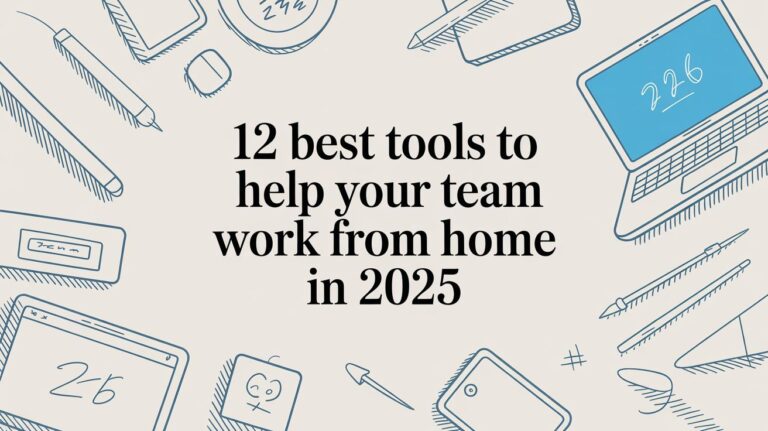A Guide to a Voice to Text App for Android
Imagine a helper in your phone. This helper listens to you talk and writes down your words. That is what a voice to text app for android does. It turns your speaking into words on the screen. This saves you from typing with your thumbs. Apps like WriteVoice do this for you right away.
Why Your Android Phone Needs Voice to Text

Have you ever had a great idea while your hands were full? Maybe you were walking your dog or carrying bags. You can’t stop to type. With a voice to text app, you just talk. The app writes down your idea.
It's also great for sending a quick text when you're busy. Or if you need to write a long email, it saves your fingers from getting tired.
Making Your Day Easier
Let's face it, talking is faster than typing. It feels more normal, too. Using your voice can change how you use your phone.
- Send messages fast: Just say what you want to write in a text or email.
- Take notes anywhere: Save ideas in a meeting without looking down.
- Helps everyone: It's a big help for people who find tiny keyboards hard to use.
This is not just a special tool. Lots of people are using it. So many people like it that the money made from these apps will grow a lot by the year 2035.
The real magic is catching an idea before you forget it. You can save bits of time all day long.
These apps are more than just easy. They are smart AI content creation tools. They help you write things faster. If you want to know how it works, you can learn more here: https://www.writevoice.io/blog/what-is-speech-to-text/
Getting WriteVoice on Your Android Phone
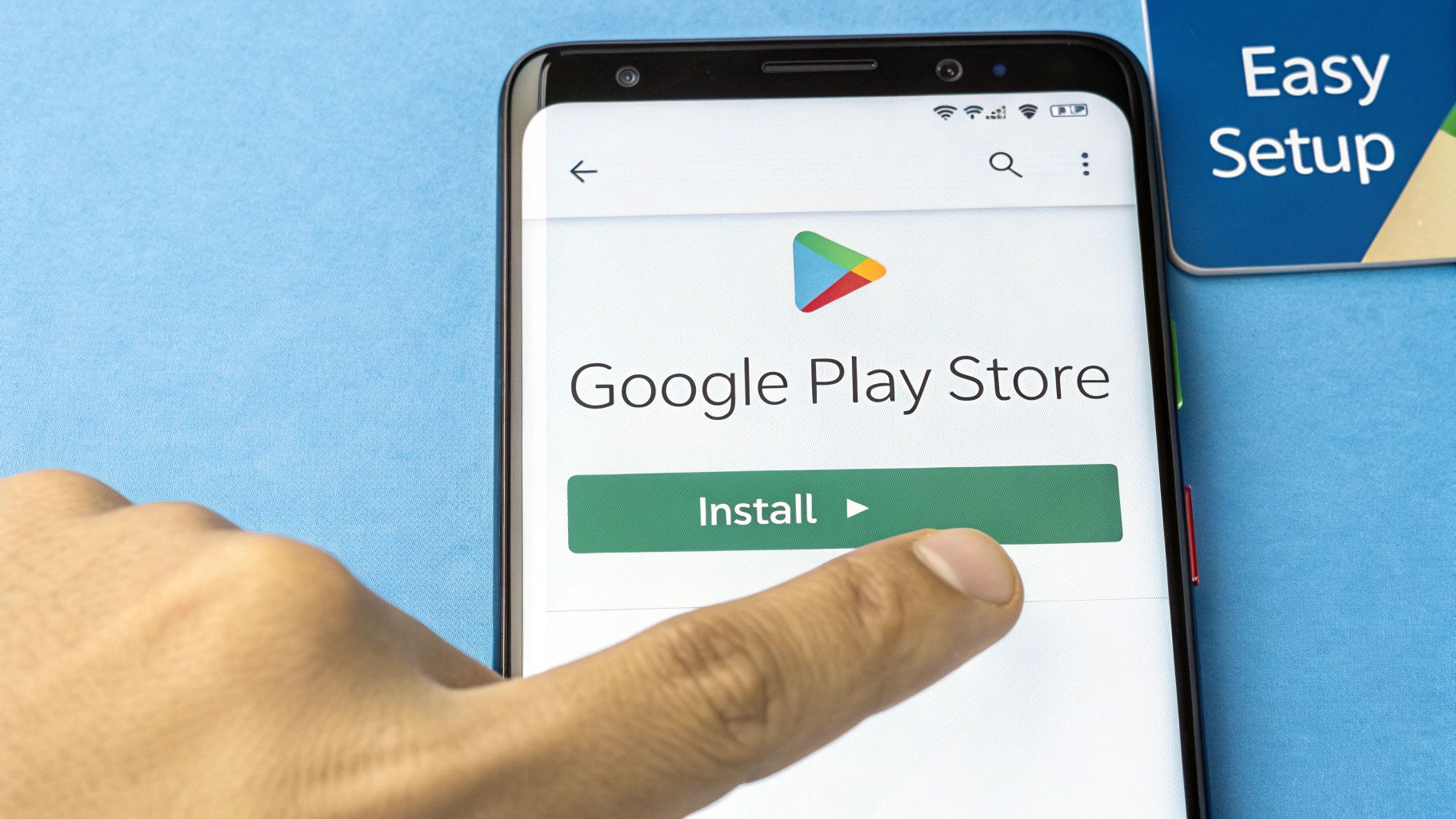
Putting WriteVoice on your phone is easy. It is the first step to using the best voice to text app for android.
Go to the Google Play Store on your phone. Look for the search bar. Type "WriteVoice" and press search. You should see our app first.
Then, tap the 'Install' button. It will download fast. Soon, you will be ready to go.
A Quick Word About the Microphone
When you open WriteVoice for the first time, it will ask to use your phone's microphone. This is very important. The app needs to hear you.
Go ahead and tap 'Allow'. This is a normal safety check on Android phones. It lets you choose which apps can listen.
Don't worry, this is safe. WriteVoice only uses the microphone when you tell it to. It is not listening all the time.
How the App Looks
After you tap 'Allow', you will see the app's main screen. We made it very simple to use.
The most important part is the big microphone button. When you have an idea or want to write a message, just tap that button and start talking.
Your phone already has a way to type with your voice. But an app like WriteVoice works even better. If you want to see what your phone can do on its own, check out our guide on how to turn on voice to text on Android.
Turning Your Speaking into Words
Ready to see how a voice to text app for android works? Let’s try sending a text message. It's a fun way to see the magic.
Open the app you use for texting. Tap where you would normally start typing.
But don't type. Open WriteVoice and tap the big microphone button. Now, say your message. For example, say, "Hey mom running a few minutes late period."
WriteVoice will type, "Hey mom running a few minutes late." Did you see how saying "period" put a dot at the end? This simple trick makes your messages look good without extra work.
Writing an Email with Your Voice
Now that you've sent a text, let's try something longer, like an email. This shows how the app can handle bigger thoughts.
Open your email app. Start a new email. Tap the microphone in WriteVoice. This time, say a few sentences. You could say, "Hi team comma just wanted to send a quick update on the project period I am all done with my part period".
The app doesn't just write your words. It understands commands like "comma" and "period." This helps turn your talking into a nice email very fast.
This works great on Android phones. Many phones also have Google Assistant built in. This helps apps like WriteVoice understand you very well.
It is easy to see why so many people are using their voice to do things. These voice search statistics from Digital Silk show how popular it is becoming.
How to Get Clear Writing Every Time
Sometimes you say one thing, but your phone writes another. This can be funny, but it's also a pain. But making your voice to text app for android understand you is easy. You just need to change a few small things.
Think of it like talking to a friend in a noisy room. You would talk louder and clearer. You do the same thing for your phone.
This picture shows three simple rules for clear talking.
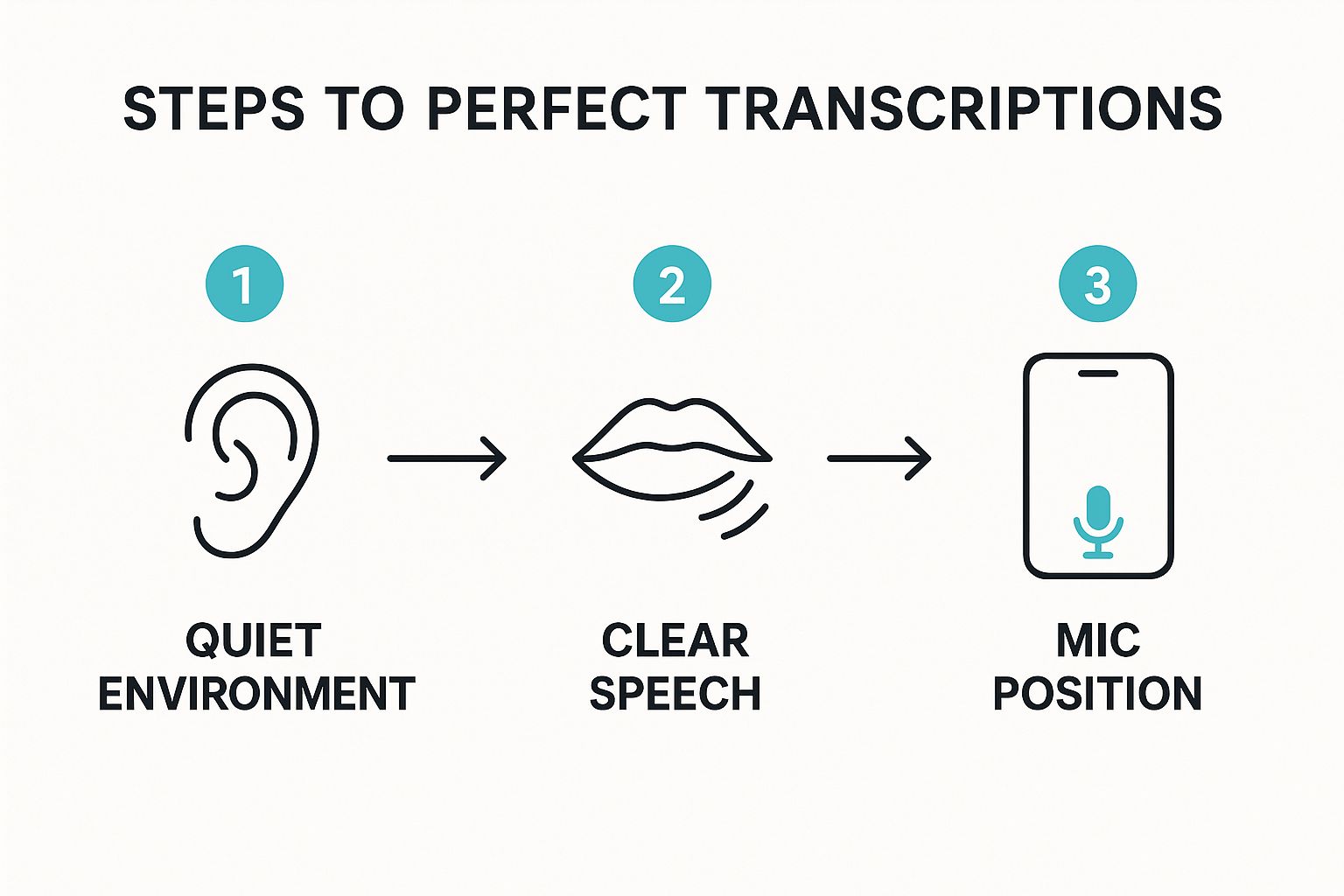
As you can see, the main idea is to let your phone hear you well. Noise from a TV or a fan can mix up the app.
Make the App Smarter
Even in a quiet room, some words are hard. Think of a friend with a tricky name like "Siobhan." Most apps will get that wrong.
WriteVoice has a smart trick for this. It has a custom vocabulary part.
You can teach WriteVoice special words. You can add names, work words, or family nicknames. Once you add a word, the app will always spell it right.
This is a big help for people at work. A doctor can add medicine names. A lawyer can add law words. You teach the app to understand your world. This makes it your own special tool and saves you from fixing mistakes.
Your talking habits are one part of getting good results. To learn more, check out our guide on speech to text accuracy.
Secret Tricks to Make Life Easier
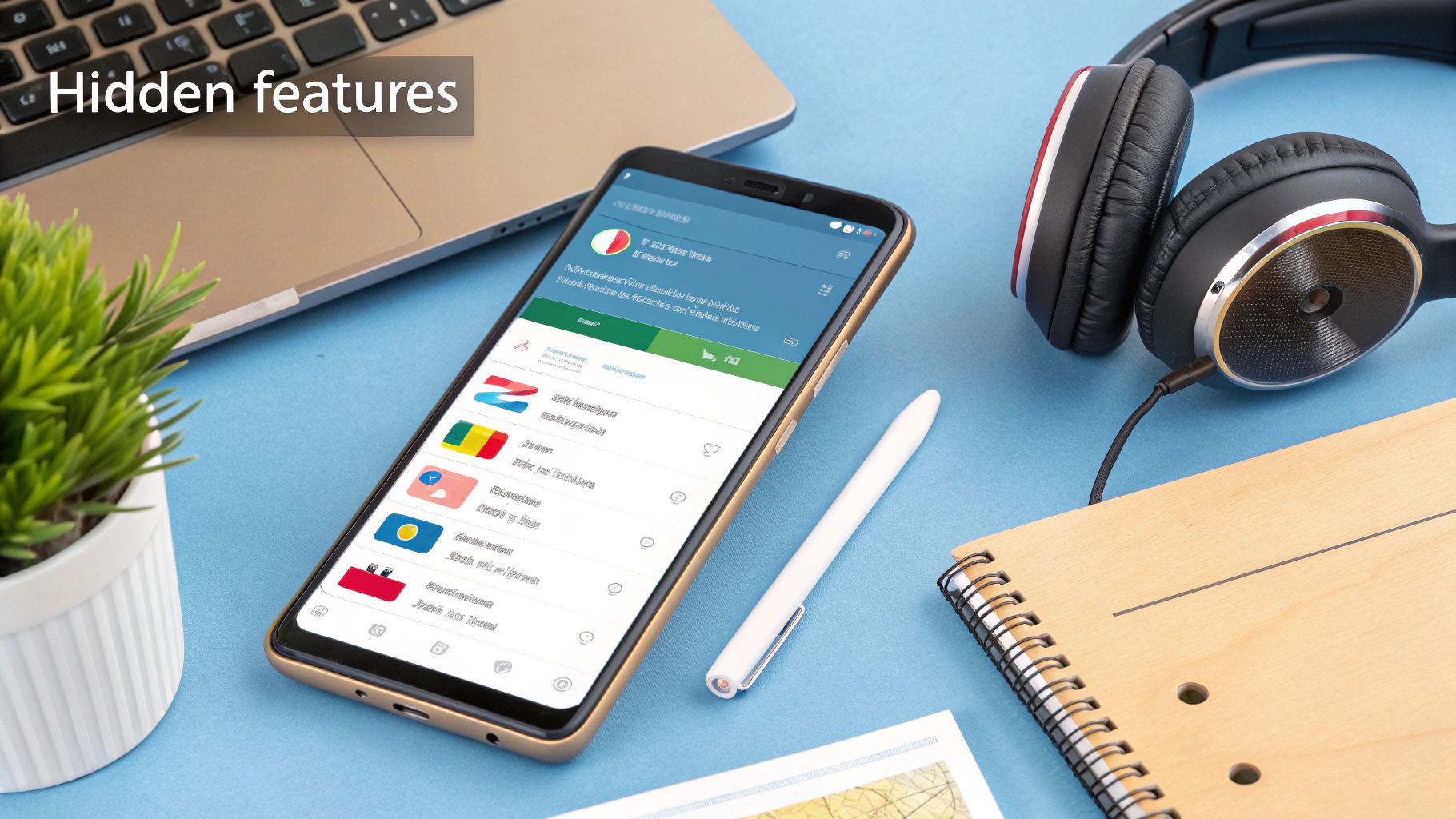
A good voice to text app for android does more than just write what you say. It has cool tricks that save you time. This is where an app like WriteVoice is great.
For example, most people think you need the internet for voice typing. But what if you have an idea on a train or a plane?
With WriteVoice, it’s no problem. You can save language packs on your phone. Then, the app works even when you are offline. No internet? No problem. You can still save your thoughts.
Fix Mistakes with Your Voice
We all make mistakes when talking. Usually, you have to stop, tap the screen, and use the keyboard to fix it. This can break your train of thought.
WriteVoice has a better way. You can use your voice to fix things.
Let's say you said the wrong word. Instead of tapping the backspace button, just say “delete last word,” and it's gone. It's that easy.
Here are some other helpful voice commands:
- “New Paragraph”: Use this to make a new line and start a new idea.
- “Scratch That”: This is a great one. It erases the whole last sentence you said.
This lets you keep your ideas flowing without stopping to fix things.
Using your voice to fix mistakes is like a superpower. You can make changes as fast as you can talk. This makes writing feel easier and more fun.
This is why voice tools are getting so popular. The voice-to-text world is growing very fast. You can learn more about the growth of the voice-to-text market to see how big it is getting.
Common Questions About Voice to Text Apps
When people first try voice to text apps, they often have the same questions. Let's answer the big ones.
People worry about the app using up their phone's battery. This is a good thought. But new apps like WriteVoice are made to use very little power. They only use more power when you are talking to them.
Another question is about accents. Will the app understand how you talk? Yes! These apps are smart. They learn your voice the more you use them.
What about the internet? Do you always need it? The best apps work better with the internet. But many great apps have an offline mode. This means you can still use them when you are not online.
Will It Cost Me Anything?
This is a very important question. The good news is, many of the best voice to text apps are free. This includes WriteVoice. The free app is great for things you do every day, like sending texts or writing notes.
Some apps have paid plans. These are usually for people who use the app a lot for work. They might have special tools, like a bigger dictionary for your own words.
For most people, a free voice-to-text app has everything they need. My tip is to start with the free one. See if you like it.
If you ever wonder how these apps show up in the app store, you can learn about Google Play Store Optimization. It shows how developers help you find their tools.
Ready to stop typing and start talking? WriteVoice turns your spoken words into clean, accurate text in any app, four times faster than typing. Try it for free today and see how much time you can save. Get started at https://www.writevoice.io.