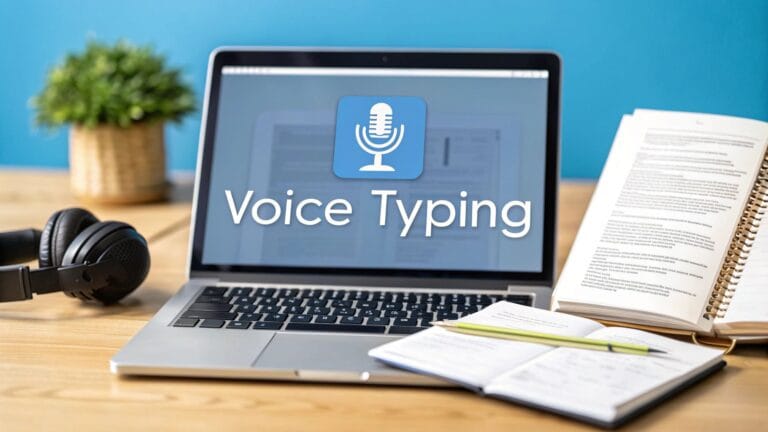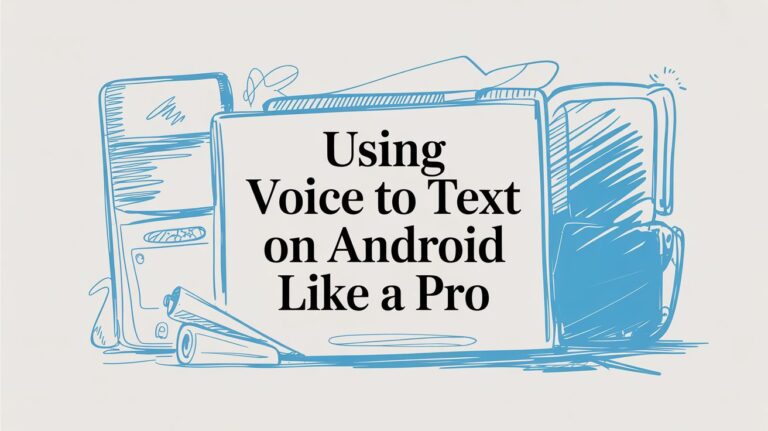How to Talk-to-Type on Your Mac
Did you ever wish you could talk to your computer and it would type for you? Well, you can! Your Mac has a cool tool called Dictation. It’s like having a little helper inside your computer who writes down everything you say. This is great for when your hands are busy, or you just don't feel like typing.
Why Talking Is Faster Than Typing
Imagine you are making a sandwich and a great idea pops into your head. You can't stop to type it. With talk-to-type, you just say your idea out loud. Your Mac writes it down for you. Simple!
This is a big help for everyone, not just people who write books. If typing is hard for you, or your hands get tired, talking to your Mac can make things much easier and more fun.
Talking Is Super Fast
Think about how fast you can talk. Most people talk much faster than they can type. When you speak, you can say over 120 words in one minute. Typing that many words takes a long time! Talk-to-type helps you get your thoughts on the screen as fast as you can think them. It's perfect for telling a story or making a list.
Plus, you don't have to sit at your desk. You can walk around your room and talk, and your Mac will do all the typing. This guide will show you how to turn this on in just a few clicks.
Here is a quick look at the steps.
Easy Steps to Start Talk-to-Type
| What You Will Do | Why It's Important |
|---|---|
| Open System Settings | This is the boss's office for your Mac's tools. |
| Go to the Keyboard spot | This is where the talk-to-type tool lives. |
| Turn Dictation on | This tells your Mac to start listening. |
| Pick a secret button | This button will wake up the listening tool anytime you want. |
After these steps, your Mac will have a new superpower.
Talk-to-type is not just a neat trick. It helps you work faster and makes using your Mac feel more like talking to a friend. It changes how you write emails, do homework, and save your ideas.
If you want to know about other tools like this, you can look at different speech to text software. But for now, let’s get the one on your Mac working.
How to Turn On Your Mac's Ears
Before you can start talking, you have to tell your Mac to listen. It's easy, and you only have to do it once. You will use System Settings, which is like the control center for your Mac. Think of it like flipping a light switch to turn on your computer's ears.
Once System Settings is open, find the Keyboard section. Inside, you will see the word Dictation. Turning this on is the first big step.
Here is a picture of the screen, so you know what to look for.

See? You just click the button to turn Dictation on. Next, you should pick a shortcut key to make it start.
Picking Your Magic Button
The shortcut is the magic button that tells your Mac to start listening. When you press it, a little microphone picture will appear on your screen.
A great button to use is the Microphone key. It looks like a little microphone and is usually the F5 key. Press it two times, and your Mac is ready to listen. It's easy to remember.
You can also change a few other things here:
- Choose the language you speak.
- Pick your microphone. If you have a headset with a microphone, you can choose it here. It helps the Mac hear you better.
Good Tip: Pick a shortcut button you won't press by accident. The Microphone key is a good choice because you don't use it for other things. This way, you won't start talking to your computer by mistake!
This kind of tool is very new. A long time ago, computers couldn't understand us when we talked normally. People had to talk very slowly, with big pauses. If you want to know more, you can read about the history of voice technology and see how it got so smart.
Using Talk-to-Type in Your Apps
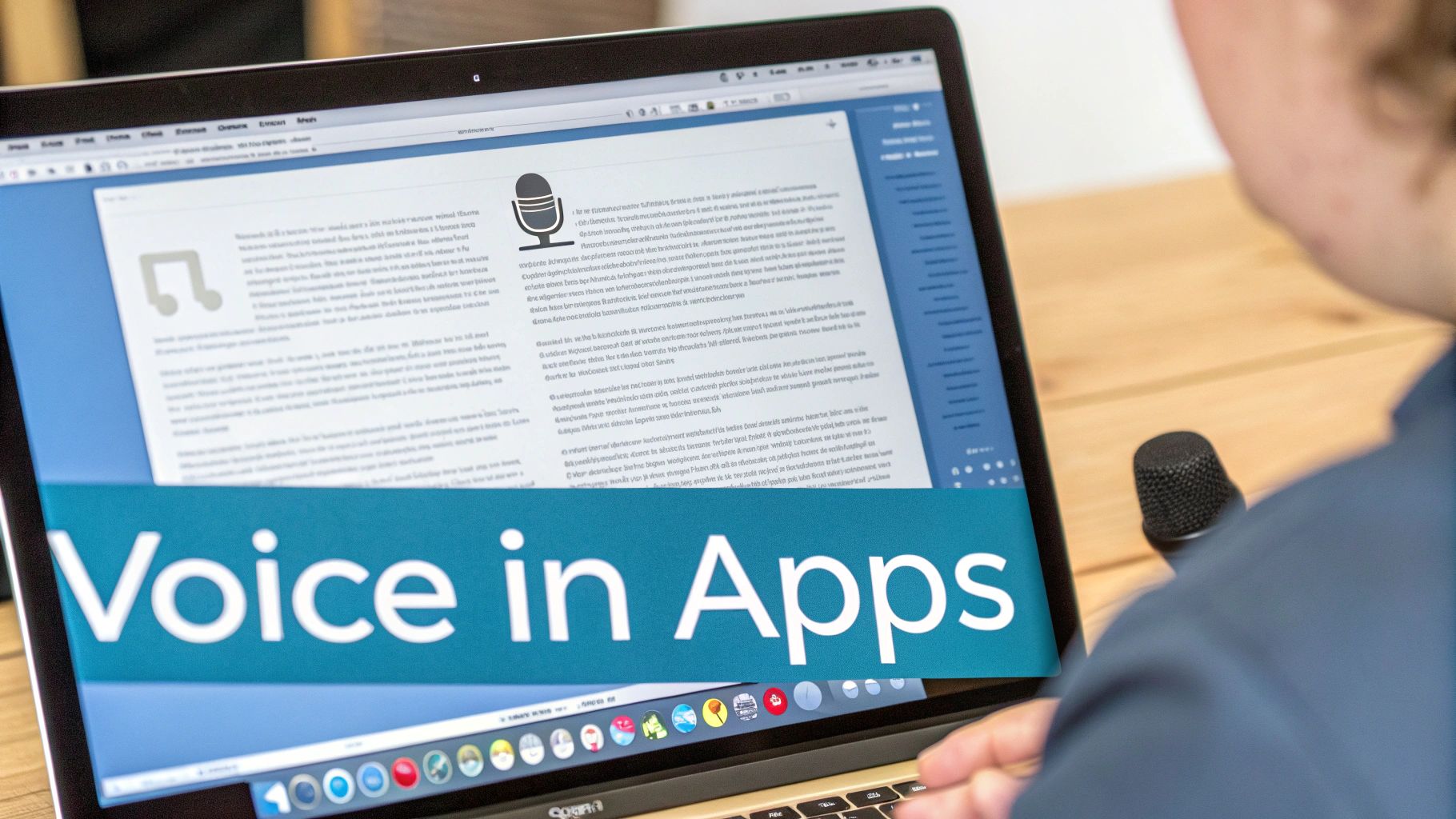
Okay, this is the fun part! After you turn on Dictation, you can talk-to-type almost anywhere.
You can write a school paper, an email to your friend, or search for a funny cat video. If you see a blinking line where you can type, you can probably use your voice.
It’s easy to start. Click where you want to write. Then, press your magic shortcut button. A little microphone picture will pop up. This means your Mac is listening.
Now, just start talking. You will see your words appear on the screen like magic. It’s a great way to write down your ideas as soon as you think of them.
Making Your Writing Look Good
Your Mac is smart, but it doesn't know when to add a period or a comma. If you don't tell it, your writing will be one long sentence. You have to be the boss and tell it what to do.
For example, to write a thank-you note, you would say it like this:
"Dear Grandma comma thank you for the cool toy period I love it so much exclamation point"
When you say the words for the dots and marks, your Mac puts them in the right place. This makes your writing easy to read.
Here are some other magic words to say:
- "new paragraph": This starts a new line for a new idea.
- "question mark": Say this at the end of a question.
- "quote" and "end quote": This puts " " around words you say.
Learning these voice commands helps you talk-to-type in all your Mac apps. This works great in Google Docs, too. For more tricks, you can see our guide on how to dictate in Google Docs.
If you like science, learning about the new advancements in AI audio transcription is really cool. It shows how computers got so good at listening.
How to Be a Talk-to-Type Pro

Getting your Mac to listen is the first step. Getting it to understand you perfectly is the next. Here are some simple tricks I've learned. The biggest secret is to talk clearly. You don't have to talk like a robot. Just speak like you're talking to a friend.
Finding a quiet place is also super helpful. If a TV is on or people are talking nearby, your Mac might get confused. A quiet room helps your Mac hear only your voice, so it makes fewer mistakes.
Learning the Secret Language
To be a real pro, you need to use voice commands. These are words that tell your Mac how to fix your writing as you talk. This saves you from having to fix everything later.
Here are a few commands I use all the time:
- "new paragraph": Use this to start a new part of your story.
- "all caps": Say this before a word to make it big, like shouting WOW.
- "scratch that": This is my favorite. If you say the wrong thing, this command erases the last thing you said.
The trick is to say these commands as part of your sentence. It might feel funny at first, but soon you'll be saying "Let's go to the park comma it will be fun period" without even thinking about it.
Why Your Mac Is So Good at Listening Now
Talk-to-type has gotten so much better over the years. This is because Apple put a very smart computer brain inside your Mac. This brain learns how you talk. It can even work when you are not on the internet.
This smart brain is why we can talk to our phones and computers every day. If you want to read more about it, you can check out the history of speech recognition on transcribe.com.
With these simple tips, your Mac can become your best typing buddy.
What to Do When Talk-to-Type Won't Work
Oh no! You pressed your magic button, but the little microphone did not show up. Don't worry. This happens sometimes, and the fix is usually easy.
Most of the time, the problem is with your microphone. Maybe you plugged in headphones, and your Mac is confused about which microphone to use. Go to System Settings > Sound. Click on the "Input" tab and make sure the right microphone is picked.
Why Is My Mac Typing Silly Words?
Is Dictation typing, but the words are all wrong? If your Mac is writing funny things, it's probably having a hard time hearing you.
Find a quiet room. Noises like a fan or a TV can make it hard for your Mac to understand you. A good internet connection can also help. It gives your Mac extra power to figure out what you're saying.
Quick Tip: If Dictation stops working all of a sudden, try turning it off and on again. Go back to your Keyboard settings, turn Dictation off, then turn it back on. This little reset usually fixes the problem.
Getting clear writing from your voice is the goal. If you want to learn more about making it work better, you can read our guide on speech-to-text accuracy.
It's neat to think about how much things have changed. Before Apple added this tool, companies like MacSpeech were making tools like this way back in 1996. They knew people wanted to talk to their Macs a long time ago. You can read about the early days of Mac dictation on Wikipedia.
By checking these simple things, you can fix most problems and get back to talking.
Questions People Ask
Do you still have questions about talk-to-type? That's okay! Here are some answers to things people often ask.
Does Talk-to-Type Cost Money?
No, it is free. The Dictation tool is already part of your Mac's system. You do not need to buy or download anything special. You can start talking to your Mac right away.
There are other tools you can buy, but the free one on your Mac is very good. It's great for writing emails, taking notes, or writing a first draft of a story.
Can I Use It Without the Internet?
Yes, you can! On newer Macs, you can use a tool called Enhanced Dictation. It works even when you are not connected to the internet.
This is great because it means your Mac is doing all the work by itself. It doesn't need to send your voice to a faraway computer. This makes it faster and keeps your words private. Just go to System Settings > Keyboard > Dictation to make sure it is turned on.
What if I Talk Differently?
Your Mac is very good at understanding how different people talk. The more you use it, the more it learns your voice.
The secret is that the tool learns from you. When you use it and fix its mistakes, it gets better at understanding you. It's like teaching a pet a new trick!
So, the best thing to do is just start talking. Speak at your normal speed. If the Mac types the wrong word, just fix it with your keyboard. Every time you fix a word, you are teaching the tool to be a better listener.
Ready to see how much faster you can work by talking? WriteVoice can turn what you say into perfect writing in any app. It can be four times faster than typing! Give it a try and see how much time you save. Get started at https://www.writevoice.io.