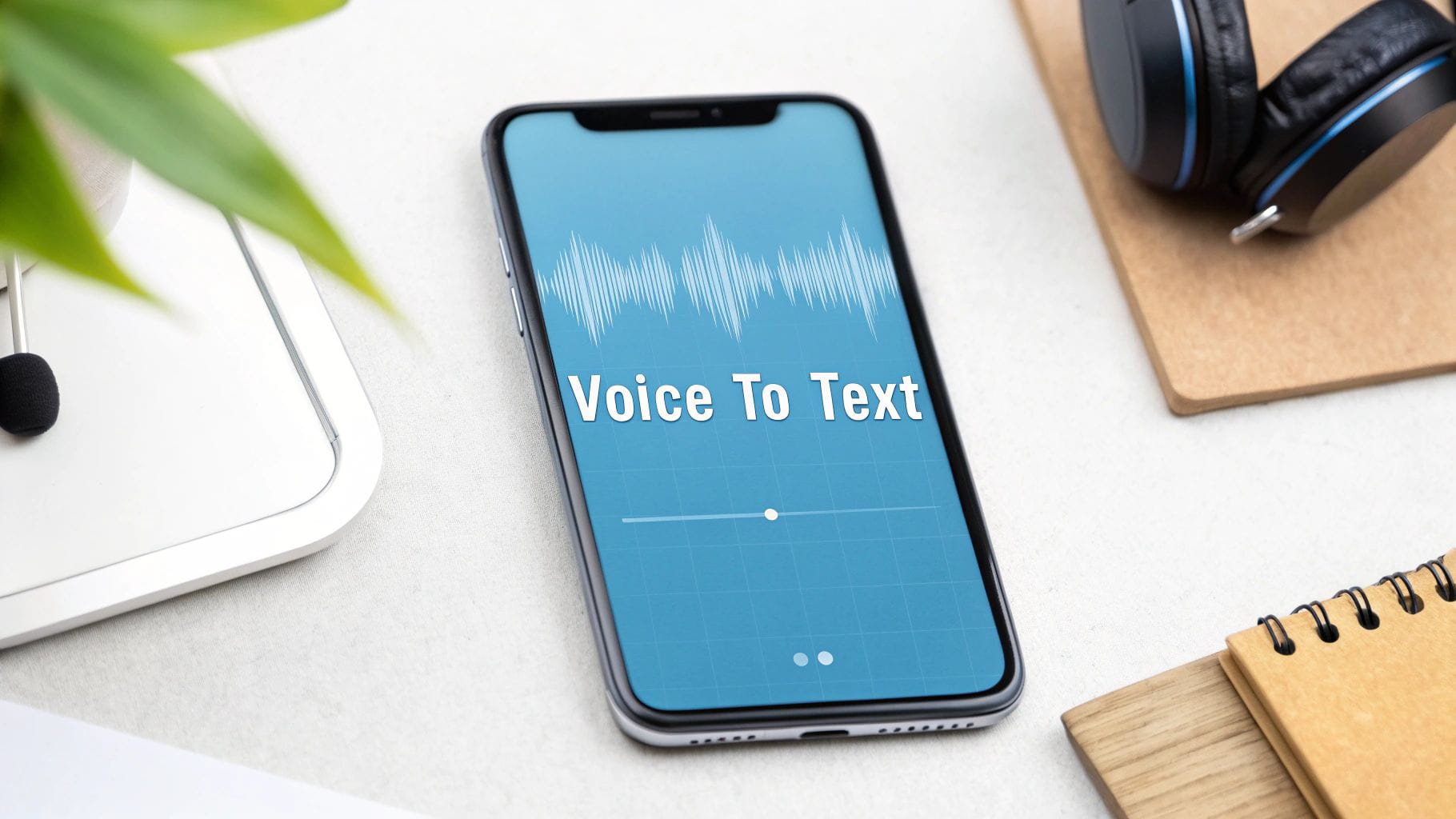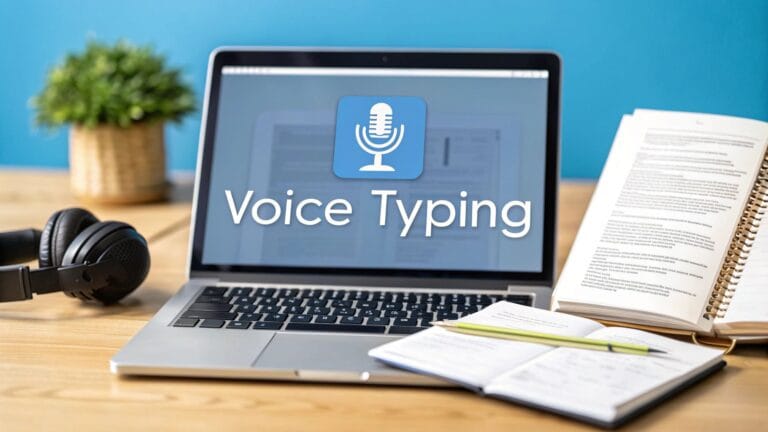Turn Your Spoken Words into Writing
Turning your voice notes into typed words is super easy. All you do is talk into your phone to make a voice memo, then use a tool like WriteVoice to get it in writing right away. This only takes a few minutes. It turns your jumbled talking into neat notes you can find and use.
Why You Should Turn Voice Memos into Text

Do you ever get a great idea when you're busy? You talk it into your phone. Then… you forget about it. That good idea is lost with lots of other voice files you will never hear again. Changing those voice memos to text fixes this.
It's like giving your ideas a new life. A voice file is stuck. You can't search for a word in it. But when it's text, you can find a name, a number, or a key idea in just a few seconds.
Here is a quick look at how you go from a spoken idea to written words.
From Voice Memo to Text in 3 Easy Steps
| Step | Your Action | What Happens Next |
|---|---|---|
| Speak | Talk your ideas, meetings, or lessons into your phone. | Your idea is saved as a sound file. |
| Change | Put the sound file into a computer helper. | A smart computer listens and writes down the words. |
| Fix | Look at the text, make small changes, and get it ready. | The writing becomes a neat paper you can use. |
It's a simple way to unlock the good stuff trapped in your voice notes.
Making Your Ideas Useful
Changing your voice notes into writing makes them more helpful. It's not just about not having to type. It's about making your ideas into something you can do.
People use this for many things:
- For Meetings: A long meeting becomes a neat list of jobs to do that you can share with your team.
- For School: A long class becomes a study guide you can look at before a big test.
- For Big Ideas: You can save every idea from a fun talk and pick out the best ones later without listening for hours.
This small step changes everything. You can learn more in our guide to audio transcription to text.
The real magic is turning quick thoughts into real plans. A voice memo is just a thought. But a text paper is the start of a project, a story, or an answer to a problem.
By getting your words on a page, you make them ready for action. You can copy, paste, change, and share them. This turns a simple voice note into something special. Your best ideas should not be forgotten in a sound file.
Why Changing Voice Memos Is a Smart Move
Let's be real, voice memos are great for saving quick thoughts. But that's where it stops. Your best ideas get stuck inside a sound file. You can't search or sort them. When you convert voice memos to text, you are not just writing them down. You are setting those ideas free.
Think about turning a long ideas meeting into a to-do list for your team. Or changing a messy voice note into a clean start for your next story. This makes your ideas useful right now, not just saved for later.
Let Your Ideas Out
Making your spoken words searchable is a game-changer. Suddenly, you can find the exact thing you need without listening to a whole voice note.
- A student can find an important part of a lesson right before a test.
- A writer can pull the perfect words from a long talk in seconds.
- A boss can turn big ideas into clear plans for a project.
A voice memo is just a memory. A text paper is a tool. It's something you can change, share, and use right away.
This one step changes your talking from just a sound into something you can use.
Turn One Idea into Many
Changing your voice notes also lets you do more with your ideas. Writing down your voice memos is a great first step for many content repurposing strategies. It helps you use one thought in many ways. That quick voice note could become a post for social media, part of an email, or even a new part of a book.
More and more people want this. The world market for voice-to-text tools was worth $1.2 billion and is expected to reach $3.4 billion by 2033. This big jump shows how many people see the value in turning talking into text. You can learn more about this in the full research about voice-to-text converter trends.
Get Clear Sound for Better Text
The most important thing for getting the words right is a clear sound. It's like baking a cake. If you use bad eggs, you get a bad cake. If the computer helper can't hear your words well, you'll get messy text that takes a long time to fix.
You don't need a fancy room. Just a few small changes can make a big difference. Moving from a loud kitchen to a quiet room can make your voice much clearer.
How to Talk for a Computer Listener
Think about how you talk to a friend in a loud place. You talk a little clearer. You do the same thing here. Talking too fast or mumbling will just confuse the computer.
Find a good, steady speed. You don't need to talk like a robot, just don't rush. Where you hold your phone matters a lot, too. Holding your phone about 6 inches from your mouth is the best spot.
- If you're too close: Your breath can make "popping" sounds that mess up the recording.
- If you're too far: Your voice will be quiet, and the computer will have to guess what you said.
To get the best words, it's good to learn a little about how to improve sound quality. A few simple tricks can make your voice notes sound great.
Quick Tips for Clear Sound
Here is a simple chart I made. It shows common mistakes. If you do the things in the "Do This" list, you will get much cleaner text.
| Do This (Good Habit) | Avoid This (Bad Habit) | Why It Helps the Computer |
|---|---|---|
| Find a quiet room with no echo. | Talking near a TV, fan, or open window. | The computer can hear your voice better. |
| Talk at a steady, normal speed. | Rushing your words or mumbling. | Clear talking helps it understand right. |
| Hold the phone the same distance away. | Moving the phone around as you talk. | The same volume helps the computer listen. |
| Make a quick 10-second test sound first. | Pushing record without checking sound. | This finds problems before you waste time. |
These small habits might not seem like a big deal, but they help the computer "hear" you right. This saves you a lot of time fixing words later.
As this picture shows, the goal is to turn your spoken ideas into something you can search, share, and use.
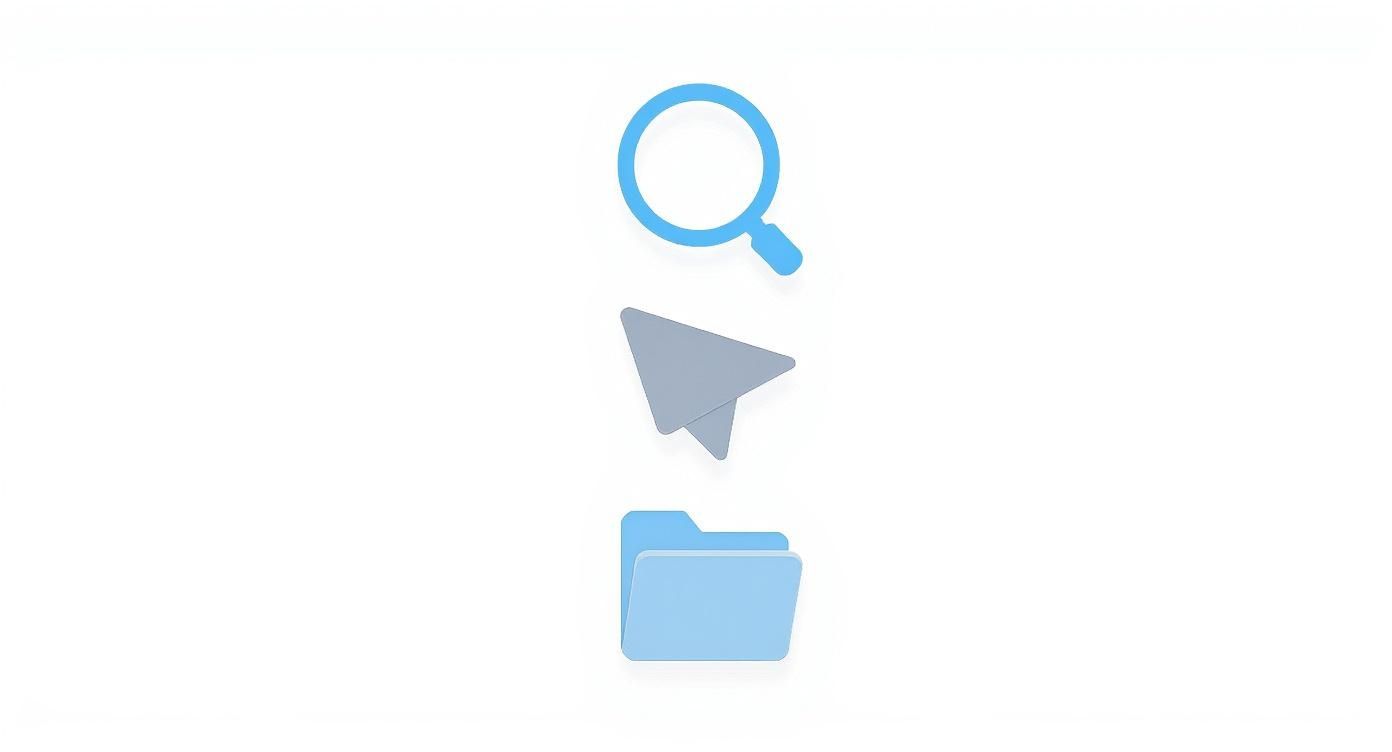
Once your sound becomes text, it's not locked away. You can copy, paste, and find that one great idea you had last week without listening to a long sound file. The way this works is really cool. You can learn more about it in our post about how well can computers hear us.
In the end, taking a few seconds to get a good sound is the best way to make sure the tool can convert your voice memos to text right the first time.
How to Pick the Right Tool
https://www.youtube.com/embed/SfoLGJagCAY
Not all tools that convert voice memos to text are the same. Picking the right one is like picking the right shoes. A runner needs different shoes than someone going for a walk. The best tool for you depends on what you will do with your voice notes.
For example, a student with a long lesson needs something different than a person saving a quick thought. The student needs a strong tool that can work with big files and maybe tell who is talking. But if you're just talking to yourself, a simple, fast app is all you need.
What Makes a Tool Work
Behind these tools are smart computer "ears" from big companies like Google and Amazon. They are the "engines" that do the hard work of turning your voice into words. This is a big deal. The market is set to grow from $4.4 billion to over $8.5 billion by 2030, says a Grandview Research report on speech-to-text APIs.
Since different apps use different "engines," they can work differently. This is especially true with accents, background noise, or special words. The best way to see which one works for you is to try them out. If you want to know more, we have a guide on the top speech-to-text software.
The best tool for you is the one you don't have to think about. It should just work, turning your talking into clean text with no trouble.
Think about what you really need. Do you need perfect words for a court case, or is "good enough" okay for a personal to-do list?
- For Big Jobs: If you're writing down long talks, group chats, or meetings, look for a tool that can handle many speakers and big sound files.
- For Quick Notes: For your own reminders and fast thoughts, you want something simple and quick. You don't need a lot of extra features.
Thinking a little before you pick a tool can save you a lot of trouble later. It makes the whole thing feel easy.
Fixing Your Text: The Final Touch

Even the smartest tools are not perfect. After you convert voice memos to text, you get a great first try. But it's not ready yet. Taking a few minutes to clean it up makes it go from a jumble of words to a neat, clear paper.
This is not about being a word expert. It's just about making sure your ideas are clear. A quick check can make all the difference.
A Quick Cleanup List
Think of this as your final check. You're just looking for small mistakes that computers often make. I have found that checking for just a few things gets the job done fast.
Here's what I always look for:
- Words That Sound the Same: This is the biggest one. The computer hears "their" but you meant "there" or "they're." A quick read will help you find these.
- Missing Dots and Marks: Sometimes the text is one long sentence. Adding a few periods and commas makes it much easier to read.
- Names and Special Words: Did you say a friend's name, like "Sue Smith," or a certain brand? Computers often mess up special spellings, so check those.
The goal is not to be perfect. The goal is to be clear. A few simple fixes are all you need to make your text easy to read and ready to use.
Last, think about how the text looks on the page. If the tool gives you a huge block of text, it's hard to read.
Break it up. Start a new line every few sentences. This makes the page look nice and helps your reader's eyes. These small changes take almost no time but make your final paper look great.
Got Questions About Turning Voice Memos to Text? We've Got Answers
The idea of turning talking into text sounds like magic. It's normal to have questions about how it works. Let's go over some common things people ask when they first start to convert voice memos to text.
How Long Does This Take?
It’s very fast. A tool like WriteVoice can turn a 10-minute sound file into text in less than one minute. How fast it is depends on the tool and your internet, but it's always much faster than typing it yourself.
Think about it: typing a 10-minute voice note could take you almost an hour. A computer tool does it in the time it takes to get a drink.
What if Many People Are Talking?
No problem. New tools are smart enough to know when different people are talking. They will usually mark who is speaking for you, like this:
- Speaker 1: "Okay, so our first goal is to…"
- Speaker 2: "Right, I think we should focus on…"
This cool feature is called speaker diarization. It works best when people don't talk at the same time. A little quiet between speakers helps the computer make a clean text.
Will It Understand How I Talk?
Yes, most good tools today are great at understanding many kinds of accents. They have learned from listening to voices from all over the world. Some tools even let you pick a type of English, like 'English – Australian' or 'English – UK', to be even more accurate.
The best way to know for sure is to try it. Just talk for one minute and put it in the tool. It's a simple way to see how well it works for your voice before you do a long file.
Can I Change a Really Long Voice Note?
Yes. Most tools are made to work with long files, like an hour-long talk or a three-hour class. Some free tools may have a time limit, but paid tools can handle almost any length.
Just know that a big sound file can take a few minutes to upload. A good internet link is important. But once it's there, the tool will turn it into text very quickly.
Ready to stop typing and start talking? Give WriteVoice a try and see just how simple it is to get clean, ready-to-use text from your audio in seconds. Get started for free at https://www.writevoice.io.