What if you could finish your homework, emails, or stories just by talking? Tools that type what you say are like little helpers. They listen to your voice and type your words right on the screen. This can save you a lot of time from typing with your hands.
Finding the best speech to text software means picking the right one for you. Some tools are great for school meetings. They can tell who is talking and write it all down. Other tools are for grown-ups like doctors or lawyers who use special, big words.
This guide will help you find your perfect match. We will look at seven great tools. We will talk about what makes each one special. You will learn what they do best, how much they cost, and what is not so great about them. You will see pictures and links to help you choose.
If you like tools that help you make things, you might also like these other top AI content creation tools. Now, let’s find the best tool to turn your voice into words!
1. WriteVoice
WriteVoice is a super smart tool that helps you get work done fast. It is one of the best speech to text software tools you can find. It was made for busy people who need to write things down quickly and correctly. It turns what you say into typed words in less than a second. It's much faster than typing!
This tool is great for people who have jobs like fixing things, helping sick people, or making laws. It helps you work four times faster. Think about it: you can finish your reports, answer emails, or write down ideas just by talking. WriteVoice makes this easy. It helps people finish all their typing work in just a couple of days.
Key Features and Strengths
WriteVoice is more than just a typing helper. It makes your whole day easier. Its best feature is the Whisper Mode. This lets you talk very quietly, and it will still hear you. This is perfect if you are in a quiet place like a library or a shared office.
Another great thing is that it works inside the apps you already use, like your email or school apps. You don't have to copy and paste words from one box to another. This makes your work smooth and easy.
Good Idea: When you first use WriteVoice, take a few minutes to teach it new words. If you use special words for your job or a game, add them to its list. This will make it type your words perfectly right away.
Accuracy, Privacy, and Performance
WriteVoice gets 98 out of 100 words right when you start using it. The smart tool learns how you talk. Over time, it gets even better at understanding your voice and the words you use.
For jobs where secrets are important, WriteVoice is very safe. It follows big safety rules like HIPAA and GDPR. This means your words are private. It types what you say but never saves your voice. Your private words stay safe.
Pricing and Plans
WriteVoice has choices for everyone.
- Free Trial: You can try it for free and get 2,000 words.
- For You: You can pay each month or each year to use it by yourself.
- For Teams: Groups can get special help to get started and a place to manage everyone's account.
Pros:
- Types what you say super fast.
- Learns your voice to get almost every word right.
- Works right inside your other apps.
- Has a cool Whisper Mode for quiet talking.
- Keeps your words private and safe.
Cons:
- The free 2,000 words can be used up fast if you talk a lot.
- You need to teach it special words to make it work its best.
WriteVoice is a big help for anyone who wants to save time. To learn more about using your voice to type, you can explore tips for using voice to text on an iPhone.
Website: https://www.writevoice.io
2. Nuance (Dragon) – official store
For people who need the very best typing helper, Dragon is a famous name. It is made by a big company called Microsoft. A tool called Dragon Professional Anywhere works online and is made for important jobs where every word must be right. This makes it some of the best speech to text software for people with special jobs.
What makes Dragon special is that it learns just for you. It learns your voice, how you talk, and even the hard words you use. It's not just typing words; it's learning how you speak. This is very important for lawyers, doctors, and business people. You can even teach it a list of your own words so it knows exactly what to type.
Key Features and User Experience
The Nuance store is where you go to get Dragon. It’s easy to find the right tool for you or for a big team.
- Smart Cloud Typing: Dragon uses the internet to understand you. This means it's always using the newest, smartest brain without making your computer work hard.
- Works on All Your Gadgets: It remembers your voice and special words on your computer and your phone. You can start talking on your computer and finish on your phone.
- Talk and Look: A cool trick lets you keep the talking box on top of other windows. You can look at a paper while you talk into another one without switching back and forth.
Good Idea: Before you start, make a list of special words you use, like names or work words. You can put this whole list into Dragon at once. This helps it get your words right from the very first time you talk.
You pay for Dragon every month or year. It costs more, but it is very good and safe. It works best on Windows computers. So, if you have a Mac, you might need a different tool. It is very good at helping doctors, and you can learn more about its role in medical voice recognition software.
Website: https://shop.nuance.com/en-us/home-professional-and-consumer
3. TranscriptionGear.com – authorized retailer for Dragon Professional v16
Some people don't like paying for things every month. If that's you, TranscriptionGear.com has a great choice. They sell Dragon Professional v16. You buy it one time and you own it forever. This makes it a great deal and some of the best speech to text software for people who want to save money over time.
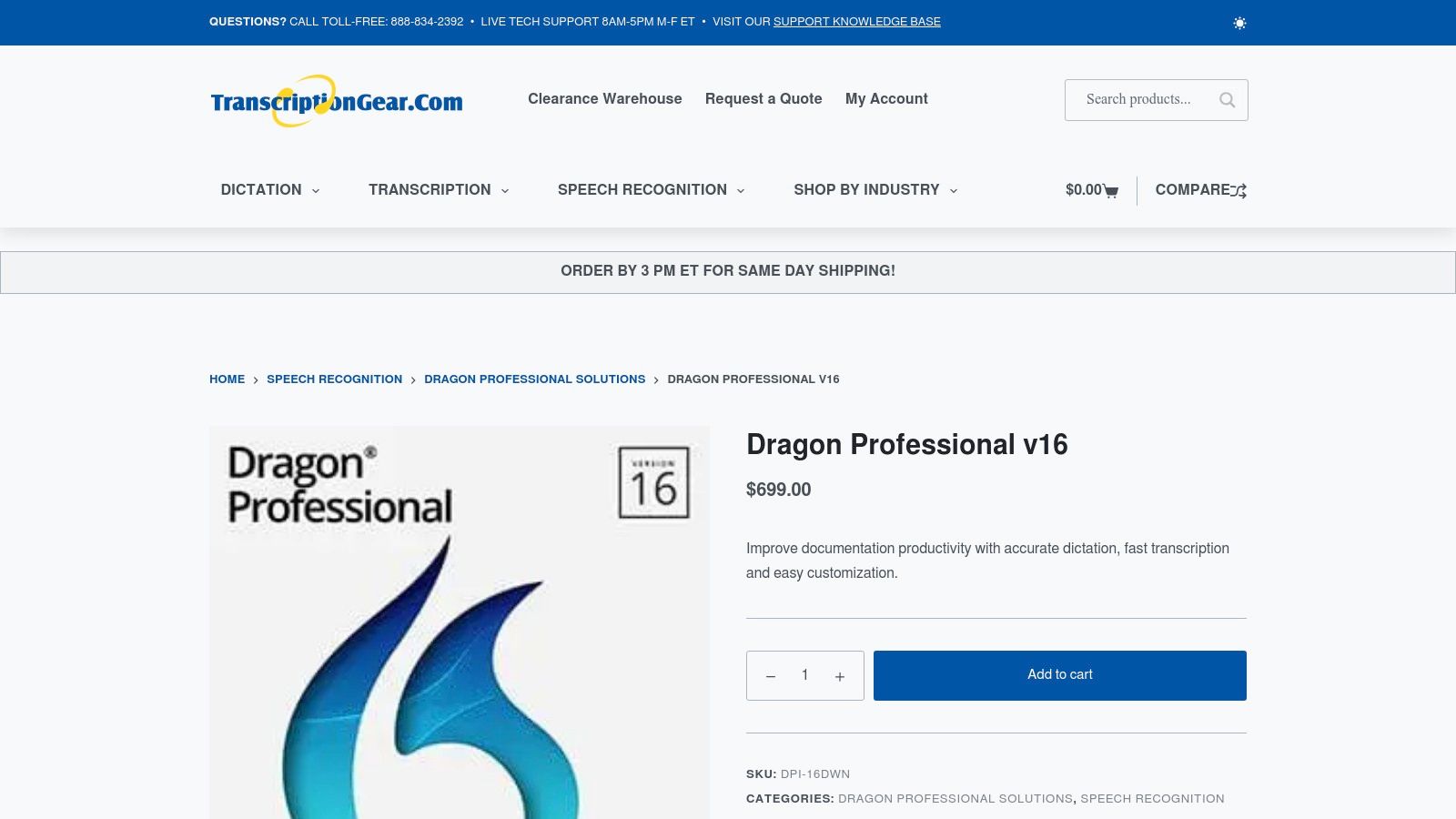
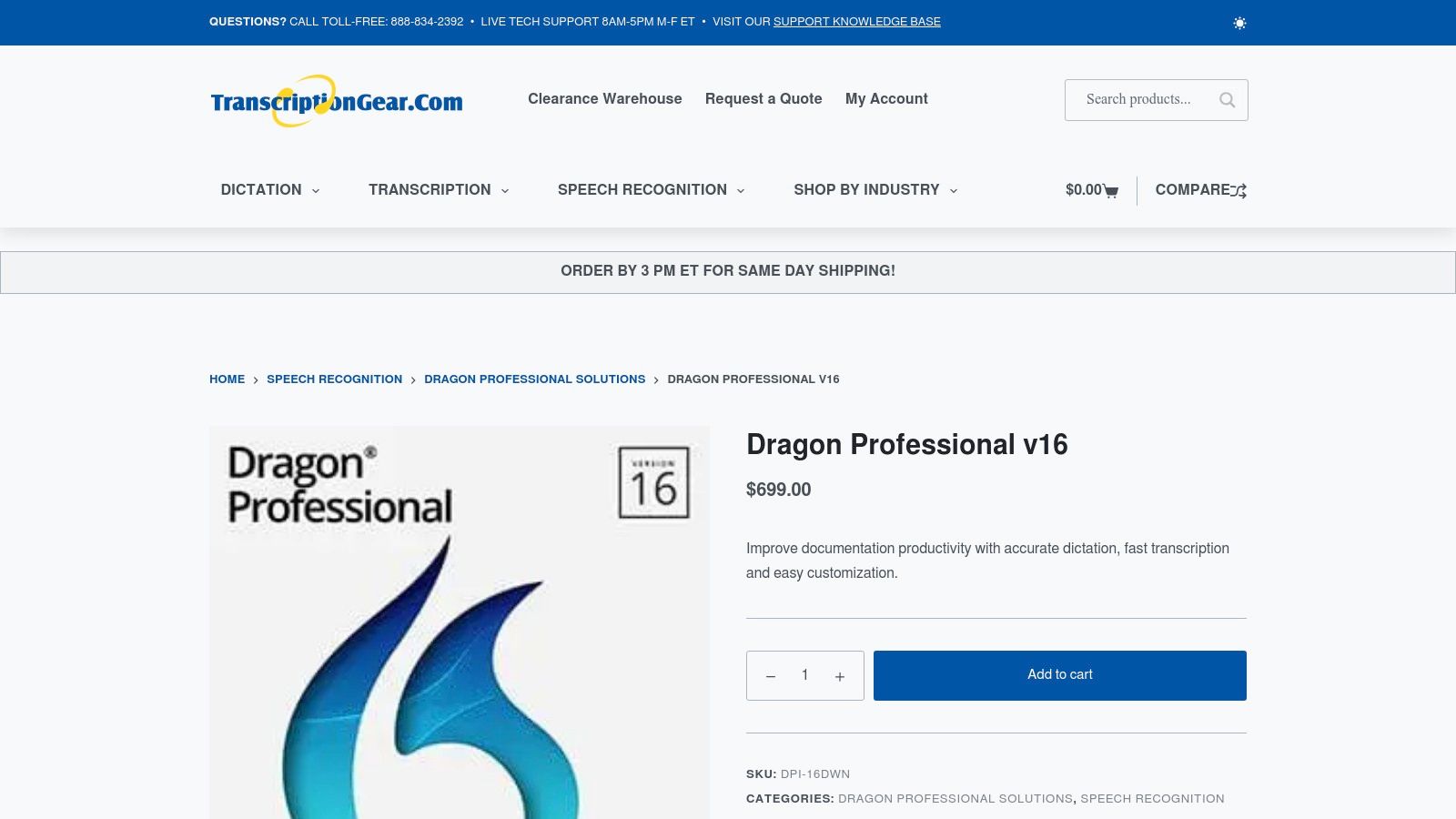
This website is special because they know all about typing with your voice. They don't just sell the tool; they know how to help you use it. They are a good place for people who need a strong tool that works right on their own computer. This is great for jobs where you need to keep words very private because nothing is sent to the internet.
Key Features and User Experience
Buying from TranscriptionGear.com is easy. The site is made for people who need good tools for work. They give you clear facts about what you are buying.
- Buy It Once: This is the best part. You pay one time and the tool is yours to keep. This is good for people who have a budget.
- Works on Your Computer: Unlike other tools, this Dragon works right on your Windows computer. Your voice and words never leave your machine. This is super safe and private.
- Helpful People: Because they are experts, they can answer your questions. They can send you the tool fast so you can start using it right away.
Good Idea: Before you buy, check if your computer can run it. This tool is for Windows computers, like Windows 10 or 11. Making sure it works with your computer will help you get started without any trouble.
Paying for it all at once costs more at the start, but you can save a lot of money later. The only thing is, you won't get the big new updates for free. But for people who use Windows and want to own their tool, this is a great and safe choice.
Website: https://www.transcriptiongear.com/product/dragon-professional-v16/
4. Otter.ai – AI meeting notes and live transcription
For people who need to remember everything said in a meeting or class, Otter.ai is a very smart helper. It’s more than a typing tool. It’s an AI friend that takes notes for you while you listen. This makes it the best speech to text software for school groups or work teams.
What makes Otter.ai so cool is that it can join your online meetings all by itself. It works with Zoom, Google Meet, and Microsoft Teams. It types what everyone says, knows who is talking, and even makes a list of important things to do. This saves a lot of time and makes sure you don't miss anything.
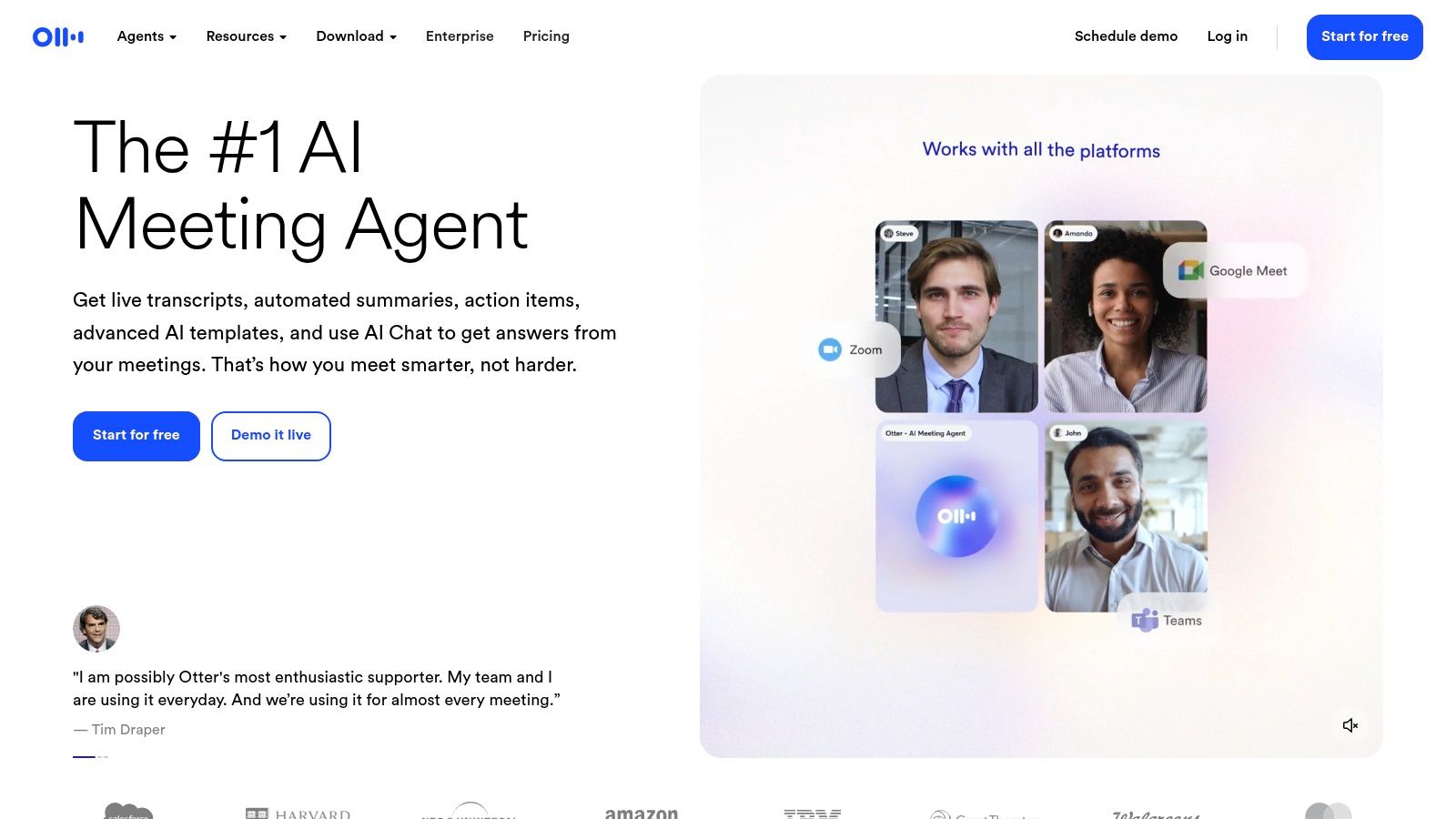
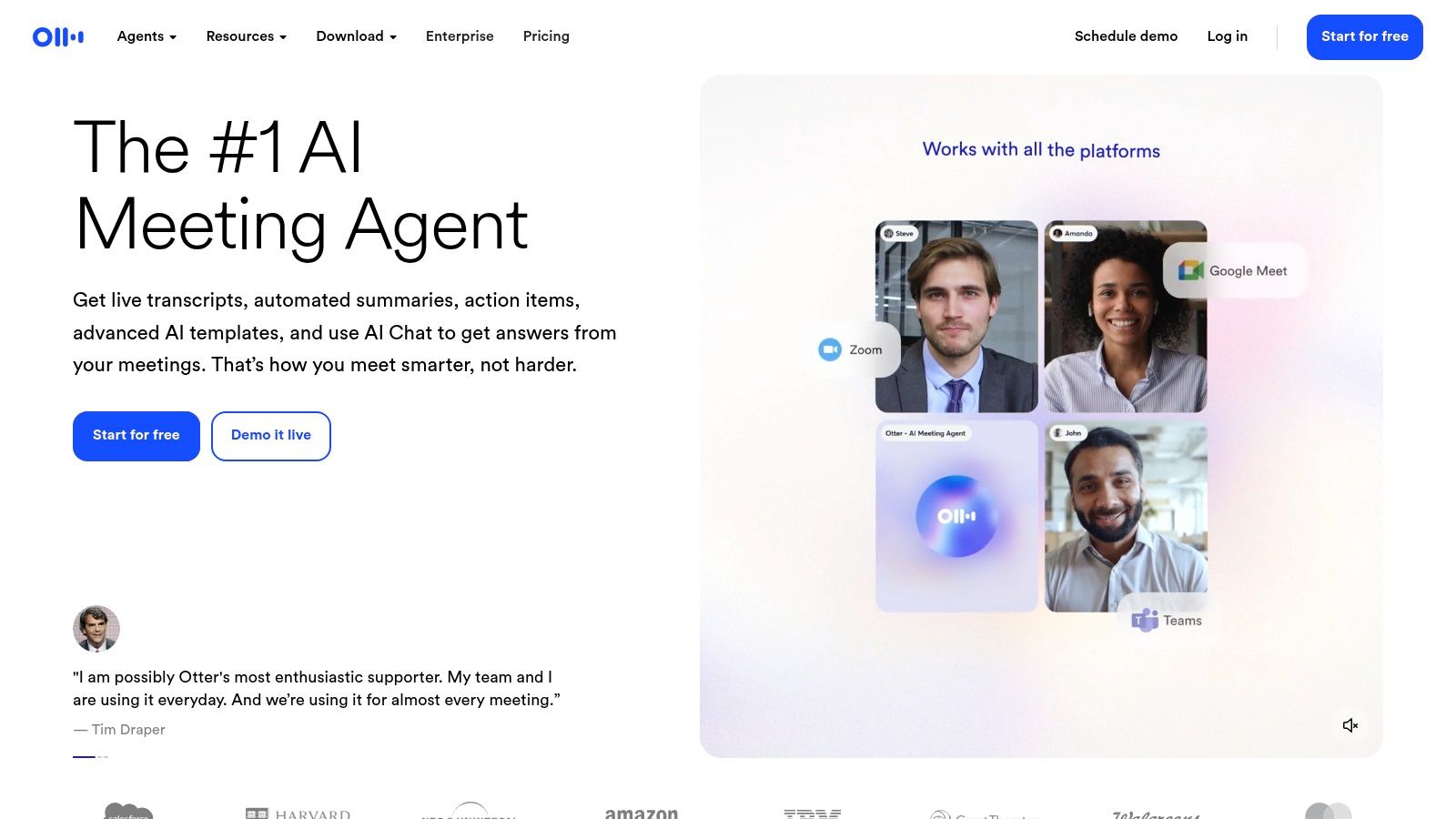
Key Features and User Experience
Using Otter.ai is easy. You just connect it to your calendar, and it does the rest. It gives you a clean page where you can read, search, and share the notes.
- Knows Who is Talking: Otter.ai types what is said in real time. It is very good at telling who is talking. This helps a lot when you read the notes later.
- Makes Short Notes: After the meeting, it gives you a short summary and a list of things to do. This makes it easy to remember what to do next.
- Team Words: You can teach it special words, names, and sayings that your team uses. This helps it type your chats more correctly.
- Find Old Chats: All your talks are saved in one place. You can search for them anytime. You can find what was said in a meeting from months ago in just a few seconds.
Good Idea: Before your meeting, ask everyone to talk one at a time. If you can, use a microphone that plugs into your computer. The clearer you talk, the better Otter.ai can write down your words.
Otter.ai has a free plan you can use. There are also plans you can pay for if you need to record more or want special team features. It works best when everyone speaks clearly. But for making meetings easy to remember, it's a wonderful tool.
Website: https://otter.ai
5. Descript – transcription plus audio/video editing
For people who make things like podcasts or videos, Descript is like a magic wand. It's not just for turning sounds into words. It's a special tool where you can record, type out, and edit your videos and sounds by changing the words. This makes it the best speech to text software for anyone who creates stories with their voice.
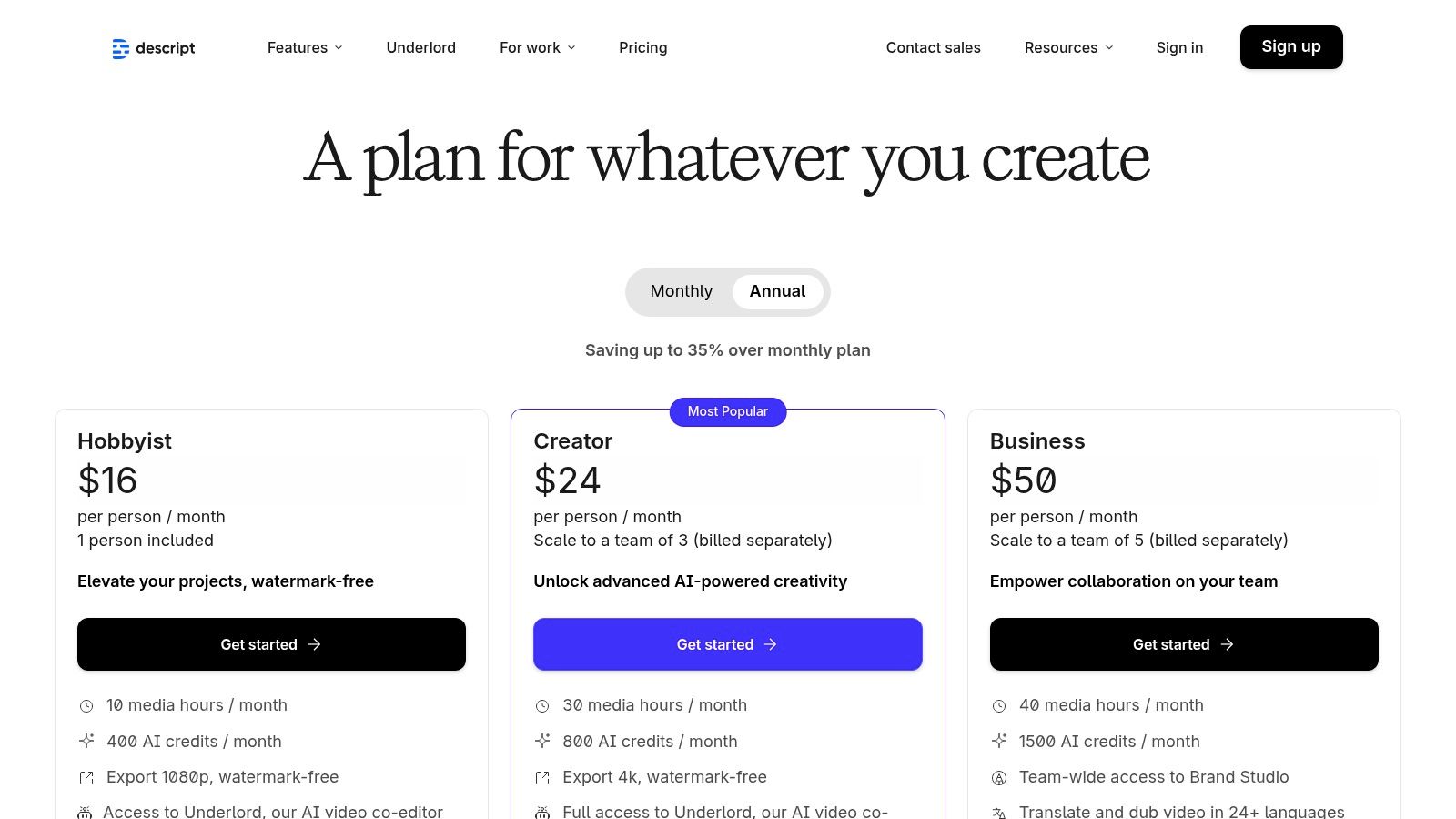
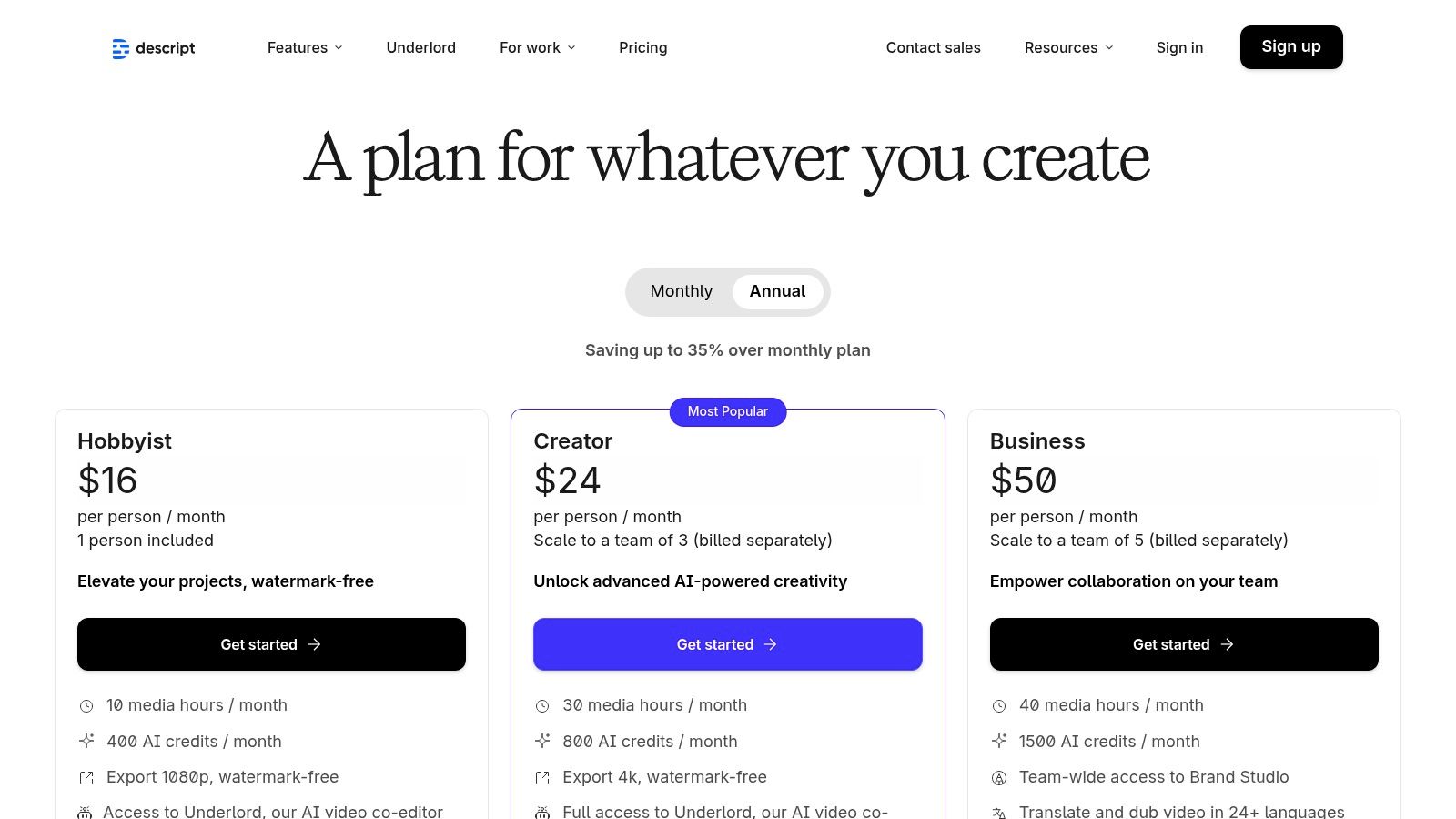
The coolest part of Descript is how you can edit by changing the text. After it types out your recording, you can just delete a word from the text. When you do, Descript cuts out that sound or video part for you. This is much easier than using big, confusing editing tools. It also has AI tricks that can take out filler words like "um" and "uh" for you.
Key Features and User Experience
Descript looks like a word paper, but it's also a powerful movie editor. This makes it easy for everyone to use.
- Edit by Typing: The main trick is editing your sound or video by changing the typed words. You can cut, copy, and move words around, and your video will change too.
- AI Magic: Descript has a Studio Sound button that makes your voice sound clear and gets rid of background noise. It also has a tool that can copy your voice to fix mistakes. It can even make it look like you are looking at the camera in a video.
- Work with Friends: You can share your work with friends, just like a Google Doc. They can leave notes or make changes right on the typed words. This makes it easy to work together.
Good Idea: Use the "Find filler words" tool. It will find all the "ums" and "uhs" in your recording. Then you can delete them all with one click. This saves a lot of time when you are making a podcast or video.
Descript has different plans, including a free one to get you started. The paid plans let you do more, like make high-quality videos. This tool might be too much if you just want to type with your voice. But for people who make videos or podcasts, it is a super helpful friend.
Website: https://www.descript.com/pricing
6. Rev.com – AI and human transcription service
For times when you need the typed words to be perfect, Rev.com is a great choice. It uses both computers and real people to help. You don't talk to it live. Instead, you give it a sound or video file, and it sends you back a typed paper. This makes it the best speech to text software for important things, like for a court, for school research, or for making a movie.
What's special about Rev is that you have two choices. You can use its smart AI computer to get your words typed fast and for a low price. Or, you can ask a real person to do it. The person will make sure it is 99% right. This lets you choose between speed, price, and getting it perfect. It is very good for tricky recordings with lots of people talking or with noise in the back.
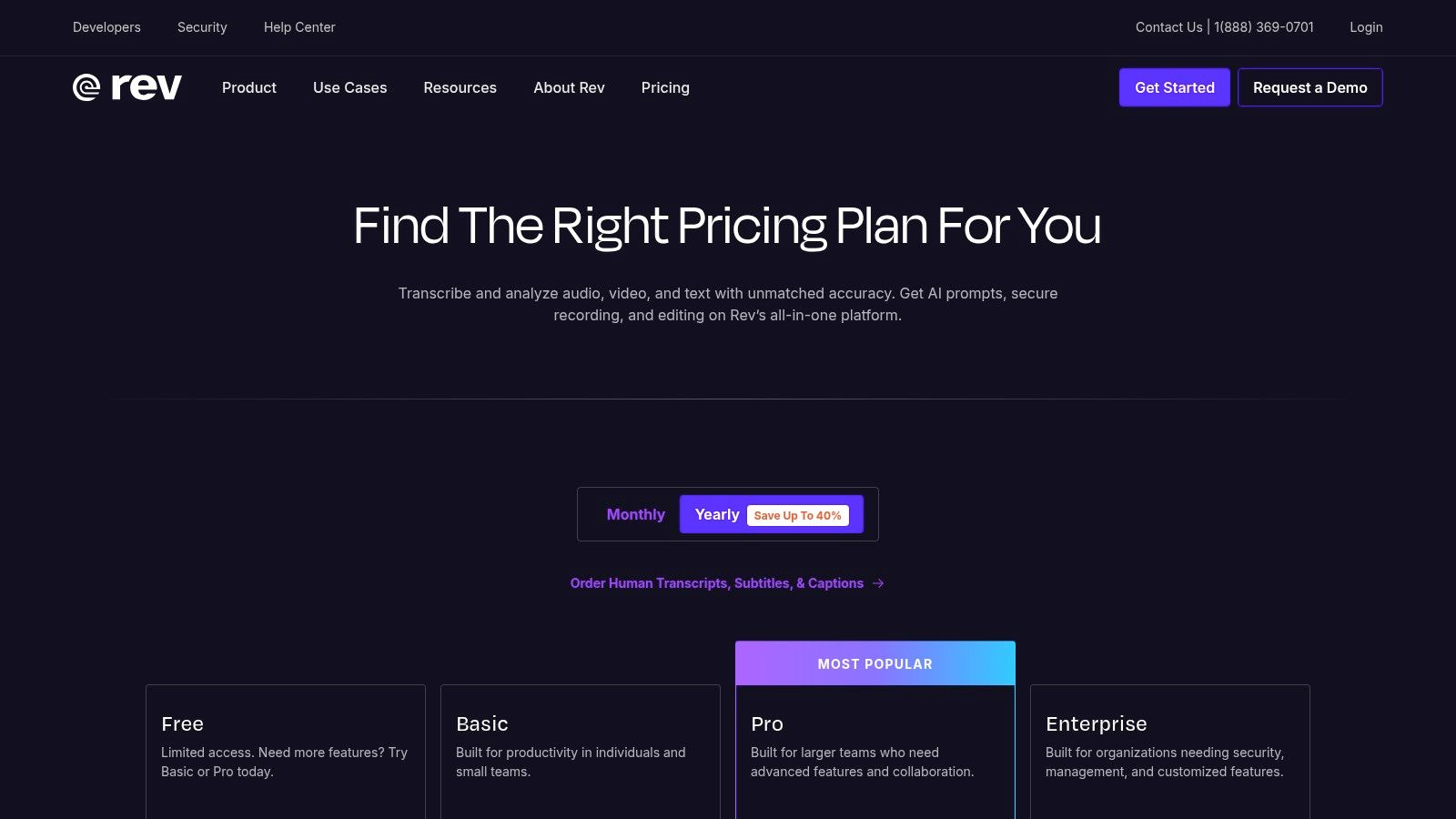
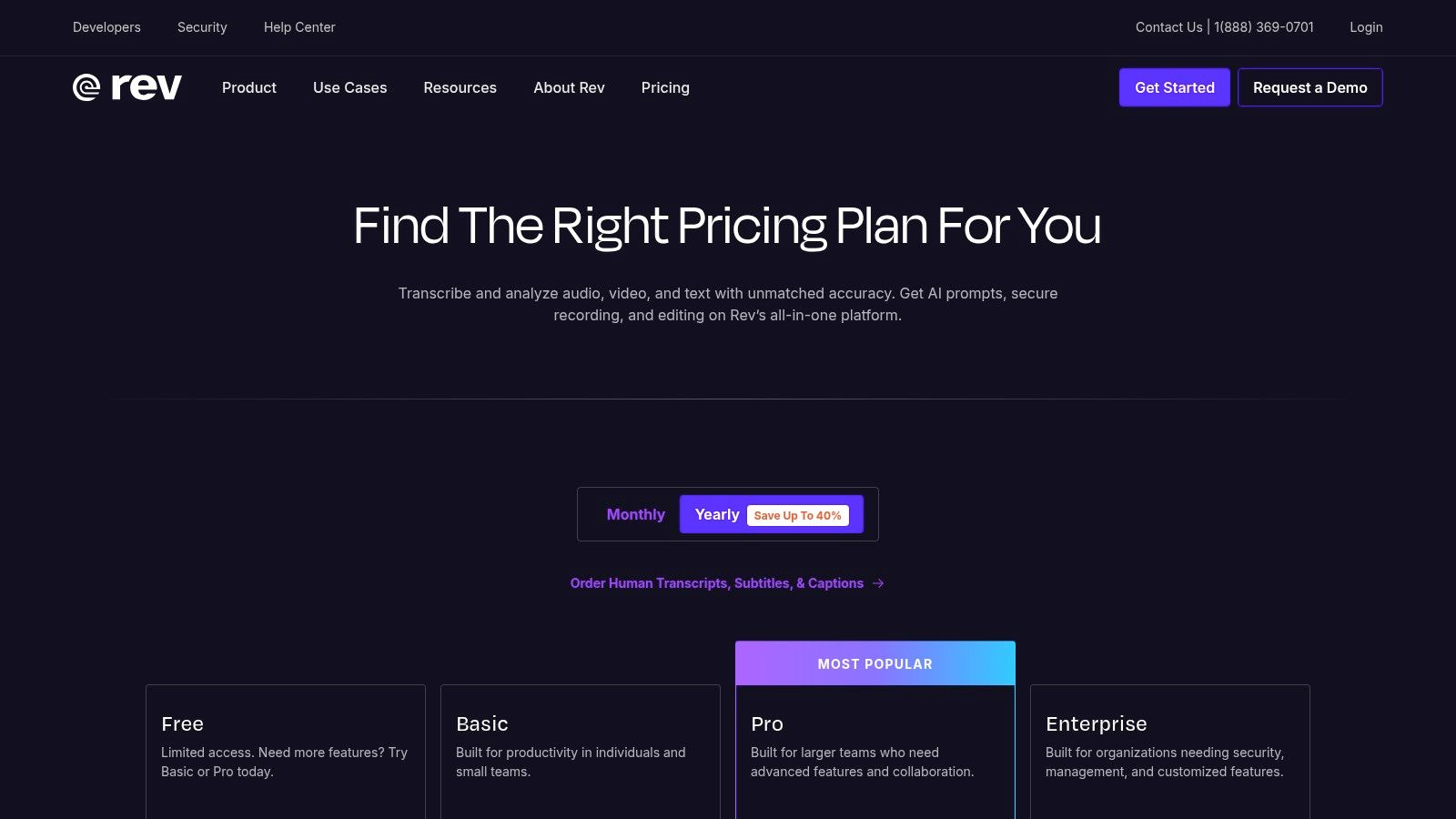
Key Features and User Experience
The Rev.com website is very simple. You upload your file, pick what you want, and get your typed words. You only pay for what you use, so you don't need to pay every month. It's also very safe for important papers.
- Two Choices: You can pick AI Typing which is fast and costs less (from $0.25 for each minute). Or you can pick Human Typing for the best work (from $1.50 for each minute).
- Fun Editor: When it's done, you can read the words in a special editor. The words light up as the sound plays. This makes it easy to check and fix things.
- Meeting Helper: Rev also has AI tools that can join your online meetings. They will automatically take notes and make a summary for you.
Good Idea: If your recording has more than one person talking, like in an interview, pay a little extra to have Rev mark who is speaking and at what time. This will save you a lot of work later and make the paper much easier to read.
Having a real person type for you costs more, but you know it will be right. For one-time projects, this is a great choice. Other tools also help with videos, like Mindstamp's video transcript feature, which makes your videos searchable. If you want to turn sound you already have into text, you can explore more tools to convert audio to text online.
Website: https://www.rev.com/pricing
7. Google Cloud Speech-to-Text – developer-grade API
For people who build apps and websites, Google Cloud Speech-to-Text is a very powerful tool. It is not an app you can use right away. It is the engine that makes other voice apps work. It is the best speech to text software for adding a voice helper into your own computer programs.
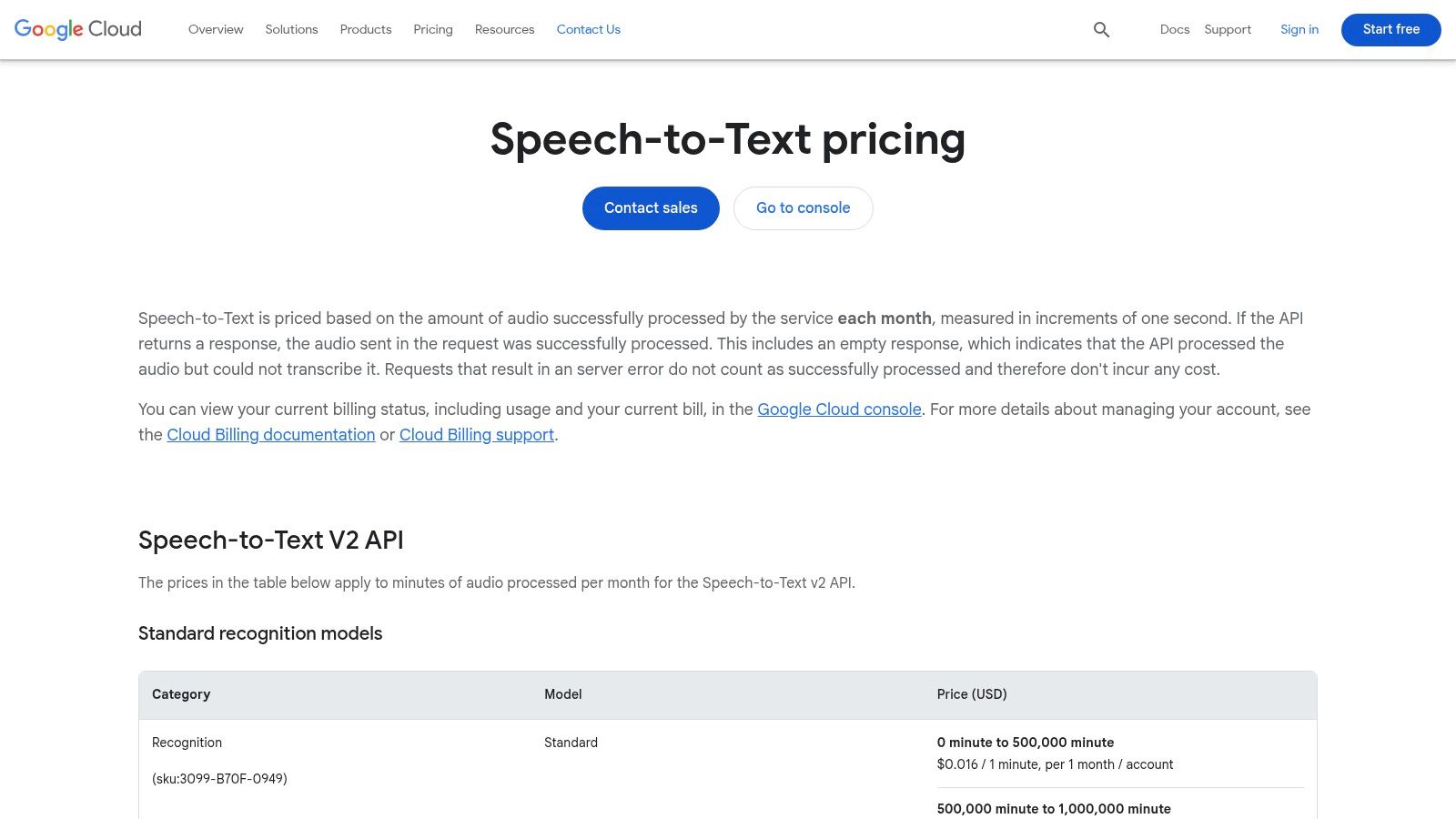
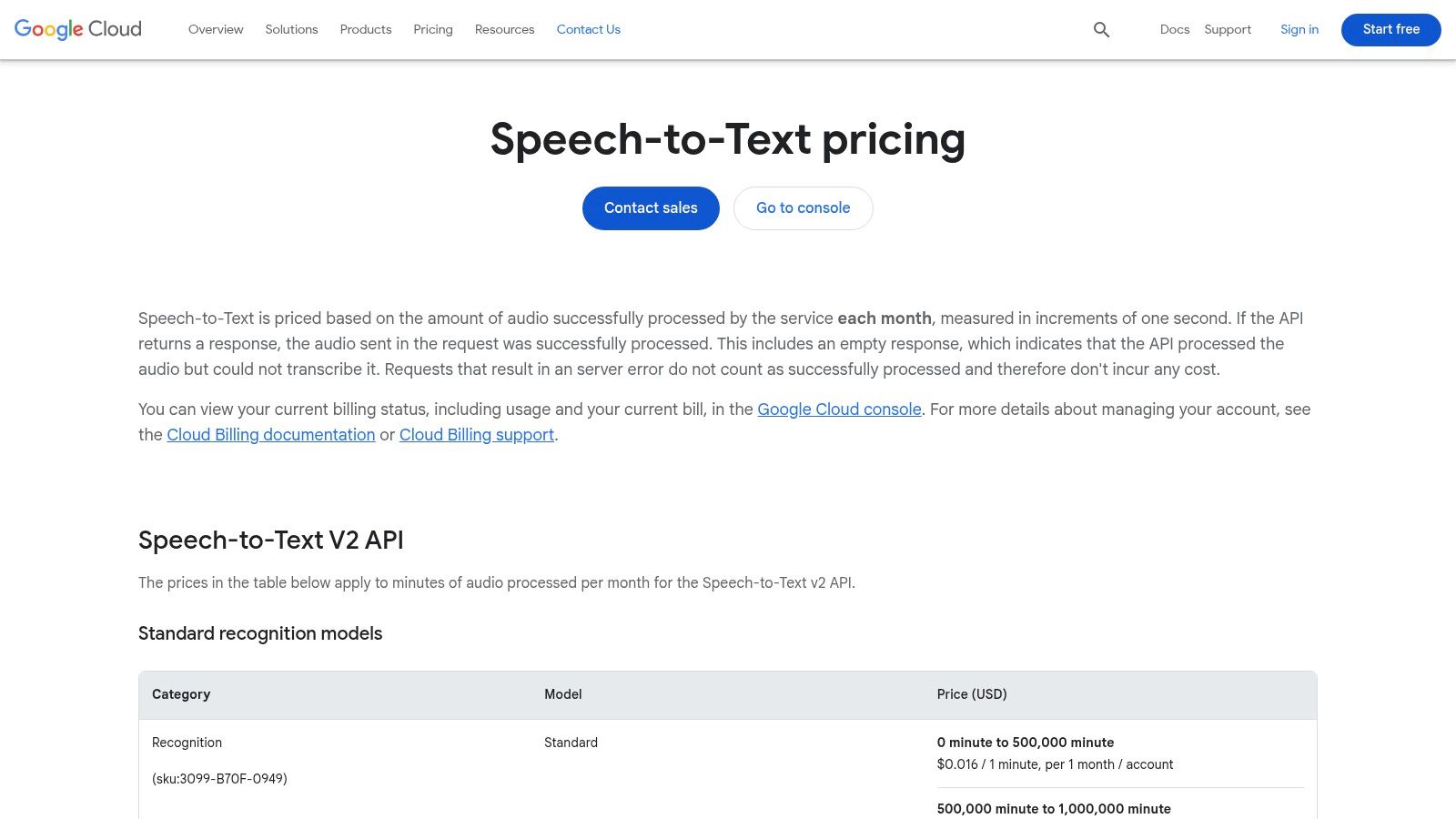
What makes Google's tool so great is that it's huge and has special models for different jobs. It can type words live as they are spoken, or it can work on big bunches of recordings. It even has special brains trained for phone calls, videos, or doctor's talks. This helps it get more words right in special cases. You only pay for what you use, which is great for small projects that might grow bigger.
Key Features and User Experience
You use this tool in a special place for builders called the Google Cloud Console. It takes some computer smarts to set up. But it lets you control everything about how your sound is turned into words.
- Special Brains: You can use special models for different things. The Medical brain knows doctor words. The Phone Call brain is good at understanding fuzzy phone voices.
- Use It How You Want: You can have it type words in real time, like for captions on a live video. Or you can give it a lot of sound files to work on at once.
- Keeps Secrets Safe: Google lets you choose if it can save your sound files. For jobs like in a hospital, you can tell it not to save any data. This helps keep private information safe.
Good Idea: Before you start a big project, use Google's price calculator. You pay for every second of sound, which can be cheap. But it can add up if you use it a lot. Figuring out the cost first will help you plan your money.
You pay as you go for this tool, and Google gives you a lot for free to get started. It is harder to use than a normal app. But for building your own voice tools, it is one of the best and strongest choices. It is best for people who know how to work with computers.
Website: https://cloud.google.com/speech-to-text/pricing/
Top 7 Speech-to-Text Software Comparison
| Item | How Hard Is It to Use? | What Do You Need? | What Will It Do? | Who Is It For? | Best Part |
|---|---|---|---|---|---|
| WriteVoice | Easy; just open and talk | Internet | Types fast and is 98% right | People who need to type fast | Super quick, safe, works in other apps |
| Nuance (Dragon) – official store | A little tricky; set up online | Internet and money each month | Very good at learning your words | People with special jobs | Remembers your voice on all gadgets |
| TranscriptionGear.com (Dragon v16) | A little tricky; put it on your PC | Windows PC; buy it once | Good typing tool you own | Windows users who want to buy once | Saves money over time, you own it |
| Otter.ai | Easy; works with meeting apps | Internet | Types out meetings as they happen | Teams, students, and teachers | Types live, knows who talks |
| Descript | A little tricky; for editing | A computer and money each month | Types words and edits videos | People who make videos or podcasts | All-in-one tool for making things |
| Rev.com | Easy; use the website | None; just give it a sound file | A computer or a person types it | People who need it to be perfect | A real person can check it for you |
| Google Cloud Speech-to-Text | Hard; for computer builders | Computer skills | Can be built into your own apps | People who build computer programs | Super strong and works for anything |
Which Voice Helper Will You Choose?
You have now learned about the best tools that can type what you say. We looked at helpers that type for you, like WriteVoice and Dragon. We saw smart friends like Otter.ai that take notes in meetings. We even found special tools like Descript for creators and Rev.com for perfect typing.
The big idea is that talking to your computer isn't just for movies anymore. It's a real way to save hours of typing. The "best" tool is not the same for everyone. It's the one that helps you with your own work.
Finding Your Perfect Match
To pick the right one, think about what you do every day. Don't just pick the most popular one. Pick the one that fixes your biggest problem.
- For Fast, Everyday Typing: If you want to talk to write your emails and homework in any app, choose a tool like WriteVoice or Dragon. They are made to be fast and work everywhere.
- For Meeting Notes: Do you get tired of typing during online classes or meetings? A tool like Otter.ai is made just for that. It gives you notes you can read and search later.
- For Making Cool Stuff: If you make podcasts or videos, Descript is amazing. It lets you edit your video by just editing the words. It saves so much time.
- For Perfect Words: When you cannot have any mistakes, like for a big school paper, a tool like Rev.com is best. It uses people to make sure every word is right.
- For Building Your Own Tools: If you are a computer whiz making your own app, a tool like Google Cloud Speech-to-Text gives you the power to add voice commands yourself.
Your Next Step: Take a Test Drive
The best thing you can do now is to try one. Reading about them is good, but seeing your words pop up on the screen as you talk is like magic.
Pro Tip: Many of these tools have free trials. Use them! Try a free trial to write down what is said in a real meeting or to write a few real emails. This will tell you more than any story you can read.
Choosing the best speech to text software is a choice that can change how you work and play. Find the tool that fits what you need. You will get more done and have more time for fun. Start a free trial, start talking, and watch your work get done faster.
Ready to stop typing and start talking? For a fast, easy, and private way to talk instead of type, give WriteVoice a try. See how simple it is to turn your voice into words and make your day better. Explore WriteVoice and start your free trial today.
