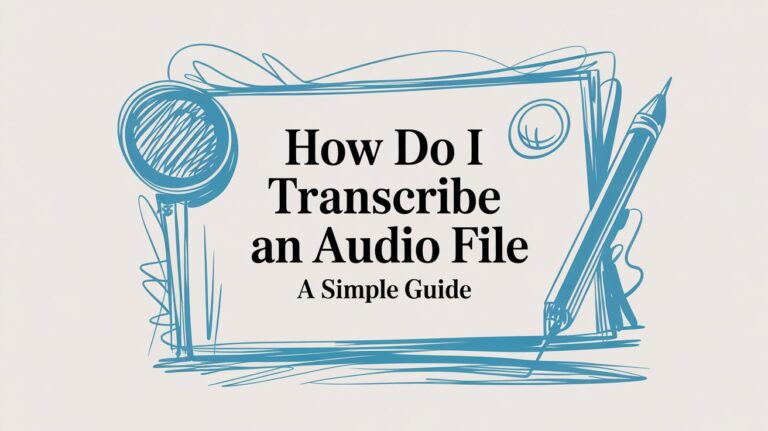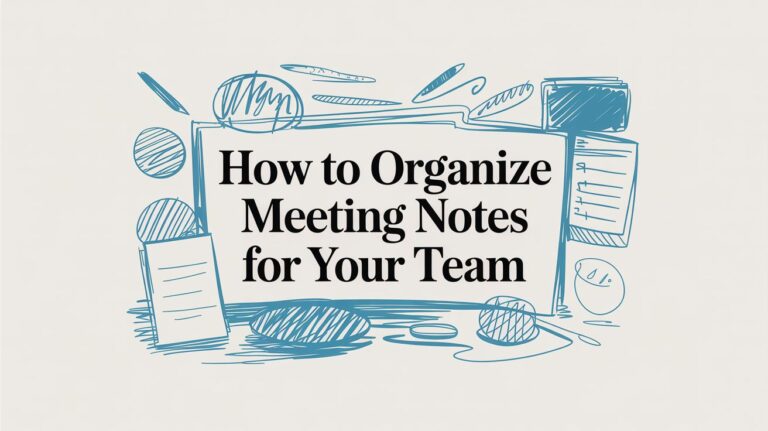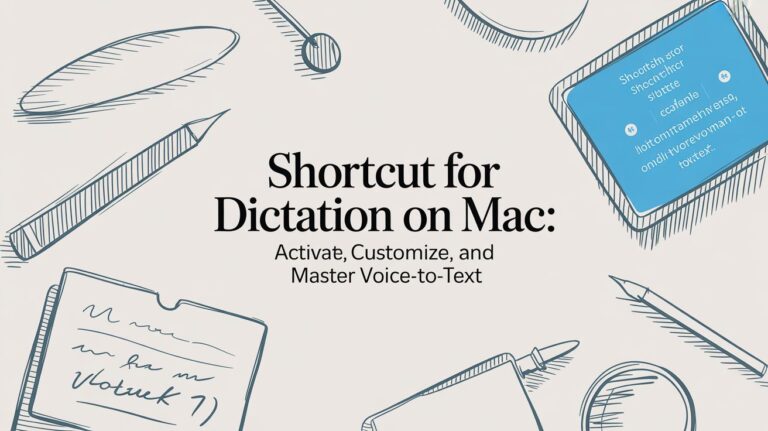How to Talk-to-Type on Your Mac Computer
Do you want to type on your Mac computer using just your voice? It's easy! Your Mac has a tool called Dictation. It's like a magic ear that listens to you talk and writes down your words. You just need to turn it on. After it's on, you can press the microphone button on your keyboard and start talking instead of typing.
Turn On Voice Typing on Your Mac
You can write an email or a story just by talking. Your Mac's Dictation tool listens and types for you. It's like having a helper who types really fast.
The best part is that it's already on your Mac. You don't need to get anything new. Once you turn it on, you can use it in apps like Notes, Pages, and Messages, or even when you're on the internet.
Finding the Magic Switch
First, you need to go to System Settings. This is where you change things on your Mac. Look for the "Keyboard" picture and click it. Inside, you will see a part called Dictation. All you have to do is push the button to turn it "On."
This picture shows you exactly where to find the switch to turn on Dictation.
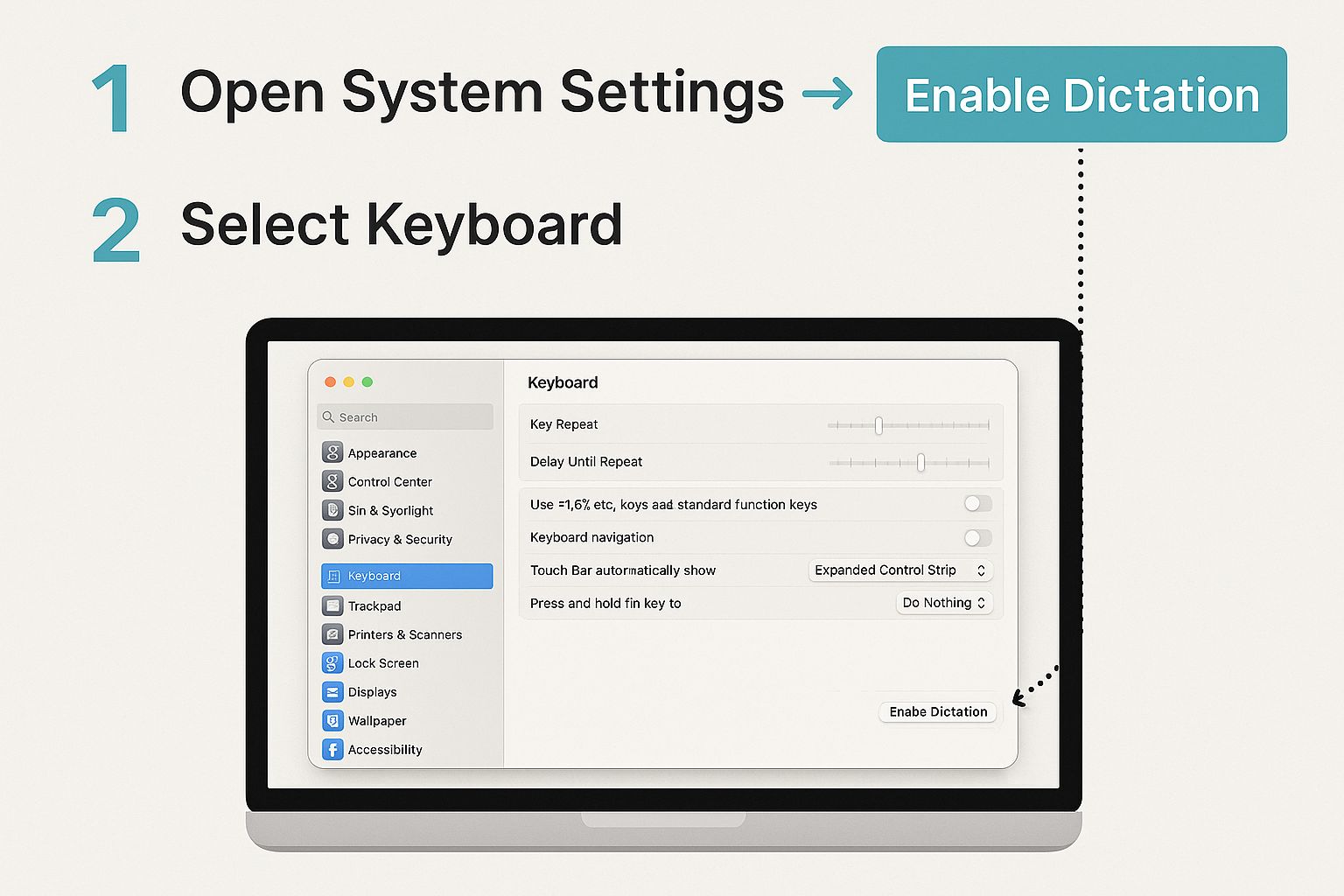
With just one click, you can now write faster and give your hands a rest.
From Talking to Seeing Words
The idea of computers understanding us is not new. A long, long time ago, a machine named 'Audrey' could hear numbers. Later, computer programs got good at typing what people said. This old work helped make the tool we have on our Macs today.
Now, your Mac is very smart and can understand you well. You can learn more about talking to type in our detailed guide. It all started with people working for many years to make computers good listeners.
Remember: You only have to turn on Dictation one time. Go to System Settings, then Keyboard, and turn it on. Then, you just press a key, like the microphone key, to start talk-to-typing anywhere you write.
Now that Dictation is on, you can let your fingers take a break. The next time you want to write something, just tap the key, start talking, and watch your words show up. It's a simple trick that can save you a lot of time.
Help Your Mac Hear You Better
Now that talk-to-type is on, let's help your Mac hear you very clearly. Think about talking in a loud room. It's hard to hear, right? Your Mac's microphone can also get confused by noises. It can hear the TV or even the kitchen fridge humming.

Getting a simple headset with a microphone can make a big, big difference. It is the best thing you can do to help your Mac type your words right.
A Headset Is a Big Help
Let's pretend you are writing an important email, but your dog starts barking. The microphone on your Mac hears both you and the dog. Your email might get silly words in it.
A headset puts the microphone right next to your mouth. This helps a lot.
- Your voice is loud and clear: The microphone is close, so your voice is the main thing it hears.
- Noisy sounds stay out: The dog barking or the fan blowing will be very quiet. This means fewer mistakes.
- Your Mac types what you say: When your Mac gets a clear sound of your voice, it can type your words correctly.
Good sound is the secret to good talk-to-typing. If you want to know more, we explain what helps get better speech to text accuracy in our guide.
Talk to Your Mac Without the Internet
Here is another secret tip in your settings. You can turn on On-Device Dictation. Normally, your Mac might send your voice to Apple over the internet to figure out the words. When you turn this on, your Mac does all the work by itself, right on the computer.
Keep Your Words Private and Fast: Using your Mac to figure out the words is faster. And it's private. Your words never leave your computer. This is great if you are writing down secrets or a personal diary.
You will find a box to check for this right under the main Dictation switch in Keyboard settings. The first time you turn it on, your Mac will need to get a file. But after that, you can talk-to-type anywhere, even on a plane with no Wi-Fi. It's a small change that makes a big difference.
Use Voice Rules to Style Your Words
Talking to your Mac to type words is cool. But telling it how to write the words is even cooler. Instead of stopping to type a period or a comma, you can just say the word. Your Mac will add it for you. This helps you keep talking without stopping to use the keyboard.
Think of it like being a boss. You tell your text what to do. You can say "period" to end a sentence or "new paragraph" to start a new part.
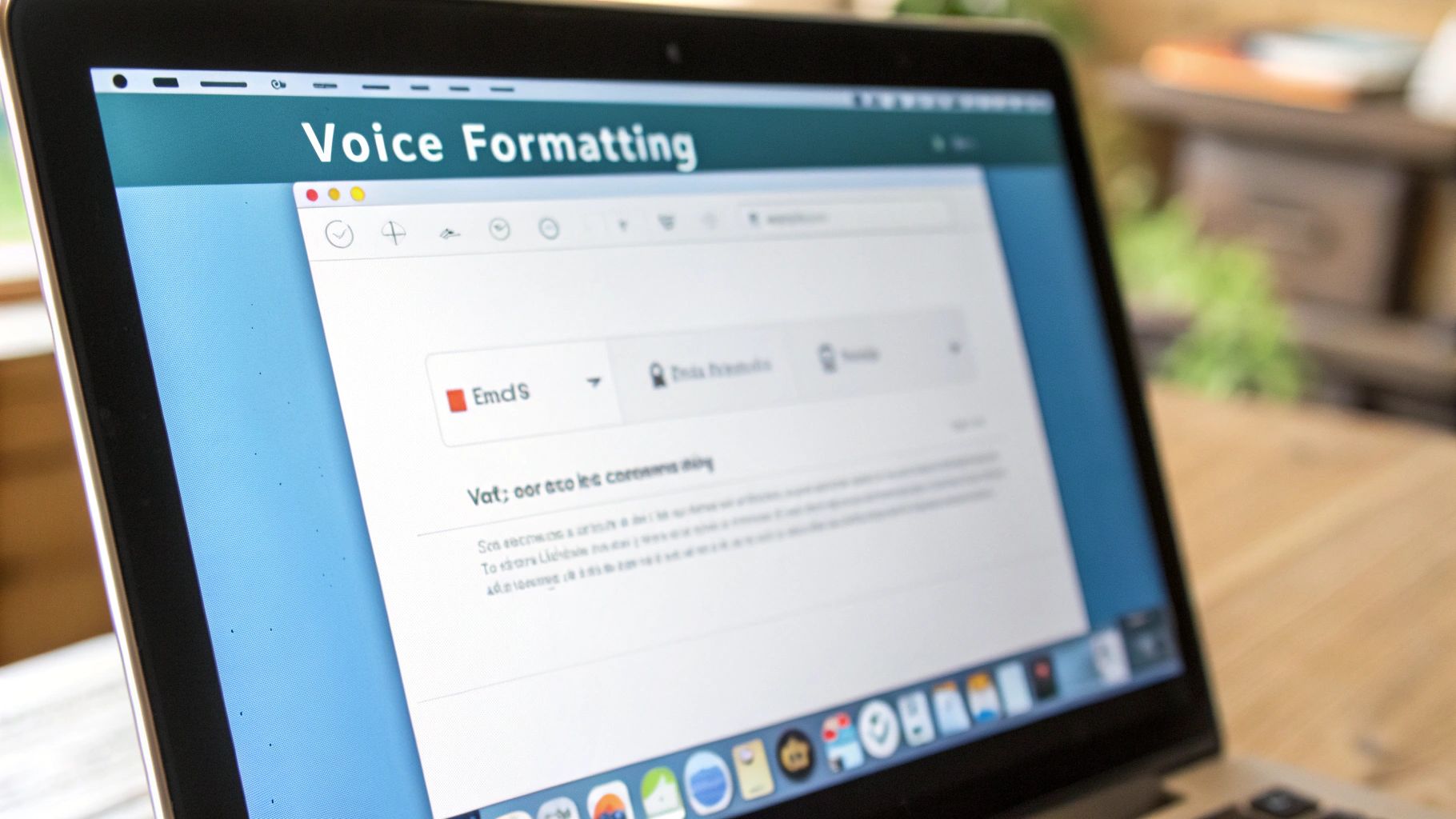
The talk-to-type tool on your Mac is very smart. It knows more than just words. It knows rules for periods and spaces. It gets your words right more than 9 out of 10 times. That's much better than it was just a few years ago.
Easy Rules for Writing
It is very easy to learn. You only need to know a few simple rules to fix up your writing.
Here are some helpful ones to start with:
- Periods and Commas: Just say the name of the mark you want, like "period," "comma," or "question mark."
- Spaces: Say "new line" to go down one line. Say "new paragraph" to start a new block of writing.
- Capital Letters: To make one word start with a big letter, say "cap" before the word. For example, "cap Mac." To type in all big letters, say "caps on." To stop, say "caps off."
To learn more, this guide on Mastering Capitalization and Punctuation can teach you the rules that make talking your sentences easier.
Writing an Email with Voice Rules
So, what does this look like? Let's say you are writing an email to a friend about a fun trip. You can write the whole thing with just your voice.
After you open your Mail app and turn on talk-to-type, you could say this:
"Subject line Our Fun Trip new line Hi Sam comma new paragraph I am so excited for our trip exclamation point new paragraph I packed my toys period Can't wait to see you exclamation point"
Your Mac will turn that into a perfect email:
Subject: Our Fun Trip
Hi Sam,
I am so excited for our trip!
I packed my toys. Can't wait to see you!
See? You just talk like you normally would and add the rules where you need them. It helps you write without stopping to think about typing.
When to Use Other Voice Typing Apps
Your Mac's talk-to-type tool is great for everyday things. It's perfect for a quick email, a note, or a text message. But what if you need more?
Sometimes, you need a stronger tool. Think about your camera on a phone. It's good for most pictures. But a real photographer uses a big camera for special photos.
That's where other voice typing apps can help. The Mac's tool is simple, which is good. But it can't do some of the fancy things you might need for work or school.
Many other apps can do more than your Mac's tool. For example, some apps let you teach them new words. If you are a doctor, you could teach the app a long, hard medical word. Then you only have to say a short word, and the app types the long one. This saves a lot of time.
When You Might Need a Special App
How do you know if you need a different app? You should look for one if your Mac's tool isn't doing enough for you.
Here are times when a special app is better:
- Writing a Lot: If you are a writer or a student who talks for hours, you'll want an app that can handle lots of words without stopping.
- Special Words: If you work as a doctor, lawyer, or scientist, you need a tool that knows your job's special words. You can add your own words so you don't have to fix mistakes.
- More Voice Rules: Some apps let you do everything with your voice, like moving the cursor or deleting words in a special way.
Long ago, before the Mac's tool was so good, a company called MacSpeech made one of the first talk-to-type programs for Mac. This was a big deal! It let people talk and see their words appear on the screen. You can read about this early Mac speech technology to see how much things have changed.
If you feel like you are always fighting with your Mac's tool, it might be time for something new. Looking at other transcription software for Mac could help you work in a whole new and better way.
Fixing Common Voice Typing Problems
Even the best tools can have bad days. If your Mac's talk-to-type is not working right, don't worry. The fix is usually very easy.
Let's say you want to type, "Let's eat, Grandpa," but the computer types "Let's eat Grandpa." Oh no! That missing comma is a problem. Before you try anything tricky, just move closer to your Mac's microphone.
Loud sounds in the room can also be a problem. A TV, a fan, or people talking can confuse your Mac. Finding a quiet place can help it hear you much better.
When the Microphone Picture Is Gone
You press the talk-to-type button, but the little microphone picture does not show up. What happened? Most of the time, this just means the setting got turned off by accident.
To check, go back to System Settings and click on Keyboard. Look for the Dictation button and make sure it is still "On." Sometimes, when your Mac updates, this can get switched off. A quick check can fix the problem fast.
Sometimes, your Mac stops listening before you are done talking. This happens if you stop to think for a second. The tool thinks you are finished. Try to talk smoothly without taking long breaks between your words.
What if your Mac can't spell a friend's special name? Here is a little trick. Type the name yourself one or two times. Sometimes, this helps "teach" the tool to hear it right next time.
For quick problems, I made a little list. Think of it like a helper guide for talk-to-type troubles.
Quick Fixes for Talk-to-Type Troubles
Here are some common problems and the first thing you should try to fix them. Always check the easy things first.
| The Problem | A Simple First Step to Try | Why This Often Works |
|---|---|---|
| Words are messy or wrong. | Move closer to your Mac's microphone. | Your voice will be louder than other sounds, so your Mac won't get confused. |
| The typing stops too soon. | Talk without long breaks between words. | If you stop talking for too long, your Mac thinks you are done. |
| The microphone picture won't show up. | Check that Dictation is still "On" in your Keyboard settings. | The tool might have been turned off by mistake. |
Most of the time, one of these easy changes will get you back to talking and typing with no trouble.
Getting Better at Mac Voice Typing
You now know how to use one of the coolest tools on your Mac. You can turn your words into writing! It saves a lot of time once you get used to it. You can write emails, notes, and stories without using the keyboard.
But how do you get really good at it? The best way is to practice and use it for real things.
A Few Good Tips to Remember
To make talk-to-type work great for you, remember two things. First, try to get a simple headset with a microphone. The microphone on your Mac is good. But a headset microphone is closer to your mouth. It will help your Mac hear you better, even if it's noisy.
Second, get used to saying the periods and commas. It feels a little funny at first to say words like "comma" or "new paragraph." But this is the secret to making your writing look nice without using your hands.
Try Your New Skills
The only way to get good at talk-to-type is to use it. Here is a fun, quick challenge to help you start:
- Open the Notes app or start a new email.
- Turn on talk-to-type with your button.
- Tell a short, three-sentence story about your day. Remember to say "period" at the end of each sentence.
This easy game helps you learn and shows you how fast talking to type can be.
Simple Tip: Practice is the best way to learn. Writing a short email or note with just your voice is a great way to feel more sure about using this helpful tool.
As you use talk-to-type more, you will see how helpful it is. If you want to learn how this cool tool is changing how we work, you can read about the evolving landscape of voice recognition.
You are now ready to give your fingers a long, happy rest.
Got Questions? We've Got Answers
It's okay to have questions about making your Mac's talk-to-type work just right. Here are some of the most common questions people ask, with some helpful answers.
Can I Talk-to-Type on My Mac with No Internet?
Yes, you can! Your Mac has a tool called On-Device Dictation. When you turn this on, your Mac does all the work of figuring out your words. It does not send your voice over the internet.
This is great for keeping your words private. It can also be faster. The first time you turn it on, your Mac will need to get a file. But after that, you can talk-to-type with or without the internet. It's perfect for when you're on a plane or at a park.
How Do I Make My Mac Spell Special Names or Words Right?
This is a common problem. Maybe you have a friend named "Aoife" or use a special word for a game that your Mac doesn't know. The tool can get confused by words it has not heard before. But there's a neat trick.
Go to your Keyboard settings and look for something called Text Replacement. You can make a rule. For example, you can tell your Mac to type "Aoife" every time you say a simple phrase like "Eva name." It's like making your own secret code book for the computer.
Simple Tip: Think of Text Replacement as your own cheat sheet for the talk-to-type tool. Make a rule one time, and you won't have to fix the same wrong words over and over again.
Why Does My Mac Keep Typing the Wrong Words?
It's no fun when the computer doesn't listen well. When this happens to me, it's almost always one of three easy-to-fix problems.
Here’s a quick list to check:
- Check Your Mic: Are you too far away from your Mac's microphone? Leaning closer can help. But using a headset with a microphone is the best way to fix this. It helps your Mac hear only your voice.
- Be Quiet: Loud sounds are the enemy of talk-to-type. A barking dog or a TV can confuse the tool. Find a quiet spot to talk, and you will see it makes fewer mistakes.
- Right Language?: This sounds silly, but it can happen. Go back to your Dictation settings. Make sure the language you are speaking is the same one your Mac is set up to hear.
Fixing these small things usually solves most problems and makes talking to your Mac a lot more fun.
Ready to take your productivity to the next level? WriteVoice transforms your voice into perfectly structured text inside any application, letting you work up to four times faster. Try it for free and feel the difference yourself. Start your free trial of WriteVoice.