Typing on a tiny phone screen is hard. What if you're holding a big bag of groceries? Or chasing a puppy? It's almost impossible! That's why your Android phone has a cool trick: voice to text messaging. You talk, and your phone types for you. It's like magic for sending messages.
Why Talking Is Easier Than Typing
Think about all the times your hands are busy. You can't type then. But you can talk! Voice to text helps you send a message without stopping what you're doing.


This is great for parents, for drivers who need to watch the road, and for anyone who just doesn't like typing on a little screen.
It's a Super Helpful Tool
This isn't just a fun toy. It's a way to use your phone that is safer and faster. The phone's brain, called AI, has gotten so smart that it understands how we talk.
Lots of people are using their voice to control their phones. So many people are doing it that the business of voice tools is going to be worth $22.2 billion by 2025. That's a huge number! It shows that we love talking more than typing. You can learn more about this big change and see some insights on voice technology growth at Future Market Insights. We all want easier ways to do things on our phones.
Here's a secret: You can talk way faster than you can type. Most people say about 150 words in a minute. But they only type about 40 words a minute on a phone. Talking is a lot quicker!
When to Talk Instead of Type
Here are some times when talking your message is the best idea.
| When You Are… | What Should You Do? |
|---|---|
| Driving a car | Talk. It's the only safe way to send a message. |
| Cooking dinner | Talk. Your hands are covered in food! |
| Doing two things at once | Talk. You can write an email without looking away from your computer. |
| Sending a long story | Talk. It's much easier than typing a whole book with your thumbs. |
You get to choose what works best for you.
How to Find the Magic Mike on Your Keyboard
Your Android phone is ready to listen. The button you need is right on your keyboard. Most Android phones use a keyboard called Gboard. It has a little picture of a microphone on it.
Open any app where you type, like Messages or WhatsApp. Your keyboard will pop up. Look at the top right of the keyboard. You should see a little microphone. When you tap it, your phone knows you want to talk your text.
What if the Mike Isn't There?
Don't worry if you don't see the microphone. It might just be turned off. It's easy to turn it on. You just need to tell your keyboard you want to use it.
This picture shows you the 3 easy steps to make the microphone show up.
You just go into your keyboard settings and flip a switch. You only have to do it one time. Then the microphone will be there for all your apps.
The first time you tap the mike, your phone might ask if it can listen. This is just to make sure you are okay with it. It's like a friend asking to borrow a toy. For more help, you can look at this voice typing android guide that shows you what to do.
Good to Know: Your phone needs your okay to listen. When you let it use the microphone, it can turn your words into text, but only when you want it to.
Make sure Gboard is on your phone and is the newest version. Once you see that microphone, you're ready to start talking your texts!
How to Talk Your Messages to Life
Want to try it? Let's send a message using just your voice.
Let's pretend you're late and need to tell a friend. Your hands are full. No problem. Open your messages, tap the microphone button on the keyboard.
Now, say what you want to write. Say it out loud: "Hi comma I am running five minutes late exclamation mark." Your phone will type this for you: "Hi, I am running five minutes late!"
It's that easy. The secret is to say the little marks, like "comma," out loud.
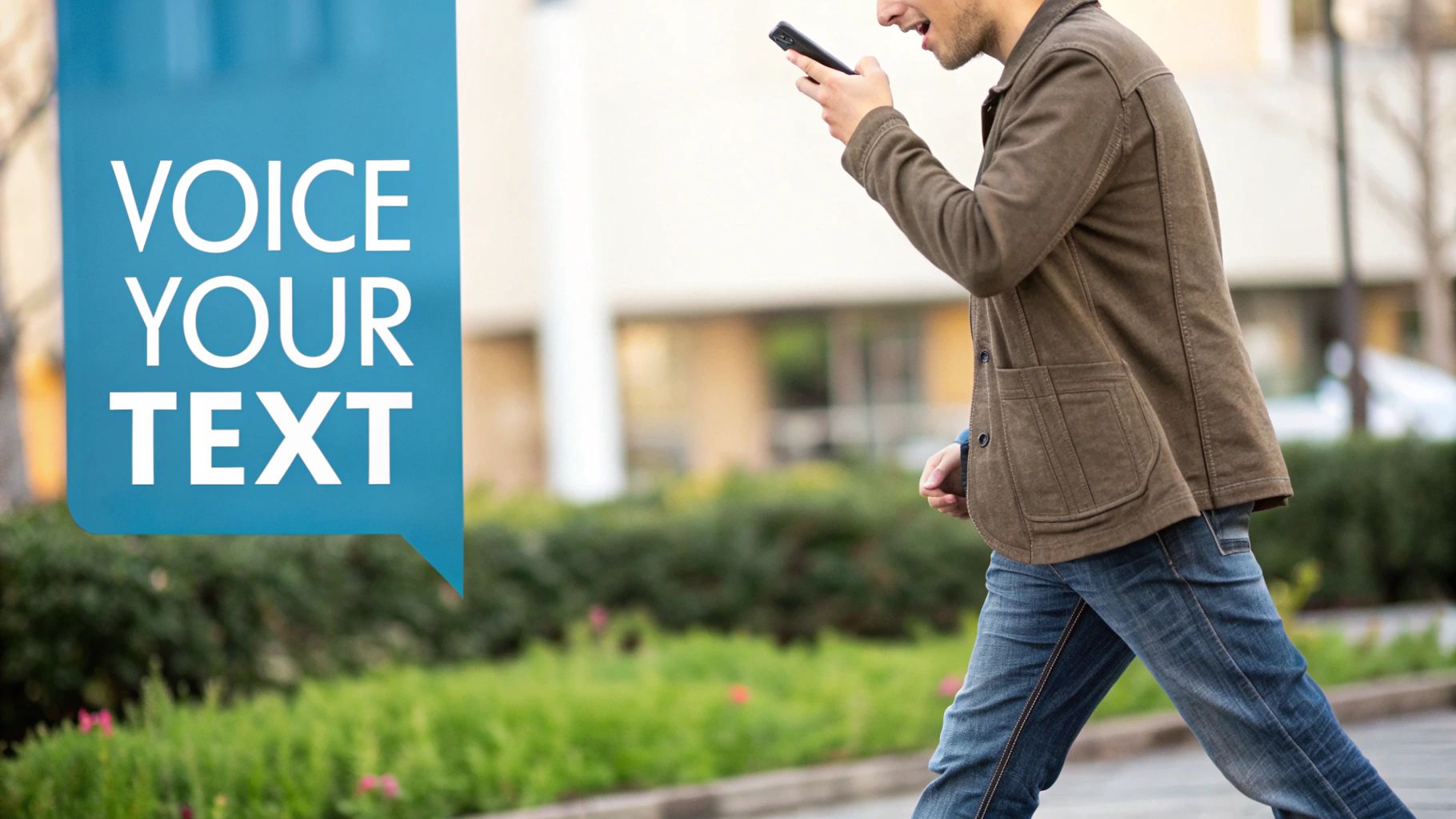
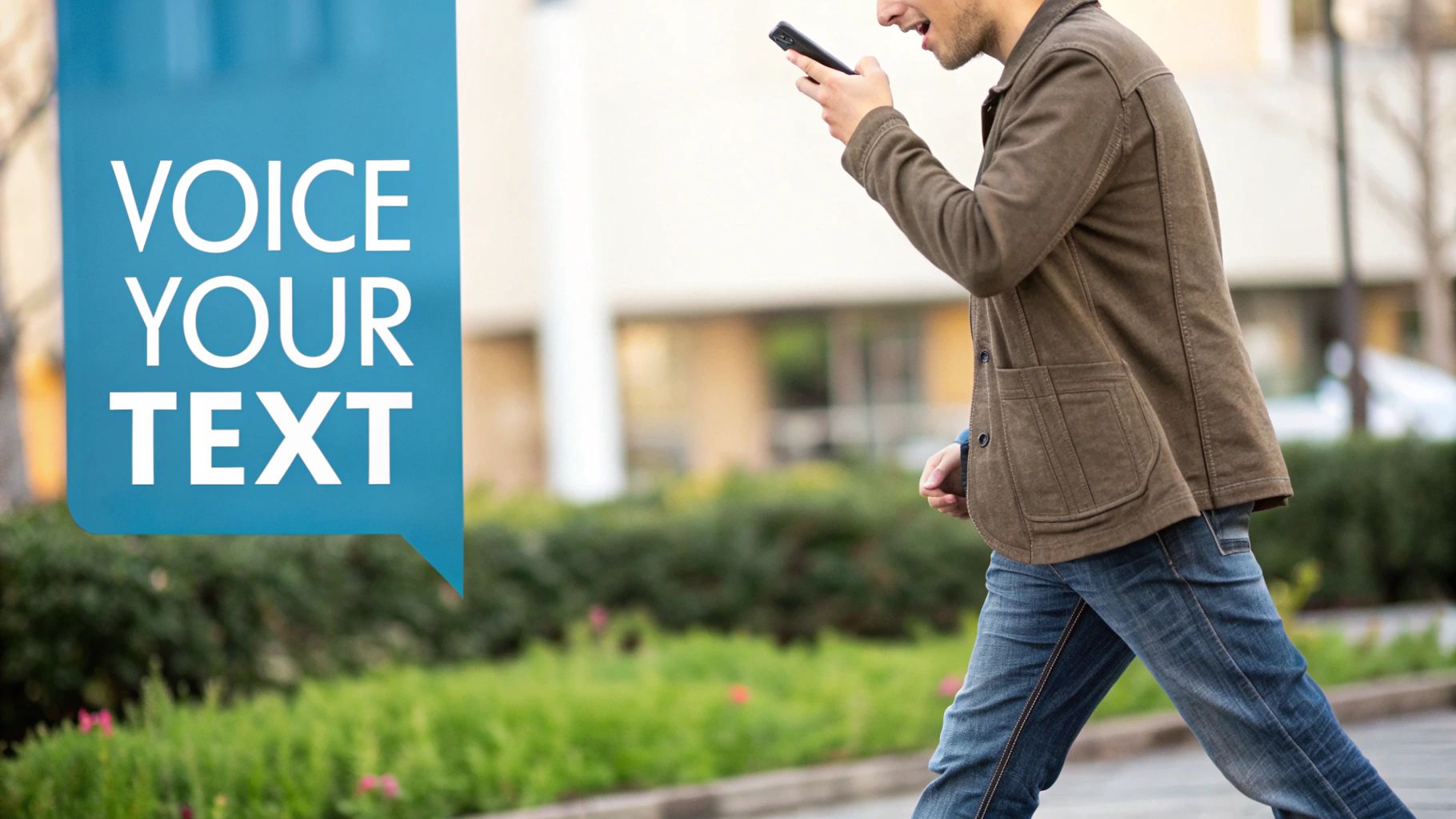
Your phone is smart. It learns the way you talk. The more you use it, the better it gets at understanding you. This saves a lot of time when you send texts, write emails, or make notes.
How to Fix Mistakes Fast
What if your phone hears you wrong? It happens. Maybe you said, "See you at the park," but your phone typed, "See you at the dark." You don't have to erase everything.
Just tap on the wrong word ("dark"). Your keyboard will show you other words it might be. "Park" will probably be the first one. Just tap it, and it's fixed! This is much faster than typing it all over again.
My best tip is to talk like you normally do. You don't need to sound like a robot. Just talk at a normal speed, and your phone will understand.
Simple Words for Great Messages
To make your voice to text messaging android perfect, learn these simple words. When you say them, your phone adds them to your message. It's like what doctors use for their notes with tools like AI medical transcription.
Here are the important ones:
- Period: Use this at the end of a sentence.
- Comma: Use this when you need a small pause.
- Question Mark: Use this when you ask a question.
- Exclamation Point: Use this to show you're excited.
- New Line: This moves your words to the next line down.
- New Paragraph: This makes a space between big ideas.
Learning these words will make your messages look neat, just like you typed them.
How to Make Your Phone Hear You Better
Did your phone ever type silly words you didn't say? It can happen if it's noisy. Your phone isn't reading your mind, just listening. To make voice to text messaging on Android work great, you just need to be clear.


A good trick is to hold your phone like you are making a phone call. This helps the microphone hear your voice instead of other noises. If it's still not working right, you might need a little extra help. We have a guide with more ideas for when your talk-to-text isn't working right.
Remember, your phone gets smarter the more you use this tool. It learns how you talk. It becomes your own special helper.
Easy Habits for Clear Talking
A few small changes can make a big difference. Try these habits.
- Find a Quiet Spot: Before you tap the microphone, try to get away from loud noises. Turning off the TV can help a lot.
- Talk at a Good Speed: Don't talk too fast or too slow. Just talk like you would to a friend.
- Wait a Second: Pause for a moment after you tap the microphone. Then talk. Pause again before you tap it off. This helps the phone hear your whole sentence.
Pretend you're talking to a friend on a phone that has bad service. You would talk a little more carefully to make sure they heard you. Do the same thing with your phone's microphone.
We all want tools that are easy to use without our hands. That's why this is getting better so fast. In the U.S., about 153.5 million people will be using their voice to control things in 2025. You can see how much people love it when you find more voice search statistics.
Other Apps You Can Use to Talk Your Texts
The microphone on your Android keyboard is great for short messages. But sometimes you need something with more power. Think of your keyboard's microphone as a good tool for everything. But for special jobs, a special app can be even better.
Some apps are better at understanding how you talk. Other apps can even change what you say into another language. It's about finding what works best for you.
What Makes Other Apps Special?
Why look for another app when you have one on your phone? Because special apps are made to do one thing really well.
You can find an app made for taking notes in class. It can turn a long speech into a written paper. Other apps are great if you speak two languages. They can switch from one language to the other very fast.
Here are some cool things they can do:
- Understand How You Talk: Some apps work hard to understand people who talk differently or have accents.
- Change Your Words to Another Language: This is amazing. You can talk in English, and the app will type your message in Spanish or another language.
- Do Fancy Writing: Need to write an email with special parts, like lists or bold words? Some apps let you do that with your voice.
The good news is you don't have to get a new app. But it's good to know they are there. If you ever feel like you need more help, you can find an app that's perfect for you.
Talking to your phone can be used for many things. For example, some people who make videos use special tools. There are YouTube video transcription services that turn all the talking in a video into words on a page.
The best app is the one that helps you the most. To learn more, look at our list of different apps for voice typing.
Questions About Talking Your Texts? We Have Answers.
Trying voice to text on your Android phone is easy. But you might have some questions. After all, it's a little strange to talk to your phone. Let's answer some common questions so you can feel good about using it.
"Is someone listening to me?"
This is the #1 thing people worry about. It's a good question. When you talk to your phone's keyboard, your words are sent away to be turned into text. This sounds scary, but it's safe. It's all done by computers, not people. The computers are just trying to understand your words, not listen to your secrets.
"Does it work without the internet?"
What if you're on an airplane or in a place with no internet? Good news! Most new Android phones can understand you without the internet. This is very helpful.
You can usually turn on "offline speech recognition" in your keyboard's settings. It's a good idea to turn this on for times when you don't have internet.
A Quick Tip: The offline tool works well. But you will get the best and fastest results when you are connected to the internet. The online computer brain is a little stronger.
More Questions Answered Fast
Here are a few other things people ask:
- Does it use a lot of my phone's data? Nope. It uses a very tiny bit of data. You would have to talk for a very, very long time to use a lot. It uses less data than listening to one song.
- What if I have an accent? The phone is made for that! It learns from lots of different people. This helps it get really good at understanding everyone.
- Does it use a lot of battery? Not at all. Using the microphone for a few seconds uses very little power. It's like making a very short phone call.
It's always smart to think about your privacy. The voice to text tool is safe. But you should still be careful. Maybe don't say your secret passwords out loud in a busy place.
Ready to stop typing? WriteVoice turns your words into text in any app. It's four times faster than typing. Try WriteVoice for free today and see the difference.
