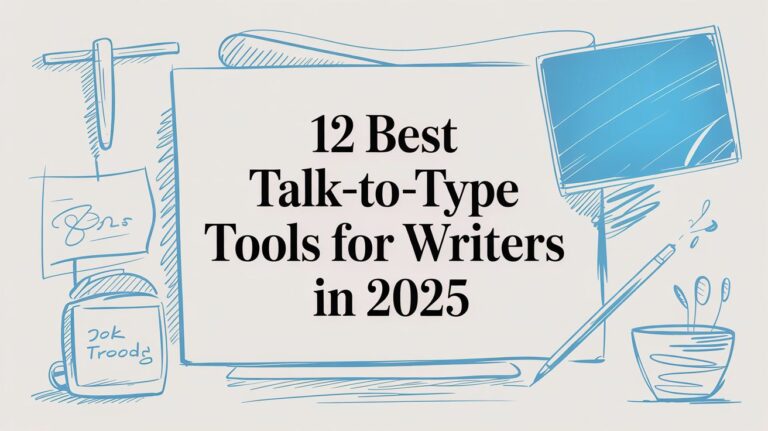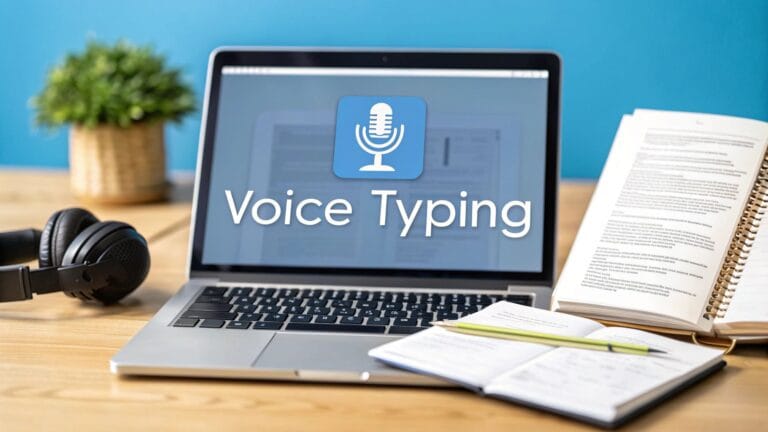How to Talk-to-Text on Your iPhone
Do you want to stop typing with your thumbs and just talk instead? It's easy to make your iPhone type for you. Go to any app where you type, like Messages or Notes. Tap where you would write. You will see a small microphone button on your keyboard. Tap it, and start talking.
Your Guide to Typing with Your Voice
Sometimes your hands are busy, but you need to write something down. Maybe you are walking your dog and need to send a text. Or you are putting food away and want to make a list. This is when talking to your phone is great. It turns your words into text, so you can do two things at once.
The best part is how fast it is. We can all talk much faster than we can type on a small screen. Most people can say about 150 words in a minute. But they can only type about 40 words in a minute on a phone. Talking is a super fast way to get things done.
How to Use Simple Commands
After you tap the microphone, just talk like you normally would. Your iPhone will write down what you say. But what about dots and marks? That's easy too. You just say what you want.
- To end a sentence, say "period."
- To ask a question, say "question mark."
- To show you are excited, say "exclamation point."
Here is a list of the most common marks you will use every day.
Basic Talking Commands for Marks
| To Get This Mark | Say This Word |
|---|---|
| . | Period |
| , | Comma |
| ? | Question mark |
| ! | Exclamation point |
| – | Hyphen |
| ( ) | Open parenthesis / Close parenthesis |
Just say the word like you are talking. Your iPhone will do the rest.
This works in almost any app where you can type. Learning to talk-to-text is one of the best ways to write faster and better. You can write down your ideas as soon as you think of them.
You can learn more about how to text by voice on iPhone in our guide.
Making Your iPhone Listen Better
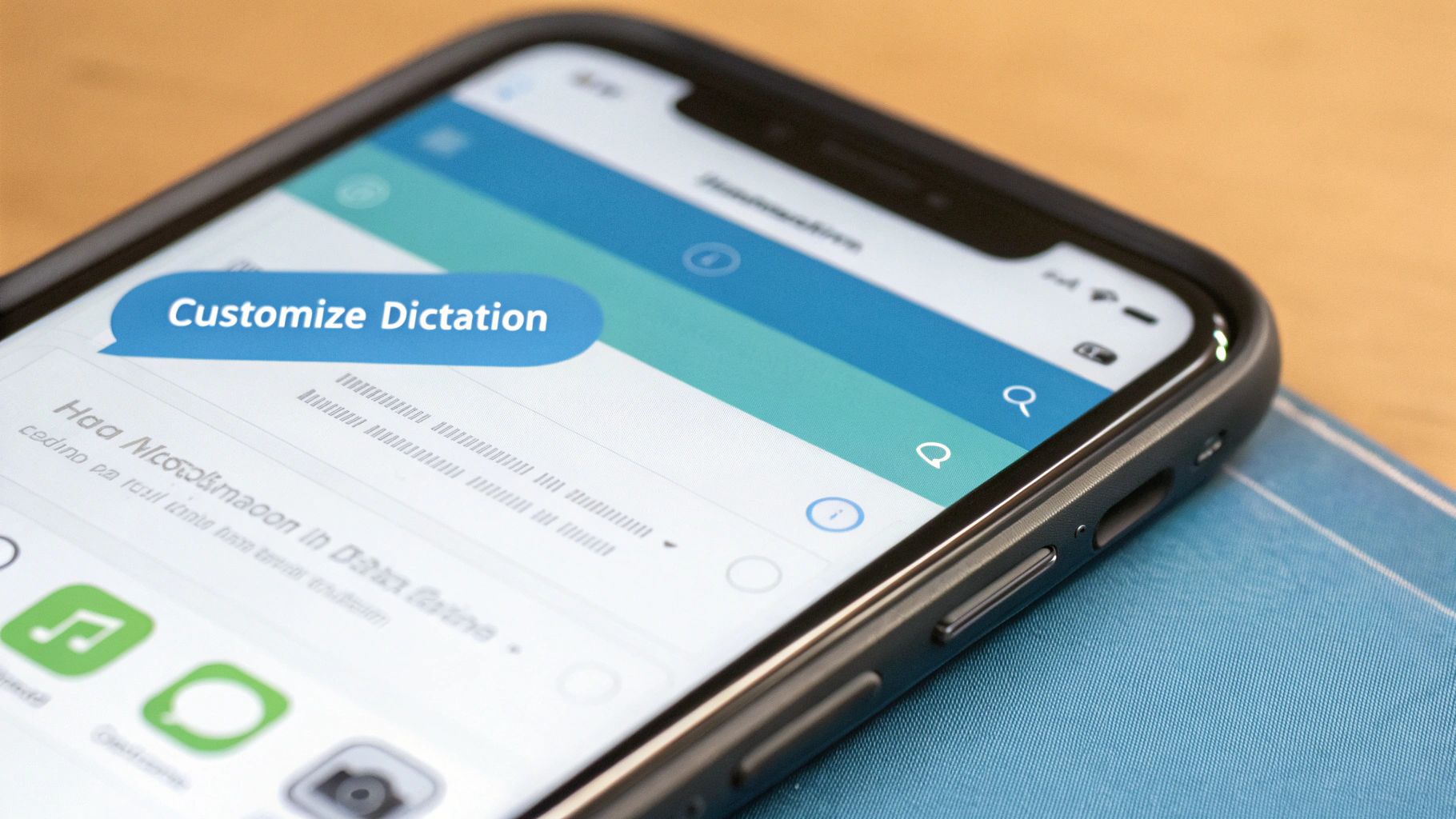
You can make your iPhone's talk-to-text feature work just for you. Changing a few settings can make it understand you much better.
For example, if you speak two languages, you can add them both. Let's say you speak English and Spanish. Just add the Spanish keyboard. Now your phone will know which language you are speaking. It's a small change that helps a lot.
A Smart Trick for Punctuation
One of the best tricks is Auto-Punctuation. If you turn this on, your iPhone will add periods and commas for you as you talk. This means you don't have to say "period" all the time. Your talking will feel more natural.
You can turn this on by going to:
- Settings > General > Keyboard
- Find the Dictation part and turn on Auto-Punctuation.
Remember, Siri uses the same tool to understand your voice. You can say, "Hey Siri, text Mom I'll be home soon." You don't even have to touch your phone. Your iPhone learns your voice and the names you use over time. This helps it get better at writing down your words correctly.
A cool secret is that you are teaching your phone every time you talk to it. It learns your voice, how you say things, and the words you use most.
More and more people are talking to their phones instead of typing. New AI makes the phone understand voices better than ever. You can read more about the rise of voice-to-text apps at VoiceToNotes.ai.
Pro Tips for Talking to Your Phone
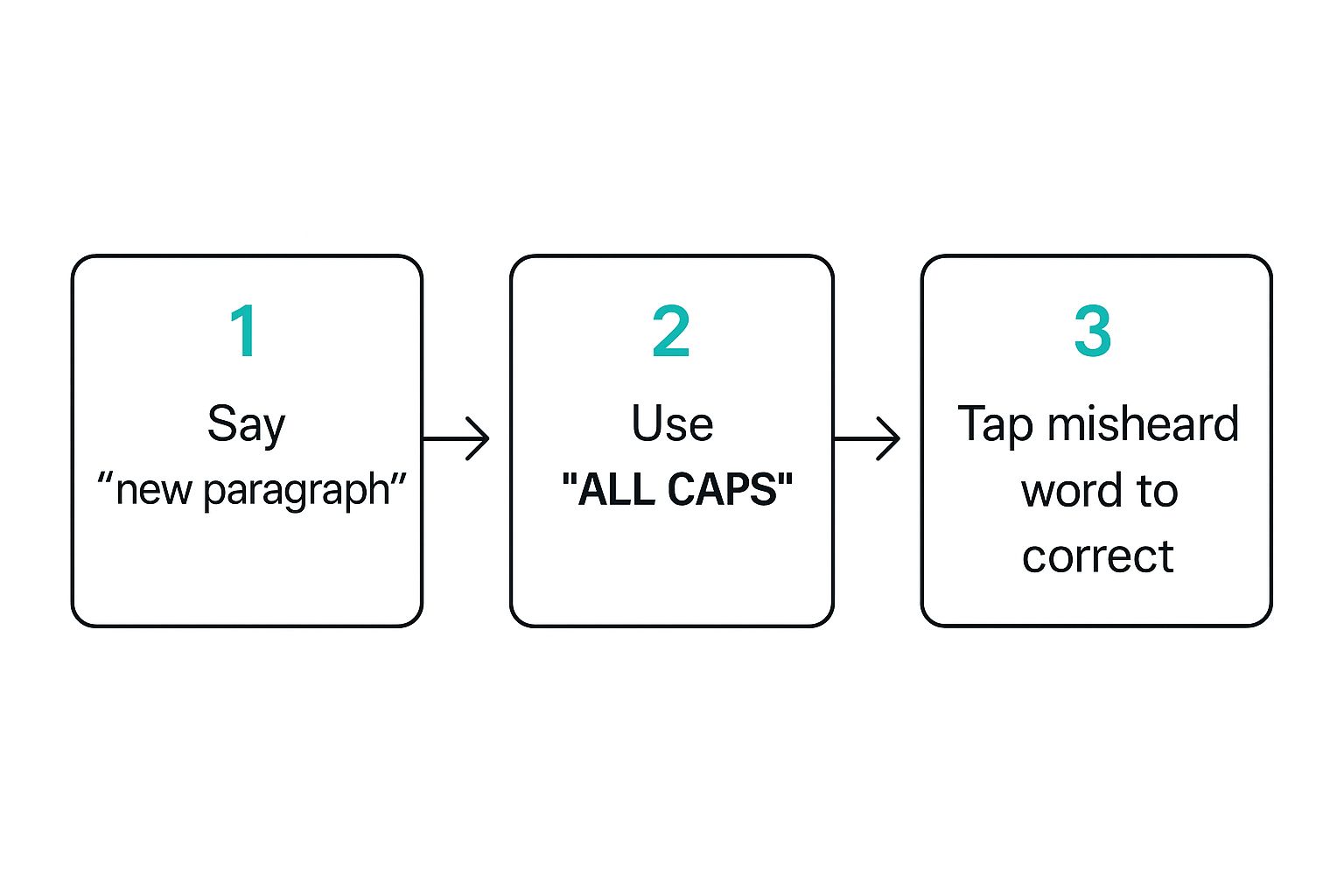
Once you know the basics, you can learn some tricks to save even more time. These tips will help you do more than just turn words into text. You can also change how your text looks.
One of the most helpful commands is for making new lines. You don't want all your words in one big block. Just say "new paragraph" when you want to start a new line. This is great for writing emails or long notes.
How to Format and Fix Words
You can also change your words. Want a word to be big and bold? Say "all caps" before the word. For example, if you say "This is all caps IMPORTANT," your iPhone will type "This is IMPORTANT." It's a quick way to make a word stand out.
Sometimes, your iPhone will hear the wrong word. That's okay. Fixing it is easy. You don't have to delete everything. The wrong word will often have a blue line under it. Just tap the word. A list of other words will pop up. Tap the right one.
This quick fix lets you keep talking without stopping.
A Secret for Noisy Places
What if you are in a loud place like a coffee shop? It can be hard for your phone to hear you. Here is a trick that really works: talk closer to the bottom of your phone.
Your phone's main microphone is at the very bottom, near where you plug it in. If you hold the phone closer to your mouth, it can hear your voice better and block out other sounds.
The trick is to not shout. Just talk clearly and point your voice at the bottom of the phone. This small change makes a big difference in loud places. It helps your iPhone listen to you, not the noise around you.
Learning these tricks will make you a pro at talking-to-text.
How to Fix Common Problems
https://www.youtube.com/embed/HTT-lxgxnGQ
Even great tools have problems sometimes. If your talk-to-text feature isn't working, don't worry. The fix is usually very simple.
A common problem is when the microphone button disappears from your keyboard. This is annoying, but it usually means the feature was turned off in your settings.
Getting Your Microphone Back
To get the microphone button back, go into your iPhone’s settings.
- Open the Settings app.
- Tap General, then tap Keyboard.
- Look for Enable Dictation and make sure the switch is on (it should be green).
If it was already on, try this trick: turn it off, wait a second, and then turn it back on. This simple reset often makes it start working again.
Quick Fixes for Talk-to-Text
Sometimes the problem is something else. Here are some other common issues and how to fix them.
| The Problem | A Simple Fix to Try |
|---|---|
| It is slow or stops listening. | Your internet is probably weak. Talk-to-text needs the internet to work. Try to find a place with better Wi-Fi or a stronger phone signal. |
| It makes a lot of mistakes. | Loud noises can mess it up. Try to find a quiet place. Also, make sure you are talking clearly, not too fast or too slow. |
| The microphone button is gone. | Go to Settings > General > Keyboard and turn on Enable Dictation. |
| It stops listening after one sentence. | This might be a small glitch. Close the app you are using and open it again. If that doesn't work, try restarting your phone. |
Most problems can be fixed with these easy steps.
Another common issue is when the phone hears you, but writes the wrong words. No talk-to-text is perfect, but you can make it better. The biggest problems are noise and not speaking clearly.
Think of it like leaving a message for a friend. If you are in a loud room and mumble, the message will be hard to understand. The same is true for your phone. A quiet room helps a lot.
If you want to know more about how these tools work, you can learn about what affects speech to text accuracy. Changing a few small things can solve most problems.
When You Need a Special App

Your iPhone's talk-to-text is great for quick messages. But what about bigger jobs? Like a long school lecture or a meeting at work. For those, you might need a special app made for recording.
Think of it like this: your iPhone's tool is like a sticky note for a quick idea. A special app is like having someone write down every single word in a long meeting.
When to Use a Special App
These apps are made for big recording jobs. Trying to record a long speech with the normal microphone button would be very hard.
A special app is better when you want to:
- Record for a long time without the phone stopping.
- Turn an old recording into text, like an interview.
- Keep your voice notes organized with names and folders.
These apps are great because they do one job really well. If you have to record long talks for work or school, finding the best audio transcription software can be a big help.
A good recording app does more than just turn speech into text. Some can tell when different people are talking. This is very helpful when the details are important.
So, how do you choose? For everyday texts, the microphone on your keyboard is all you need. But when you need to record for a long time and get every word right, a special transcription app for your iPhone is the way to go.
Common Questions About Talk-to-Text
Here are answers to some common questions people have when they start using talk-to-text.
A big question is about internet data. Does talking-to-text use your phone's data? Yes, it usually does. When you talk, your iPhone sends the sound to Apple's computers to figure out the words. This uses a little bit of internet data.
Can I Talk-to-Text Without Internet?
Yes, you can! This is a great secret feature.
If you have an iPhone XR, XS, or a newer model, your phone is smart enough to turn your words into text all by itself. It does not need the internet. This is a lifesaver if you are on a plane or in a place with bad service.
Just make sure you have the main language downloaded on your phone, which most iPhones do already.
How Do I Add Emojis With My Voice?
This is the fun part. You can add emojis to your messages just by talking. It's easy once you know how.
All you have to do is say the emoji's name and then say the word "emoji."
- Say "smiling face with sunglasses emoji" to get 😎.
- Say "thumbs up emoji" to get 👍.
- Say "heart emoji" to get ❤️.
It's good to know that Apple keeps your talking private. Your talks are not saved with your name. This keeps your messages safe and secure.
Knowing these little tips can make talking to your phone even better.
If you're looking for even faster and more precise dictation, a tool like WriteVoice can transcribe your speech into polished text in under a second, right inside any app you're using. Give it a try and see just how much time you can get back.