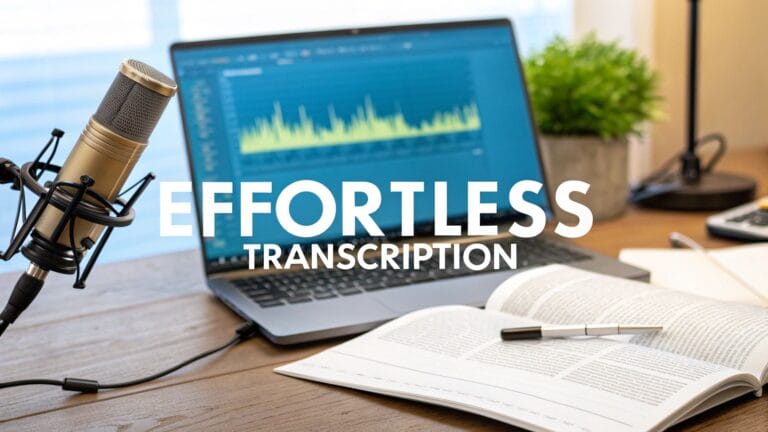How to Talk and Make Your iPhone Type for You
Did you know you can talk to your iPhone and it will write for you? It's easy! When you see the keyboard in an app like Messages or Notes, look for the small microphone button. It's usually next to the space bar. Tap it, start talking, and your words will show up on the screen.
Your Easy Guide to Talking to Your iPhone
Making your iPhone type what you say is a really cool trick. It's like having a helper that types for you. It's great for when your hands are busy.
Imagine you're playing with your dog and you have a great idea. Or you're cooking dinner and need to send a message. Instead of trying to type with messy fingers, you can just talk.
This is called Dictation. You can use it almost anywhere you see a keyboard. It's there to make your life easier.
Why Talking Is Sometimes Better Than Typing
Using your voice isn't just for fun. It can help you do things faster. I can get my ideas out way quicker by talking than by typing with my thumbs. It's great for writing down a quick idea for a school project or a reminder before you forget it.
Lots of people are using their voice to talk to their phones. In 2025, people spent about $22.2 billion on tools that turn voice into text. By 2035, it's expected to be a huge $183.5 billion. That's a lot!
The best thing about voice to text is how it fits into your day. It lets you write down a thought as soon as you have it. This saves you a little bit of time, which adds up to a lot.
This cool tool is what makes our phones so helpful. If you want to learn more about how it works, we have a great guide that explains what is speech-to-text.
For a closer look at all the little tricks, check out this guide on how to speak to text on your iPhone.
Turning on Dictation in Your Settings
Before you can start talking to your iPhone, you need to turn on a special setting. It’s like giving your phone permission to listen. It’s called Dictation, and you only have to turn it on once.
The good news is that it's super easy. You just have to go into your iPhone's Settings app. Once you do, the microphone button will show up on your keyboard everywhere.
Finding the Right Switch
First, find the gray Settings app on your phone. It has a picture of gears on it. Tap it. Then, just follow these simple steps.
Here is what you do:
- Open the Settings app.
- Scroll down and tap on General.
- In the General list, tap on Keyboard.
- Look for the switch next to Enable Dictation and tap it. It will turn green when it's on.
This picture shows you exactly where to look.
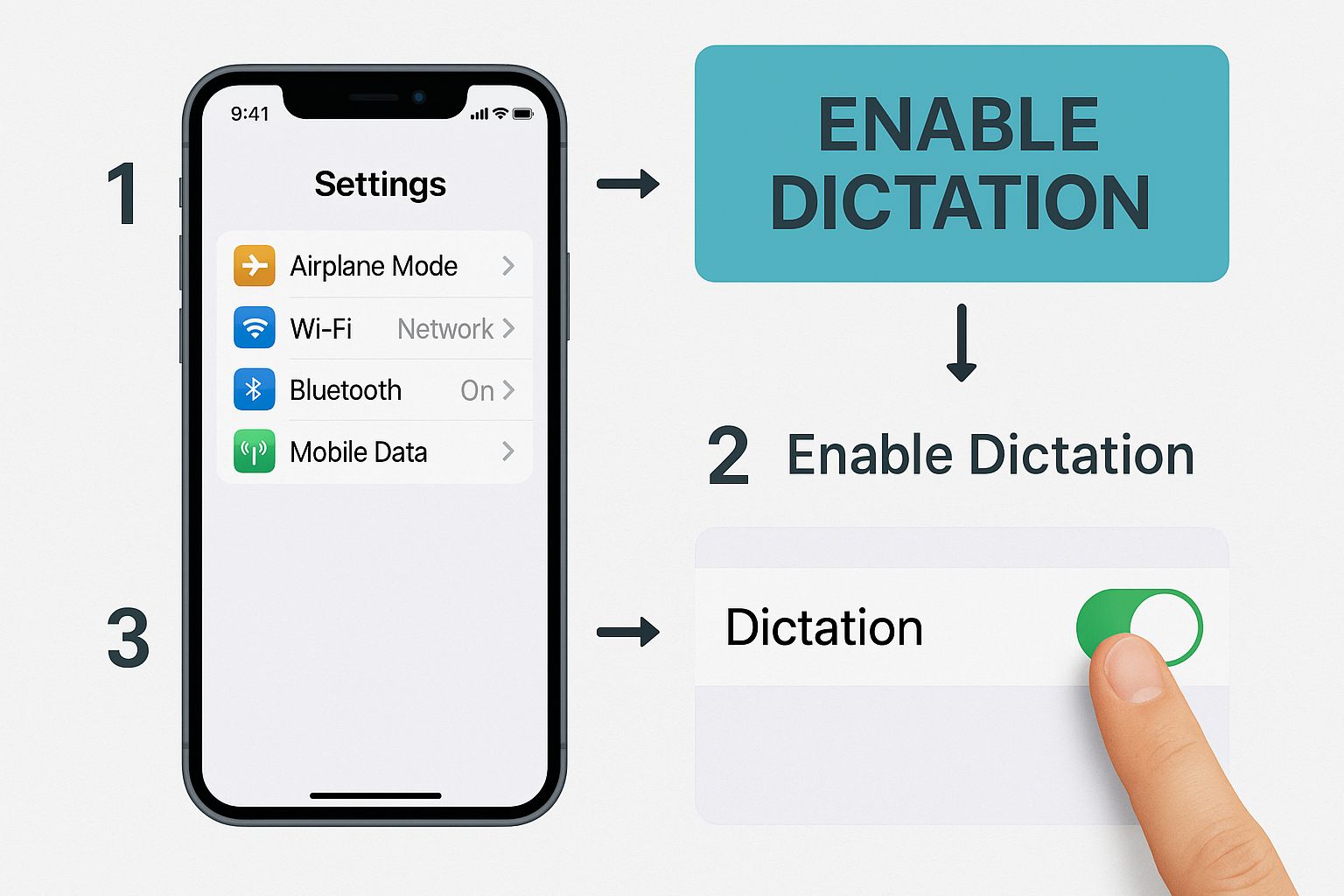
When the little circle turns green, you're all set. You just told your iPhone it's okay to listen when you tap the microphone.
Why This Setting Is Important
When you turn on this switch, you're using a cool new way to do things with your voice. The market for voice helpers, like the one on your phone, was worth about $2.73 billion in 2024. People think it will grow to $14.20 billion by 2032. You can read more about this cool stuff on openpr.com.
When you turn on Dictation, a little message might pop up. It says that some of your voice stuff is sent to Apple to help them make it better. This is normal. It's how the phone learns to understand how different people talk. Apple keeps this private and it's not connected to you.
Turning on Dictation is like opening a door to a faster way of writing without using your hands. It's the first big step to using your voice to type on your iPhone and save a lot of time.
Now that the switch is on, you're ready to start talking instead of typing.
Using Voice to Text in Your Favorite Apps
Now for the best part. That little microphone button you turned on works in almost any app where you type. This is what makes it so useful.
Think about it. You're at the store and can't remember what you need. Instead of stopping to type a list, you can open your Notes app, tap the microphone, and say, "I need to get milk, bread, and juice." And it's done!
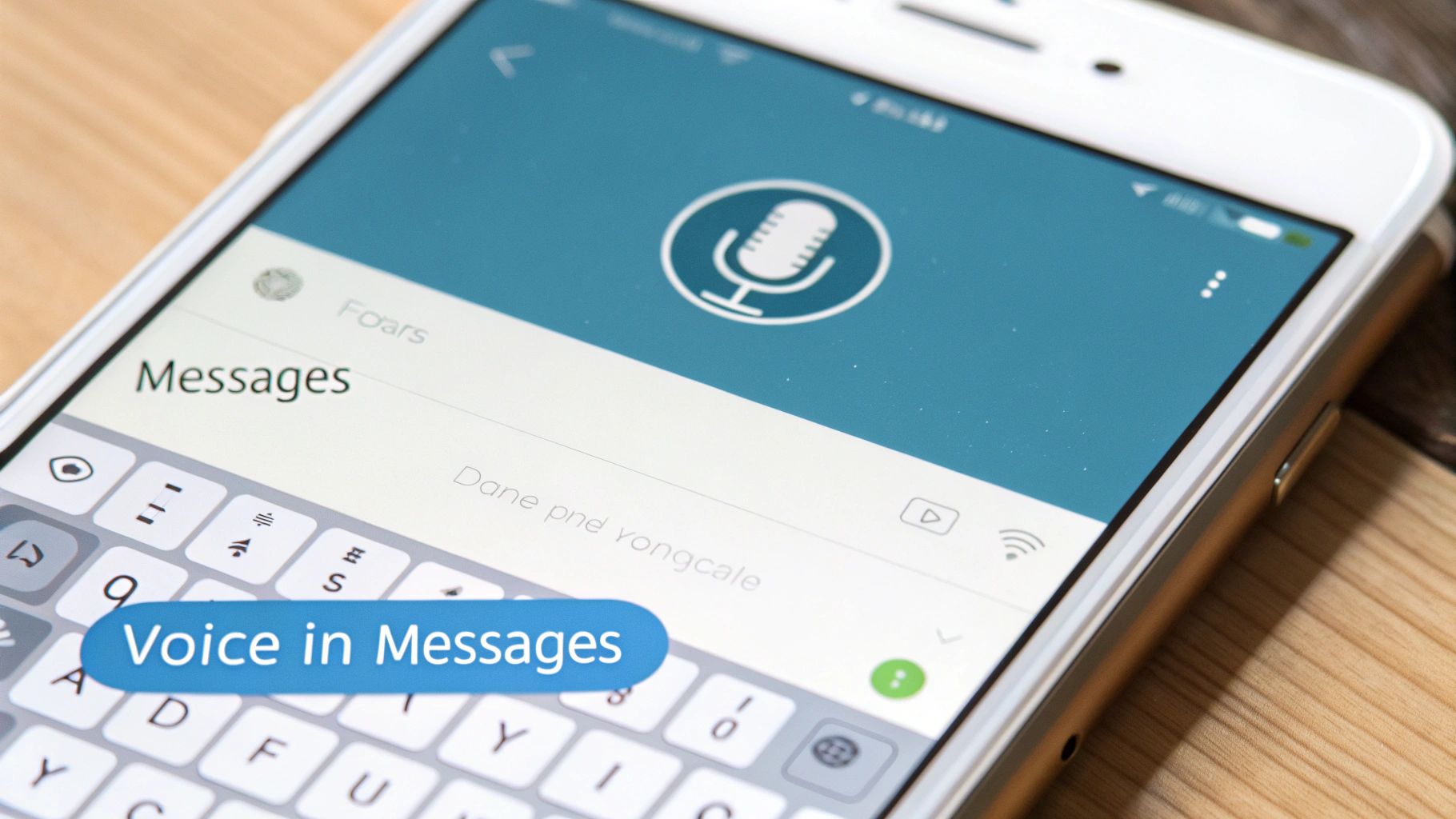
You can use it everywhere you type—to send an email, write on social media, or even search for something on the internet. It turns any typing into a simple talk with your phone.
Making Your Sentences Look Right
One tricky part is adding things like commas or question marks. How do you do that without touching the screen? It's easy: you just say the name of the punctuation mark out loud.
For example, imagine you're texting a friend while making a sandwich. You would say: "Hey Sam comma do you want to play outside later question mark"
And your iPhone types: "Hey Sam, do you want to play outside later?"
It feels a little weird at first, like you are talking about your writing. But you'll get used to it quickly. It's like giving your iPhone directions as you go. This is the secret to making your messages look neat.
Learning to say these simple words is what makes your text look right instead of being a big mess. It makes voice-to-text a really helpful tool for talking to people every day.
If you need to do even more with your voice, you might want to try a special transcription app for your iPhone. They have extra tools for writing long stories or reports.
Speaking Punctuation: A Simple Cheat Sheet
Here are the most common words you'll need to add punctuation. Remember these, and you'll be talking like a pro in no time.
| To Get This Symbol | What You Say Out Loud |
|---|---|
| . | "Period" |
| , | "Comma" |
| ? | "Question Mark" |
| ! | "Exclamation Point" |
| – | "Hyphen" |
| " " | "Quote" and "End Quote" |
| : | "Colon" |
| ( ) | "Open Parentheses" and "Close Parentheses" |
Using these words will make your talking-text look clean and smart.
How to Start a New Line or Paragraph
What if you want to put your words on different lines? You can do that with your voice, too.
Let’s say you’re making a list of your favorite toys.
You could say:
"My favorite toys new paragraph Red car new line Blue ball new line Green LEGOs"
This would show up on your screen as:
My favorite toys
Red car
Blue ball
Green LEGOs
Saying "new line" and "new paragraph" helps you organize your words without touching the screen. It’s great for longer messages where spaces make it easier to read. Once you learn these, you won't need to stop and fix your text very often.
Simple Tricks for Better Voice Typing
https://www.youtube.com/embed/tZGTGOV6DM8
Sometimes your iPhone doesn't hear you right. That’s okay, it happens! But a few simple tricks can help your phone listen better and stop making silly mistakes.
The most important thing is to talk in full sentences, not just one word at a time. This helps your phone guess what you mean. Think about talking to a person. It's easier to understand a whole sentence than just one word.
This one secret can make voice-to-text work much better for you. You don't have to talk perfectly, just talk like you normally would.
Speak at a Normal Pace
A common mistake is talking too fast or too slow. If you talk too fast, your words can get mixed up, and your iPhone might miss some. But if you talk too slow with long pauses, your phone might think you are finished.
The best speed is how you would talk to a friend. You don't have to say every word super carefully. Just speak clearly, and your phone will have an easier time writing down what you say.
Fixing Mistakes the Easy Way
What do you do when your iPhone makes a mistake? Let’s say you said, "I have a red ball," but it typed, "I have a red bell." You don't have to erase the whole thing.
You can fix just one word without starting over. Here's how:
- Press and hold your finger on the wrong word ("bell") until a little magnifying glass pops up.
- Lift your finger, and the word will be highlighted in blue.
- Tap the microphone button again and just say the right word: "ball."
And pop! Your iPhone changes only the blue word. This saves you from typing the whole message again. This is a great trick for making quick fixes. If you want to know how this works, you can learn more about improving speech-to-text accuracy.
Being able to fix one word without erasing everything is a game-changer. It makes the whole thing feel easier and less annoying.
Why Voice Typing Is So Popular
Using our voices to control our phones is getting more and more popular. It’s not just a fun trick anymore.
In the United States, about 153.5 million people are expected to use voice helpers by 2025. And get this: 56% of all voice searches happen on phones like the iPhone. This shows how much we like talking instead of typing when we're out and about. You can see more numbers about how voice search is growing on digitalsilk.com. Getting good at these simple tricks now will help you a lot later.
Fixing Common Voice to Text Problems

It happens. You want to talk to your phone, but the microphone button is gone. Or you tap it and nothing happens. This can be annoying, but don't worry—it's usually an easy fix.
You don't need to be a phone expert to get it working again. The answer is usually very simple. Let's check a few things to get you back to talking instead of typing.
Check if Dictation Is Still On
The first place to look is always your iPhone's settings. Sometimes, the Enable Dictation switch gets turned off by mistake. This can happen after a phone update. A quick check here can solve the problem right away.
Just go back to Settings > General > Keyboard. Find “Enable Dictation” and make sure the switch next to it is green. If it’s gray, just tap it to turn it back on. The microphone button should come right back to your keyboard.
Is Something Blocking Your Microphone?
This next tip might sound silly, but it works a lot. The microphone on your iPhone is a tiny hole, usually at the bottom of the phone. It's very easy for it to get clogged with dust or pocket fuzz.
Think about all the places your phone goes—pockets, bags, tables. It can pick up little bits of dirt that get stuck in the microphone hole.
A blocked microphone is the secret enemy of voice typing. A quick, gentle clean can be the magic trick that helps your iPhone hear you again.
Also, look at your phone case. Some big or clunky cases can cover up the microphone hole. This can make your voice sound quiet and cause problems. Try taking the case off and talking to your phone again. You might be surprised.
Look at Your Internet Connection
Your iPhone can do some voice typing without the internet, but it works best when it's connected. If you're in a place with bad Wi-Fi or a weak phone signal, it might be hard for your phone to understand you.
Try switching your connection. If you're on Wi-Fi, turn it off and use your phone's data. If you're on data, try connecting to Wi-Fi. If voice typing starts working again, you know the internet was the problem. You just need to find a place with a better signal.
Quick Fixes That Almost Always Work
Before you try anything else, try these two easy tricks. They fix a lot of small iPhone problems, including voice typing.
- Restart Your Phone: This is a classic trick for a reason. Turning your iPhone off and then on again gives it a fresh start. It clears out any small computer bugs that were causing trouble.
- Turn Dictation Off and On: Go back into your keyboard settings. Turn "Enable Dictation" off. Wait a few seconds, then turn it back on. This simple step can wake up the feature and fix the problem.
Most of the time, one of these tricks will get you back on track so you can keep talking to your phone.
Common Questions About iPhone Voice to Text
Even when you know how to do it, you might still have some questions. That's okay. Here are answers to some common questions people have about voice-to-text.
Does Using Voice-to-Text Cost Money?
This is a good question, and the answer is easy: no, it doesn't cost money. The dictation feature is part of your iPhone and is completely free to use.
It does use a very small amount of internet data, but it's so little that you probably won't ever notice. For many languages, voice-to-text can even work when you're not online, so you can talk to your phone almost anywhere.
Can I Use Voice-to-Text in Other Languages?
Yes, you can! Your iPhone is very smart and can understand many different languages.
To make it work, you just need to add the languages you want to use. It's very quick to set up:
- Go to Settings > General > Keyboard.
- Tap Keyboards at the very top, then tap Add New Keyboard.
- Scroll through the list and choose the language you want.
After you add a new language, you will see a little globe button on your keyboard. Tapping it lets you switch between the languages you picked. When you switch, the microphone will listen for that language. It's that simple.
Is My Information Safe When I Use It?
It's smart to think about privacy. When you tap the microphone, your phone sends what you say to Apple's computers to turn it into words.
Apple is very careful about keeping your information safe. They do not connect what you say to your name or your Apple account. With new updates, a lot of what you say is now turned into text right on your phone and never leaves it. This makes it even more private and safe.
The important thing to know is that while your voice helps make the tool better for everyone, your personal information is kept private.
If you want to learn about the amazing science that helps your phone understand talking and writing, you can read about the principles of multimodal learning that power voice technology. It shows how new computers are learning to see, hear, and read all at once.
Ready to make typing a thing of the past? WriteVoice takes dictation to the next level with instant transcription and automatic formatting that works in any app. Reclaim your time and write up to four times faster. Try it for free at https://www.writevoice.io.