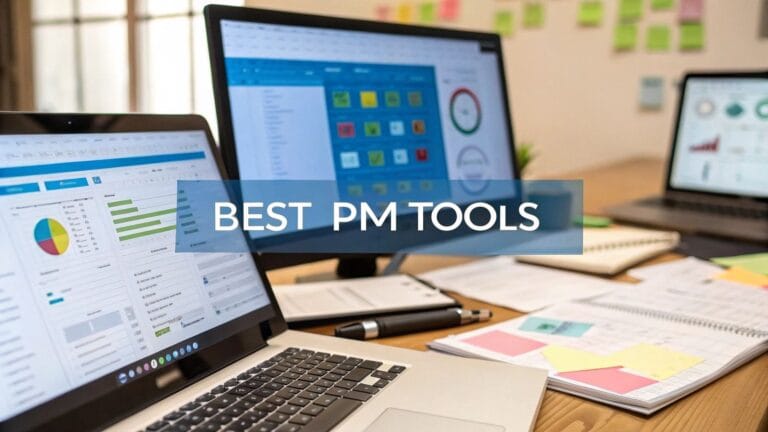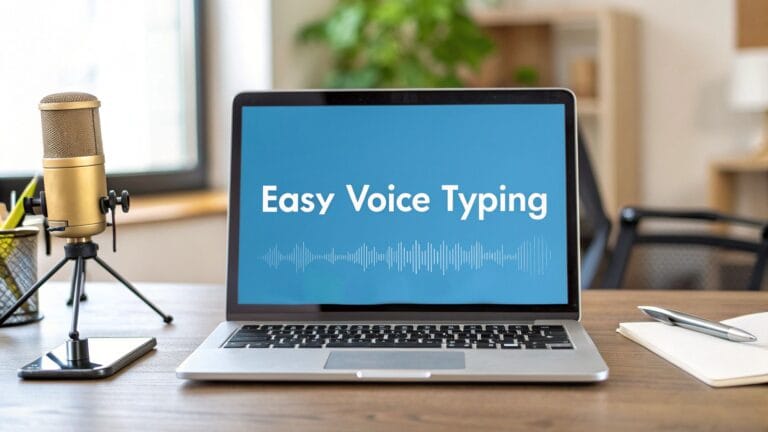A Guide to Talking Your Emails in Gmail with WriteVoice
Do you spend a lot of time typing emails? What if you could just talk them instead? Using dictation for Gmail with a tool like WriteVoice lets you do that. Your words show up on the screen when you speak. This helps you write emails much faster than you can type.
Why Talking Your Emails Is So Much Better
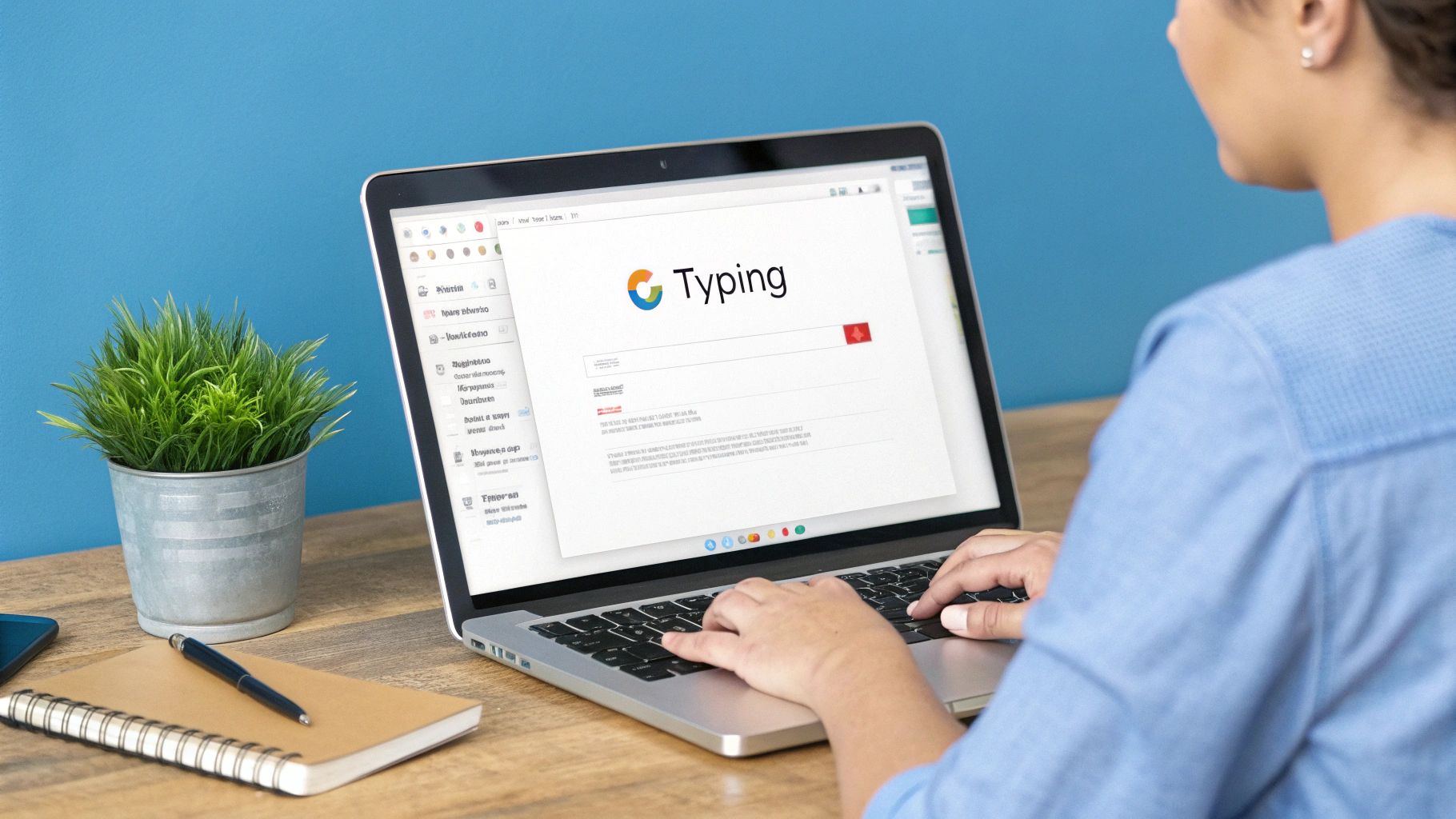
Does your brain ever feel faster than your fingers? That happens to a lot of people. Talking is more natural and way quicker than typing on a keyboard. This is why talking your emails is a smart trick to make writing them feel easy.
Imagine you are a parent planning a school party. Instead of taking 20 minutes to type a long email to other parents, you could just say it in five minutes. You can even add spaces by saying things like "new paragraph." The words just show up where you want them. It's like magic!
Typing vs. Talking Your Emails
Here is a simple look at why talking with WriteVoice is better than typing.
| What You Do | Typing with a Keyboard | Talking with WriteVoice |
|---|---|---|
| Speed | Slow. Most people type about 40 words a minute. | Fast, like you normally talk. People talk about 150 words a minute. |
| Easy to Use | You need both hands and have to look at the screen. | Hands-free. You can clean your desk or walk around while you talk. |
| Flow | Can feel slow and you might forget what you want to say. | Feels more like a real chat. Your ideas come out easily. |
| Doing Two Things | Hard to do anything else at the same time. | Easy. You can talk an email while looking at papers. |
Talking your emails is a much faster way to get things done.
Free Up Your Hands and Mind
The best thing about talking your emails is when your hands are busy. Maybe you are looking through papers or drinking coffee. You can still write an email without being stuck at your keyboard.
This small change can help a lot, especially for people who get tons of emails. A small business owner can answer questions from customers right away by just talking. This means they can help more people and have more time for other work.
The goal is to make email time faster. When you talk your thoughts right into Gmail, it’s easier to get your ideas written down.
Lots of people use Gmail. It holds about 27.76% of the whole email world. Adding a tool to talk your emails helps all those people save time.
The way this works is really cool. If you want to know what happens when your computer listens to you, you can read about how speech-to-text software really works.
How to Set Up WriteVoice for Gmail
Getting WriteVoice to work in Gmail is super easy. You just click one button to add it to your Chrome web browser. You don't need to be a computer expert.
First, go to the Chrome Web Store and look for "WriteVoice." When you find it, click the "Add to Chrome" button. A little box will pop up asking if you want to add it.
After you say yes, you are almost done. The last step is to let it use your computer's microphone. The first time you open a new email in Gmail and click the WriteVoice picture, it will ask for this. Click "Allow," and you are ready to talk.
The tool needs to hear you to turn your words into text. It will not work if you don't give it permission.
Your First Easy Steps
The goal is to go from adding the tool to talking your email with no trouble. The picture below shows the three simple steps to write your first email with your voice.
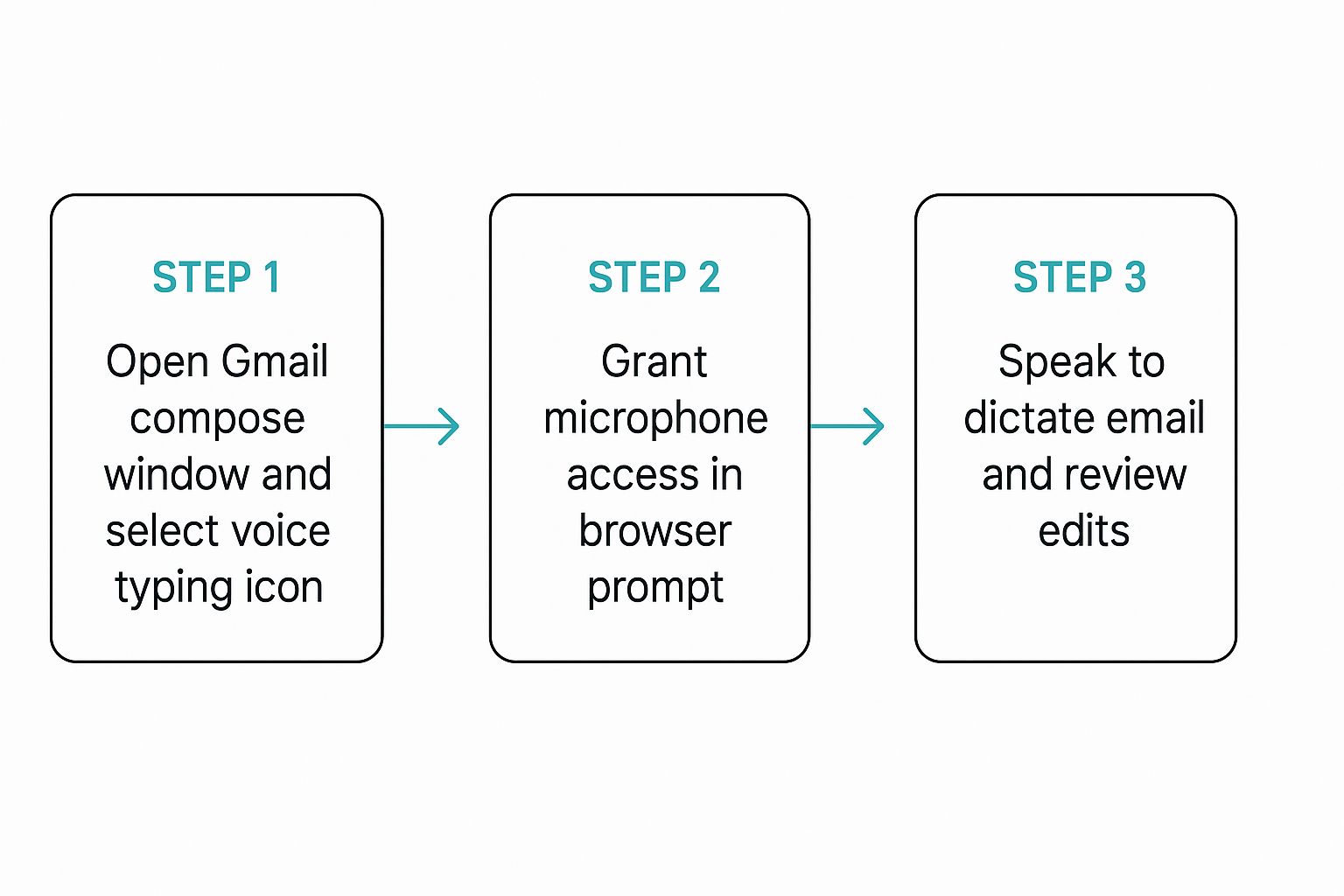
As you can see, there are no hard settings to figure out. You just open an email, click the picture, and start talking. When you see the microphone picture in your Gmail email, you know it's ready for you to talk.
The best part? You only have to do this one time. After you let it use your microphone that first time, WriteVoice will be ready every time you open Gmail.
Picking the right tool can make your work much easier. If you want to see what other tools are out there, you can learn more about the best voice to text software. Now that you have WriteVoice, you can start talking your emails.
Sending Your First Voice-Typed Email in Gmail

Okay, let's send your first email using just your voice. It’s very simple.
After you add WriteVoice, you will see a new microphone picture inside your Gmail. That little picture is how you start talking your emails. Just click it, and you can begin.
When the microphone is on, just start talking. It's like leaving a message for a friend, but your words turn into text on the screen right away. The goal is for dictation for gmail to feel easy from the very start.
Talking a Real Message
Let's try a simple example. Let's say you are emailing a friend to make plans. You would click the microphone and say what's on your mind:
"Hey Sam comma what are you doing for lunch tomorrow question mark I was thinking we could try that new taco place period let me know if you are free exclamation point"
And WriteVoice types it out just right:
"Hey Sam, what are you doing for lunch tomorrow? I was thinking we could try that new taco place. Let me know if you are free!"
See how you just say the punctuation marks out loud? It's very easy to learn. If you need to stop and think, just click the microphone again. Click it one more time to start talking again.
Learning the Voice Commands
Besides punctuation, a few simple voice commands can help you write and format even faster.
- "New line": This is like hitting the Enter key one time.
- "New paragraph": Need more space? This is like hitting Enter two times to start a new part.
- "Period", "Comma", "Question mark": Just say the punctuation you need, and it shows up.
You'll get used to these commands very quickly. I found that writing emails this way is not just faster, but it also makes my emails sound friendlier.
The key is to talk like you are having a conversation. Don’t worry about saying every word perfectly the first time. Just speak clearly, and let the tool do the typing.
By the year 2025, people will send 376.4 billion emails every day. Finding ways to handle your emails better is a smart idea. Tools like this are not just for fun anymore—they are becoming very important.
Pro Tips for Better Voice Typing
You know the basics, but a few simple tricks can make your voice-typed emails even better. These are small things I learned that help a lot and save more time.
One of the easiest tricks is to find a quiet place before you start talking. Your microphone can hear everything. Noises like a dog barking, a TV, or people talking can mess things up. A quiet room helps the tool hear only your voice.
Speak Like You Mean It
How you talk is very important. You don't need to yell or talk super slow. Just talk at a normal speed, like you are talking to a friend sitting with you.
This helps the dictation for gmail tool understand your sentences. If you talk too fast, words can get mixed up. If you talk too slow, it might stop listening too soon.
The goal is to be clear and sure. I found that talking in a normal, steady voice works best. It's not about being perfect, just about talking like you always do.
Punctuation and Checking Your Work
This feels a little weird at first, but you'll get used to it: say your punctuation out loud. Saying "comma" or "question mark" is how you make good sentences that are easy to read.
Get used to saying these words:
- Say "period" to end a sentence.
- Use "new paragraph" to make a space and make your email easier to read.
- Say "comma" when you need a little pause.
Last, always read your email one time before you send it. Even the best tools can make mistakes. It might hear "to" when you said "too," or "their" when you said "there." A quick check is a good idea. Taking just 10-15 seconds to read it over can stop you from sending a silly mistake.
For people who want to make their emails really great, learning about AI email personalization can give you ideas to make every email special.
How to Fix Common Dictation Issues
Even the best tools have problems sometimes. If your dictation for gmail with WriteVoice stops working, don't worry. The fix is usually very simple and will get you back to talking your emails in just a minute.
The biggest problem people have is when the tool stops typing what they say. Most of the time, this is just a simple setting in your web browser.
When WriteVoice Doesn't Hear You
You are talking, but nothing is showing up on the screen. It feels like you're talking to a wall, but it's probably just your browser blocking the microphone. Here is how to fix it fast.
- Check Chrome Permissions: Look at the top of your screen in the address bar. Do you see a little camera or microphone picture with a red 'x' on it? That's the problem. Click that picture and choose the option to "Always allow google.com to access your microphone."
- Reload the Page: After you change the setting, reload the Gmail page. This small step is usually all you need to do to make it work again.
If the tool is typing but the words are wrong, listen for noises around you. Background noise can cause a lot of mistakes. Moving to a quiet spot or talking closer to your microphone can make a big difference.
The Missing Microphone Button
What if you are ready to write an email and the microphone button is gone? This is annoying, but it's an easy fix.
Most of the time, all you have to do is refresh your web browser. Just click the reload button or press F5 on your keyboard. The microphone button should show up again.
Most problems with dictation are small and easy to fix. Checking your microphone settings or reloading the page will solve most of them.
More than 1.8 billion people are expected to use Gmail by 2025. This shows why tools that work well with Gmail are so important. You can discover more insights about Gmail's growth on sqmagazine.co.uk.
Your Top Questions About Gmail Dictation, Answered
Starting to use your voice for emails can bring up some questions. I had them too. Let's go over some of the most common questions people ask about dictation for gmail.
Does This Work in Other Languages?
Yes, it does. Tools like WriteVoice are made to understand many different languages and ways of speaking. You don't have to change how you talk. Just speak like you normally do, and the tool will understand.
Is My Voice Being Recorded? Is It Private?
This is a very good question. Your emails are private, and so is your voice. With a tool like WriteVoice, your voice is turned into text right away. It is never saved anywhere. The tool is made to type what you say, not to keep a recording. Your words are safe.
Will It Work on My Computer?
Don't worry if it will work on your computer. Most dictation tools are made for the web browsers we all use.
- Computer Type: It works on both Mac and Windows computers.
- Web Browser: As long as you use a browser like Google Chrome, you can add the tool with one click. You don't need a special computer.
What about a microphone? The microphone already in your laptop is usually good enough. The most important thing is to speak clearly.
The real secret to good dictation isn't a fancy microphone—it's a good internet connection. The software needs it to understand your voice and turn it into text.
How Do I Make Sure My Talked Emails Get Delivered?
You just talked the perfect email. Now you want to make sure the other person gets it. Using your voice doesn't change how email works. You still need to follow good rules to make sure your email doesn't go to the spam folder.
Learning about preventing emails from going to spam is a smart next step. It will help make sure that all your emails, whether you talk or type them, get read.
Ready to stop typing and start talking? Give WriteVoice a try and see how quickly you can finish your emails. Get started for free at writevoice.io.
Article created using Outrank