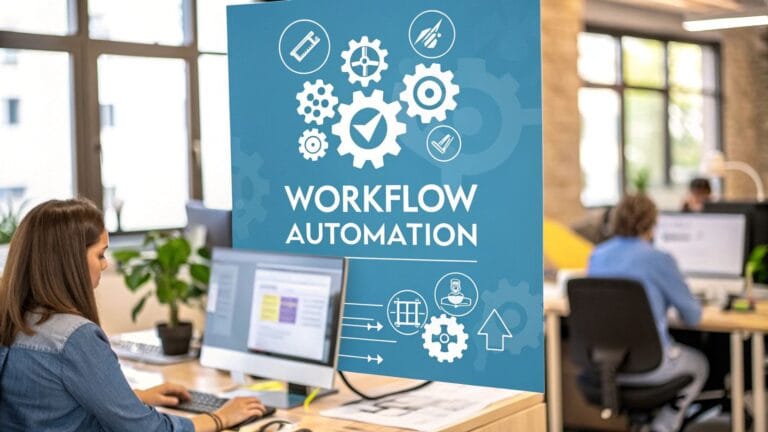How to Talk-to-Type in Google Docs: A Fun Guide
Do you want to write a story without using your hands? You can! Google Docs lets you talk, and it will type the words for you.
How do you do it? Open a new page in Google Docs. Go to the top and click Tools. Then, click Voice typing. A little picture of a microphone will show up. Click it and start talking. Your words will pop up on the page like magic!
How To Start Talking Instead of Typing
Do you have a super fast idea and can't type it fast enough? Or maybe your hands are just tired. Google Docs has a tool that listens to your voice and types for you. It's perfect for when you have a lot to say.
Setting it up is super easy. You don't need to add anything special. Just a few clicks and your computer is ready to listen.
Your First Steps To Voice Typing
You can start in less than one minute. You just need to be using the Google Chrome web browser. The voice tool is already there waiting for you.
For a very close look at all the steps, this guide on how to do speech to text in Google Docs is a big help.
This picture shows you the three easy steps to get started.
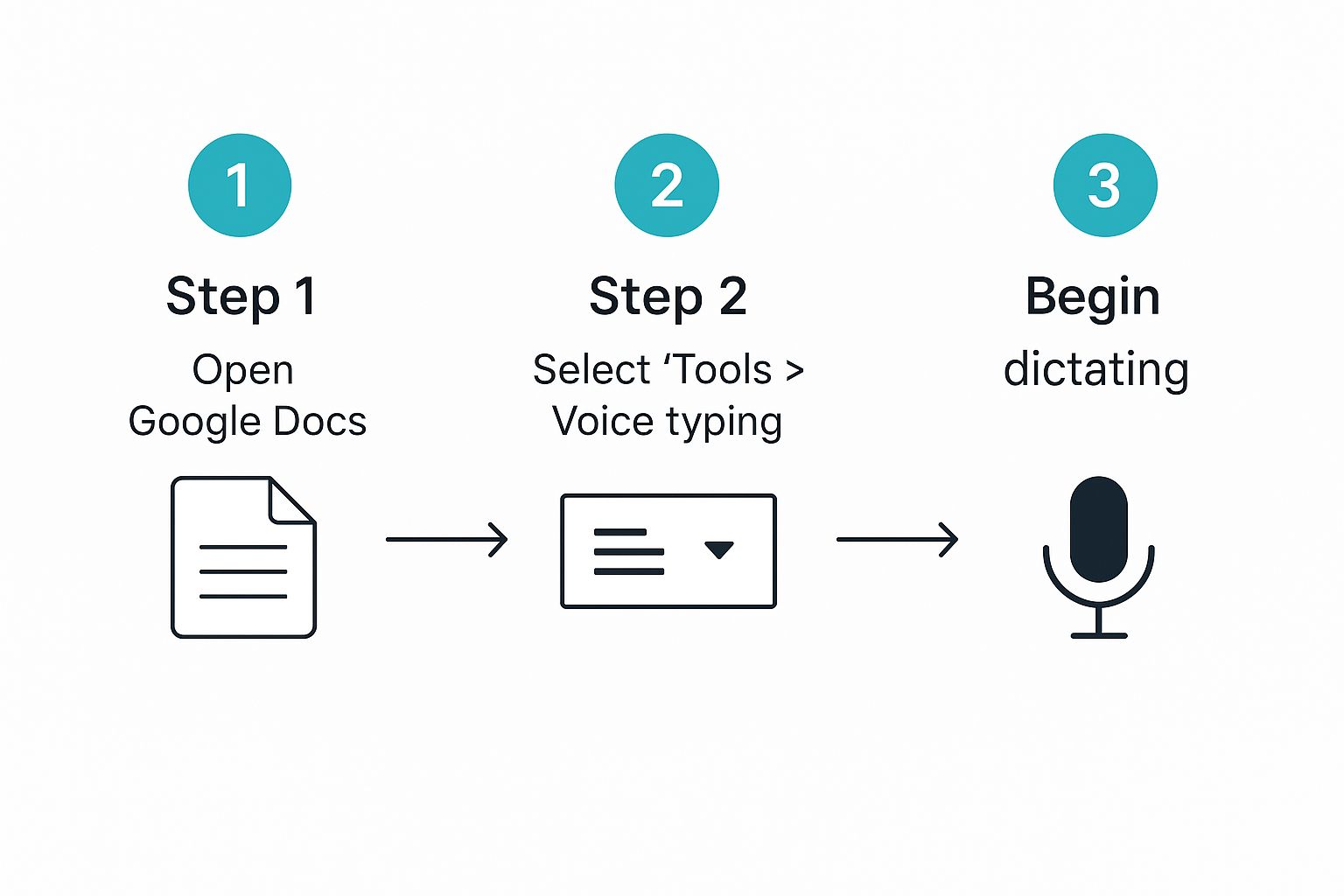
As you can see, you just open your page, turn on the tool, and start talking.
How does it work? It uses Google's smart listening brain. It can understand over 125 different languages, so lots of people can use it. You can also tell it to do things, like "make a table" or "go to a new line." It helps you make your page look nice without using your hands.
Telling Your Page What to Do with Your Voice
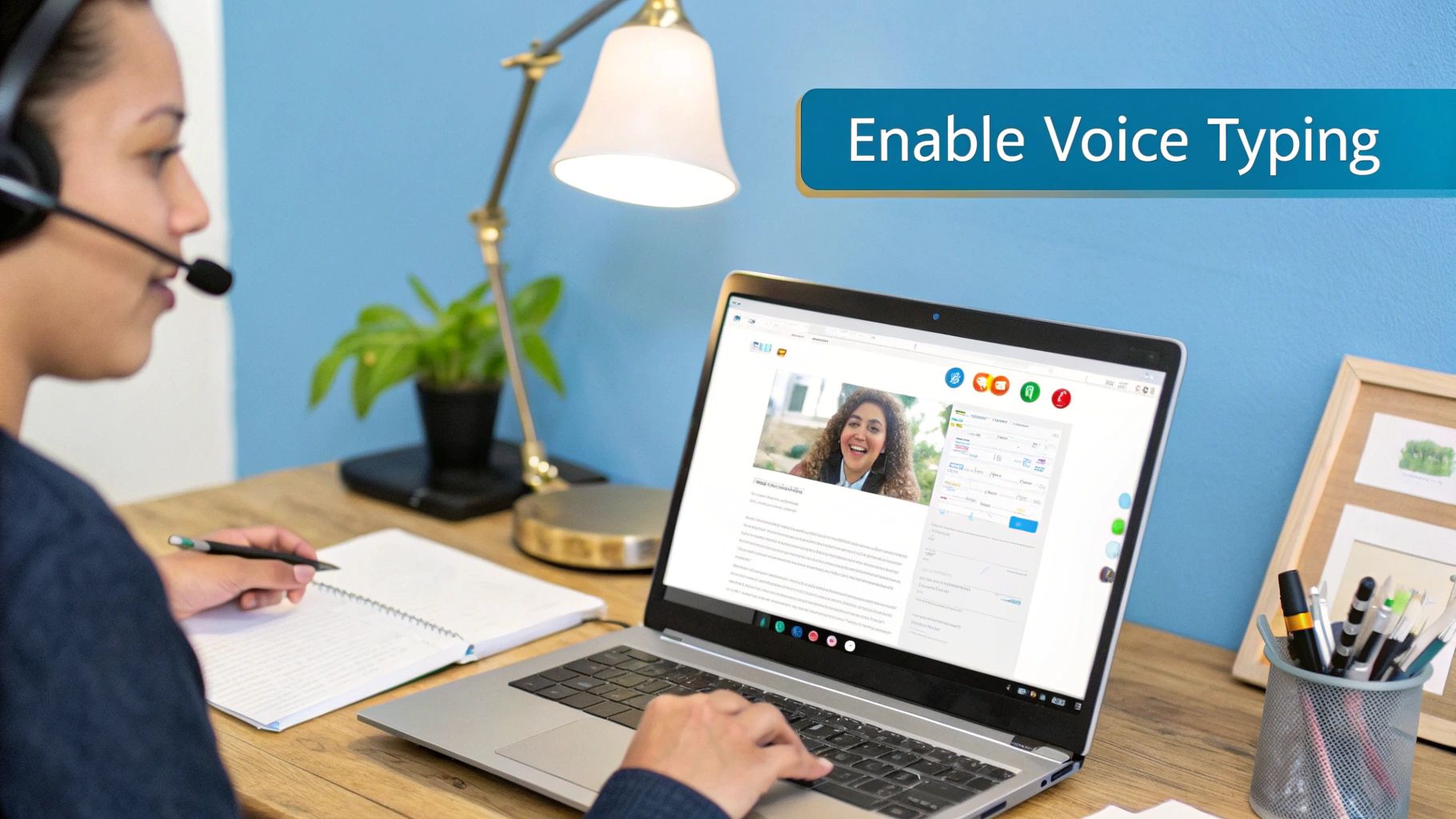
When the little microphone picture is on, you can do more than just say words. You can tell your page how to look. You can add dots and marks to your sentences. It's like having a helper who listens to your voice.
Think of these words as secret codes to help you write. Instead of just saying a story, you can also say where the sentences stop and start.
Adding Dots and Marks with Your Voice
When you are talking, you need to tell the page where to put dots and marks. The trick is to just say the name of the mark out loud.
For example, to write "The dog is big," you would say the words: "The dog is big period". Google Docs knows that "period" means you want a "." at the end. It's easy but very important!
Here are the words you will use the most:
- Period (for the dot at the end of a sentence)
- Comma (for a little pause)
- Question mark (when you ask a question)
- Exclamation point (when you are excited)
Learning these helps your writing look nice and makes it easy for people to read. After a few tries, it will feel easy.
A Quick Tip: For the best results, say the mark words clearly. I like to wait just a tiny bit before and after I say the word. For example: "The turtle was slow… comma… and steady period." That little wait helps Google Docs hear the command.
Changing Your Words Without Using Hands
This is where the real fun starts. You can use your voice to change how your words look. You can make them big and bold or jump to a new part of the page. It's often faster than stopping to click your mouse.
Let's say you just finished a great sentence. Instead of finding the Enter key, you can just say "new paragraph". Boom! The blinking line jumps down, ready for your next big idea. It helps you keep going without stopping.
Let's try a small story about a flying turtle named Sheldon.
You would just say this out loud:
"Sheldon the turtle had a secret new paragraph He could fly exclamation point Select the last sentence Apply bold"
And just like that, your page would show:
Sheldon the turtle had a secret.
He could fly!
See how neat that is? You wrote and fixed up a story without touching the keyboard. Learning how to dictate in Google Docs can make your voice do all the work.
Unlocking Your Best Talking Superpowers

Turning on the voice tool is one thing. Making it work great for you is another. A few small changes can make it listen so much better. These are tricks I learned to get Google Docs to hear every word I say.
The best trick? Use a headset with a microphone. Yes, even the little headphones that came with your phone will make it hear you way better. This helps block out other sounds in the room so the tool can just hear you.
Another good idea is to think before you speak. Wait a second to get your sentence ready in your head. When you talk in smooth, full sentences, the tool makes fewer mistakes. That means you don't have to fix things as much.
Finding Your Perfect Talking Speed
The best speed for talking to the tool is a normal, friendly speed. You don't need to talk like a slow robot. But you also can't talk too fast. I pretend I'm explaining something to a friend.
Speaking clearly is more important than speaking fast. If you mumble, Google Docs will get confused. Here are some things to remember:
- Take a breath. Before a long sentence, a little breath helps you talk at a good speed.
- Say your words clearly. Try to say the start and end of each word.
- Don't shout. Your normal talking voice is perfect.
A great way to practice is to read a page from a book out loud. It gets you used to talking in full sentences with a good rhythm. This is what Google Docs loves to hear.
Getting good at this is worth it. Most people can write 3 to 4 times faster by talking instead of typing. Most people type about 40 words in a minute, but we can say about 150 words in a minute. That's a huge speed boost!
The tool in Docs is great, but it only works in the Chrome browser. Newer AI tools work in many different apps, which can make you even faster. You can find out more about these new talking tools and how to use them.
Other Smart Talking Habits
Where you work makes a big difference. Find a quiet spot. If there is less noise, the microphone can hear you better.
If you use your voice to write a lot, you might want to look at special speech-to-text software. These tools sometimes have more cool tricks and can hear you even better.
To see where this is all going, you can read about the future of speech-to-text technology. By learning these easy habits, you’ll see that talking to your page is a really good way to write.
Quick Fixes When Your Words Get Mixed Up
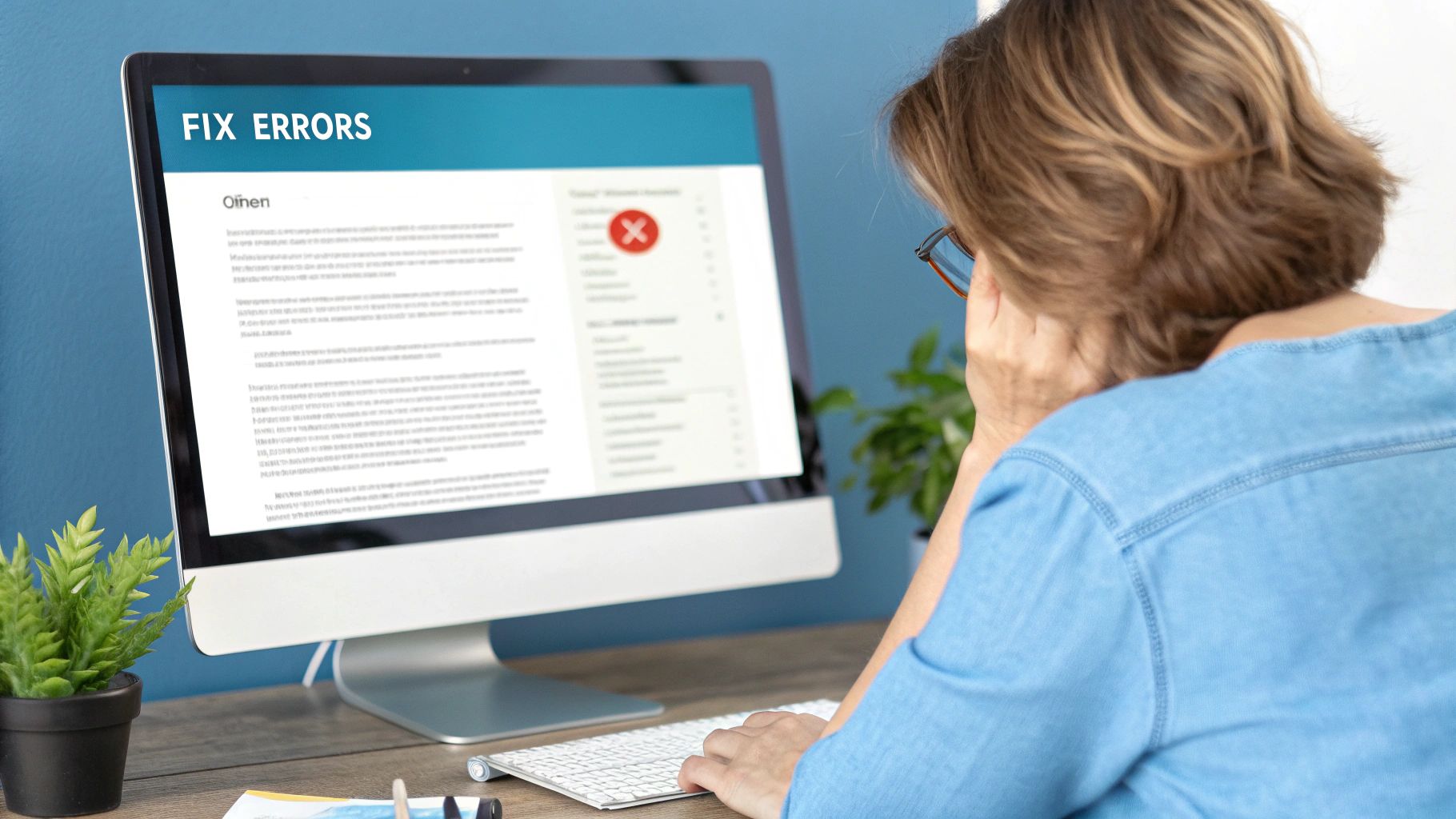
Let's be honest—sometimes the tool will hear you wrong. You might say "go see the bear," and Google Docs types "go see the hair." It happens! The good news is that fixing these little mistakes is easy. You don't even have to stop talking.
When a word is wrong, you don't want to stop, find your mouse, and fix it. That can make you lose your idea. Luckily, you can fix most mistakes with your voice.
Use Your Voice to Correct Mistakes
The fastest way to fix one wrong word is to tell Google Docs which word to change. Just say "select" and then say the word it got wrong.
For our "hair" and "bear" mix-up, you would just say, "select hair".
Right away, you will see the word "hair" get highlighted on your page. Then, just say the right word: "bear". Like magic, Docs changes the wrong word to the right one. Then you can keep talking.
This easy command is a secret weapon for staying in your thinking zone. You can fix a mistake in just a second without losing your idea. It's much faster than stopping to type.
More Quick Voice Fixes
What if you say a whole sentence and want to change it? No problem. There are other voice commands for fixing things as you go.
- "Undo": This is your best friend for a quick do-over. Say it to erase the last thing you said. It gives you a fresh start.
- "Delete [word]": Need to take out a word? Just say "delete very", and it's gone. This is great for making your writing better.
- "Resume": If you use your mouse to move the blinking line, just say "resume" to tell Docs to start typing again from that new spot.
These commands help you fix things while you write. It's no surprise that so many people use Google's voice tool. With today's tools, it can be right 92% of the time. That's a lot better than a few years ago!
Learning these voice fixes is a big part of getting good at talking to your page. As you practice, you will learn more about speech to text accuracy. This helps you talk more clearly for the tool. Soon, these little fixes will feel super easy, letting you write faster than ever.
Fun Ways to Use Voice Typing Every Day
Knowing how to talk-to-type is good for more than just writing school papers. Once you get good at it, you'll find lots of fun ways to use it every day. It's like having a helper who is always ready to write down what you think.
You'll start using your voice for small jobs you never thought of before. It's all about letting your voice do the work when your hands are busy.
Thinking of Ideas and Catching Them Fast
Have you ever had a great idea, but you forget it before you can write it down? Voice typing can fix that! The next time you are thinking of ideas, just open a new Google Doc and click the microphone.
Start talking. Let all your ideas come out. Don't worry about making it perfect right now. The goal is just to get your thoughts on the page before they fly away. This is great for planning a party, a new game, or just being creative.
Pro Tip: I call this my "5-minute idea storm." I just talk for five minutes and don't stop. I say everything that pops in my head. Later, I read it and find the best ideas. It's a really good way to clear my mind.
Making Daily Jobs Easy
Voice typing is also great for small things. You can change how you do your daily chores just by talking instead of typing.
Here are a few easy ways I use talking-to-type every day:
- Make a To-Do List: While I make my morning drink, I open a page and say my jobs for the day: "Go to the store," "Walk the dog," "Finish my homework." The list is done before my drink is!
- Write an Email: Are your hands busy cleaning your room? You can write a whole email by talking it out. Then you can copy it and send it later.
- Take Quick Notes: If I'm on a phone call and hear something important, I turn on the microphone in Google Docs and say it out loud. It's faster than looking for a piece of paper.
Be Creative and Have Fun
Don't be afraid to use voice typing for fun things. It’s a great way to save your memories and thoughts in a natural, talking way. It's like talking to a friend who takes perfect notes for you.
You could start a diary by talking about your day for a few minutes each night. Or, you could tell a funny story to share with your family. Many writers find that talking their ideas helps them write more easily than staring at a blank page.
The tool in Google Docs is a great start, but there are others. There are many great apps for voice typing that can help you talk-to-type in other programs. Looking at those can make talking-to-type one of your favorite tools for any job.
Answering Your Top Voice Typing Questions
Even with an easy tool like this, you might have some questions. Maybe something isn't working right, or you're not sure how to do something. Let's look at the most common questions people ask.
Why Can't I Find the Voice Typing Tool?
You clicked on "Tools" to start talking, but you can't find "Voice typing." This is a common problem with a very easy answer.
The talking tool in Google Docs is made to work with the Google Chrome web browser. If you are using a different browser like Safari or Firefox, the tool will not show up. The fix is simple: just open your page in Google Chrome. The voice typing tool will be there.
Key Takeaway: For the best time on a computer, always use Google Chrome for voice typing in Docs. It’s a Chrome-only tool. Using Chrome means everything will be there and work right.
Can I Use It on My Phone or Tablet?
Yes, you can! How you do it on a phone is a little different, but it's just as easy. Your phone's keyboard has its own talking button.
Just open your page in the Google Docs app and tap where you want to write. Your keyboard will pop up. Look for a small microphone picture on it. Tap it, start talking, and your words will go right onto the page. This uses your phone's own listening tool, which works very well.
How Do I Add Marks Like Commas and Periods?
This is the first thing everyone wants to know. The trick is to just say the name of the mark out loud while you are talking. It feels a little weird at first, but you'll get used to it.
For example, if you wanted to type, "Wow, that's cool!", you would just say:
"Wow comma that's cool exclamation point"
Google Docs will hear these command words and put in the right marks. It’s an easy but cool way to fix your writing as you go.
Here are the main command words you will use all the time:
- Period
- Comma
- Question mark
- Exclamation point
- New line (moves you down one line)
- New paragraph (makes a new section with a space)
Learning these simple voice commands is the key to turning your spoken words into a nice-looking page without ever touching the keyboard. It helps you keep your great ideas flowing.
Ready to take your talking skills beyond just Google Docs? If you want super-fast, super-good voice-to-text that works in any app, check out WriteVoice. It adds marks for you and understands you in less than a second, letting you write up to 4x faster. You can try it for free on the WriteVoice website.