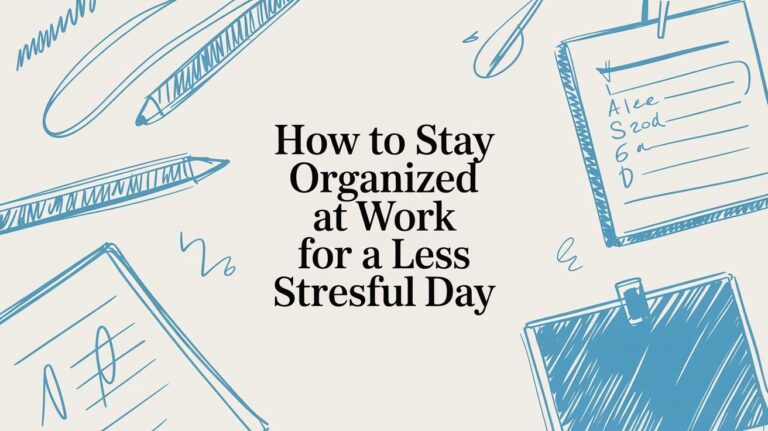How to Talk-to-Text on Your iPhone
Want to send a text without using your hands? It's easy! You can ask Siri to do it for you. Or, you can tap the little microphone button on your keyboard. It's a very fast way to send your thoughts.
Why You Should Text by Talking
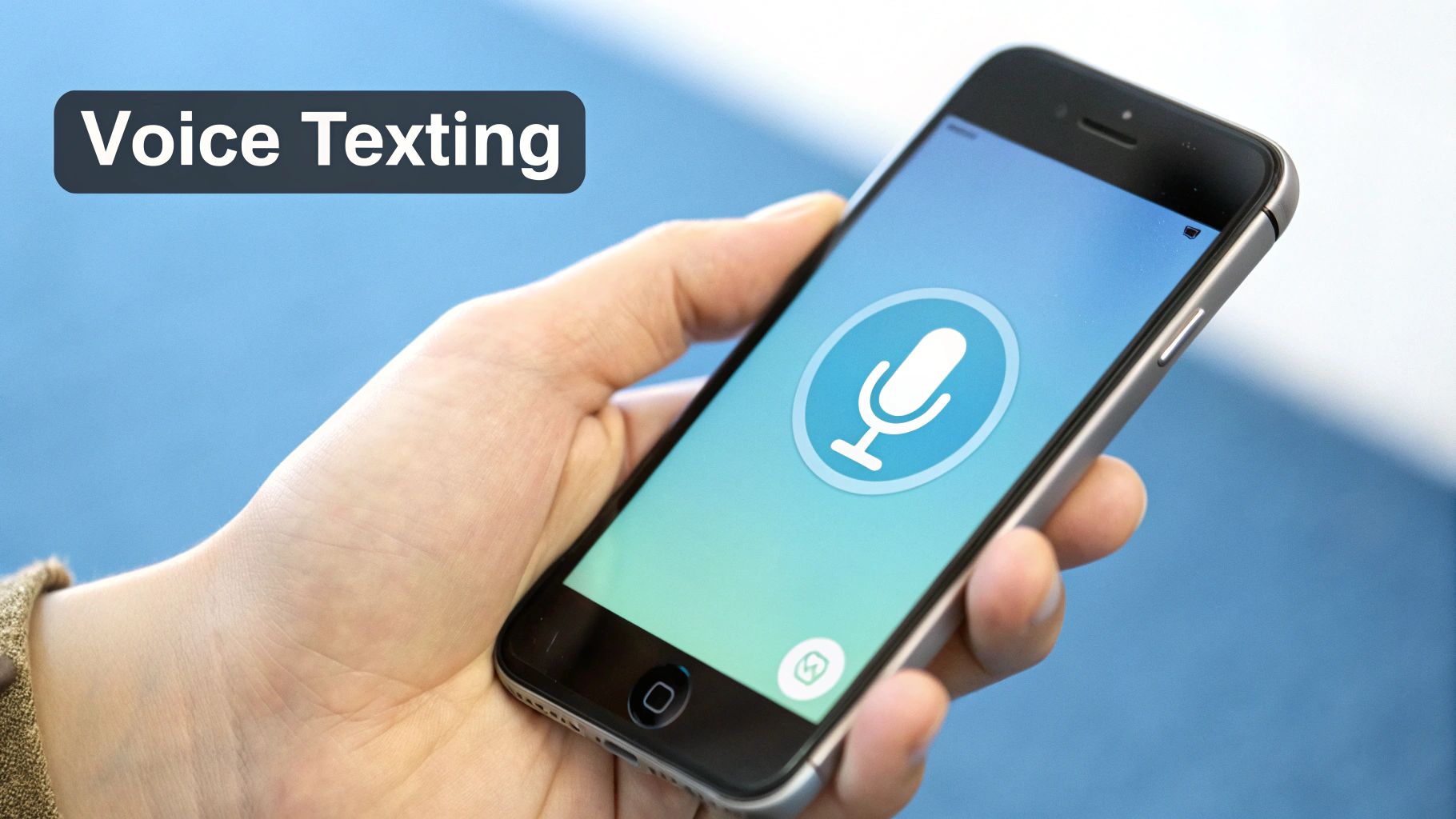
Have you ever tried to text while carrying groceries? Or while walking your dog? It's hard to do! This is where learning how to text by voice on your iPhone helps a lot. You can send messages without using your hands. This is easier and much safer.
The phone turns your words into text right away. As you talk, your iPhone listens and types for you. It's great when you are busy but need to send a quick message.
It’s More Than Just Easy
Using your voice is also great for sharing ideas. We can talk much faster than we can type. Talking a message helps you say what you mean without forgetting your thoughts.
Talking your texts can make you four times faster than typing. It's a simple way to do more without being stuck at your keyboard.
The tool that does this is very smart. It knows what you are saying. If you want to know more about how it works, you can learn how audio to text AI unlocks your voice data. Now, let's learn how to use it.
How to Turn On Talk-to-Text
Before you can talk your texts, you need to turn on a setting. It is called Enable Dictation. It is easy to do. Once it's on, you're ready to go.
First, go to your Settings app. It's the gray wheel on your screen. Tap it.
Inside Settings, find and tap on General. Then, find and tap on Keyboard. This is where you turn it on.
You will see a button that says Enable Dictation. Tap it to turn it on. Your phone might ask if you are sure. Say yes. That's all!
A Quick Picture Guide
This is not hard, but a picture can help. Here is a picture that shows you the steps.
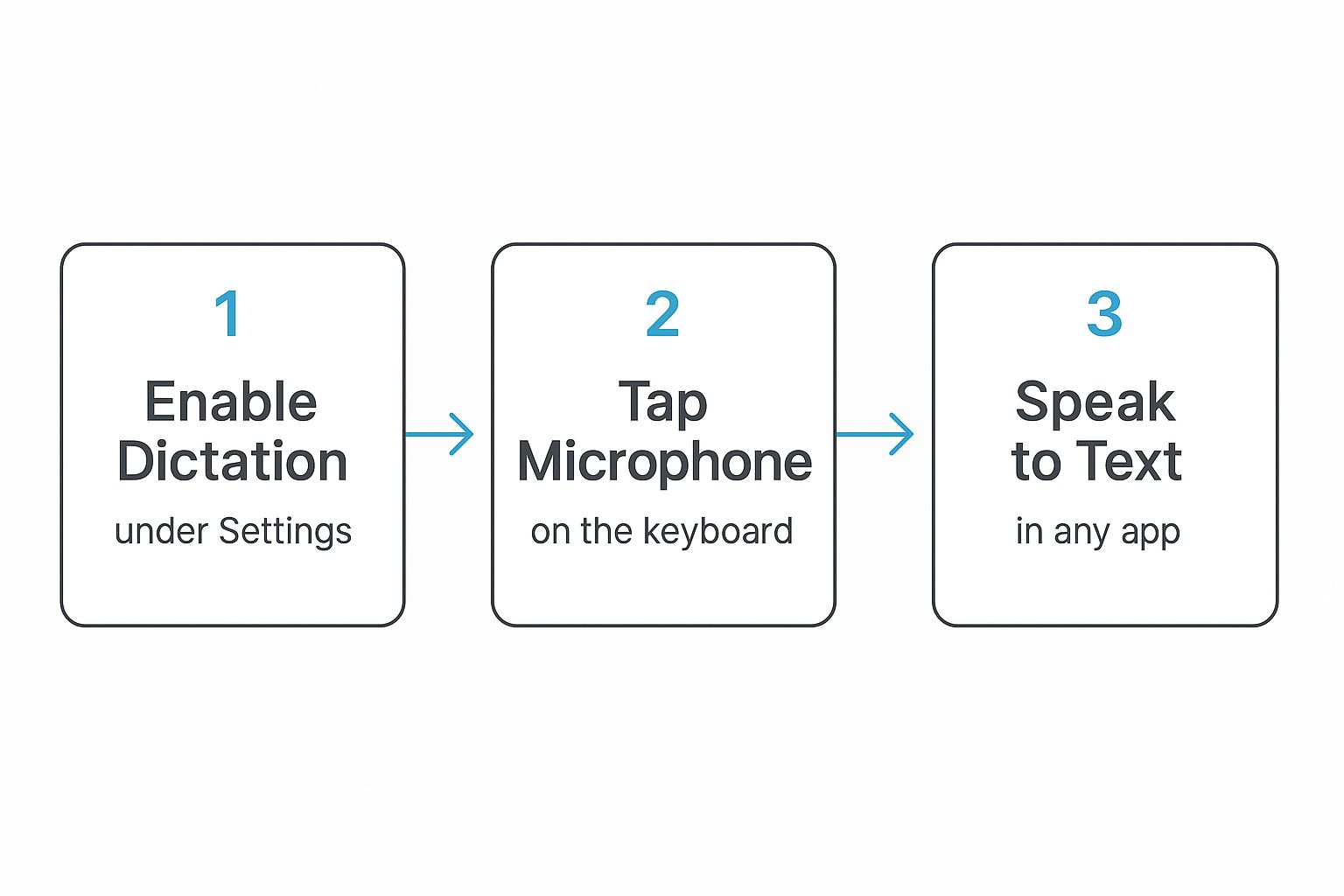
When you turn this on, you are using a very popular tool. The market for turning voice into text was worth $22.2 billion in 2025. It is guessed to grow to $183.5 billion by 2035. Talking to our phones is the new way to do things. You can read more about this at Future Market Insights.
Now, you will see a little microphone button on your keyboard. It is usually next to the space bar. This button is your new friend for texting without hands.
Using the Microphone on the Keyboard
Now for the fun part! Let's use that little microphone.
When you open a text message or any app with a keyboard, look for the microphone button. It's right next to the space bar.
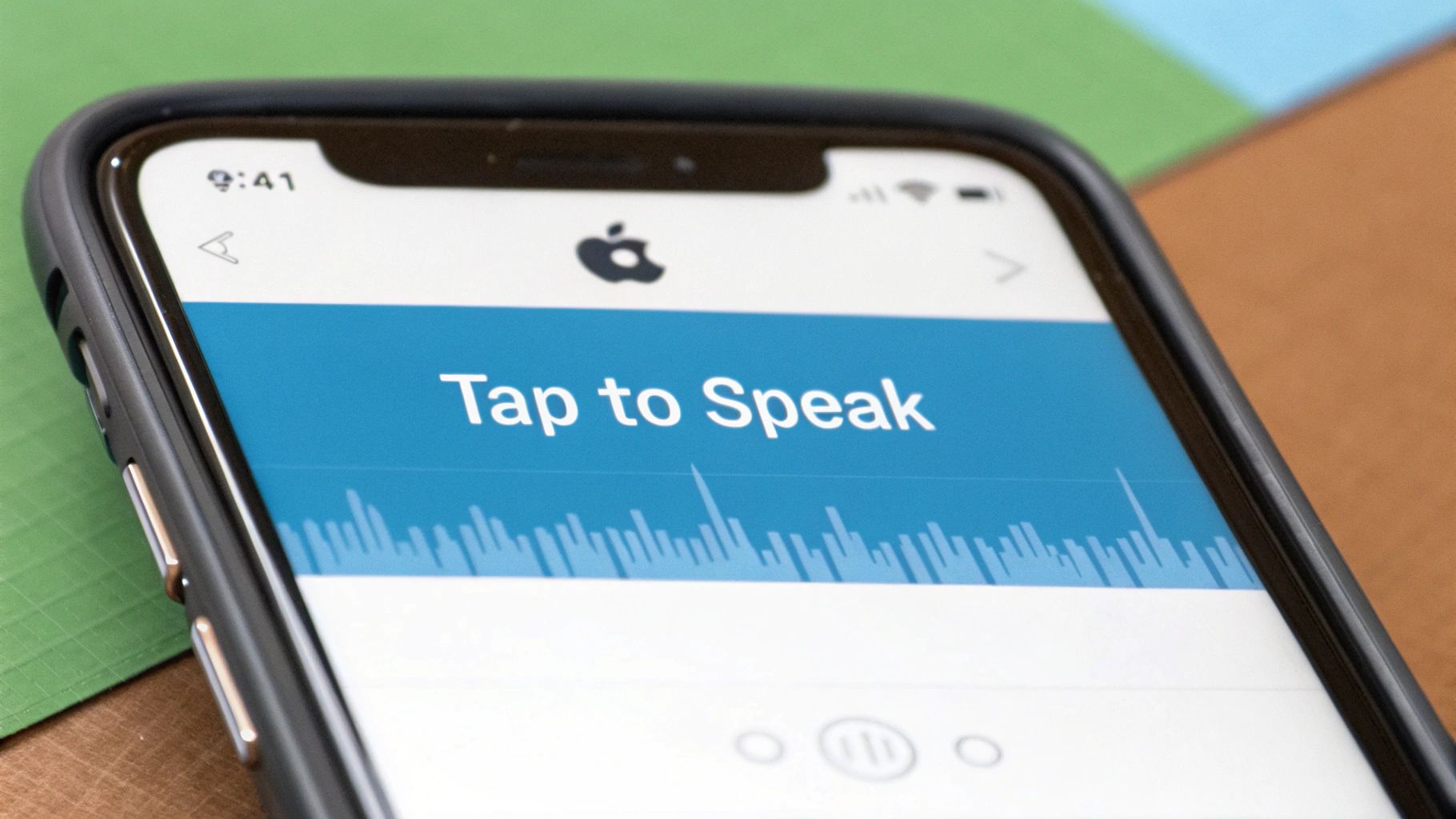
Tap it. You will see a moving line. That means the iPhone is listening. Just start talking. You can say something like, "Hey Mom I will be home in ten minutes."
This is a powerful tool. Apple's tool is very smart. And since it works on your phone, it keeps your words private.
Add Dots and Marks with Your Voice
Here is a great tip. You can add punctuation by just saying it. It feels a little weird at first, but you'll get used to it fast. For example, to add a question mark, just say "question mark" at the end of your sentence.
This makes your messages look right. It keeps them from being one long sentence.
I've found that just a few words cover most of what I need. Here are the most useful ones.
Punctuation Cheat Sheet
Here are simple words to say to add marks to your voice texts.
| To Type This | Say This Word |
|---|---|
| . | Period |
| , | Comma |
| ? | Question mark |
| ! | Exclamation point |
| … | Ellipsis |
| : | Colon |
Once you learn these, you'll be sending clear texts without typing at all.
This one tip changes everything about mastering voice to text on iPhone. Learning these simple words is how you send perfect texts every time.
Let Siri Send Texts for You
Sometimes, you can't touch your phone. Maybe you're driving or cooking. This is when Siri can help. She turns your voice into a text message.
Just say "Hey Siri" to get her attention. Then, talk to her like a person.
For example, you can say, "Hey Siri, text Dad and say I'll be late for dinner." Siri will write the message for you. She will show it to you and ask if you want to send it. Just say "Send it," and your text is on its way.
Siri Can Read Texts, Too
Siri can also read your messages to you. This means you don't have to look at your phone at all. When you get a new text, you can ask her to read it.
- To hear new messages: Say, "Hey Siri, read my messages."
- To reply: After she reads it, you can say, "Reply," and then say your message.
This is like having a helper for your texts. Many people use helpers like Siri. In 2023, there were about 146 million voice assistant users in the U.S. alone.
A Cool Secret Tip: Do you have two friends with the same name, like two people named Mike? Siri might ask which one you mean. To fix this, give them nicknames in your Contacts app. If you give one the nickname "Mike from work," you can just say, "Hey Siri, text Mike from work." She will know who you mean.
The tech that makes Siri so smart is really cool. If you want to know how it works, you can learn about the concept of Apple Intelligence. It shows you how your iPhone understands you.
Fixing Little Mistakes
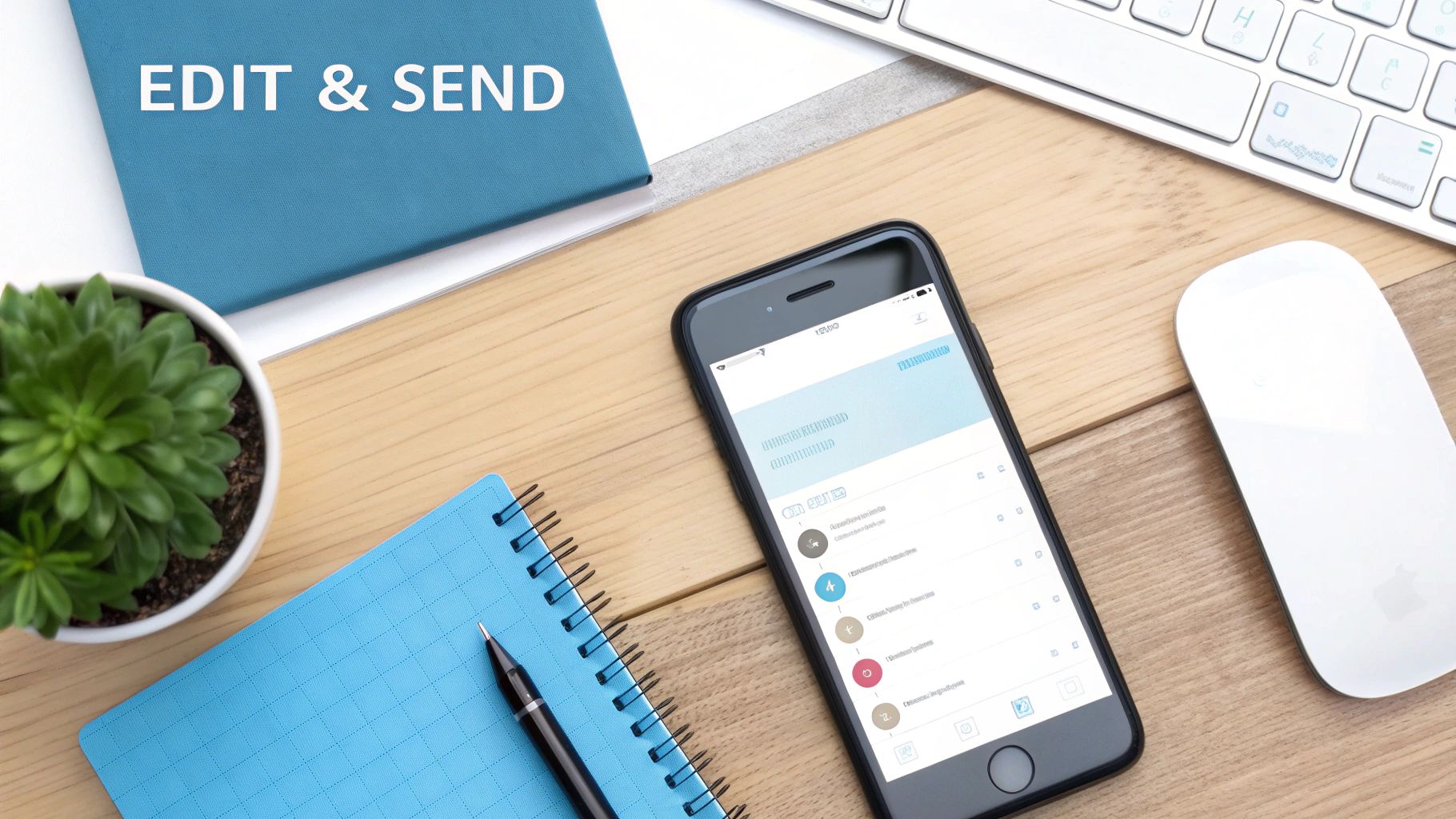
Sometimes, your iPhone hears the wrong word. It happens! Fixing these little mistakes is easy. You don't have to delete the whole message.
When your iPhone types the wrong word, just tap the word with your finger. A little box will pop up with other words. Most of the time, the right word is in that list.
You can also just tap the screen to get the keyboard and type the right word. This is often faster than saying the whole sentence again.
Where Did My Microphone Button Go?
Sometimes, the little microphone button disappears from your keyboard. Don't worry, this happens. The fix is usually easy. Often, just turning your iPhone off and on again will bring it back.
If that doesn't work, here are two other things to check:
- Check Your Settings: Go back to
Settings > General > Keyboard. Make sure the Enable Dictation button is still on. Sometimes, an update can turn it off by mistake. - Check Screen Time: If you use Screen Time rules, make sure
Siri & Dictationis allowed. You can find this underSettings > Screen Time > Content & Privacy Restrictions.
It's amazing how phones understand us, but they are not perfect. It is very hard for a computer to hear and understand words. You can learn more about how well computers can hear us to see how it all works.
Knowing these quick fixes will help you keep texting with your voice without any problems.
Pro Tips for Perfect Voice Texting
Want to get really good at talk-to-text? A few small changes can make a big difference. These are tricks I've learned that help the iPhone get it right the first time.
First, you can make your texts look neat. To start a new line, just say "new line." To start a new paragraph, say "new paragraph." It’s like hitting the enter key with your voice.
How to Make Your iPhone Listen Better
You don't have to talk like a robot. Just talk at a normal speed. If you are in a noisy place, like a loud cafe, try moving the phone closer to your mouth. This helps the phone hear your voice instead of the noise.
Here's another great tip. What if your iPhone always misspells a friend's name?
The fix is easy: add your friend's full name to your iPhone's Contacts app. The phone learns names from your contacts. This way, it will learn to spell even tricky names right. This trick saves me a lot of time.
These small habits will make your voice texting much better. And if you need to turn long recordings into text, a special transcription app for iPhone can really help.
Got a Few More Questions?
You know the basics now, but you might still have some questions. Let's answer the most common ones people ask.
Can I Use This Mic for Other Things?
Yes! The little microphone on your keyboard works almost everywhere on your iPhone. It’s not just for texts.
You can use it to write an email, take a note, or post on social media. Anywhere the keyboard shows up, you can tap the mic and talk. It's a real time-saver.
Does Talk-to-Text Use My Phone's Data?
That's a good question. Yes, it does. Both the keyboard microphone and Siri need to be connected to the internet to work.
When you talk, your iPhone sends your voice to Apple's computers. They do the hard work of turning your words into text. This means you need to be on Wi-Fi or use your phone's data.
Here's a fun trick I use all the time: you can add emojis with your voice. Just say the name of the emoji, then say the word "emoji." For example, saying "happy face emoji" will put a 😊 in your message. It's a fast way to add fun to your texts.
Ready to take your writing speed to the next level on all your apps? WriteVoice can turn what you say into perfectly formatted text in under a second, letting you work up to four times faster than typing. Give it a try for free at https://www.writevoice.io.