What if you could write your school papers or work emails just by talking? It sounds like magic, but it's real! Typing on a keyboard can be slow and make your hands tired. But with apps for voice typing, you can just speak, and your words pop up on the screen. These apps are like a helper for your computer or phone. They listen to you and write down everything you say.
This is super helpful for busy people who need to get their thoughts down fast. Doctors can talk about a patient's visit. Lawyers can talk to write long papers. It makes writing much faster, so you have more time to do other important things. These apps are smart because they use a computer brain called Natural Language Processing (NLP) to understand what you say.
In this guide, we will look at the best apps that let you talk instead of type. We'll see which ones are easy to use, which are free, and which have cool extras, like knowing special words or working when you're not on the internet. This list will help you find the best tool for you. Let's find the right app to give your fingers a rest.
1. WriteVoice
WriteVoice is a super smart app for voice typing. It's great for people at work who need to be fast and correct. It doesn't just turn your words into text. It changes how you work by letting you talk to your computer. It can write for you up to four times faster than you can type! This saves a lot of time.
This tool is smart because it knows what different jobs need. For example, a doctor can talk and have patient notes show up right in their files. A lawyer can talk to write a long paper. A project helper can talk to put notes from a meeting into programs like Jira or Slack. You don't have to copy and paste.
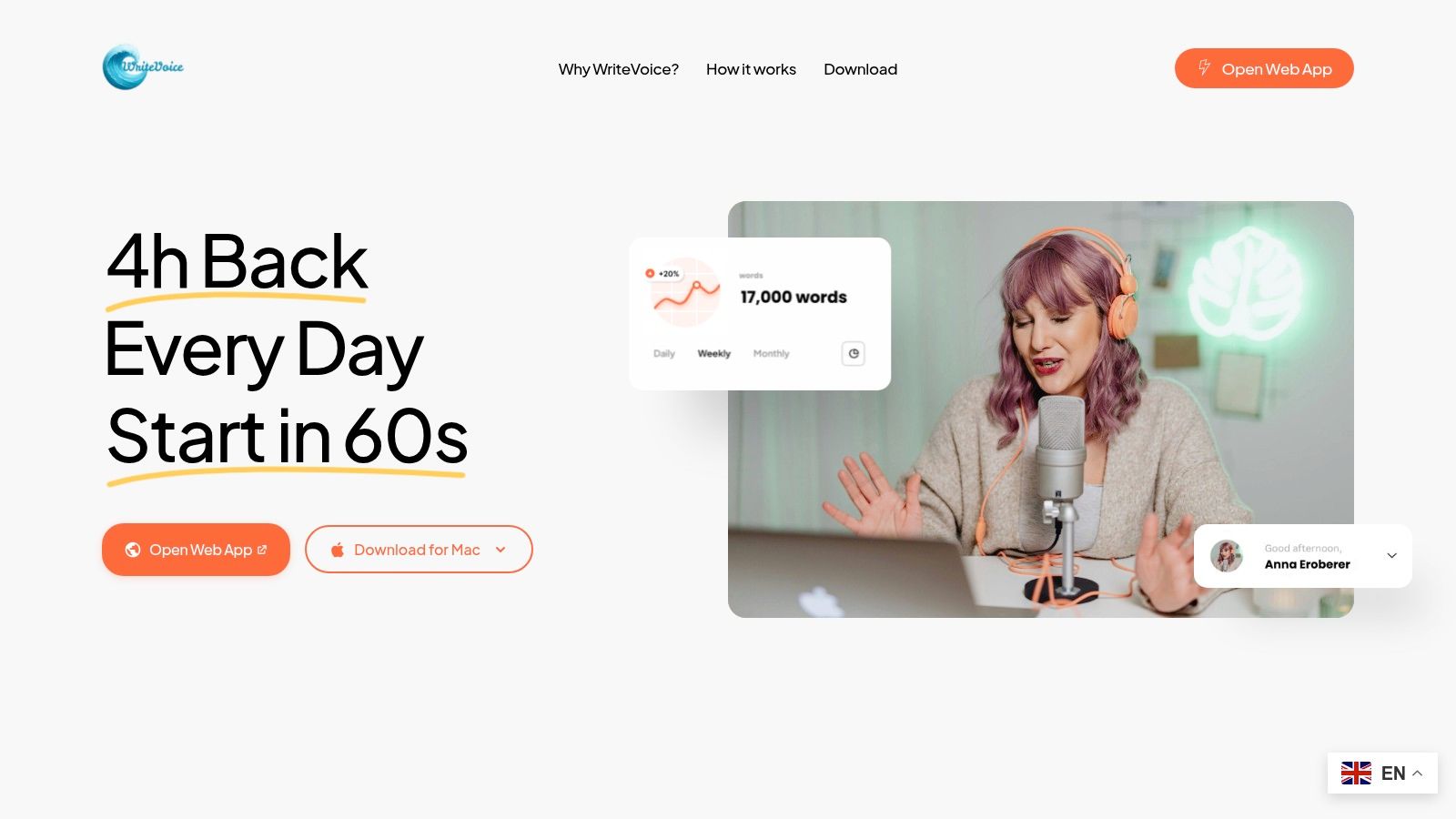
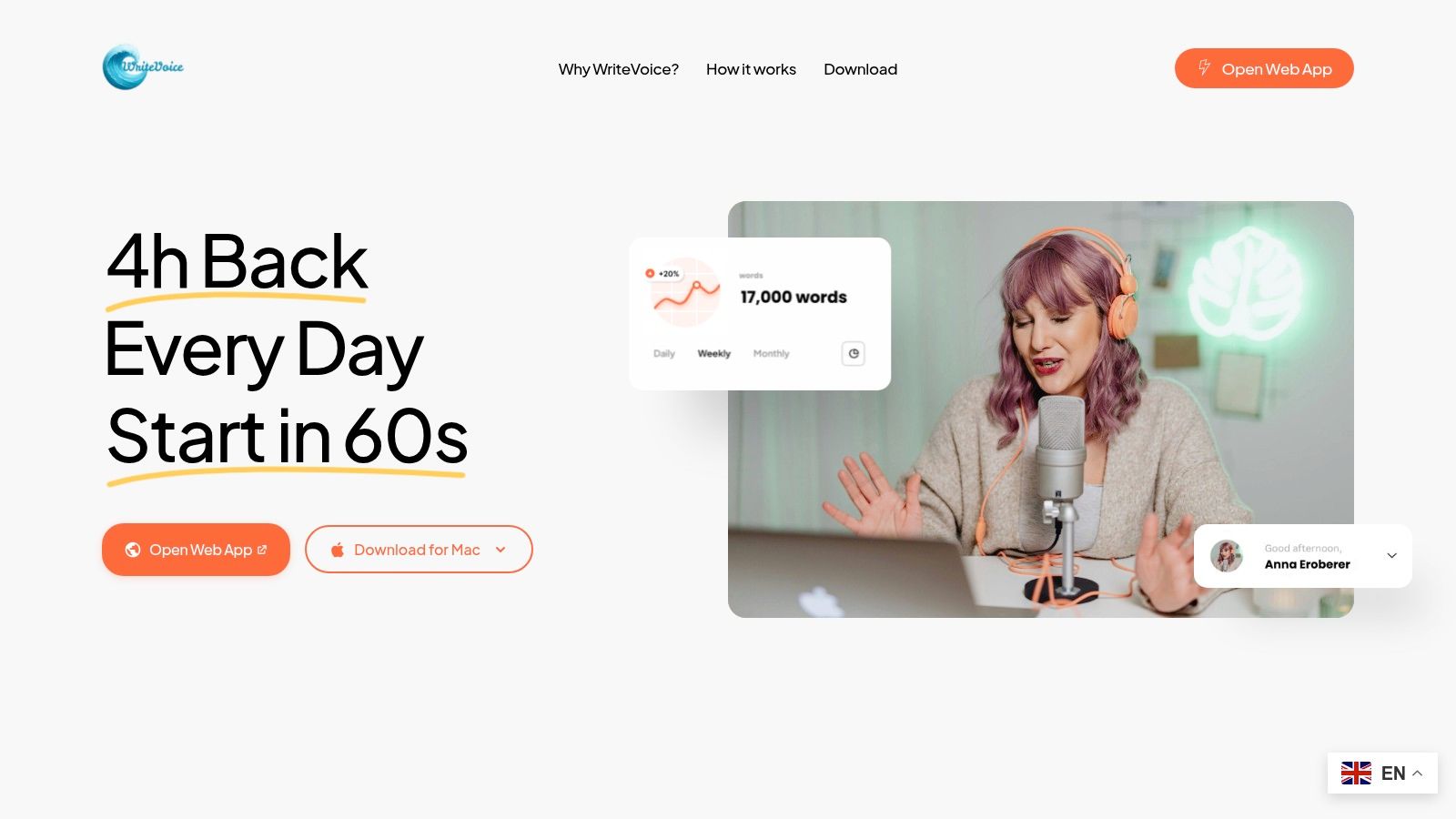
Key Features and Use Cases
WriteVoice has special features that make it stand out. Its computer brain is right almost every time (over 98% of the time!). It learns the special words you use for your job, like names or hard words, and gets better the more you use it.
A really cool feature is Whisper Mode. This lets you talk very quietly in an office or a shared room without bothering anyone. This helps you work and keep things private. For doctors and lawyers, keeping things safe is very important. This app has zero data retention, which means it doesn't keep your words or sounds. This keeps your private information safe.
"Many people say they save hours on the first day they use it. Being able to finish work just by talking helps them focus and get things done faster."
Pricing and Availability
WriteVoice has a few price plans. You can start with a free trial that gives you 2,000 free words to try it out. If you need to use it a lot, there are paid plans. The company says many people buy a plan in the first day because they see how much it helps.
Pros and Cons
| Pros | Cons |
|---|---|
| Super Fast: Talk up to 4 times faster than you can type. | Free Trial is Short: The 2,000 words might be used up fast if you talk a lot. |
| Very Correct: Is right over 98% of the time and learns your words. | Takes a Moment to Set Up: You might need to teach it your special words to make it perfect. |
| Works in Other Apps: You can talk right into apps like Slack, Jira, and Gmail. | |
| Whisper Mode: Lets you talk quietly in an office. | |
| Very Safe: Follows safety rules and doesn't save your private words. |
Website: https://www.writevoice.io
2. Gboard (Google Keyboard)
Gboard is Google's keyboard. Many phones that use Android already have it. Its voice typing is not a different app. It's part of the keyboard you use all the time. This makes it one of the easiest apps for voice typing to use. You can talk to write in any app that has a keyboard, from text messages to notes.
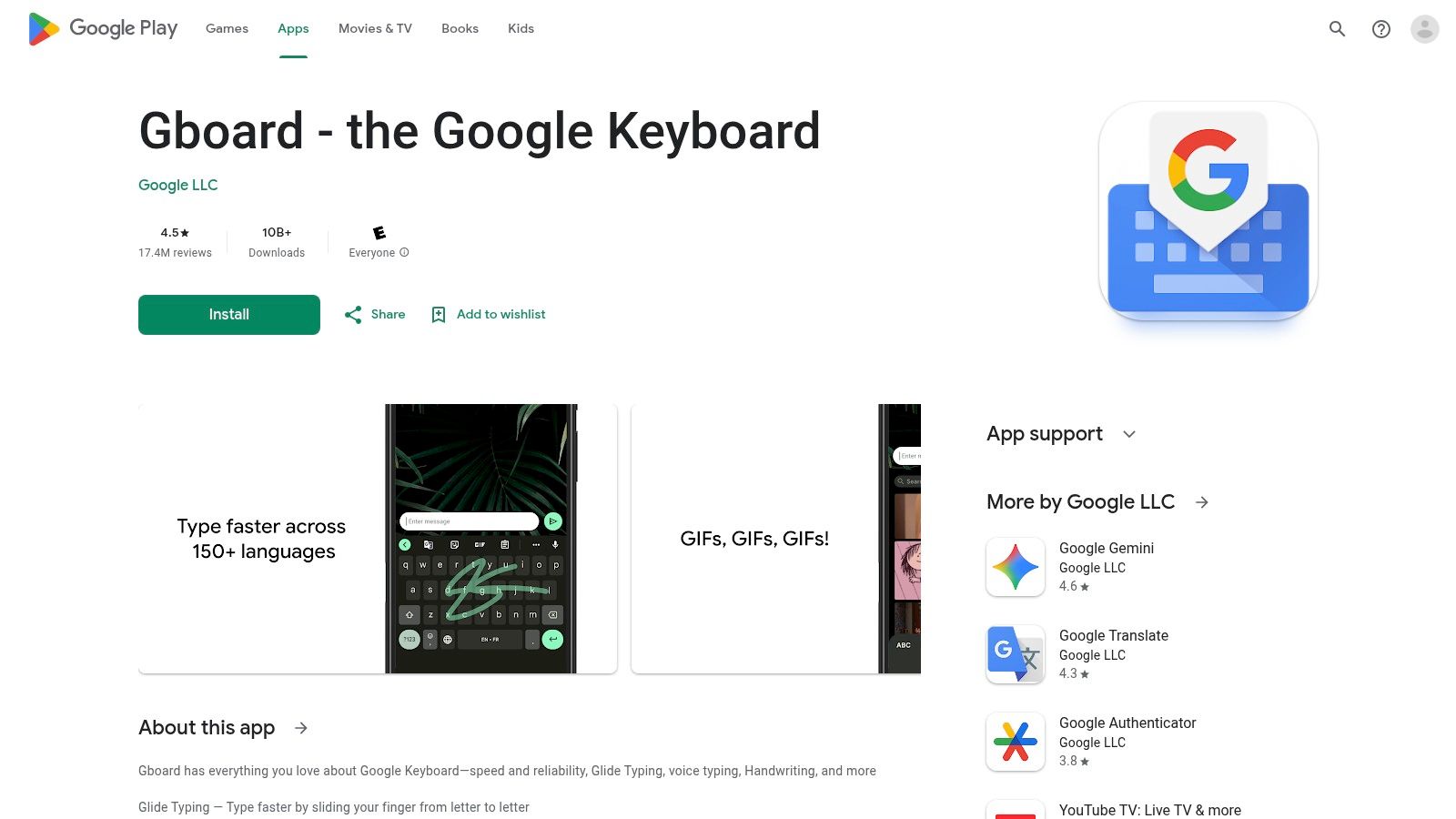
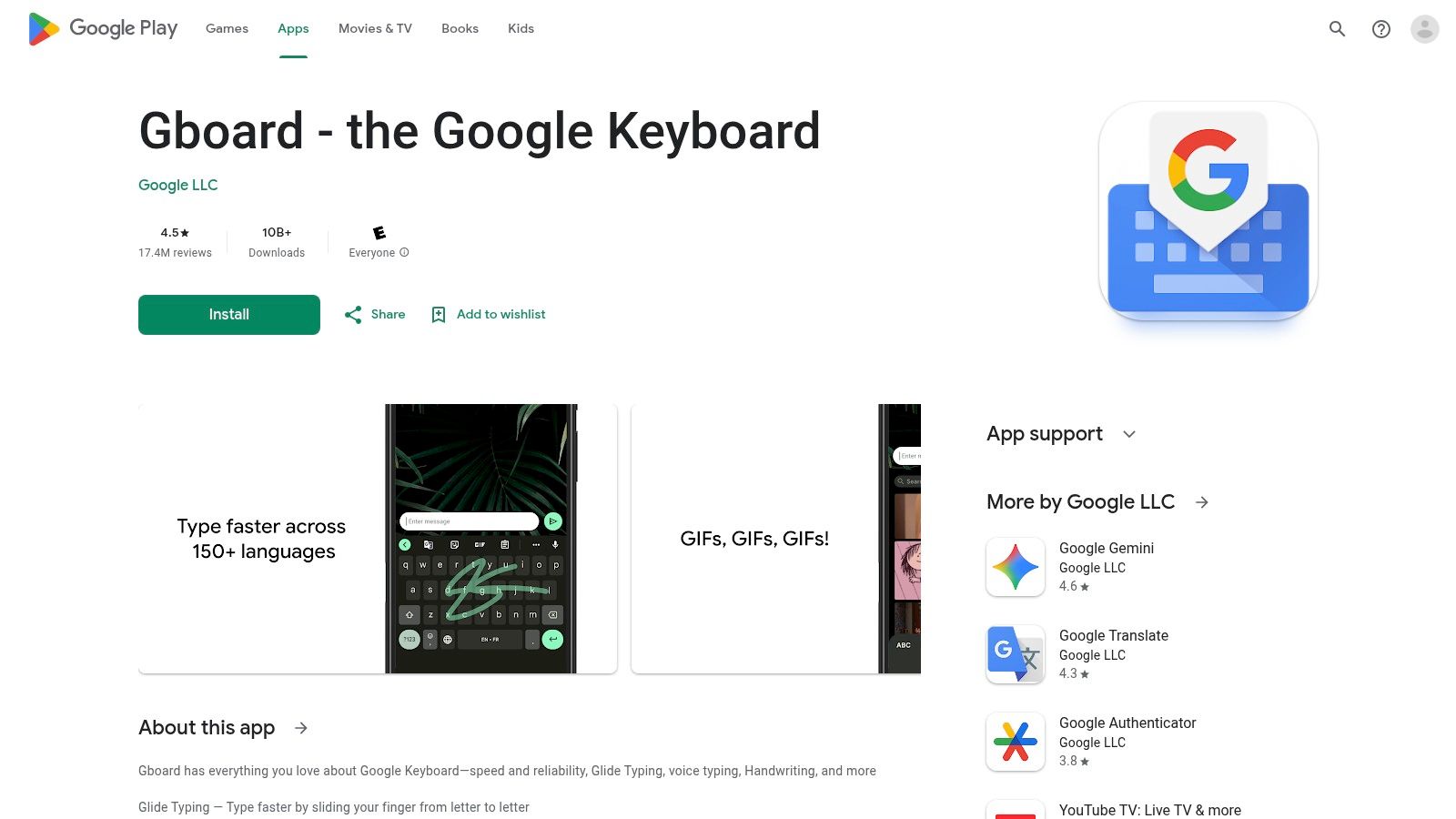
What's great about Gboard is that it works so smoothly. It uses Google's big computer brain to understand you. For most people, tapping the microphone picture gives you fast and correct voice typing in lots of languages. Doctors or lawyers can use it to write quick notes without changing apps.
Key Features and User Experience
Using it is simple. The microphone is right there on the keyboard. On Google's Pixel phones, it's even better. The phone automatically puts in periods and commas when you talk. You can even say "send" to send a message or "add smiley emoji" to put in a smiley face.
- Availability: Free on Android and iOS phones.
- Integration: Works in almost any app on your phone.
- User Experience: Very fast and easy to use.
Special Tip: Do you speak another language? Hold down the spacebar on Gboard. A menu will pop up to let you pick a different language to speak in. This is great for people who need to write in more than one language.
| Feature | Details |
|---|---|
| Pricing | Totally free. |
| Platform | Android, iOS. |
| Pros | Free and already on your phone, works with many languages, very good at guessing your words. |
| Cons | The best features are only on Pixel phones, sometimes updates have problems. |
| Unique Offering | Voice typing is part of the keyboard, so you don't need another app. |
Learn more at the Google Play Store.
3. Google Docs Voice Typing
Google Docs Voice Typing is a free tool inside the Google Docs you use on your computer. It's not like the apps for voice typing on your phone. This one is made for writing long things, like reports or stories, without using the keyboard. You can find it in the "Tools" menu in any document.
What's cool about this tool is you can talk to write and also to fix things. A lawyer can talk to write a paper and then say "select paragraph" and "delete" to make changes. If you are writing a report, you can say "go to the end of the line" or "new paragraph." This makes writing easier because you can stay in one place.
Key Features and User Experience
It's super simple to use. Go to the Tools menu to turn it on, and a microphone picture will show up. Click it to start talking. The real magic is using your voice to tell it what to do, like changing words or moving around the page. It understands many languages for writing, but the voice commands are mostly in English.
- Availability: Free in Google Docs on a computer's web browser.
- Integration: It's built right into Google Docs.
- User Experience: Easy to start, but it takes time to learn all the voice commands.
Special Tip: For a fun trick, try telling it "insert table" and then "insert new row." You can build a whole table just by talking. This makes it more than just a writing tool. You can find out more about using voice-to-text in Google Docs.
| Feature | Details |
|---|---|
| Pricing | Totally free. |
| Platform | Computer web browsers (it works best in Chrome). |
| Pros | You don't have to install anything, great for long papers, works where you already write. |
| Cons | Only works on a computer, you have to learn the voice commands. |
| Unique Offering | Write, fix, and format with your voice all inside a famous writing tool. |
Learn more at Google Docs.
4. Microsoft 365 Dictation
If you use Microsoft programs for work, the Dictation tool in Microsoft 365 is a great helper. It's not a different program. It's built right into apps like Word, Outlook, and PowerPoint. This makes it one of the handiest apps for voice typing for anyone who writes papers, emails, or slideshows all day.
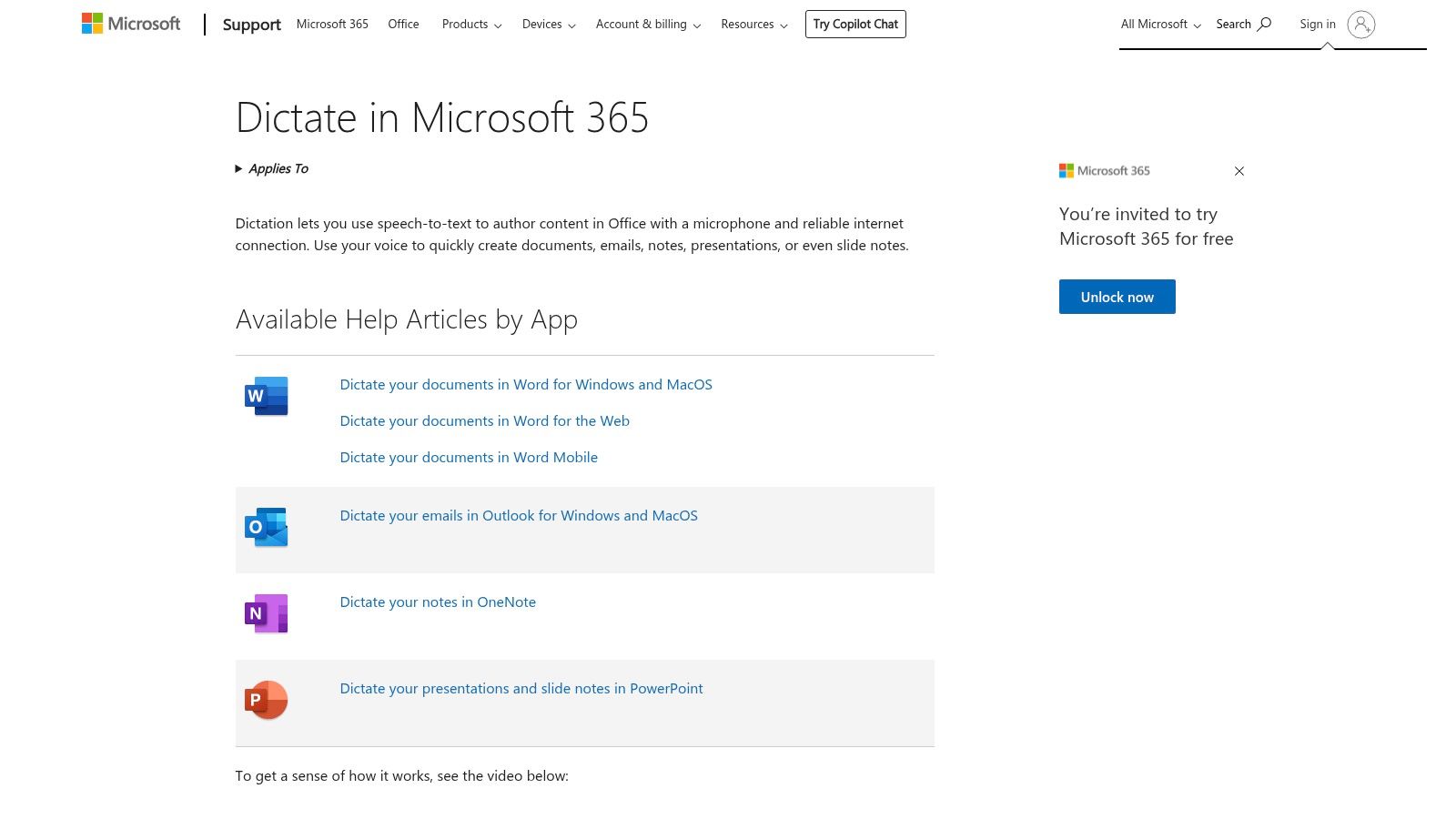
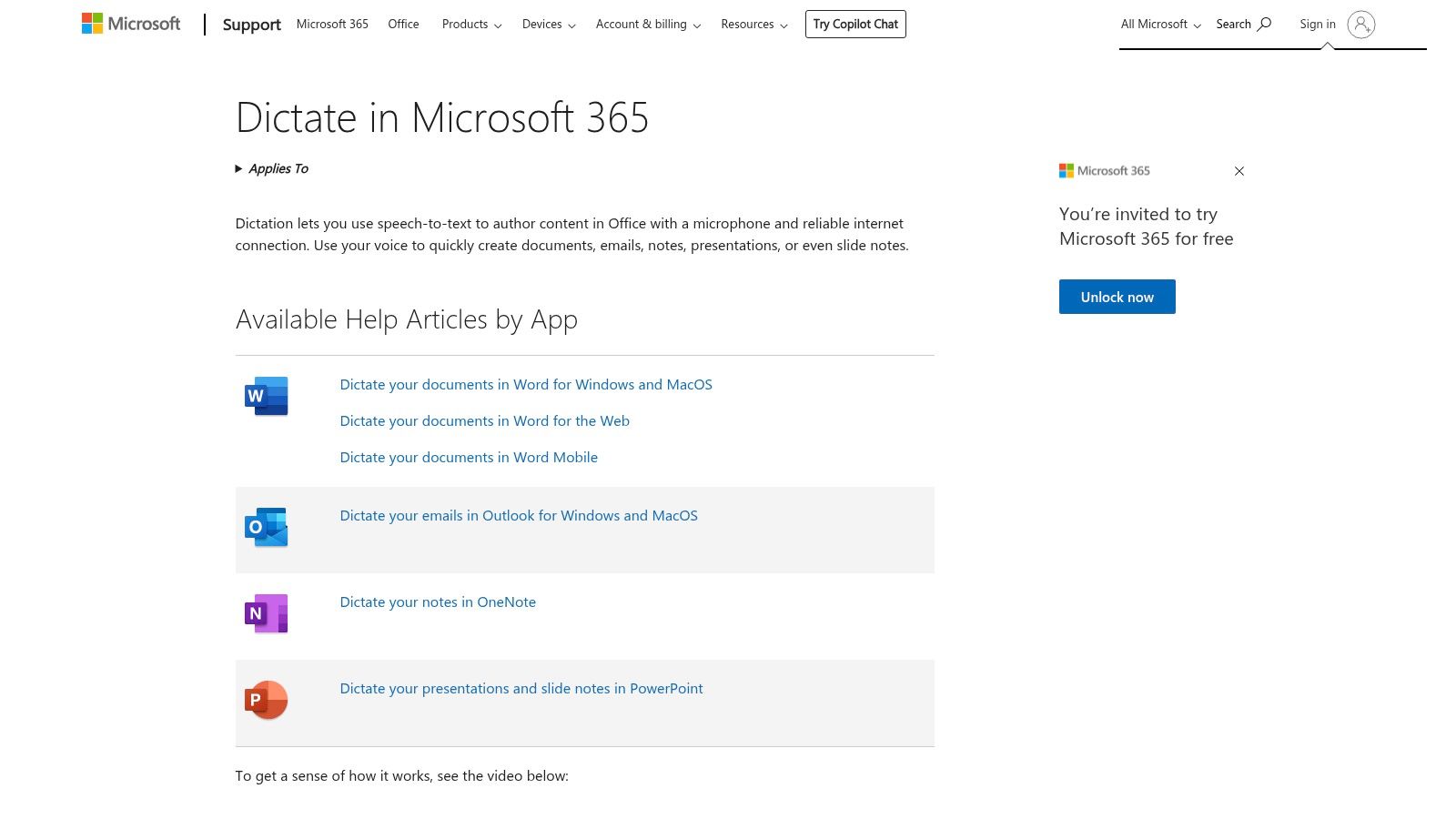
What's cool about this tool is that it's made for big companies. It uses a smart, cloud-based brain to understand work words. This is perfect for lawyers writing contracts or doctors writing patient notes in a safe file. For people who help customers, it's great for talking to write long emails in Outlook after a phone call.
Key Features and User Experience
It's very easy to use. A "Dictate" button is right on the top menu in most Microsoft 365 apps. You just click it and start talking. The tool understands when you say "period" or "new line." You can even say "smiley face" to add an emoji. Because it's part of a subscription, it gets better all the time.
- Availability: Comes with a Microsoft 365 subscription.
- Integration: Works right inside Word, Outlook, OneNote, and PowerPoint on computers, the web, and phones.
- User Experience: Easy and familiar if you use Microsoft Office.
Special Tip: You can use your voice for more than just punctuation. Try saying "start list" to make a bulleted list or "bold the last sentence" to make words stand out. This helps you finish your work without using your hands.
| Feature | Details |
|---|---|
| Pricing | Comes with a Microsoft 365 subscription (which starts at $6.99 a month). |
| Platform | Windows, macOS, Web, iOS, Android. |
| Pros | Works perfectly with Office apps, easy to find, great for work. |
| Cons | You need to pay for a subscription, not in older versions of Office. |
| Unique Offering | A work-ready voice typing tool built into the world's most popular office programs. |
Learn more at the Official Microsoft Support Page.
5. Windows 11 Voice Typing
Windows 11 Voice Typing is a helper that is built right into your computer. You don't have to download anything. It's a key feature you can use anywhere you can type. This makes it one of the easiest apps for voice typing on a PC. You can talk to write emails, papers, or even fill out forms online with a keyboard shortcut.
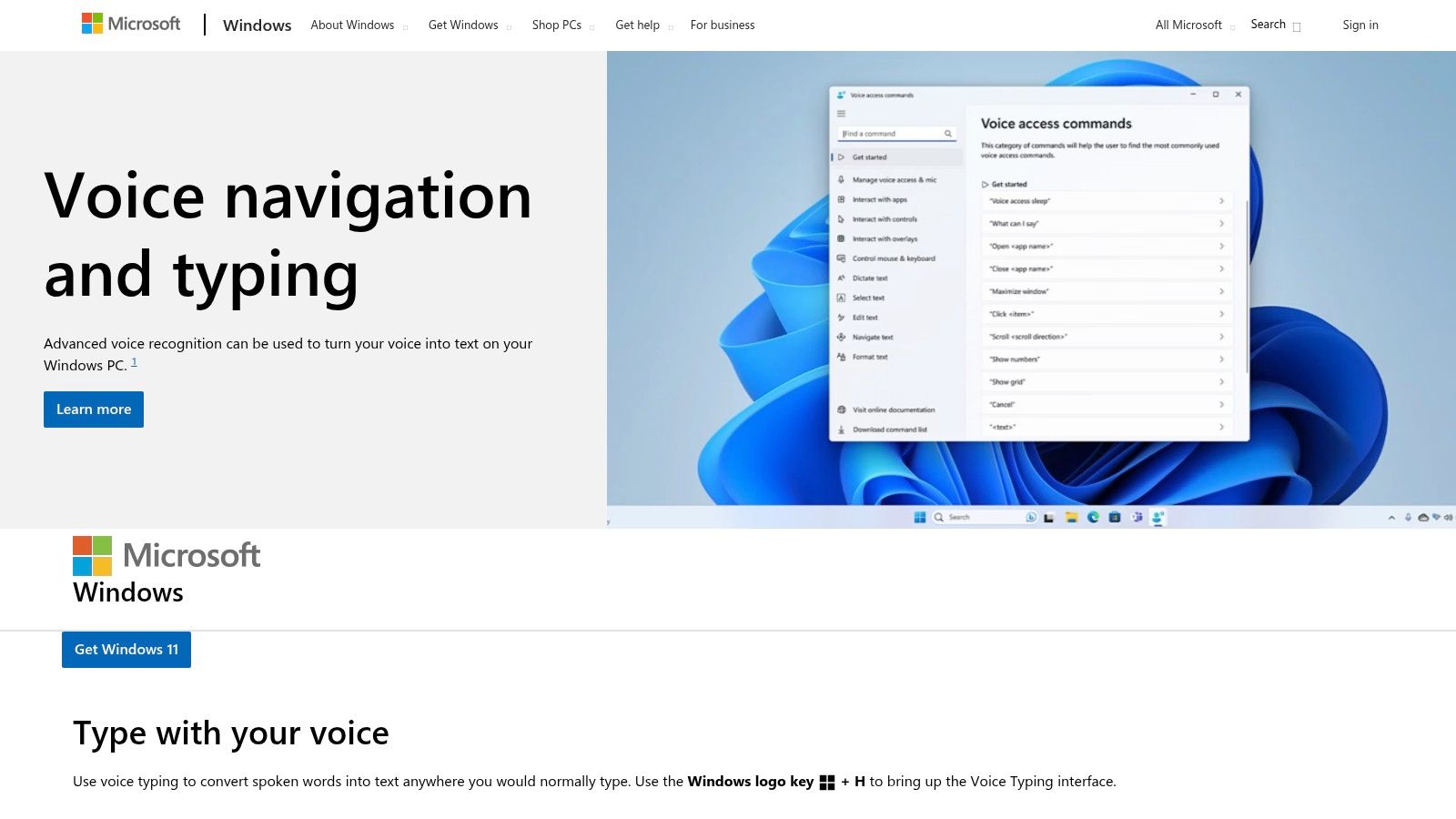
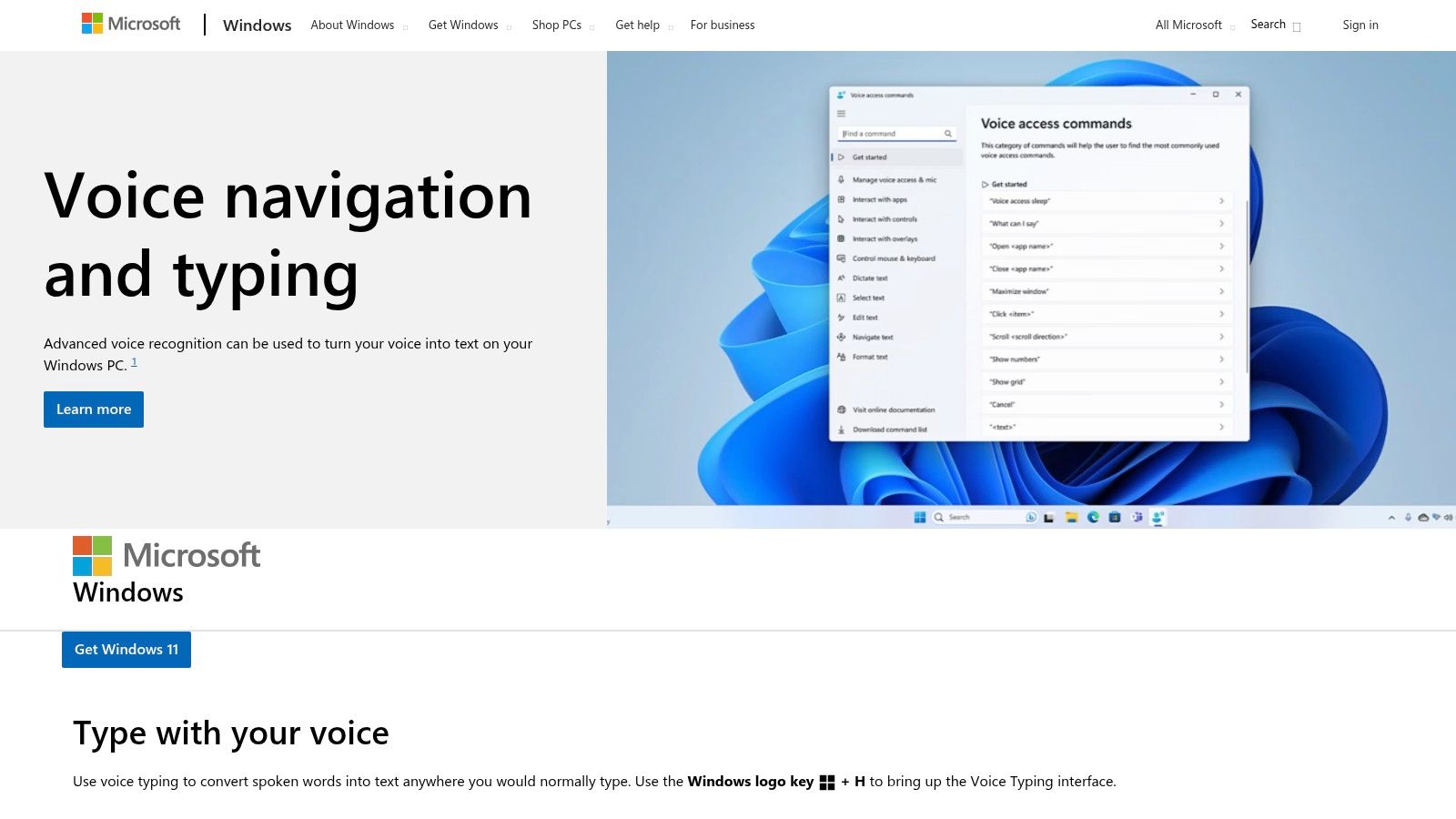
What's great about this is that it's simple and works everywhere. If you help customers and need to type notes after a call, just press the shortcut and the voice typing tool pops up. Lawyers can talk to write notes without buying a special program. How well it works depends on your microphone. A good headset helps it hear you better and improve your speech-to-text accuracy.
Key Features and User Experience
Using it is super easy. Press the Windows key and H together. A small bar with a microphone will show up. Click it to start talking, and your words will appear. It knows commands for punctuation. You can say "period" or "new line" as you talk.
- Availability: Free on all PCs with Windows 11.
- Integration: Works in almost any program on your computer.
- User Experience: Quick to open and use with no setup.
Special Tip: To make it even better, you can tell it to add punctuation for you. Go to Settings, then Accessibility, then Speech. Turn on "auto punctuation." Now, it will add periods and commas as you talk, which saves you time.
| Feature | Details |
|---|---|
| Pricing | Totally free with Windows 11. |
| Platform | Windows 11. |
| Pros | No app needed, fast and easy, built right into the computer. |
| Cons | How well it works depends on your mic, not as strong as paid tools. |
| Unique Offering | Voice typing that works everywhere on your PC with a simple key press. |
Learn more at the official Microsoft website.
6. Nuance Dragon Professional v16
For people who need the strongest voice typing tool on a Windows PC, Nuance Dragon Professional v16 is the best. It's not a simple phone app. Dragon is a big computer program made for serious work. This makes it one of the best apps for voice typing for making complex papers, controlling your computer with your voice, and turning recordings into text.
What makes Dragon special is how well it understands you and learns your voice and special words. Lawyers can add legal words. Doctors can add medical words. This makes sure papers are perfect every time. You can even make your own voice commands to open certain files or fill out forms. This can save hours of work.
Key Features and User Experience
This tool is for people who want a lot of control. You teach the program to know your voice. You can make voice shortcuts for things you do a lot. It works very well with Microsoft Office, so you can make papers, spreadsheets, and emails all with your voice. It's more complex than a phone app, but you can do much more with it.
- Availability: You buy it one time for Windows 10/11.
- Integration: Works deeply with Microsoft Office and other Windows programs.
- User Experience: Made for pros and lets you change a lot, but it takes time to learn.
Special Tip: A cool trick is to teach Dragon how you write. Let it read some of your old papers or emails. It will learn the words and phrases you use often. This will make it understand you even better right from the start.
| Feature | Details |
|---|---|
| Pricing | Costs a lot one time (around $699), but you own it forever. |
| Platform | Windows 10, Windows 11. |
| Pros | The best at being correct and letting you change it, strong voice commands, can turn audio files into text. |
| Cons | Very expensive, only for Windows, you have to set it up and teach it. |
| Unique Offering | It deeply learns the special words used in professional jobs. |
Learn more at the Nuance Dragon Store.
7. Dragon Anywhere
Dragon Anywhere brings professional voice typing to your phone or tablet. It takes the power of the big Dragon computer program and puts it on your iOS or Android device. It's made for people who need to write long, detailed papers when they are not at their desk. This makes it one of the strongest apps for voice typing for writing more than just a quick note.
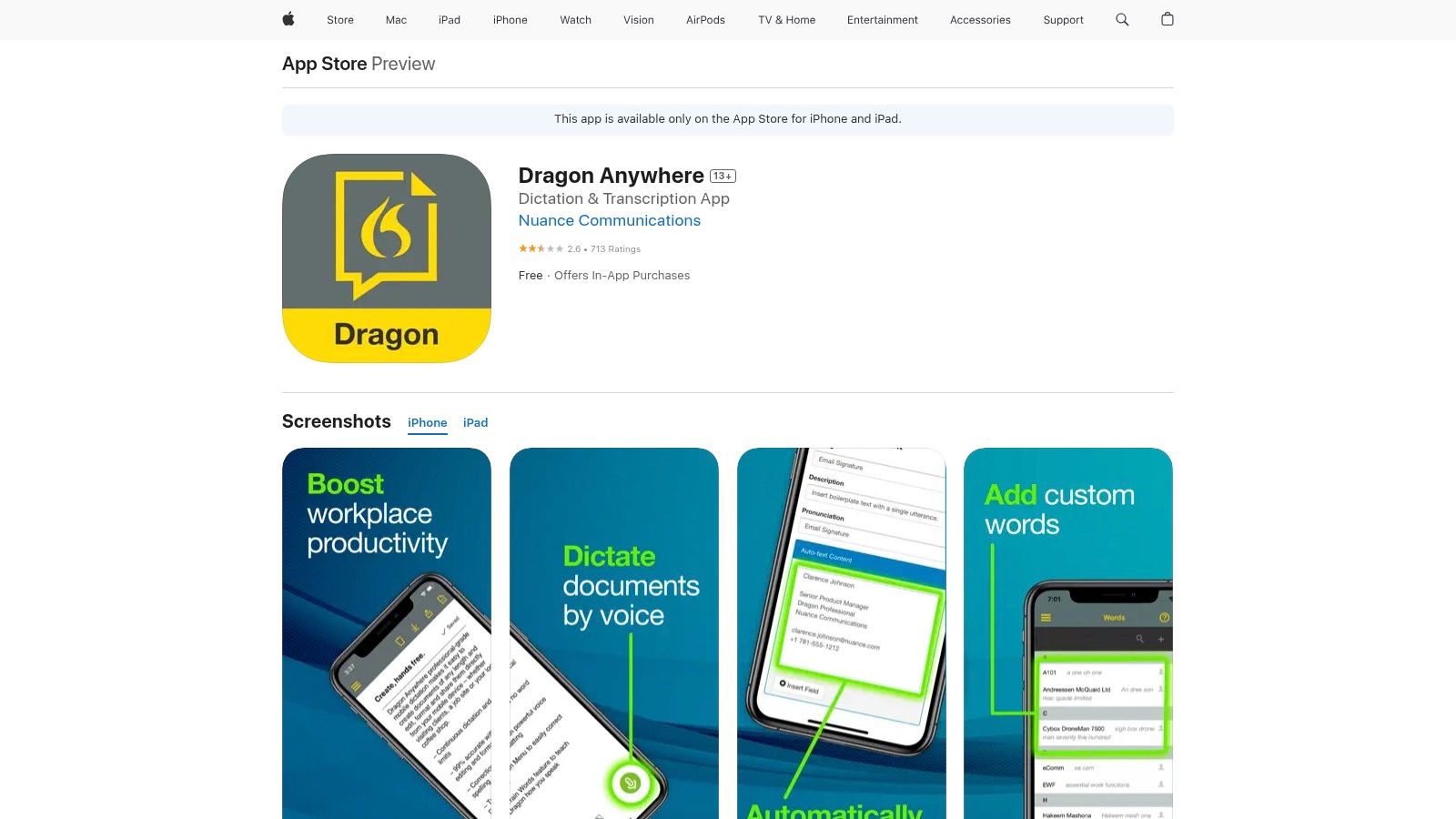
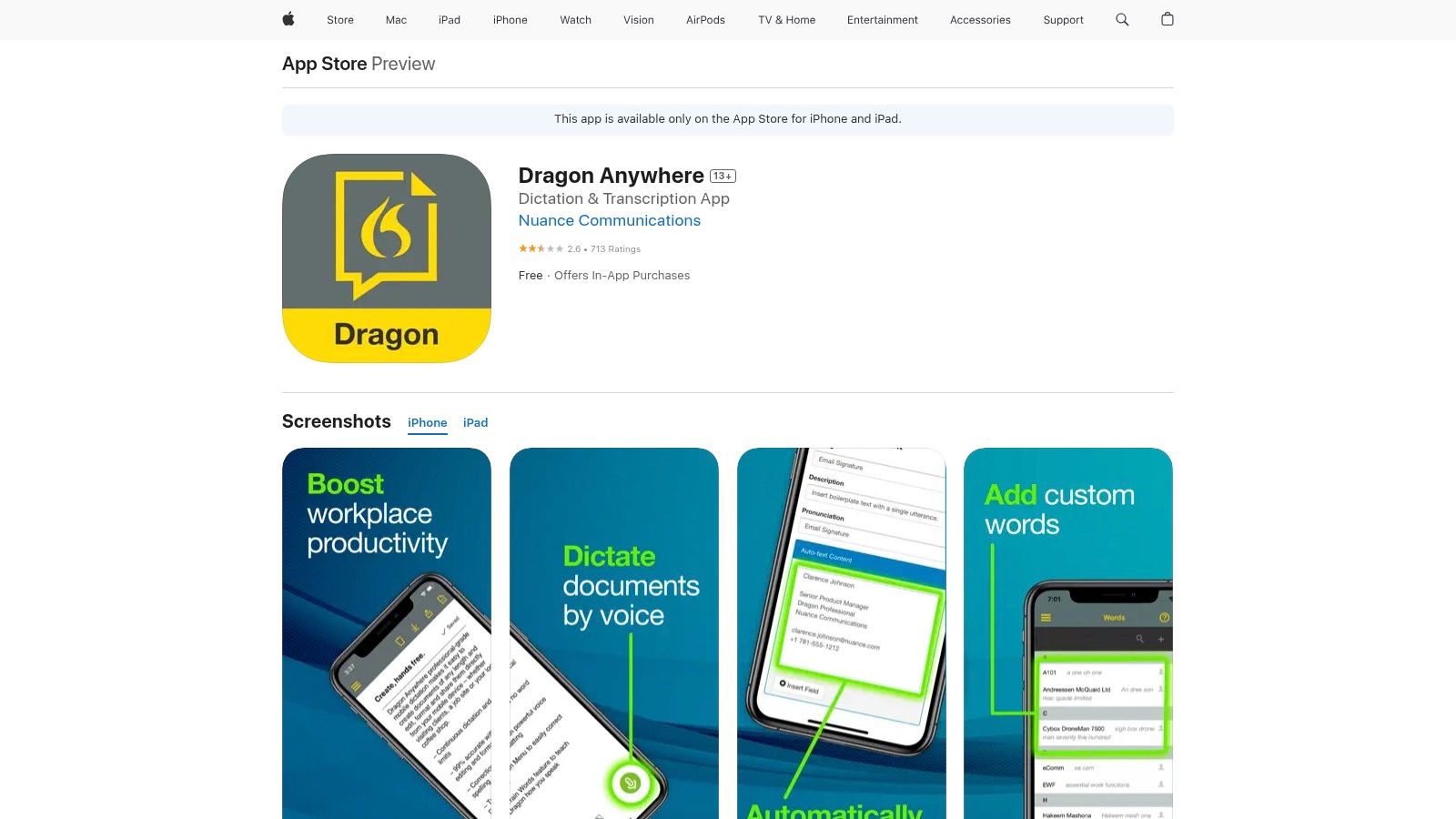
What's cool about Dragon Anywhere is that you can talk for as long as you want. A person who fixes things in the field can talk to write a full report right on the spot. A lawyer can talk to write a paper while riding the train. The app's cloud brain is very smart, and it can connect to the computer version for a smooth workflow.
Key Features and User Experience
The app is made to help you get work done. You can use your voice to change the text, like saying "bold that" or "start a numbered list." A great feature is "auto-texts." You can save long phrases or whole paragraphs you use a lot. Then, you can put them in your paper with just one short voice command. This saves a lot of time.
- Availability: You pay for a subscription on Android and iOS.
- Integration: Connects with the Dragon computer program and cloud spots like Dropbox.
- User Experience: Strong and professional, but takes time to learn.
Special Tip: Take a few minutes to set up your special words and auto-texts. Adding names, work terms, and phrases you say often will make the app faster and more correct for you.
| Feature | Details |
|---|---|
| Pricing | You pay monthly or yearly. |
| Platform | Android, iOS. |
| Pros | You can talk as long as you want, very correct, connects with the computer version. |
| Cons | You have to pay for it, needs to be connected to the internet. |
| Unique Offering | Professional, long writing on your phone with your own special words. |
Learn more at the Apple App Store.
8. Otter.ai
Otter.ai is more than just a voice typing tool. It's a smart helper for meetings, interviews, and classes. It's one of the best apps for voice typing for people who need to save long talks and turn them into text that you can search. You can talk to write your own notes, record a chat, and then easily copy the text for your work.
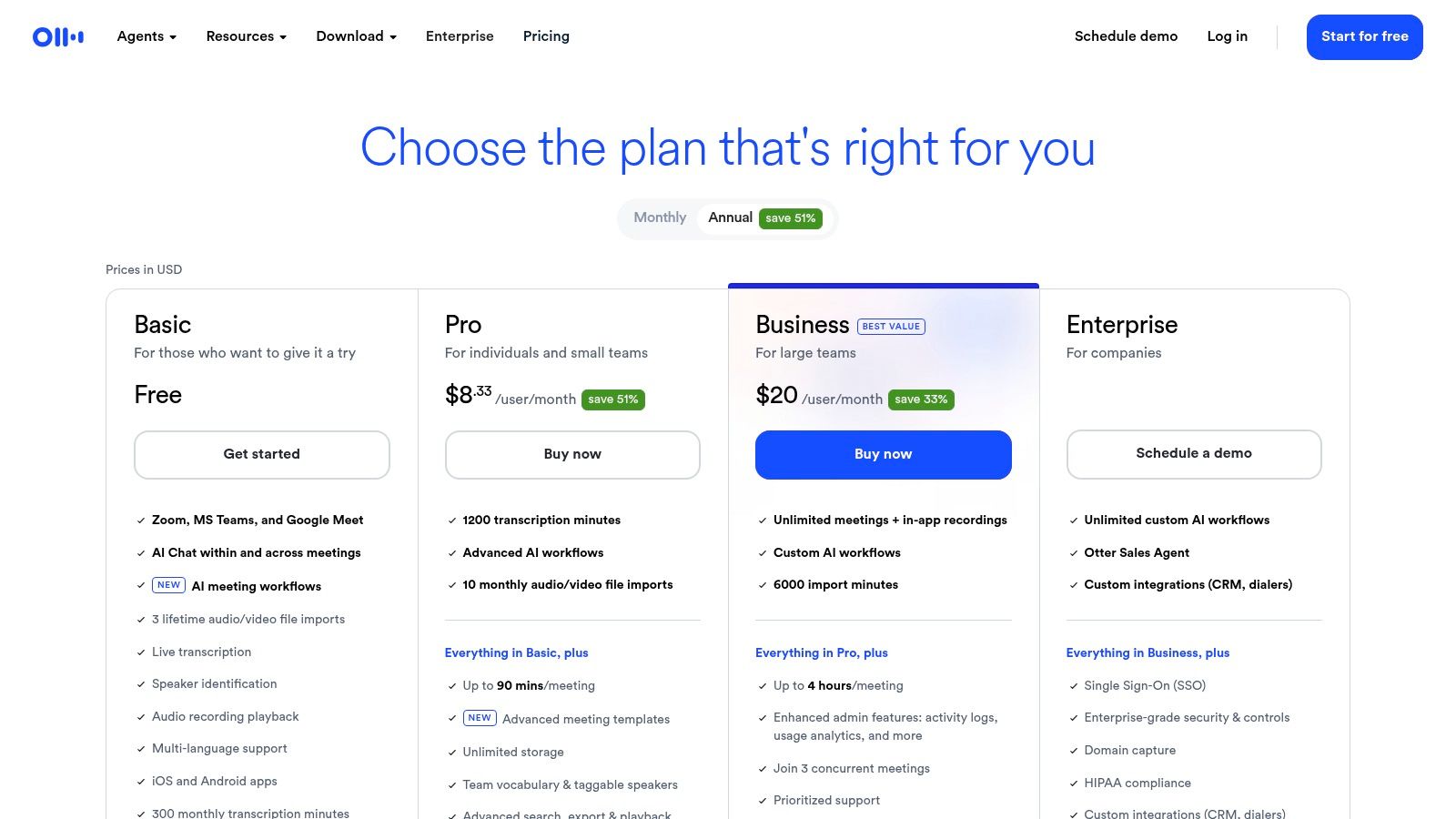
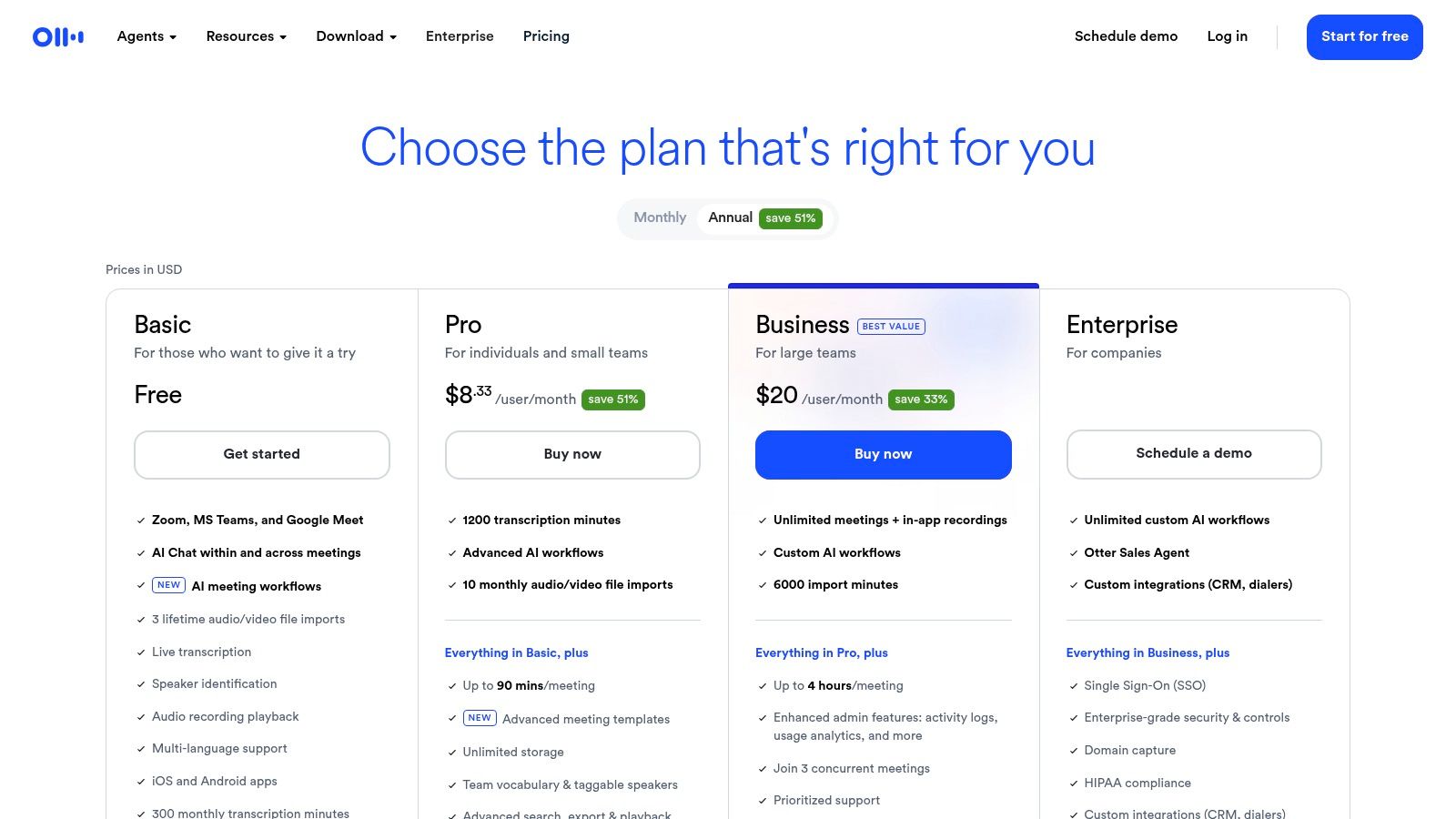
What makes Otter.ai special is that it knows when different people are talking. This is great for taking notes in a meeting. A team leader could record a meeting and get a paper that shows who said what. It can also create a short summary of the meeting, which saves a lot of time. You can learn more about how to convert audio to text online for free.
Key Features and User Experience
The app is clean and easy to use. You press a button to record, and the words show up right away. It can connect to meeting programs like Zoom and Google Meet to show live captions. The app is made for getting information first and fixing it later.
- Availability: There's a free version with limits and paid plans for more.
- Integration: Connects with Zoom, Google Meet, Microsoft Teams, and Dropbox.
- User Experience: Simple to start recording, with great tools to use after.
Special Tip: While recording a meeting, try adding a photo of the whiteboard or a slide. Otter will add the picture right into the notes where you were talking. This helps you remember what the picture was about later.
| Feature | Details |
|---|---|
| Pricing | Free basic plan; Pro and Business plans start at $10 a month for each person. |
| Platform | Web, Android, iOS, Chrome Extension. |
| Pros | Great for meetings, knows who is talking, makes summaries, has a good free plan. |
| Cons | It's not a keyboard for your whole phone, you have to copy the text to other apps. |
| Unique Offering | It writes down what people say in real-time and knows who is talking. |
Learn more at the Otter.ai website.
9. Voice In (Speech-to-Text Dictation Extension)
Voice In is not a program on its own. It's an add-on for your web browser that lets you talk to write on websites. It works on browsers like Google Chrome and Microsoft Edge. You can use your voice to type in almost any box on the web. This makes it one of the most useful apps for voice typing for people who work on web tools all day, like sales or help desk software.
What's cool about Voice In is that it's made for working online. A person who helps customers can talk to write answers in a help program like Zendesk. A salesperson can talk to update notes in their sales tool without typing. It fills a gap for many web apps that don't have their own voice typing.
Key Features and User Experience
Using it is simple. Install the add-on, click the microphone picture that shows up in text boxes, and start talking. The paid version lets you make your own voice commands. For example, you can say "insert signature" to paste your email signature. It works in over 50 languages.
- Availability: Free version with limits; paid plans are available.
- Integration: Works on over 10,000 websites inside Chrome and Edge.
- User Experience: Easy to install and use with one click.
Special Tip: Some websites might not work well with the add-on. If Voice In doesn't work on a site, try reloading the page or closing and reopening your browser. You can also check the add-on's options for any special settings for that site.
| Feature | Details |
|---|---|
| Pricing | Free basic version; Pro version costs money, but you can pay once and have it forever. |
| Platform | Google Chrome, Microsoft Edge. |
| Pros | Works almost everywhere online, you can buy it for life, you can make your own commands. |
| Cons | Only works in a browser, some websites might block it, not as good as Google Docs' own tool. |
| Unique Offering | Adds voice typing to almost every website and web app in your browser. |
Learn more at the Voice In Website.
10. Speechnotes
Speechnotes is a clean and simple way to do voice typing. It works like a notepad in your web browser. It's made for people who want a simple, quiet place to talk and write long texts without being bothered. This makes it one of the easiest apps for voice typing for writing articles, meeting notes, or emails right in a browser.
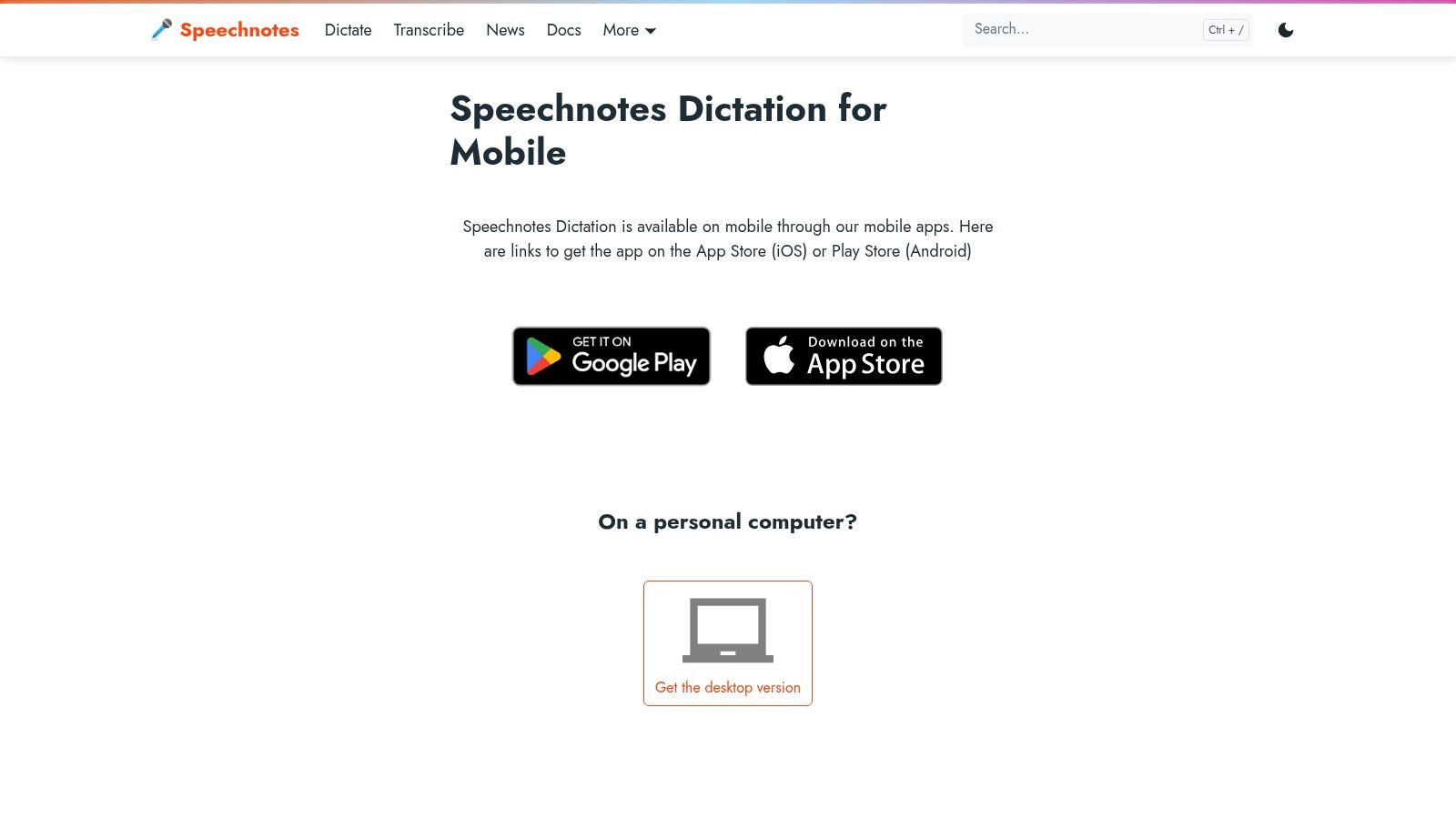
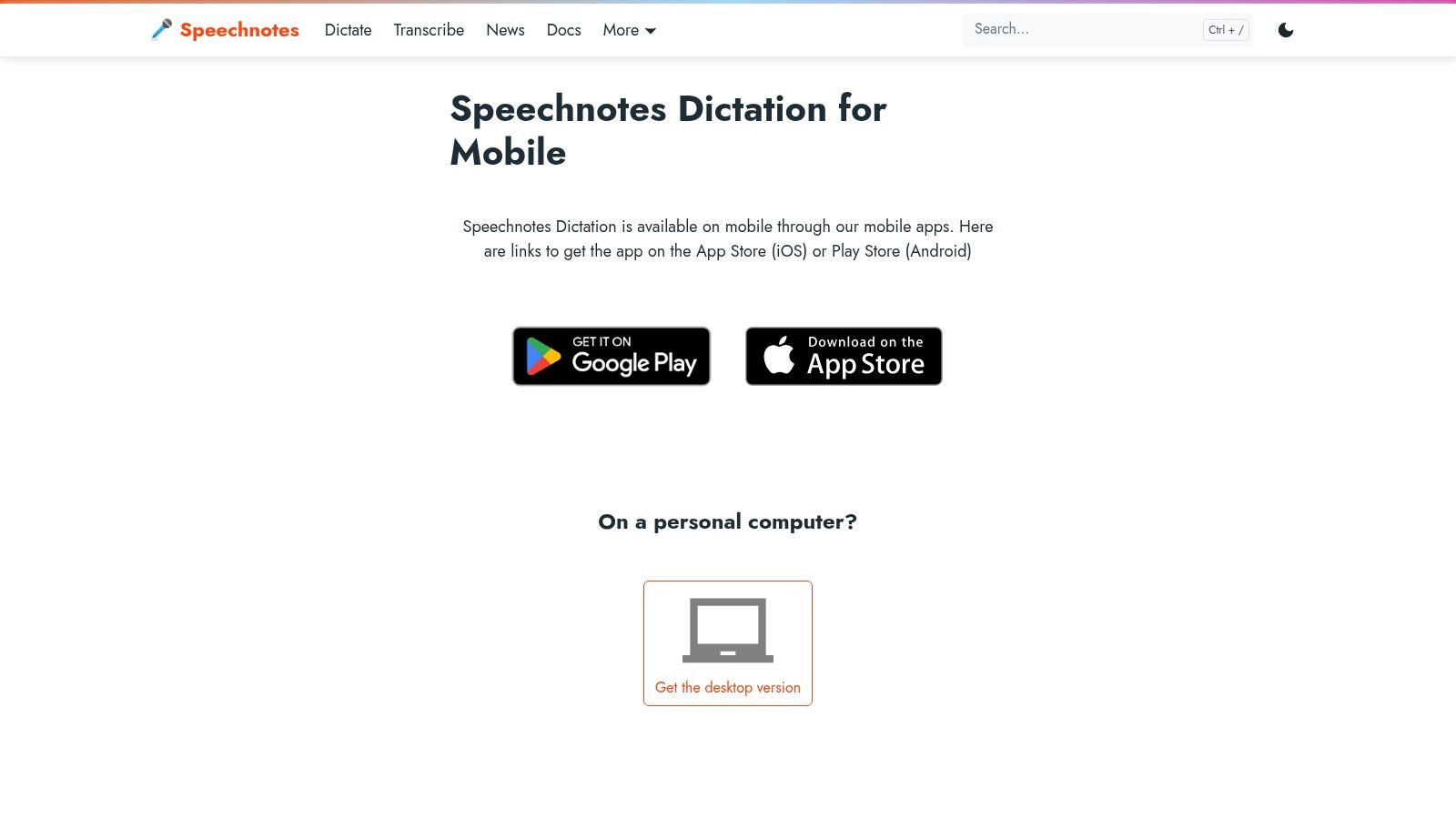
What's great about Speechnotes is that it's simple and you can use it as much as you want. Some apps stop you after a certain time, but Speechnotes lets you talk for as long as you want. A lawyer could use it to write down a long talk with a client. A student could talk to write a whole paper. You can then easily save the text or copy it to other programs.
Key Features and User Experience
The page is very simple: a big, blank notepad and a microphone button. You just click and start talking. It automatically puts a capital letter at the start of sentences and saves your work as you go. This means you won't lose your work if your browser closes. There is also a Chrome add-on that lets you talk to write on other websites, like Gmail.
- Availability: Free web version and an Android app. You can pay for more features.
- Integration: Works as its own web notepad or with a Chrome add-on.
- User Experience: Very simple and easy to use, with no hard setup.
Special Tip: A neat thing you can do is talk your punctuation. Saying "period," "comma," or "new line" as you speak will format your paper for you. This saves you from having to fix it a lot later.
| Feature | Details |
|---|---|
| Pricing | Free with ads; a paid version removes ads and adds features for a one-time price. |
| Platform | Web (works best in Chrome browser), Android. |
| Pros | Free and you can talk as long as you want, simple to use, no need to install on the web. |
| Cons | You have to copy the text to other apps, you have to pay for extra features. |
| Unique Offering | A simple, long-form voice typing notepad that works right in your browser. |
Learn more at the Speechnotes Website.
11. Dictation.io
Dictation.io is a free, web-based tool that turns your browser into a talking-to-text machine. It's great because you don't have to install anything, download anything, or make an account. This makes it one of the simplest and most private apps for voice typing for anyone who needs to quickly turn their thoughts into text on a computer.
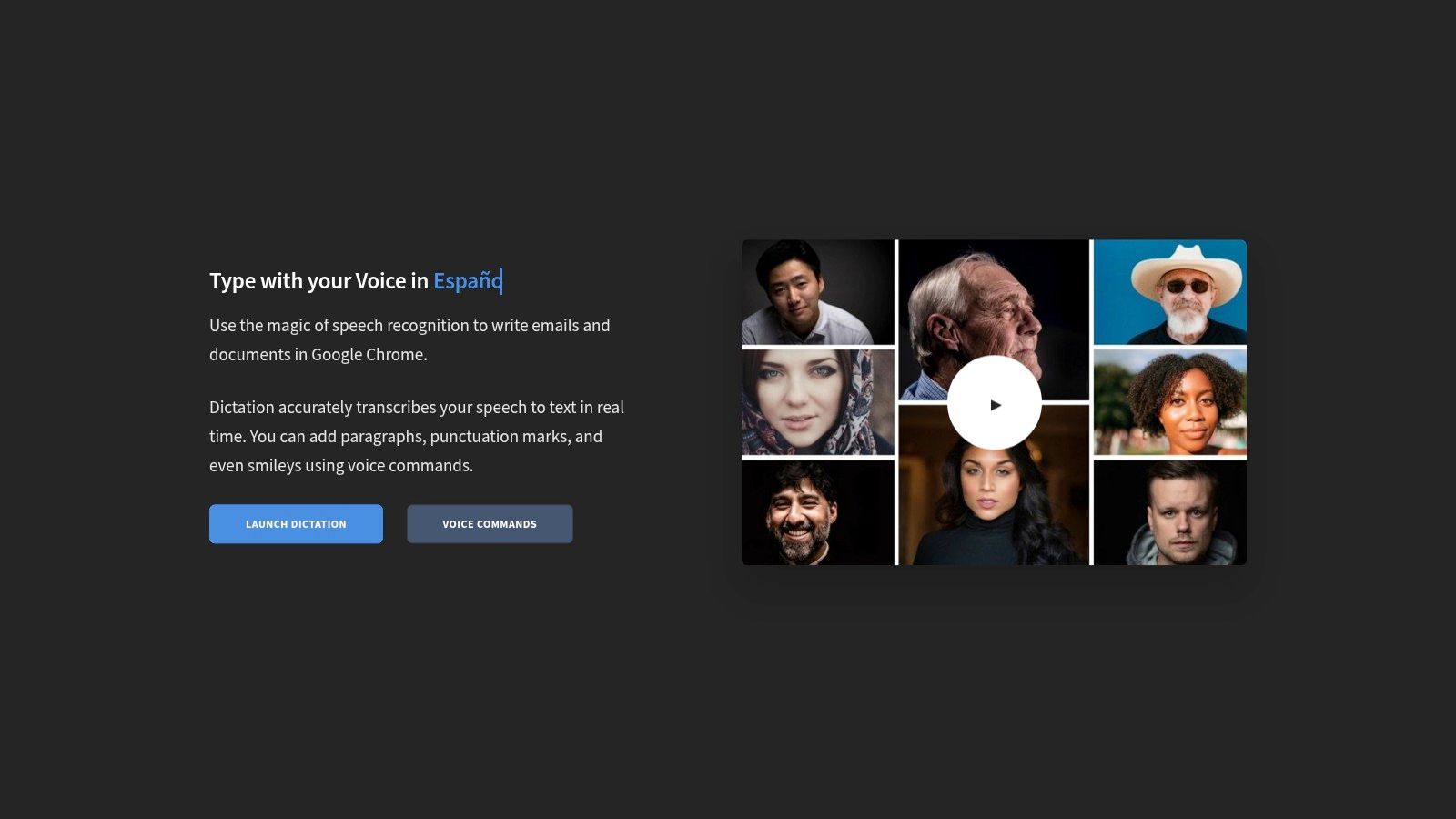
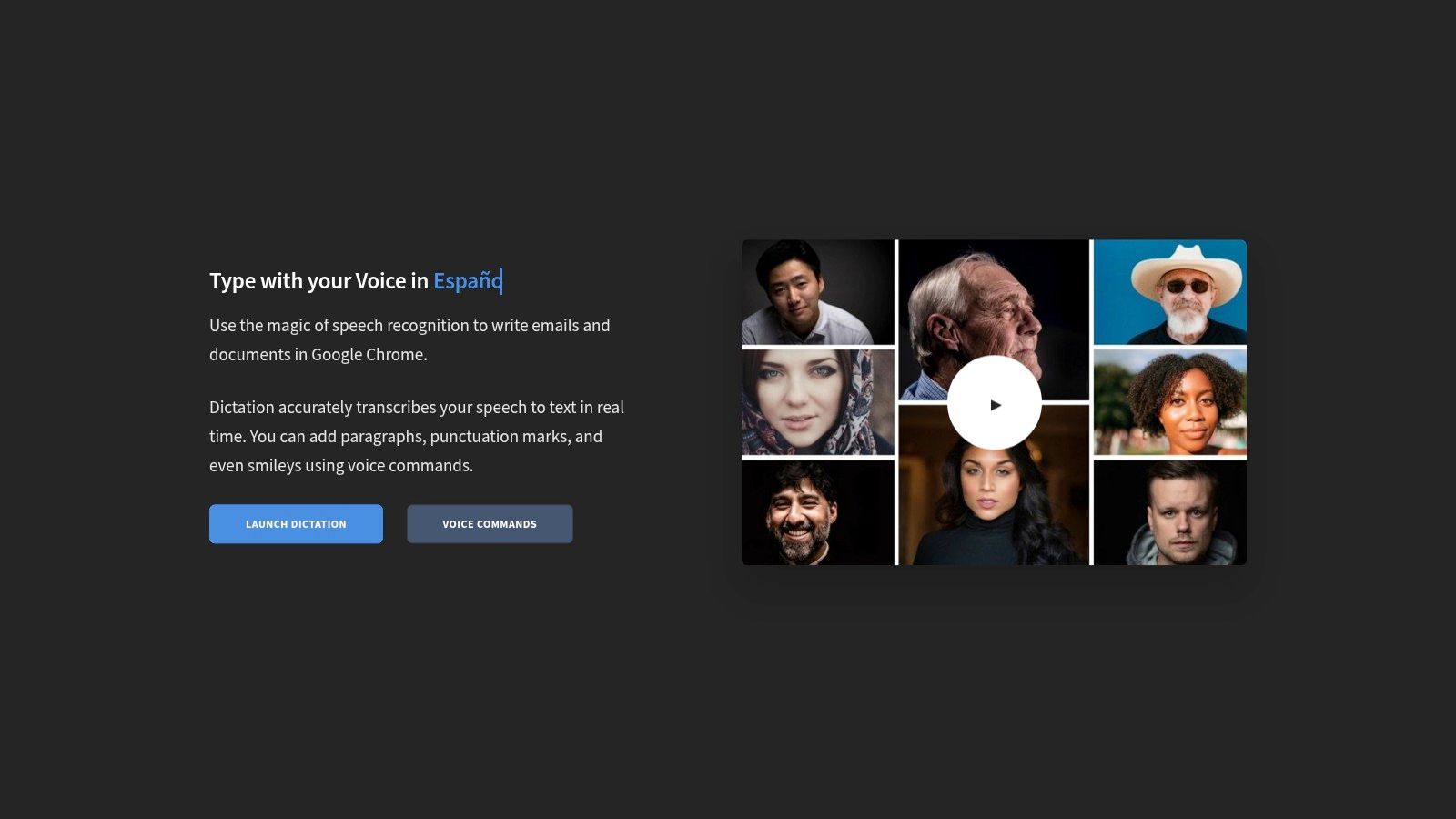
What makes Dictation.io special is that it is private and simple. All the text you speak is saved on your own computer, not on a server. This is important for people like lawyers or doctors who work with private information. For someone thinking of secret ideas or writing a private email, it's a safe and fast way to type with your voice.
Key Features and User Experience
The page is a clean, simple notepad. You just click "Start" and begin talking. The tool uses Google's smart speech brain, so it's very good at understanding you. You can also use voice commands like "new paragraph" or "add a smiley face" to format your text without the keyboard. Because it all happens in your browser, it's a quick tool for any computer user.
- Availability: Free on any modern web browser, especially Chrome.
- Integration: None; it is a single web page.
- User Experience: Very simple and works right away.
Special Tip: A cool trick is to add emojis with your voice. Try saying "winky face emoji" or "heart emoji" while you're talking. The tool will put the little picture right into your text, which can make your writing more fun.
| Feature | Details |
|---|---|
| Pricing | Totally free. |
| Platform | Web (Works best on Chrome on a computer). |
| Pros | You don't need to sign up, very private, easy to use right away. |
| Cons | You need to be on the internet, not many ways to change the text. |
| Unique Offering | A private tool that only uses your browser with no need to install or sign up. |
Learn more at Dictation.io.
12. Apple Dictation and Voice Control
Apple Dictation is built right into iPhones and iPads. It's a strong and private way to type with your voice. You don't have to download a separate app; it's part of the keyboard. This makes it one of the handiest apps for voice typing for Apple users. You can speak to write in any app, from text messages to work reports.
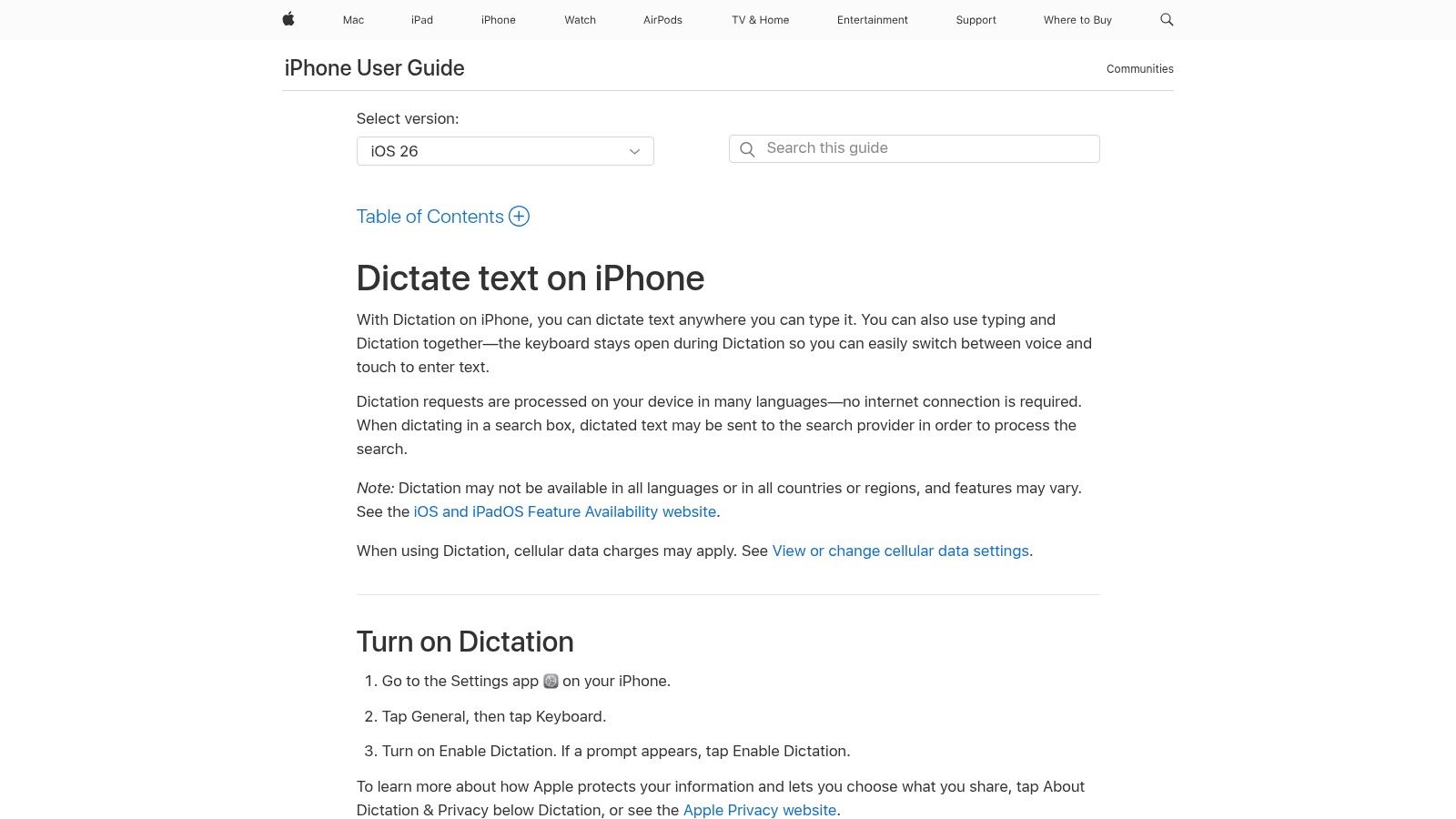
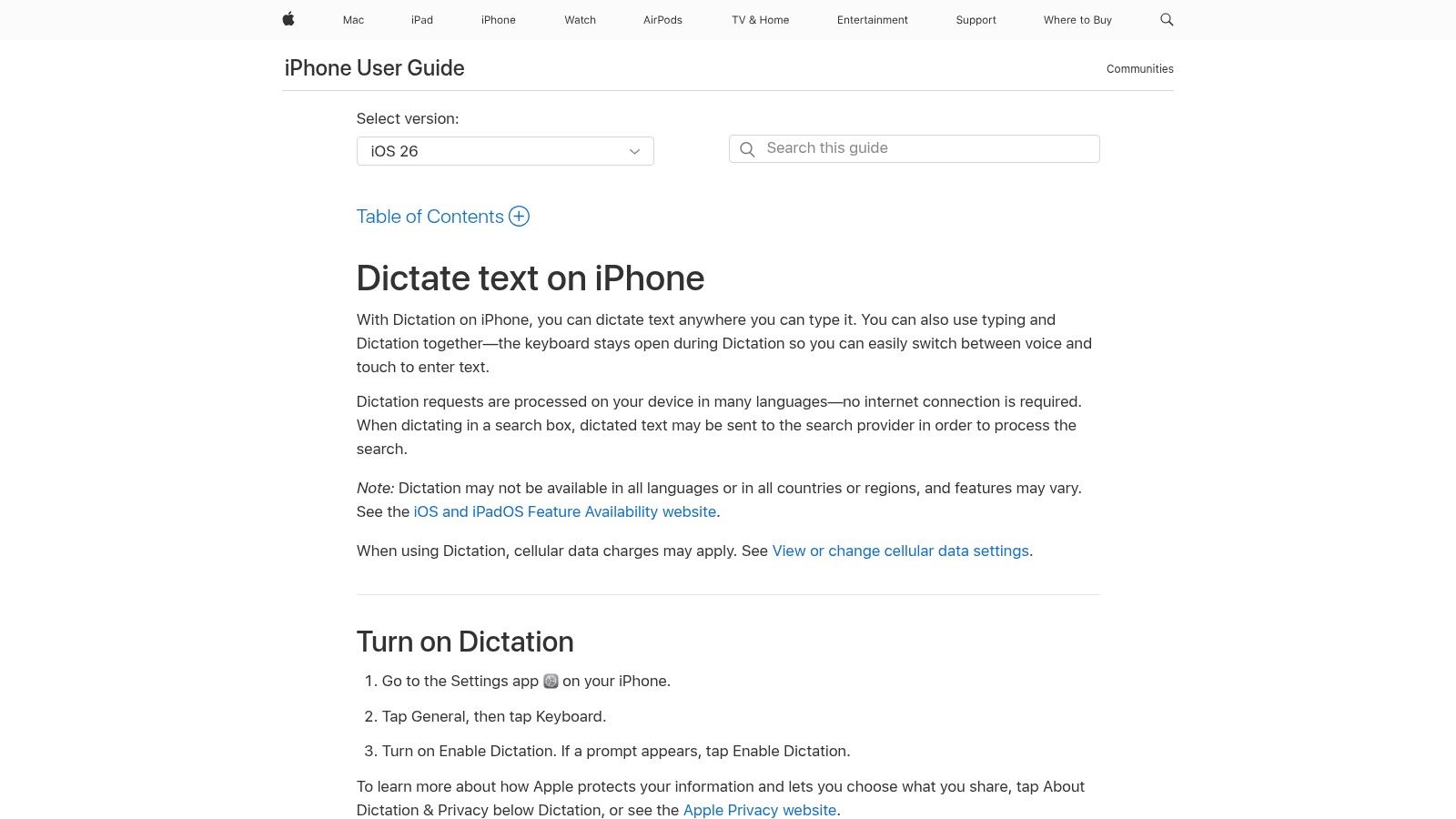
What makes Apple's tool great is that it works right on your device. This keeps it private and fast. For many languages, your voice isn't sent to the cloud. This is great for doctors who need to talk about private patient notes. For managers, it's perfect for writing quick emails. The keyboard stays open, so you can talk and type at the same time to make fast fixes.
Key Features and User Experience
Using it is super easy. Just tap the microphone picture on the keyboard to start talking. On new devices, it automatically adds periods and commas as you talk. You can also say "winky face emoji" to add emojis. The "Voice Control" feature is even stronger. It lets you control your whole device, fix text, and even teach it your own special words with just your voice.
- Availability: Free and built into all new iPhones and iPads.
- Integration: Works everywhere on your device in any app that uses a keyboard.
— User Experience: Fast, private, and easy to use.
Special Tip: You can move around and select text with your voice. Try saying "move to the end of the sentence" or "select the last word." This makes it easy to make changes without touching the screen.
| Feature | Details |
|---|---|
| Pricing | Totally free. |
| Platform | iOS, iPadOS, macOS. |
| Pros | Built-in and free, works without internet, very private because it works on your device. |
| Cons | The best features are on newer devices, doesn't have super fancy commands. |
| Unique Offering | It's part of the system and lets you keep the keyboard open to type and talk. |
Learn more at the Apple Support page.
Voice Typing Apps: Feature & Compatibility Comparison
| Solution | Core Features | User Experience & Accuracy | Target Audience | Unique Selling Points | Price Points |
|---|---|---|---|---|---|
| WriteVoice | Converts speech to formatted text; integrates with Slack, Gmail, Jira | 98%+ accuracy; Whisper Mode for silent dictation | Professionals in healthcare, legal, corporate fields | HIPAA/GDPR compliant; zero data retention; AI vocabulary learning | Free trial (2,000 words), flexible plans |
| Gboard (Google Keyboard) | Voice typing via keyboard mic; multilingual support | Fast dictation; integrated in keyboard | General users on Android/iOS | Free; auto-punctuation and emoji (Pixel only) | Free |
| Google Docs Voice Typing | Voice dictation & editing commands in Docs | Good accuracy in Google Docs | Writers and office users | No install needed; supports multiple languages | Free |
| Microsoft 365 Dictation | Dictation across Office apps with punctuation & emoji | Integrated, familiar UI | Microsoft 365 subscribers | Cross-platform; enterprise-level support | Requires Microsoft 365 subscription |
| Windows 11 Voice Typing | System-wide voice input via Win + H | Convenient but mic/environment dependent | Windows 11 users | No extra software; free with Windows 11 | Free with Windows 11 |
| Nuance Dragon Professional v16 | Customizable vocabulary; macros; single-speaker transcription | High accuracy for professionals | Professional and accessibility users | Industry gold standard; perpetual license | ~$685–$699 |
| Dragon Anywhere | Unlimited mobile dictation; cloud syncing | Strong accuracy on-the-go | Field professionals & mobile users | Sync with Dragon desktop; custom templates | Subscription-based |
| Otter.ai | Live transcription; speaker ID; meeting captions | Good for meetings; multi-language | Business, education, teams | Integrates with Zoom, Teams; automated summaries | Free tier; paid plans available |
| Voice In (Speech-to-Text Extension) | Voice typing on 10,000+ websites; custom commands | Affordable; easy web integration | Web users needing voice input | Lifetime purchase option; 50+ languages supported | Free trial; paid options |
| Speechnotes | Unlimited web dictation; export options | Simple, clean UI | Casual users and quick note takers | Low cost to remove ads; Chrome extension | Free with paid additional features |
| Dictation.io | Browser-based, real-time voice typing | Basic accuracy; privacy-focused | Casual users, privacy-conscious | No account needed; text stored locally | Free |
| Apple Dictation and Voice Control | On-device dictation and voice commands | Good offline support; emoji via voice | iOS/iPadOS users | Full voice navigation & custom vocab; no app needed | Free with Apple devices |
Choosing the Best Voice Typing Friend for You
We've looked at many great apps for voice typing. Some are simple and already on your phone. Others are made for serious work. You've seen that apps like Gboard and Apple Dictation are perfect for quick texts. Others, like Google Docs Voice Typing and Microsoft 365 Dictation, are great for long papers.
It is amazing how your spoken words can turn into text on a screen. The best app for you is the one that helps you with your daily tasks. A doctor writing notes needs a different tool than a student writing a paper.
Finding Your Perfect Match
Think about what you do each day. The right voice typing tool will match your job. Let's see how to pick the right one.
- For Quick, Everyday Use: If you just want to send texts, write short emails, or search online, the tools on your phone are best. Gboard on Android and Apple Dictation on iPhones are fast, easy, and free. You don't need to get anything new.
- For Writing Long Documents: When you have a big project, like a report, you need a good tool. Google Docs Voice Typing is a great free choice if you use Google. If you use Microsoft Office, the Dictation tool there is also very strong.
- For Professionals with Special Words: Doctors, lawyers, and scientists use words that many people don't know. Tools like Nuance Dragon Professional and WriteVoice are made for this. They can learn your special words so you don't have to fix them all the time. This saves a lot of time and makes your work better.
- For Taking Notes in Meetings: If you need to remember everything said in a meeting, a tool like Otter.ai is a big help. It not only writes down the words but also knows who said them. It’s like having a helper in every meeting.
Putting Your Voice to Work
Once you pick a tool, try to use it a little bit every day. Start small. Try it for one email. Then, try it for a longer paper. The more you use these apps for voice typing, the easier it will get.
Remember to speak clearly, but you don't have to talk like a robot. Today's apps are smart and can understand how people normally talk. It also helps to be in a quiet place so the app doesn't get confused by other sounds. As you look at your choices, you can see how they fit with other smart tools like the best AI tools for content writing.
Your Voice is Your Most Powerful Tool
Switching from typing to talking can feel weird at first, but it has big rewards. It can stop your hands from getting tired. You can get ideas down as fast as you can think. And you can get more done. The best app for you is on this list.
Don't be afraid to try a few. Most are free or have a free trial. Play around and see which one feels like the best friend for your work. You might find out that your voice is the best keyboard you've ever had.
Ready to unlock a new level of productivity? See why professionals across industries choose WriteVoice for its unmatched accuracy and ability to learn your unique vocabulary. Stop correcting typos and start creating faster with a tool that works everywhere you do. Try WriteVoice today and turn your voice into your most powerful asset.
Article created using Outrank
