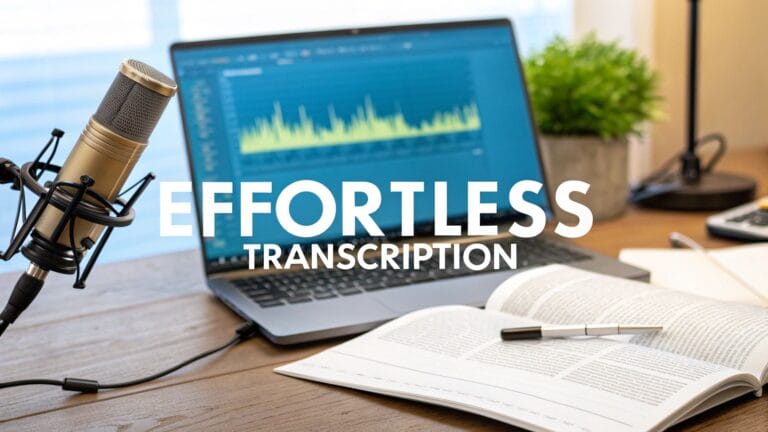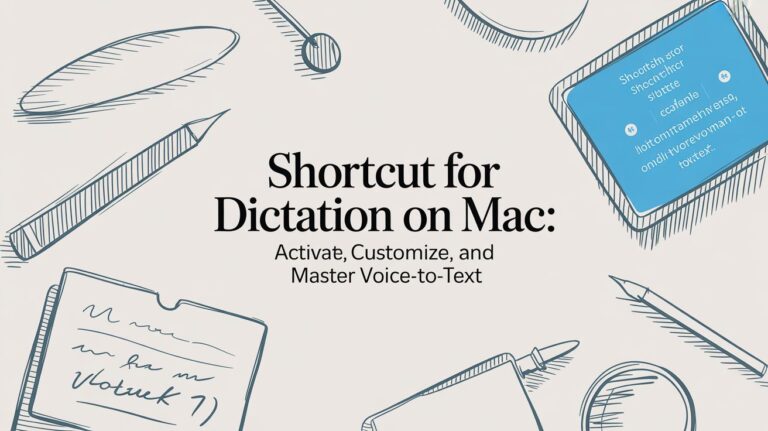How to Talk and Write in Google Docs
Did you know you can tell your computer a story and it will write it for you? In Google Docs, you can do just that. Go to the top of the page and click Tools. Then, click Voice typing. A little picture of a microphone will show up. Just click it and start talking. Your words will appear on the page like magic.
How to Start Talking to Write
Think of it like having a helper who types everything you say. This is great for when your hands are tired, or when you have a good idea and need to write it down fast. I use it when I have lots of ideas in my head.
The best part? It's already in Google Docs. You don't need to buy or download anything. It works right in your computer's browser. This easy tool lets you think about your ideas, not about typing.
Your First Words on the Page
It is super easy to go from a blank page to writing with your voice. It only takes three clicks.
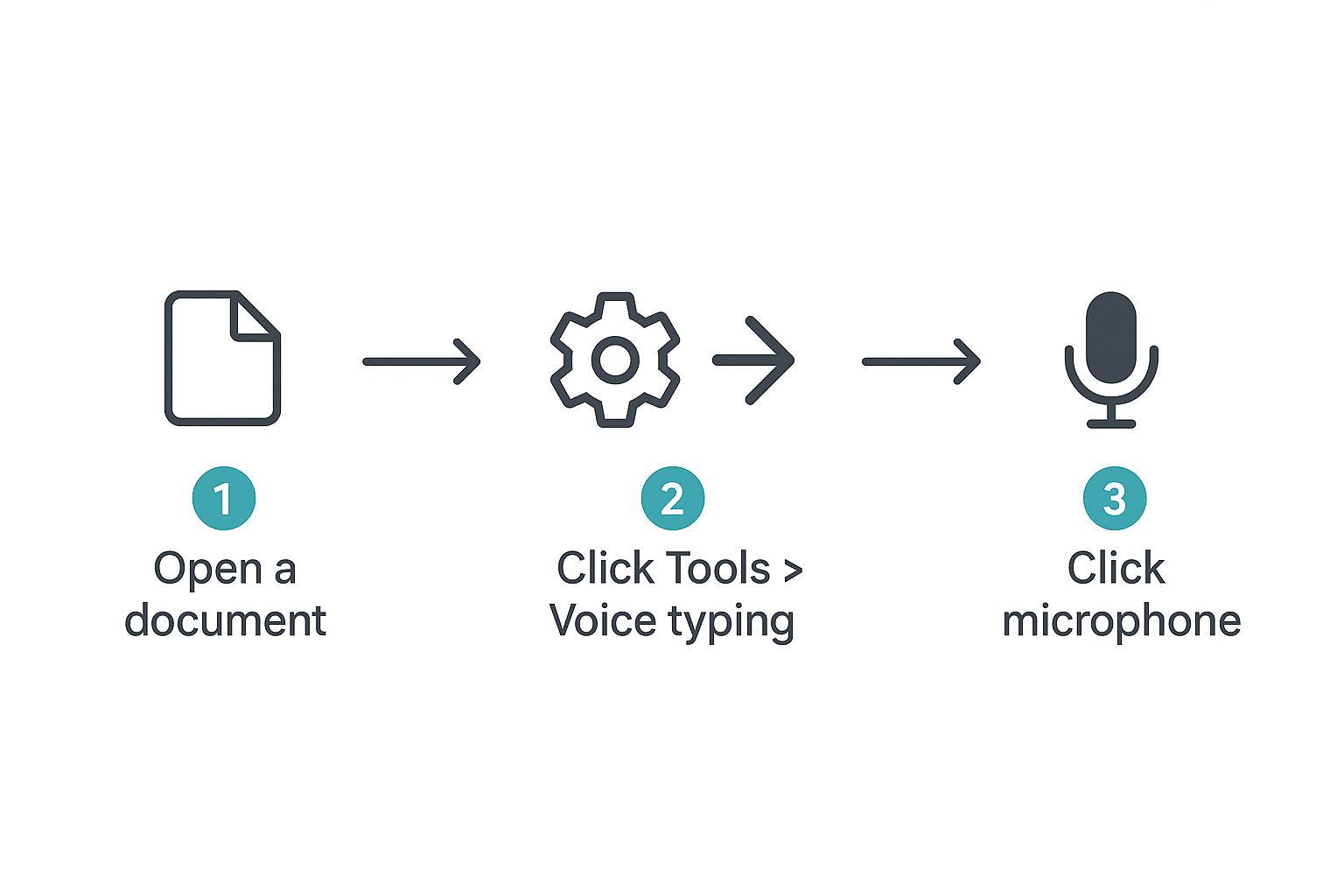
This picture shows how easy it is to start. Just follow the steps in the menu.
Easy Steps to Start Talking to Write
Here is a simple list of how to start. This chart shows you what to do.
| Step | What to Do | What Happens |
|---|---|---|
| 1. Open the Menu | Go to the Tools menu at the top of your page. | This is where you find all the cool tools in Google Docs. |
| 2. Pick Voice Typing | Click on Voice typing from the list that drops down. | This makes the small microphone picture pop up on your screen. |
| 3. Click and Speak | Click the microphone picture. When it turns red, start talking. | The red color means it is listening and typing what you say. |
That’s it! When you see the microphone turn red, you are writing with your voice.
The tool is very smart. It can turn your voice into words. It gets about 9 out of 10 words right when you start. I have noticed it gets even smarter the more I use it. For a free tool in Chrome, it works really well.
The best thing is how fast it is. You don't have to type slowly. You can just let your ideas come out, like you are talking to a friend. It makes writing feel fun, not like work.
This is just the start. To get really good, you can learn all the ways to use voice-to-text for your school work and stories.
Why Talking is a Writing Superpower
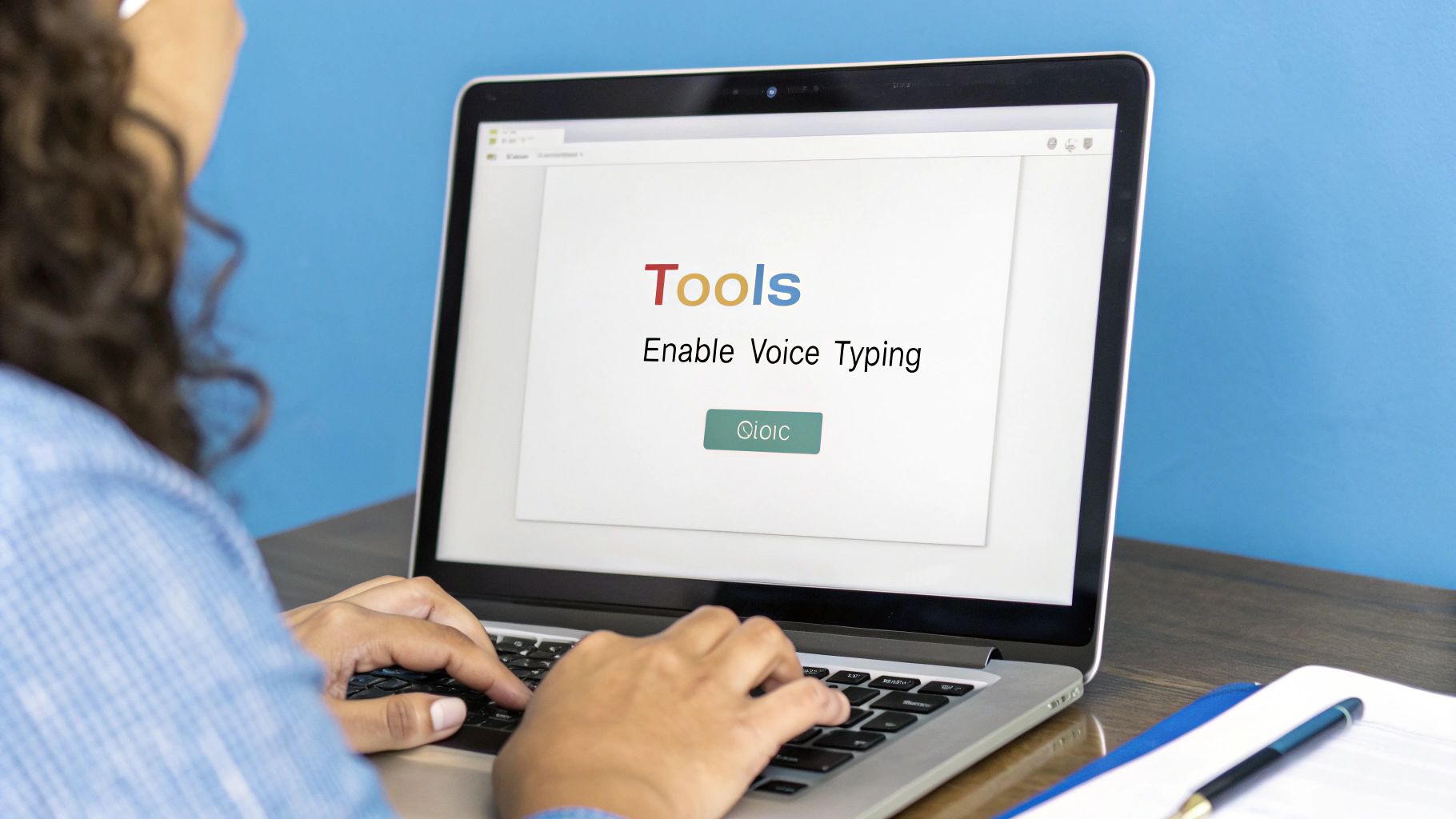
Have you ever had a great idea, but it disappeared before you could write it down? It happens to everyone. Using your voice to write helps you catch those ideas and put them on the page right away.
It makes writing as fast as thinking. Most people type around 40 words in one minute. But we can talk much faster, about 150 words in one minute. That is almost four times faster! Think about what that means for writing a school report or a fun story. You can finish it so much quicker.
A cool secret: talking to write helps you find your "real" voice. Your writing will sound more like you, which makes it more interesting for others to read. It's like your personality is right there on the page.
This change from using your fingers to using your voice can make homework a lot easier, especially when you have a lot to do.
A Real-Life Story
Imagine a student breaks their arm one week before a big paper is due. Typing is not possible. They are very worried. But instead of asking for more time, they open Google Docs. They use voice typing to "talk" their whole paper.
They spoke their notes and ideas. They made each part of the paper without using the keyboard. They finished on time! And the paper sounded great because it was written just like they talk. What could have been a big problem turned into a win.
This is not just for when you get hurt. It's a real tool to help you get work done faster. If you want to know more about the magic behind this, you can learn about the broader impact of audio-to-text AI.
Helping Google Docs Hear You Better

Does your computer sometimes get your words wrong? It’s usually not the computer’s fault. It just needs help hearing you clearly. A few small changes can help it get your words right every time.
Think about talking on the phone in a loud room. It's hard for your friend to hear you. It's the same for Google Docs. Noisy things like a TV, a dog barking, or an open window can mix up the sound.
The best thing to do is find a quiet place. Even just closing a door can make a big change in how well the computer understands you. This is the first step to talking clearly.
Your Microphone is Important
The microphone built into your computer is okay, but it hears everything around you. That includes the sound of the computer itself. If you want it to get more words right, use a simple headset with a microphone.
Why is a headset mic so much better?
- It’s Close: The microphone is right by your mouth. It hears your voice, not sounds from across the room.
- It Blocks Noise: It is made to listen to you and ignore other sounds.
- It’s Steady: Your voice stays at the same volume, even if you move your head.
You don't need a fancy microphone. The simple earbuds with a mic that came with your phone are much better than the computer’s mic. The goal is to give Google Docs a clean, clear sound of your voice.
Speak Like You're on TV
How you talk is just as important as where you talk. If you mumble or talk too fast or too slow, it will make mistakes.
The trick is to speak at a normal, steady speed. Imagine you are a news reporter reading a story. Say each word clearly, but you don't need to yell. Just talk in a normal voice.
A good trick is to say "delete that" if it makes a mistake. Then say the word again, maybe a little slower. This helps the computer learn how you talk. Better sound in means better words out. This helps with speech to text accuracy.
When you use a good microphone and speak clearly in a quiet room, you will have fewer mistakes to fix. That means more time for your great ideas.
Talking to Add Periods and New Lines
After you start talking to write, you will see that writing is more than just words. You need periods and commas. You also need to start new lines and new paragraphs. The good news is you can do all this with your voice in Google Docs. You don't have to use your keyboard at all.
This is when talking to write feels like a superpower. You don’t get a giant wall of words. You can add breaks and make your writing easy to read, just by speaking.
The most common things you'll say are for punctuation. All you do is say the name of the punctuation mark when you want to use it.
For example, if you say, "I like dogs comma cats comma and fish period" the computer will type: "I like dogs, cats, and fish." It's very easy after you try it a few times.
Making Your Page Look Nice with Voice Commands
You can also control how your page looks. You can tell Google Docs when to start a new line or a new paragraph. You can do this without your hands at all. It saves a lot of time.
Think of these voice commands as your magic words for editing. You are not just saying words. You are building the page and making it look good for people who read it.
Here are some of the best commands you will use all the time.
Helpful Voice Commands to Know
Here is a short list of the most common voice commands you'll need. It's a good idea to keep this list near you when you start.
| To Do This | Say This Magic Word |
|---|---|
| End a Sentence | "period" |
| Add a Small Break | "comma" |
| Ask a Question | "question mark" |
| Show You're Excited | "exclamation point" |
| Start a New Line | "new line" |
| Start a New Paragraph | "new paragraph" |
Learning these simple commands is the secret to getting good at how to dictate to Google Docs. It turns a big bunch of words into a neat and tidy paper.
Fixing Common Voice Typing Problems
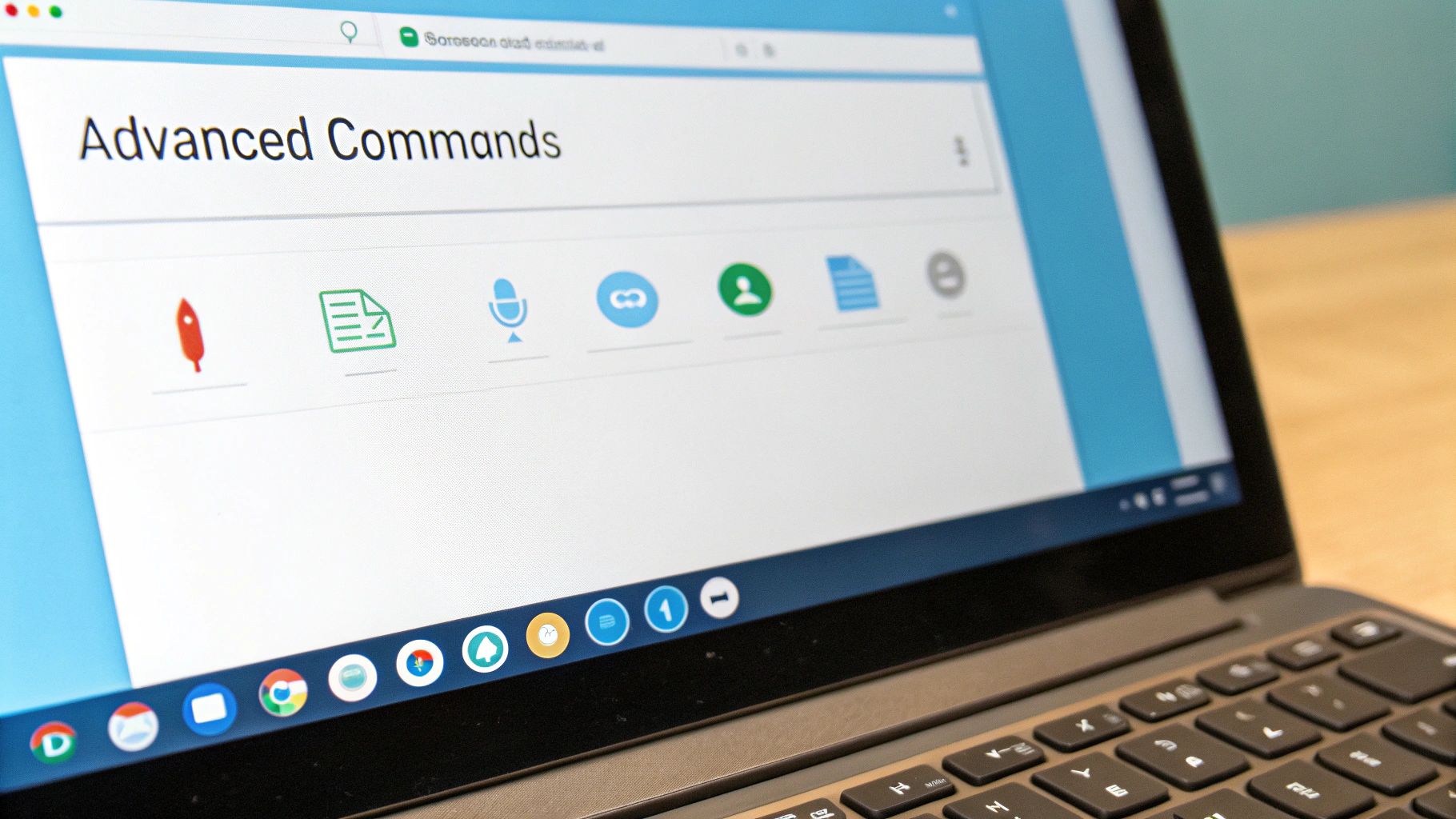
You are ready to talk and write in Google Docs, but the microphone picture is gray and you can't click it. This is a common problem, and the fix is almost always very easy.
This usually happens because your computer did not get permission to use your microphone. The first time you used voice typing, a box probably popped up asking for permission. If you clicked "Block" by mistake, Google Docs can't hear you. Let's fix that so you can get back to writing.
Giving Your Computer Permission
Most of the time, all you need to do is change one setting. Here is a fast and easy way to fix it in a browser like Google Chrome.
- Find the Lock: Look at the top of your screen where the website address is. Next to "docs.google.com," you should see a little picture of a lock. Click on it.
- Check the Microphone: A new box will open. Find the word "Microphone" on the list.
- Switch it to "Allow": Make sure the button next to the microphone is set to Allow.
After you do that, reload your Google Docs page. The microphone picture should now be black and ready to use. This one little change fixes the problem almost every time.
Remember, your computer tries to keep you safe. It won't let any website use your microphone unless you say it's okay.
Other Easy Fixes
What if the microphone was working and then just stopped? Or what if it keeps getting the same word wrong?
If the talking tool stops, the easiest thing to do is click the microphone to turn it off. Then click it again to turn it back on. This quick restart often fixes small problems.
When it keeps getting a word wrong, say "delete" to erase the wrong word. Then, try saying the tricky word a little slower and clearer. This can help the tool learn how you say it, which will help you a lot as you learn how to dictate to Google Docs.
Quick Answers to Your Questions
When you first use voice typing, you will have some questions. That's okay! Here are some quick answers to the most common ones. This guide will help you with those little "how do I…?" questions.
Once you know the answers, you will feel more sure of yourself. Soon, talking to write your schoolwork will feel as easy as typing.
Can I Talk to Write on My Phone or Tablet?
Yes, you can! The Google Docs app on your phone or tablet is great for talking to write when you are not at your computer. It uses the microphone on your phone's keyboard.
Just open a document and tap the screen to make the keyboard show up. Look for the little microphone picture on the keyboard. Tap it and start talking. This is great for writing down ideas when you are out and about.
Does Talking to Write Work in Other Languages?
Yes, it does. One of the best parts is that it knows many, many languages from all over the world.
When you open the Voice typing tool, you will see a little menu above the big microphone picture. Click on that, and you will find a long list of languages. It is important to pick your language before you start talking. This will help the tool get your words right.
A great tip: Always check your language is set correctly before you start talking. The tool is smart, but it needs to know what language to listen for. It will save you a lot of time fixing mistakes later.
Do I Need a Special Microphone?
No, you do not. You don't need to buy anything fancy. The microphone that is already in your computer is a good place to start.
But if you want it to be more accurate, a simple headset or the earbuds from your phone will work much better. Having the mic closer to your mouth helps block out other noises. This gives you cleaner writing with fewer mistakes.
If you find yourself wanting even higher accuracy and the freedom to dictate in any application, not just Google Docs, a tool like WriteVoice might be what you need. It can learn your voice to achieve over 99% accuracy and lets you write faster everywhere. You can learn more and start a free trial at https://www.writevoice.io.